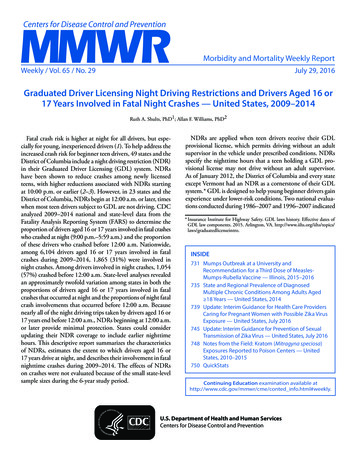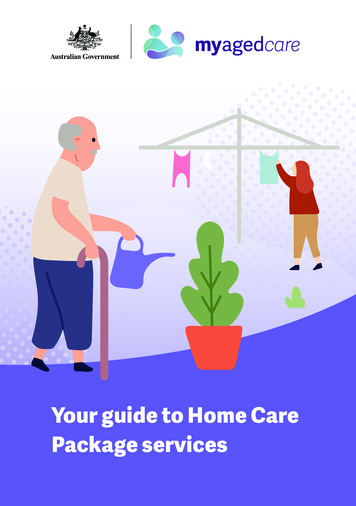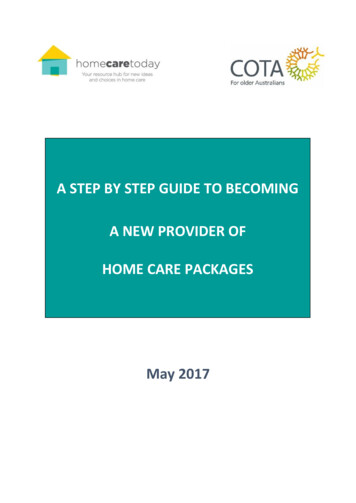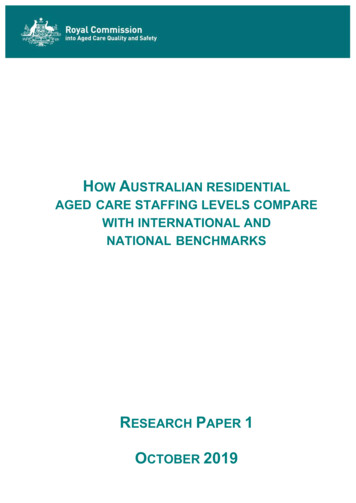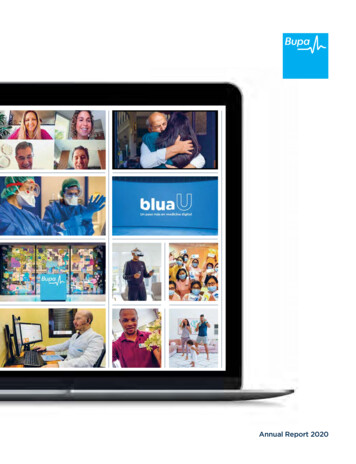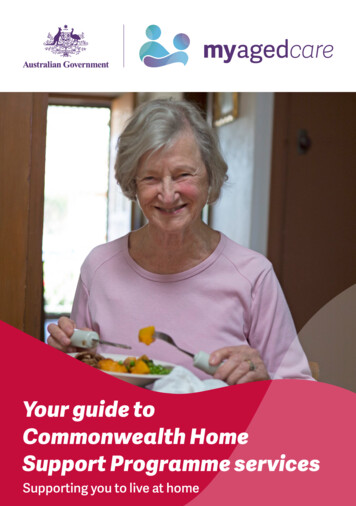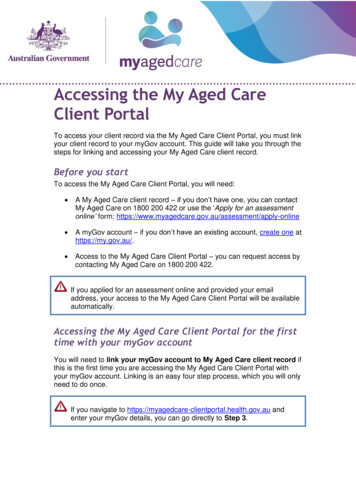
Transcription
Accessing the My Aged CareClient PortalTo access your client record via the My Aged Care Client Portal, you must linkyour client record to your myGov account. This guide will take you through thesteps for linking and accessing your My Aged Care client record.Before you startTo access the My Aged Care Client Portal, you will need: A My Aged Care client record – if you don’t have one, you can contactMy Aged Care on 1800 200 422 or use the ‘Apply for an assessmentonline’ form: ine A myGov account – if you don’t have an existing account, create one athttps://my.gov.au/. Access to the My Aged Care Client Portal – you can request access bycontacting My Aged Care on 1800 200 422.If you applied for an assessment online and provided your emailaddress, your access to the My Aged Care Client Portal will be availableautomatically.Accessing the My Aged Care Client Portal for the firsttime with your myGov accountYou will need to link your myGov account to My Aged Care client record ifthis is the first time you are accessing the My Aged Care Client Portal withyour myGov account. Linking is an easy four step process, which you will onlyneed to do once.If you navigate to https://myagedcare-clientportal.health.gov.au andenter your myGov details, you can go directly to Step 3.
January 2020Step One: Log in to myGov using your myGov username and password. Clickon the ‘Services’ button on your ‘myGov’ home page. Then click the arrownext to ‘My Aged Care’.Step Two: Click on My Aged Care listed under ‘Your linked services’.You will now be redirected to a Department of Health account activationscreen.2
January 2020Step Three: Enter your email address and select ‘Continue’.This must be the same email address you provided My Aged Care whenthey registered you and created your client record. If you have changedyour email, you will need to update your details by calling theMy Aged Care contact centre on 1800 200 422.Step Four: An activation code will be sent to the email address you registeredwith My Aged Care. Enter this code and select the ‘Confirm’ button.3
January 2020You have now successfully linked My Aged Care to your myGov account.The next time you log in to myGov, My Aged Care will appear in your linkedservices.4
January 2020Logging in to the My Aged Care Client Portal after youhave linked your myGov account and My Aged Careclient record.To log in to the My Aged Care Client Portal, follow the directions below.Alternatively, visit https://myagedcare-clientportal.health.gov.au to access theportal directly.Step One: Log in to myGov using your myGov username and password.Step Two: Click on the ‘My Aged Care’ tile on your ‘myGov’ home page(under ‘Your services’).You will be redirected to the My Aged Care Client Portal home page.For information on navigating the My Aged Care Client Portal, ed-care-client-record.5
January 2020Help with myGovIf you need assistance with logging into myGov, please call the myGovhelpline on 13 23 07 and select option 1.The myGov helpline is open from: 7am - 10pm Monday to Friday and 10am - 5pm Saturdays and Sundays, local time.More information is available on the myGov website athttps://my.gov.au/mygov/content/html/help.html6
Access to the My Aged Care Client Portal - you can request access by contacting My Aged Care on 1800 200 422. If you applied for an assessment online and provided your email address, your access to the My Aged Care Client Portal will be available automatically. Accessing the My Aged Care Client Portal for the first time with your myGov .