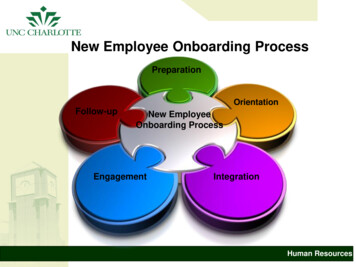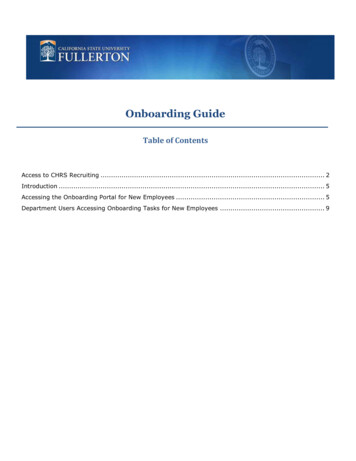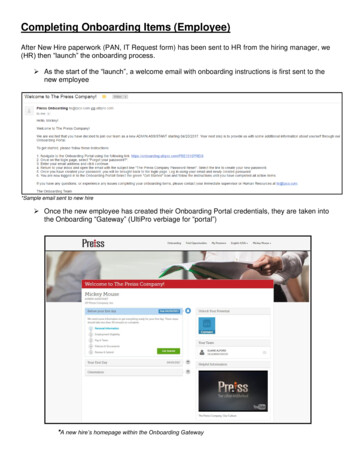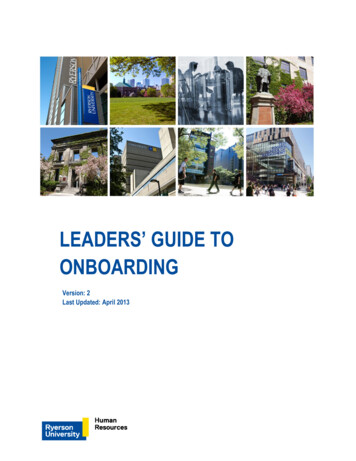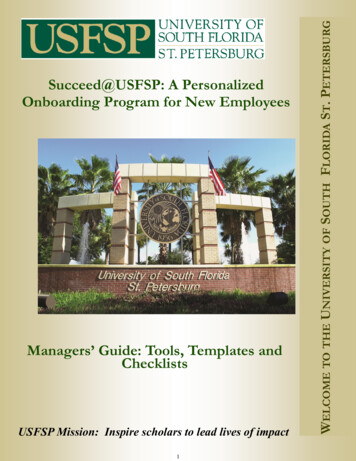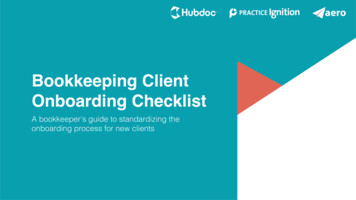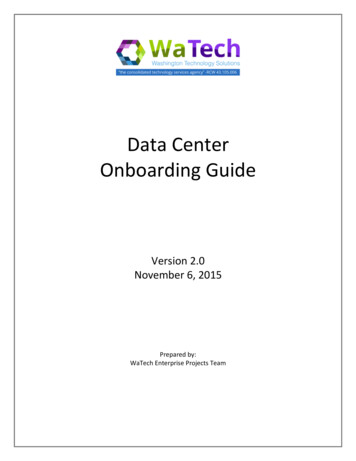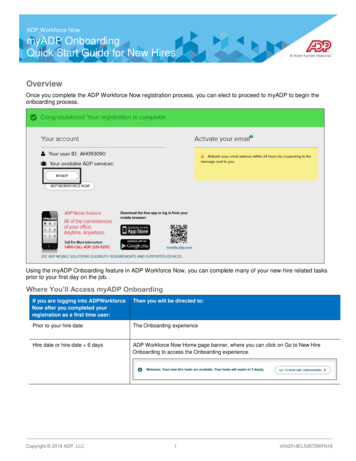Transcription
CARM PORTALOn-boarding Presentation
The CARM visionDeliver a globally-leading customs experience that is client-centric, facilitateslegitimate trade, improves compliance and revenue collection, and contributes tosecuring the borders of Canada.CARMCBSA Assessment andRevenue Management2
Role differentiation within the portalBusiness Account Manager (BAM) will assign roles and visibility rules to employeesUser RoleDescriptionBusiness AccountManagerFull management access at the business and program accountlevels, with the ability to accept new employees to thebusiness and request Third-Party relationships with clients.This role should be given to an active operational user, andnot necessarily the owner of the company.Program AccountManagerAbility to modify program registration information, grantaccess to employees of their Program and create, edit andview all Program transaction information.OrphanHas created her personal profile on the CARM Client Portal,but she has not yet been accepted as an employee of theirbusiness.EditorAbility to create, edit and view all transaction information fora Program.ReaderAbility to see all transaction information for a Program but isunable to create or edit information.User Role as aThird-PartyThird-PartyBusiness AccountManagerThird-PartyProgram AccountManagerDescriptionAbility to manage which of your employees can access aclient’s account. If the client sets the relationship at thebusiness level (full access to all program accounts), youassume the highest possible role based on the type ofrelationship established by your client, and act as Third-PartyBusiness Account Manager for this client.With delegated access to a client’s Program by the Third-PartyBusiness Account Manager, you have the ability to grantaccess to employees who will work with you on your client’sprogram account.Transaction visibility for businesses can be set to allow third-party service providers to access transactions that are: Submitted by your third-party service provider business Submitted by the client Submitted by another third-party service provider businessCBSA Assessment andCARMRevenue Management3
CARM Phased ApproachSpring2022Spring2021Release 2 - Full FunctionalityRelease 1- Portal CARM Client Portal is accessible to Importers,Customs Brokers, and Trade Consultants Ability to manage account data and delegateauthority to customs brokers Ability to view statements of account and makeelectronic payments (pre-authorized debit, creditcard, etc.) Tool to help classify goods Ability to request advance rulingsCARM Ability to register and enroll in CBSA programsPortal is accessible to all existing CBSA clientsCustomizable electronic notification optionsAbility to submit new commercial accountingdeclarations, ability to make corrections andadjustments Harmonized billing cycle that aligns payment duedates and provides more time to make interestfree correctionsCBSA Assessment andRevenue Management4
CARM Client Portal OnboardingOnboarding process once CARM Client Portal is available with Release 1This step will only berequired if an importerhas not previouslytransacted business withthe CBSA.R12. Create Individual UserPortal Account4. Grant Access to Employees orRepresentativesLogin to the CARM Client Portal(available only once Release 1 islive) using one of the followinglogin credentials and create yourindividual user account: GCKey Sign-In PartnerNavigate to the Delegation of Authority pageon the portal and select the appropriate accesstype for each employee or representative youwish to delegate access to. The employee orrepresentative must have already created anindividual user portal account and requestedaccess.1. Obtain BusinessNumber and RM3. Link User Account withBusiness Account5. Conduct Business with theCBSAFollow the current process toobtain a Business Number (BN)and RM account through theCanada Revenue Agency (CRA)To set up your business account on theportal, you must link your user accountto your company’s business account inthe portal.The Business Account Manager (BAM)in your company must complete thisprocess.You are now set up to conductbusiness with the CBSA on theCARM Client Portal (e.g. request aruling, view transaction history, viewyour statement of account, makepayments, use self-service tools)CARMCBSA Assessment andRevenue Management5
Accessing the CARM Client PortalTo access the CARM Client Portal all individuals and businesses must first open the public web page.On the Home page, under Services andinformation, you will see the Log in tothe CARM Client Portal link.Click to changethe portallanguageClick to access theCARM Client Portal(CCP)R1CARMCBSA Assessment andRevenue Management6
Initial SetupAll individuals and businesses must first go through the initial setup prior to using the CARM ClientPortal’s main functionalities.To log in to the CARM Client Portal, you mustselect either Sign-In Partners or GCKey.GCKeySign-In PartnersThe Sign-InPartner allowsyou to log inthrough theweb portals ofan existing setof financialservices.R1CARMCBSA Assessment andRevenue ManagementThe GCKeyallows you toreuse existingcredentials usedon otherGovernment ofCanada portals(such as MyCRA)or create a newone.7
Login Through Sign-In PartnersAll individuals and businesses who use the Sign-In Partners option to login into the portal must havean account with the selected partner.Sign-In PartnersOn selecting aSign-InPartner youwill bedirected tothe Partner’ssign-in pagewhere youneed to followthe stepsprovided forlogging in.R1CARMCBSA Assessment andRevenue Management8
Login Through GCKeyAll individuals and businesses who use the GCKey option to login into the portal must create a GCKeyif they do not already have an active GCKey. The following is the process for signing up for a GCKey:If you have aGCKey – selectsign-in, if not,follow steps tocreate a GCKey1. Click on theSign Upbutton.R1CARMCBSA Assessment andRevenue Management19
Login Through GCKey2. Click the Iaccept buttonto accept theterms andconditions.2R1CARMCBSA Assessment andRevenue Management10
Login Through GCKey3. Create yourUsername asper thespecificationsprovided andclick theContinuebutton.4. Create yourPassword asper thespecificationsprovided andclick theContinuebutton.R1CARM3CBSA Assessment andRevenue Management411
Login Through GCKey5. Select yourpreferredRecoveryQuestions.56. Click theContinue button.7. Click theContinue buttonon the Sign UpComplete page.67R1CARMCBSA Assessment andRevenue Management12
Profile CreationWhen a user log in to the CARM Client Portal for the first time, they will be prompted tocreate a personal profile.To setup personal profile,follow the steps below:CARM Client Portal1. Click on the Accountsand profiles link.12. Click on Personalprofile.2R1CARMCBSA Assessment andRevenue Management13
Profile CreationCARMCBSA Assessment andRevenue Management14
First Time SetupAfter your user account creation, you will be greeted with the First time setup page where twooptions are available:1. Create an access requestUsed for employees requesting access to a business account alreadyregistered on the portal.R1CARMCBSA Assessment andRevenue Management2. Register a businessUsed by an authorized user withaccess to privileged information inorder to successfully complete thebusiness registration on the portal.
Register Your Business CBSA has preloaded business information into CARM Client Portal Enter your Business Number and RM Business information must match exactly to the CBSA data CARM Portal will ask a validation question i.e., payment on SOA Review and confirm information and accept The user information is now setup and business registration is complete Your company now exists in the CARM Portal and with the CBSACARMCBSA Assessment andRevenue Management
Profile CreationAfter your profile creation, you will be greeted with the First time setup page where twooptions are available:1. Create an access requestUsed for employees requesting access to a business account alreadyregistered on the portal.R1CARMCBSA Assessment andRevenue Management2. Register a businessUsed by an authorized user withaccess to privileged information inorder to successfully complete thebusiness registration on the portal.
Manage Employees by RolesPending access request from usersAn orphan’s access request will remain ina pending state until a BAM or PAM of theemployer’s business account eitherapproves or rejects it.The user who requested access maycancel the request at any point while it’s ina pending status.NOTE:This is the pending employeeaccess request from therequestor’s perspectiveR1CARMCBSA Assessment andRevenue Management
Request a New Business RelationshipTo request a business relationship, a BusinessAccount Manager or a Program Account Managerwill have to:11. Search for a valid and registered client’s 9digit Business Number (BN9).2. Provide a meaningful comment to justify therequest.3. Send the request.NOTE:The comment included with the business relationship is criticalto help the Business Account Manager of the Client accountidentify if the business relationship should be granted and thelevel of access the service provider needs.23Failing to provide a meaningful justification, the Service Providermight see their request rejected.R1CARMCBSA Assessment andRevenue Management19
Managing Third Party Review third party request for delegation Review details Choose all or specific programs Approve or reject List of active delegated business relationships ApprovedCARMCBSA Assessment andRevenue Management20
Status of a Business RelationshipPending requestClick to viewmore details or toapprove or rejectClick to viewany requestfrom thethird partyR1CARMCBSA Assessment andRevenue ManagementUser can approveor reject therequest
Status of a Business RelationshipApproved business relationship requestClick to viewany requestfrom thethird partyR1CARMCBSA Assessment andRevenue ManagementClick to viewmore detailsor to approveor rejectClick toselect whattype ofaccess willbe grantedClick toselect whattype ofvisibility willbe grantedClick toadvance tothe nextstep of theprocess
Status of a Business RelationshipApproved business relationship requestClick toselect orcancel therequestBusiness relationship(Business management)When the Client approves arelationship as type Businessmanagement, all the BAMs ofthe Service Provider willautomatically be assigned asthird-party BAM (pBAM).pBAMXYZ Customs BrokerBusiness AccountManagers(BAM)DEF ImportsRM0001RM0002Business relationship(Program management)When the Client approves arelationship as type Programmanagement, all the BAMs ofthe Service Provider will beassigned as to third-party PAM(pPAM) against the delegatedClient program account(s).R1CARMXYZ Customs BrokerCBSA Assessment andRevenue ManagementBusiness AccountManagers(BAM)ABC ImportspPAMRM0001RM0002The legend willexplain the typeof access grantedto the user
Key Takeaways in Preparing for CARMHow to be ready for CARM All commercial importers must have a Business Number. All users will need to create a user account and link to their portal businessaccount. Importers who wish to take advantage of release prior to payment musthave financial security (multiple options available: surety bond, cashdeposit). Importers must delegate authority to third parties whom conduct businesson their behalf.CARMCBSA Assessment andRevenue Management
R0R1R2Account Overview & Payment ProcessingOnly financialinformation postRelease 1 will beavailable on the portal.Declaration informationwill be available atRelease 2.Key BenefitsCARMCBSA Assessment andRevenue Management Provides increasedvisibility to accountinformation Improves client serviceby providing a greaterchoice of paymentmethods Enables the transition25to a cashless border
R0R1R2Account Overview & Payment ProcessingA client can access PDF versions of their Statement of Account directly on the CARM Client Portal.CARMCBSA Assessment andRevenue Management26
Your Roadmap to Release 1 Go-LiveThe graphic below is a snapshot of some of the key engagement activities that CARM has planned to prepare you for Release 1 Go-Live.AprilMarchMayJuneJulyRelease 1 islive!Release 1 is liveTrade Chain PartnerEngagement SurveyOnboarding guides &supporting materialsMay 2021Go-Live Kit (includes key actionsalong with information onsupport mechanisms).Live and RecordedCARM WebinarsPost Go-LiveCommunicationscommunications onCARM progress and anyrequired actions.Post Go-Live SupportAccess to dedicatedsupport team forCARM questions.CARM Release 1 Open MicsOpportunity to attend open micevents to pose questions directly tothe CARM team.Legend engagementCARMCBSA Assessment andRevenue Management communication product
Thank YouHOC CARM Team905-672-5100carm@hocltd.comwww.hocltd.com/carm
CARM Client Portal Onboarding Onboarding process once CARM Client Portal is available with Release 1 5. Conduct Business with the CBSA You are now set up to conduct business with the CBSA on the CARM Client Portal (e.g. request a ruling, view transaction history, view your statement of account, make payments, use self-service tools) 4.