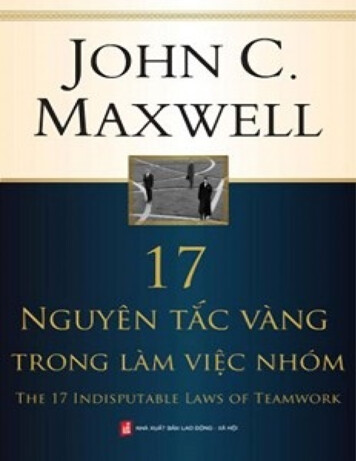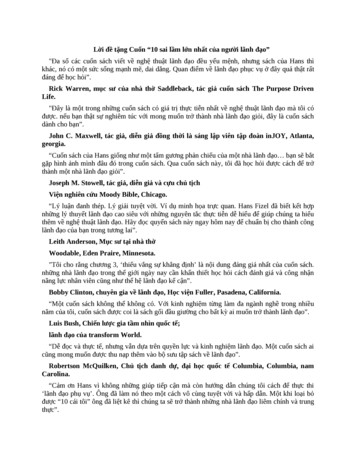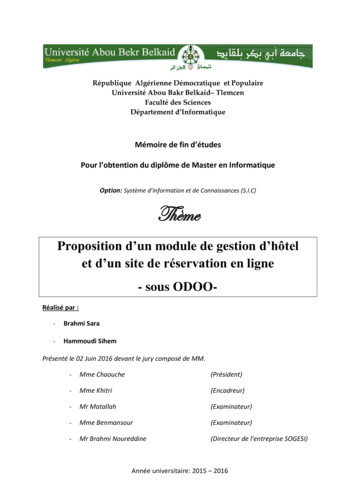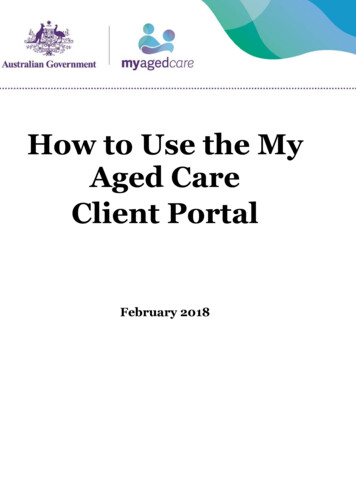
Transcription
How to Use the MyAged CareClient PortalFebruary 2018
My Aged Care Client Portal User GuideTable of Contents1.What can I find in this guide? . 31.1What is the Client Portal used for? . 31.2Key Term Description . 52.How do I view and update my personal information?. 73.How do I view and update relationships?. 104.How do I view current plans? . 135.How do I view current care approvals? . 145.1For clients with Home Care Package approvals . 156.How do I view current aged care services? . 187.How do I view my interactions with My Aged Care? . 218.How do I view and upload attachments . 239.Where can I find out more information? . 272
My Aged Care Client Portal User Guide1. What can I find in this guide?The My Aged Care Client Portal User Guide (Client Portal User Guide) outlines howclients (you) and representatives (such as carers or others who may act on yourbehalf) will use the My Aged Care Client Portal (the Client Portal).This user guide will provide you and/or your representatives with information on howto access the client portal, view and maintain your personal details and who you cancontact for further assistance.You can view your client record, view and update personal and representative details,and see your interactions with My Aged Care, including assessment outcomes,support plans and service information.1.1 What is the Client Portal used for?The client portal is the key tool for you and your representatives to view your agedcare services. You can use the portal to: View and update your personal profile;View and update your relationships including representatives and primarycontact person;View your current support plans;View your current care approvals;View the aged care services you are currently receiving;View your interactions with My Aged Care;View and upload attachments; andView and print your information e.g. Referral Code letter3
My Aged Care Client Portal User GuideYou can access the following functions from the client portal homepage:1. The “Plans” function shows the plans that have been created based on yourcare needs.2. The “Relationships” function shows people who are involved in your careneeds.3. The “My Profile” function shows your contact information and personal details.4. The “Current care approvals” function shows what care types you are currentlyapproved to receive.5. The “Services” function shows what services you are currently receiving.6. The “Attachments” function allows you to add important documents such asyour power of attorney.7. The “My Aged Care interactions” function shows contact you have had with MyAged Care.8. The ‘Reports’ function allows you to view and print previously generated clientinformation.4
My Aged Care Client Portal User Guide1.2 Key TermDescriptionACAT/ACASAged Care Assessment Teams (ACATs) or Aged CareAssessment Service (ACAS) in Victoria, conduct face-to-facecomprehensive assessments to determine a client’s eligibilityfor care types under the Aged Care Act 1997 (the Act), withapproval subject to a decision by an ACAT Delegate.Client RecordPeople seeking access to aged care services will have aclient record created by My Aged Care contact centre staff.The client record will include client details (and carer orrepresentative details), details about assessments andsupport plan, and information about service(s) received.Clients will be asked to provide consent to enable their clientrecord to be shared with assessors and service providers.Assessors and service providers will update information onthe client record, and clients and their representatives will beable to view this information on the client portal, via myGov.ConsumerPeople without a client record.ClientPeople who have registered with My Aged Care and have aclient record.Client service information Information about services that a provider delivers to a client.The provider is required to enter this information into theclient record via the My Aged Care provider portal. Clientsand their representatives will be able to view this informationon the My Aged Care client portal, via myGov.Interim HCPAn Interim Home Care Package is a Home Care Packageassigned or received by a client, at a level lower than theirapproved level of care.A client can choose not to be considered for assignment ofan Interim Home Care Package, and can set a minimumlevel for an Interim Home Care package (up to 2 levels lowerthan their approved level).National queueThe way in which home care approved clients will beprioritised for assignment of a Home Care Package. Thisprocess is managed by the department based on theoutcomes of assessments and approvals for home care ascompleted by ACATs.5
My Aged Care Client Portal User GuideRASThe My Aged Care Regional Assessment Service (RAS)conduct face-to-face home support assessment for clientsseeking to access Commonwealth Home SupportProgramme (CHSP) services.Referral for assessmentA referral sent by My Aged Care contact centre staffrequesting an assessment (home support or comprehensive)for a client.Referral for serviceA referral sent by either My Aged Care contact centre staff orassessors requesting services for a client. Referrals can besent electronically to a provider, or a client can be providedwith a referral code.RepresentativeClients can nominate one or more representative(s), (e.g. acarer), to speak and act on their behalf. The My Aged Caresystem enables a representative to be classified as regularor authorised. If an older person is capable of providingconsent for someone else to speak and act for them, theycan set up someone else as their regular representative. Ifan older person is not capable of providing consent forsomeone else to speak on their behalf, they will need anauthorised representative. Authorised representativesneed to provide My Aged Care with legal documentation toshow that they can legally act in this role.Seeking servicesSeeking services/not seeking services is an indicator of aclient approved for home care and their preference foraccessing a Home Care Package. If the client is approvedfor a Home Care Package and seeking home care servicesthey will be added to the national queue to await assignmentof a Home Care Package.Service findersA search function available on the My Aged Care websitethat allows an individual to view service information.Support planA plan developed by the home support assessor orcomprehensive assessor with the client. The support planidentifies the client’s needs, goals and service preferences.Assessors and providers will be able to view a client’ssupport plan via the My Aged Care portals. Clients and theirrepresentatives will be able to view this information on theclient portal, via myGov. A copy can also be provided to theclient by the assessor.6
My Aged Care Client Portal User Guide2. How do I view and update my personalinformation?You can view and update your personal information in the My Aged Care Client Portal.This will enable you to check on the details and update your personal information suchas address and contact details at any time.Step One: Select the ‘My profile’ icon from the client portal home page.This will bring you to the ‘My profile’ page, where you can view the followinginformation: Personal details;Communication requirements;Identity documents;Payment details;Address details;Contact details;Primary contact person;Relationships;Support plans and care approvals;Services in place; andInteractions with My Aged Care.7
My Aged Care Client Portal User GuideYou are also able to print a copy of your client record and view a PDF snapshot ofyour client record.8
My Aged Care Client Portal User GuideStep Two: Select 'Edit' next to the field that you want to update.E.g. To edit your Primary Contact, who will be the first point of contact on your behalf,for phone calls from the My Aged Care contact centre, assessors and serviceproviders.Step Three: Select 'Save Changes' once you have completed editing yourinformation.This will update the information in your client record, which will be viewed by providersand assessors.9
My Aged Care Client Portal User Guide3. How do I view and update relationships?You can view and update information about relationships you have withrepresentatives or carers in the client portal.Agreeing for someone to be your representative in My Aged Care allows them tospeak and act for you. A representative can do things for you like: give information to My Aged Care, including talking to assessors, the My AgedCare contact centre and service providers get information about your progress in My Aged Care make decisions about aged care assessment and referrals for aged careservices see and update your information through the contact centre or on the My AgedCare client record on myGov be listed as your primary contact so they are the first contact point for My AgedCare.There are three ways to put in place a regular representative: Call My Aged Care on 1800 200 422 with your chosen representative. My AgedCare can call your representative later if they can’t be with you for this call, or Complete the My Aged Care ‘Appointment of a Representative‘ form and mail itto My Aged Care, PO Box 210, Balwyn, Victoria, 3103, or fax it to My AgedCare (1800 728 174), or If your representative is with you at your aged care assessment, you can askthe assessor to add them as your representative then.You must have the person’s agreement before nominating them as a regularrepresentative. Once you have their agreement, you will need to provide somepersonal information about your representative.There are several types of relationships that are displayed on this page: Carer – a person who has an ongoing role in supporting you and your needs(e.g. a family member or friend) Emergency contact – a person to be contacted in case of an emergency Primary contact – a person (which can be the client) who will be the first pointof contact for phone calls. Representative – a person (or organisation) who has authority to undertakeactions on your behalf for functions within My Aged Care. A representativegains this authority either by being nominated by you or being appointed undera legal basis:o Regular – nominated by you by providing consent for the representativeto act on your behalf; oro Authorised – appointed under a legal basis to act on your behalf. Thelegal documents need to be provided to My Aged Care to become anauthorised representative show us that someone can legally makehealth, personal and lifestyle decisions for you.10
My Aged Care Client Portal User GuideStep One: Select the ‘Relationships’ icon from the client portal home page.Step Two: This will bring you to the ‘Relationships’ page where you can view thefollowing information: People who represent you;People you represent;People you look after;People who look after you; andPrevious relationships.11
My Aged Care Client Portal User GuideStep Three: Select 'Remove' to remove a regular representative.If you have more than one relationship recorded on your client record, these will eachappear with the option to 'Remove' the relationship next to them.You may also choose to select an end date for the duration of the representation, inwhich case the representative’s rights will cease after the chosen date.If you no longer need an authorised representative, your authorised representativewill need to call My Aged Care to make the change.12
My Aged Care Client Portal User Guide4. How do I view current plans?You can view your current plans in the client portal. This will enable you to check onthe details of your Support Plan at any time.Select the ‘Plans’ icon from the client portal home page.This takes you to the ‘Plans’ page, where you can view your Support Plan.It contains details of your individual concerns and goals discussed and agreed withbetween you and your assessor. Following a completed assessment by an AgedCare Assessment Team (ACAT) or Regional Assessment Service (RAS), details ofyour Support Plan will be displayed.13
My Aged Care Client Portal User Guide5. How do I view current care approvals?You can view your current care approvals, such as approvals for Residential Care orHome Care Packages, in the client portal without having to contact the assessor whocompleted your assessment.Select the ‘Current Care Approvals’ icon from the Client Portal home page.This will take you to the ‘Approvals’ page, where you can view what care approvalsare in place.14
My Aged Care Client Portal User Guide5.1For clients with Home Care Package approvalsIf you are approved for a home care package you will be able to see some additionalinformation regarding your approval on this page.If you are on the National queue waiting for a home care package, you willreceive a letter to notify you of the upcoming assignment of your first packageapproximately three months prior to the expected assignment date.This letter is aimed to encourage you to commence the preparation required totake place prior to the home care package assignment and commencement ofservices.A copy of this letter will appear on the client record under the ‘Attachments’ tabwith the other home care package letter.In addition, you can choose to opt in or out of the national queue for Home CarePackages.You can do this by selecting ‘Change’ next to the coloured ‘Seeking services’ or‘Not seeking services’ box. This can be found under the ‘Home care’ section of thepage.15
My Aged Care Client Portal User Guide16
My Aged Care Client Portal User GuideSelecting ‘Change’ will bring up the following pop up:If you choose: ‘Seeking Services’, you will be placed on the national queue and will beassigned a Home Care Package based upon your priority and the length oftime since you were approved for home care.“Not seeking Services”, you will be removed from the national queue and willnot be assigned a Home Care Package. You can change between ‘seekingservices’ and ‘not seeking services’ as many times as you need to.17
My Aged Care Client Portal User Guide6. How do I view current aged care services?You can view the aged care services you are currently receiving in the Client Portal.This will enable you to check on the status and details of the services at any time.Select the ‘Services’ icon from the Client Portal home page.This will take you to the ‘Services’ page, where you can view the following information: Current services in place: these services and care have already been assignedto a service provider and service delivery has already started.Referrals for services: these services have been recommended as part of theyour support plan, but have yet to be accepted by a service provider.18
My Aged Care Client Portal User GuideOn this page, you are also able to view previous services that have been completed orceased and are no longer being delivered.Depending on whether the services are already in place, pending or ceased, eachentry can have information regarding: service type;details of the service and service provider details;details about the referral; andservice dates or recommended start dates.You are also able to: view existing referral codes; generate/reactivate referral codes; and print or download the Referral Code letter.19
My Aged Care Client Portal User GuideWhen a referral code has been successfully generated, a message will appear onscreen and the referral code will be displayed.20
My Aged Care Client Portal User Guide7. How do I view my interactions with My AgedCare?You can view the interactions you have with My Aged Care in the client portal. Thesemay be phone calls, web enquiries, faxes or email communication you have withMy Aged Care.You will be able to check the details of all your interactions at any time, without havingto contact the My Aged Care contact centre.Step One: Select the ‘My Aged Care Interactions’ icon from the Client Portal homepage.This will take you to the ‘My Aged Care Interactions’ page, where you can view detailsof your previous interactions with My Aged Care.21
My Aged Care Client Portal User GuideStep Two: Select 'Show more' to view the details of the interaction.22
My Aged Care Client Portal User Guide8. How do I view and upload attachmentsYou can view and upload attachments in the client portal, such as legal documents, anAppointment of a Representative Form, medical information or diagrams, or otherrelevant documents.This will enable you to check the details of attachments that have been provided toMy Aged Care, such as legal or medical documents provided by your authorisedrepresentative or doctor. You can also upload new documents at any time, withouthaving to contact the My Aged Care contact centre.Step One: Select the ‘Attachments’ icon from the Client Portal home page.This will take you to the ‘Attachments’ page, where you can view details ofattachments that have been uploaded to My Aged Care.23
My Aged Care Client Portal User GuideStep Two: Select the ‘Add an attachment’ button at the top of the page to upload anew attachment.You can then browse for the attachment and input the name and type of theattachment. Select ‘Upload’ to upload the file.A message will be displayed at the top of the screen when the attachment has beensuccessfully uploaded.Step Three: You also have the ability to hide attachments from view. By doing so, theparticular attachment will not be visible to assessors and service providers. Only theMy Aged Care contact centre will be able to see this attachment.24
My Aged Care Client Portal User GuideTo hide the attachment, select ‘Hide from view’.25
My Aged Care Client Portal User GuideIn the pop up box, select ‘Hide’.A confirmation message will display.26
My Aged Care Client Portal User Guide9. Where can I find out more information?You can contact My Aged Care contact centre on 1800 200 422. The contact centre isavailable from 8am to 8pm Monday to Friday and 10am to 2pm Saturday in your stateor territory. You can also visit the website at the My Aged Care website(www.myagedcare.gov.au).Further information on getting help to talk to My Aged Care is also available -to-talk-to-my-aged-care.Need an interpreter?If you speak a language other than English you can phone the Translating andInterpreting Services (TIS) on 131 450. TIS covers more than 100 languages and isavailable 24 hours a day, 7 days a week, for the cost of a local call.Alternatively, you can call the contact centre on 1800 200 422 to organise aninterpreter through TIS.Have a hearing or speech impairment?If you suffer from hearing or speech impairments, you can use the TelephoneTypewriter (TTY) service on 133 677 or 1800 555 677 (for 1800 freecall numbers) sothat My Aged Care can support you.Emergency CallsIf you require urgent medical assistance, call triple zero (000).For emergency respite support, call 1800 059 059.27
The client portal is the key tool for you and your representatives to view your aged care services. You can use the portal to: View and update your personal profile; View and update your relationships including representatives and primary contact person; View your current support plans; .