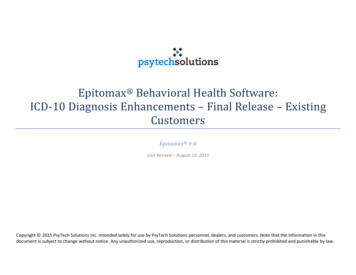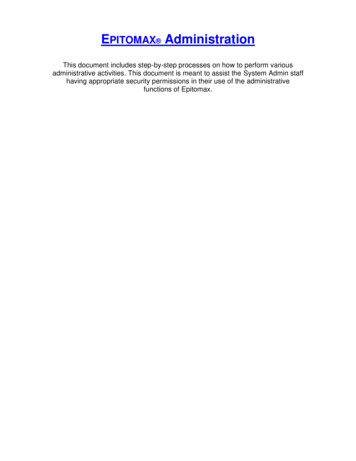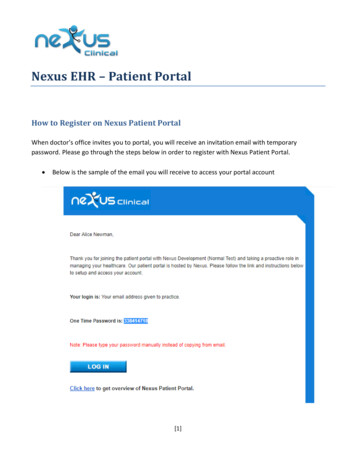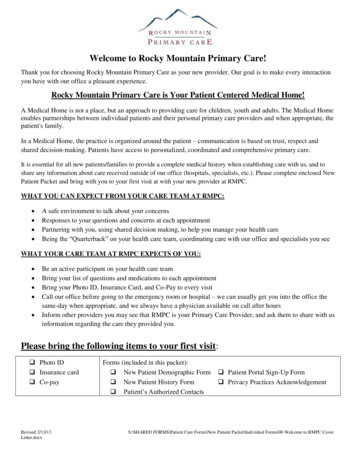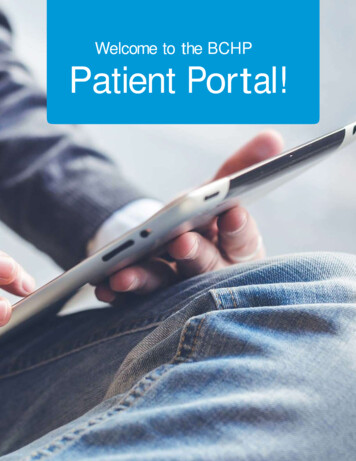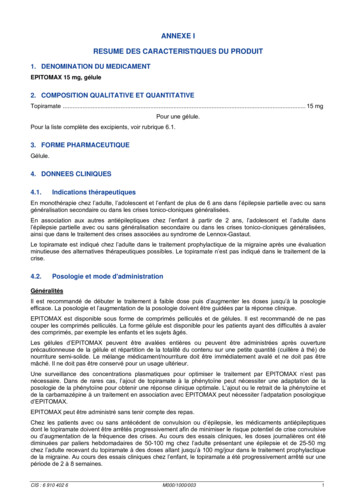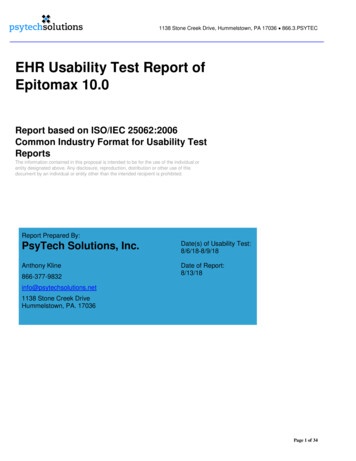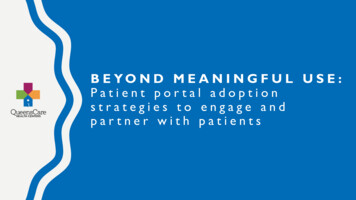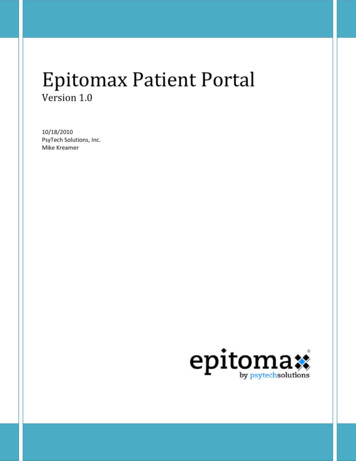
Transcription
Epitomax Patient PortalVersion 1.010/18/2010PsyTech Solutions, Inc.Mike Kreamer
Table of ContentsEpitomax Patient Portal . 3Inviting a client to use the Patient Portal . 3Company Preferences for the Patient Portal . 4Client Accepts Invitation . 5Client Logs In to Patient Portal . 9Basic Home / Provider Information Screen . 11Access To Appointments . 12Client Account Information . 13Client Can Make a Payment . 14Client Preferences . 15Client Change Password . 16Secure Messaging . 17
Epitomax Patient PortalInviting a client to use the Patient PortalInviting a client to use the Patient Portal is as easy as 1, 2, 3.1. Go to the Client Record for the client you want to invite2. Make sure the client’s Email Address is in Epitomax3. Click on the Update and Send Invite to Patient Portal button
Company Preferences for the Patient PortalYou control what your clients can do in the Patient Portal using the Company Preferences Maint screen.The bottom half of the screen is dedicated to the Patient Portal.
Client Accepts InvitationAn email like the following will go out to the client containing a link they can click to create their PatientPortal account.
The link from the email directs the client to a screen where they must validate their identity to createtheir Patient Portal account.
Clients must use their email address as their User ID. If they fail to do so, the system directs them to doso. They must use their correct Date Of Birth as it exists in Epitomax. The security question and answerare used in the event that the client needs to reset their password.
Client Logs In to Patient Portal
Basic Home / Provider Information Screen
Access To AppointmentsIn the Appointment List screen, clients can see their Future as well as Past appointments. If the futureappointments are within the configured number of hours and you allow clients to cancel appointmentsin Company Preferences, clients get a Cancel link where they can cancel a future appointment.They can also click on the Location link to see your address and phone number at that location.
Client Account InformationClients can view their Account Balance from the Patient Portal. If you’ve signed for a PayJunctionMerchant Services Account, clients can also make credit card payments to you using the Make Paymentbutton on the Account Balance screen.
Client Can Make a PaymentClients can securely make credit card payments from the Patient Portal, and can optionally keep theircard information on file at PayJunction to be used when making future payments.
Client PreferencesThe Preferences screen allows clients to configure their Patient Portal preferences and alter theirSecurity Question.
Client Change PasswordClient accounts have the same password rules in the Patient Portal as staff logins have in Epitomax.
Secure MessagingClicking on the Inbox link at the top of the Patient Portal screen opens the following window. If staffhave sent any messages to the client, they are listed in this window. Clicking on the Compose Newbutton opens the New Message window (shown on the next page).
In the New Message screen, the To drop‐down list includes all staff who are on the Internal Care Giverstab of the client’s admission in Epitomax. Messages sent to staff in this way appear in the staff’s Inboxin Epitomax. Messages are secure because they never leave Epitomax, and encryption is used whenaccessing both the Patient Portal and Epitomax.
Epitomax Patient Portal Inviting a client to use the Patient Portal Inviting a client to use the Patient Portal is as easy as 1, 2, 3. 1. Go to the Client Record for the client you want to invite 2. Make sure the client's Email Address is in Epitomax 3.