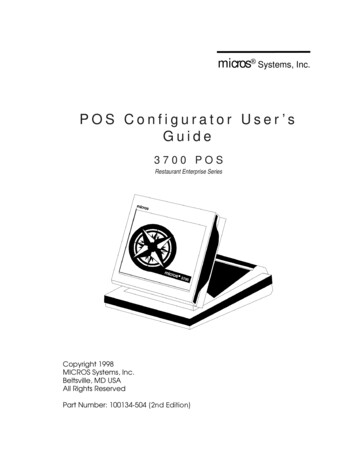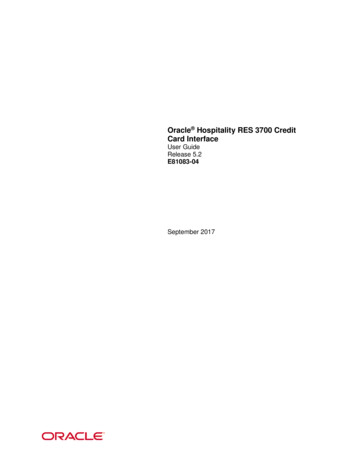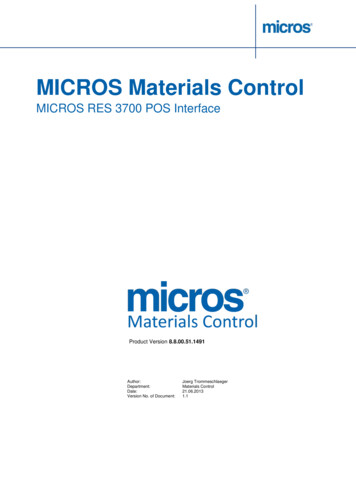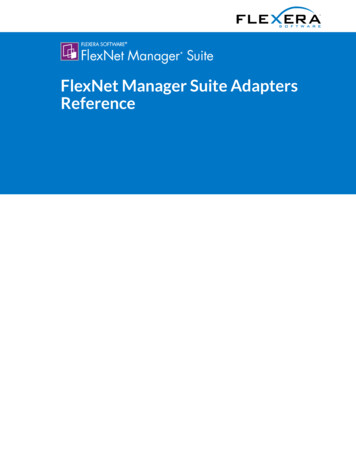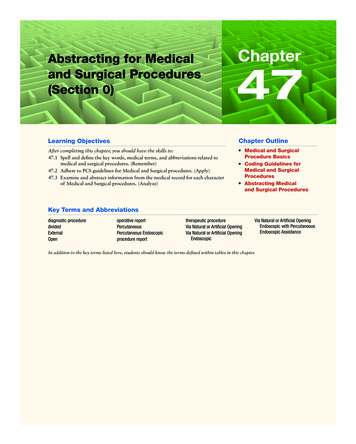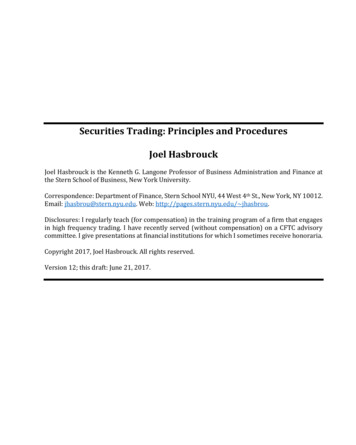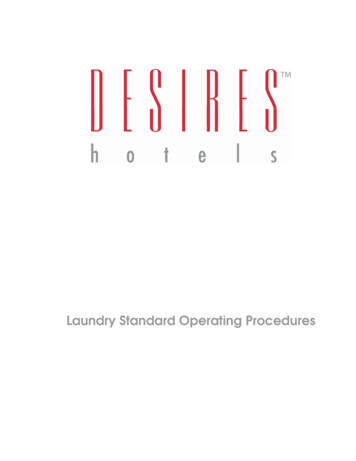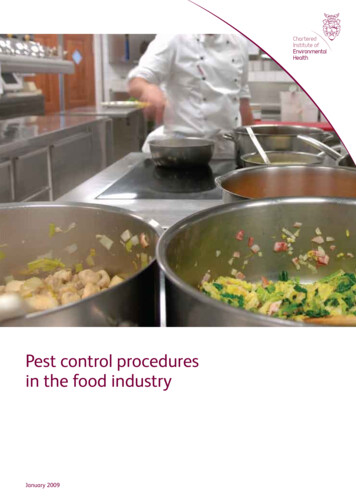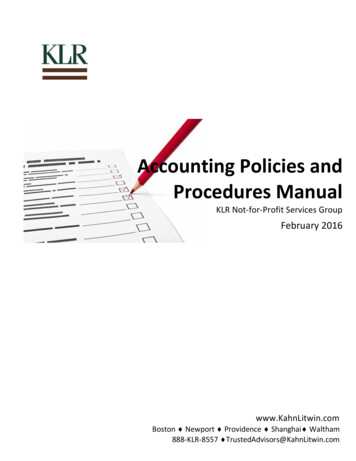Transcription
RES 3000 Manager Procedures DocumentationTraverse City Office845 Robinwood CourtTraverse City, MI 49686231.941.9800 phone231.941.4112 faxGrand Rapids Office3033 Orchard Vista DriveSuite 104Kentwood, MI 49546616.281.2000 phone616.974.1006 faxFor 24 hour 7 day a week support call: 1-866 FOR-IPOS
AudienceThis manual is intended for beginning users, as well as intermediate and advanced users who might wantto learn about new features.DescriptionThis guide introduces you to using RES 3000 Manager Procedures and instructs on how to perform thefollowing tasks: Add and Modify Menu Items Modify Combo Groups Add and Modify Employee Records Add and Modify Schedule Records Add Cashier Numbers Assign Barcodes to Menu Items Define Currencies. Define and Modify Revenue Centers Edit Table Assignments, Inventory Counts, Set Kitchen Themes, and Edit Team Service Groups. Access and view Dashboard Totals.Revised October 1, 20081
DisclaimerAlthough the best efforts are made to ensure that the information in this manual is complete and correct,Infinity POS makes no warranty of any kind with regard to this material, including but not limited to theimplied warranties of marketability and fitness for a particular purpose. Information in this manualis subject to change without notice.Infinity POS shall not be liable for errors contained herein or for incidental or consequential damages inconnection with the furnishing, performance, or use of this manual.Revised October 1, 20082
TABLE OF CONTENTSAUDIENCE . 1DESCRIPTION . 1DISCLAIMER . 2MANAGER PROCEDURES – INTRODUCTION . 5MANAGER PROCEDURES – USAGE . 5To Open Manager Procedures: . 5Navigation and Function Buttons: . 6Manager Procedures Wizards: . 7Menu Items: . 7Edit a Menu Item: . 8Add or Edit Prices: . 8Set Availability: . 9Combo Groups: . 10To Edit Combo Menu Item Prices: . 10To Add Combo Price Record: . 10Employees: . 11Add New Employee: . 11Delete Employee: . 11Edit Employee: . 12Edit ID: . 12Edit Training Status: . 12Increment Shift: . 13Edit Job Information: . 13Edit Time Card: . 13Schedule Records: . 14Add a New Schedule Record: . 14Edit Schedule Record: . 14Delete Schedule Record: . 14Cashiers:. 15Increment Shift: . 15Barcodes:. 16Add Barcode Record: . 16Edit Barcode Record: . 16Delete Barcode Record . 16Currencies: . 17Edit Currency Rate: . 17Revenue Centers: . 17Redirect Printer: . 18Disable Printer:. 18Set Current Business Date: . 19Edit Table Assignments: . 19Set Active Kitchen Theme . 23Set Active Kitchen Theme . 23Edit Team Service . 23Dashboard:. 25Using the Dashboard . 26Viewing Sales Information. 26Revised October 1, 20083
Viewing Kitchen/Speed of Service Information . 26Viewing Labor Information . 26Viewing Employee Information. 27Defining Contests: . 27Revised October 1, 20084
Manager Procedures – IntroductionThe Manager Procedure module is a software application that provides privileged employees with easy touse shortcuts that modify the system and database. Although Manager Procedures can perform tasksthat can also be performed through POS Configurator, it offers the following advantages: Manger Procedures limits the actions that an employee may perform. An employee must bespecifically privileged to perform a particular procedure. Only procedures that an employee isprivileged to perform appear on the workstation display.Manager Procedures is easy to use. An employee can easily perform tasks that would requiremore comprehensive training and system understanding to reliably perform in POS Configurator.Manager Procedures – UsageTo Open Manager Procedures:1. To open Manager Procedures, select Start Menu Programs MICROS Applications POS Manager Procedures from the desktop. The Manager Procedures login screendisplays. Enter an access ID and selectscreen displays. The Welcome to Manager ProceduresNOTE: Procedures may also be accessed from a key in POSOperations, if a touch screen is programmed to include the ManagerProcedure keys.2. You will be prompted to sign in. Type your identification number and then pressor hit enter on the keyboard.Revised October 1, 20085
Navigation and Function Buttons:Alphanumeric Keypad: Use the alphanumeric keypad to enter the appropriate information.Back button: Returns to the previous screen.Cancel button: Returns to the previous screen and disregards any changes made.Clear button: Removes any information that has been entered for theselected field.Close Button: Use this button to exit the Manager Procedures application.Drop Down Menu: When you select the button a menu of options for the associated fieldappears.Edit button: Opens the selected record to edit.Help Button: Use this button throughout Manager Procedures to access helpinformation on the currently displayed screen.Logout Button: Use this button to log out of Manager Procedures and return to the login screen.Next button: Use this button to move to the next screen in the wizards.Number Pad: Use the numeric keypad to enter the appropriate information.OK button: Saves any changes made and returns to the previous screen.Revised October 1, 20086
Manager Procedures Wizards:On the main screen of Manager Procedures are buttons that will guide the user throughwizards to modify the database. Changes that you make to the 3700 using MangerProcedures are posted immediately to the database. These changes are implementedas if they had been made in POS Configurator.Menu Items:Click on this button to add or modify menu items, set availability, edit or add prices, and editeffectively.Add New Menu Item:Opens the “Add New Menu Item Record” screen so information may be added for a new menu item.1. Click on the Add New Menu Item button.2. Click thebutton.3. Enter in the name of the item by using the keyboard button.4. Click thebutton.5. Complete the necessary information for each page of the wizard and click6. Click.on the last page of the wizard to save the new menu item.Menu Effectivity:Use this procedure to define when menu item prices are available.Definition of Fields:Price Number: Displays the number of the menu price change record.Number: Displays the number of the menu item.1. Name: Displays the name of the menu item.2. Effectivity Date: Displays the current effectivity date for the menu price change records.3. Select from: Select the beginning date/time to filter menu price change records.Revised October 1, 20087
4. Select to: Select the ending date/time to filter menu price change records.5. New Prices: Select this option to display new menu items within the specified date range.6. Discontinued: Select this option to display menu items that are no longer available within thespecified date range.7. Price Changes: Select this option to display menu items that have a price change within thespecified date range.8. Change Effectivity Dates: Click this button to change the effectivity date for the selected menueffectivity record.9. Old Price/New Price: Displays the prices for before and after the price change.10. Back: Closes Menu Effectivity and returns to the previous screen.Edit a Menu Item:Use this screen to select a menu item by highlighting the item from the table and selecting Edit.andUseto page through the list of menu items.Definition of Fields:1. Number: Displays the object number of the menu items that may be selected for edit.2. Name: Displays the name of the menu items that may be selected for edit.3. Class: Displays the menu item class for the items that may be selected for edit.4. Locate by Name: To locate a specific menu item, enter a name in the Locate by Name field (or clickthe alpha-numeric keypad icon to enter a name using the keypad) and select thebutto
This manual is intended for beginning users, as well as intermediate and advanced users who might want to learn about new features. Description This guide introduces you to using RES 3000 Manager Procedures and instructs on how to perform the following tasks: Add and Modify Menu Items Modify Combo Groups Add and Modify Employee Records Add and Modify Schedule Records Add .File Size: 388KBPage Count: 28