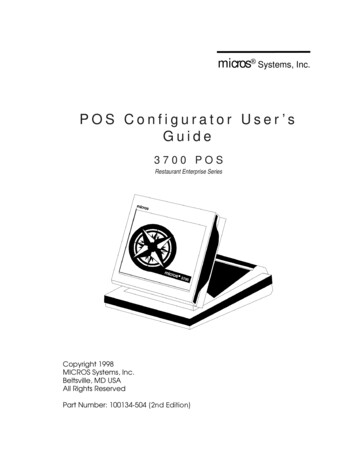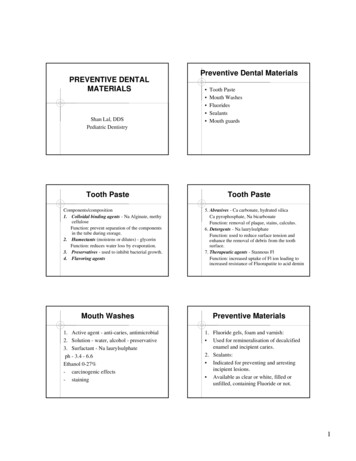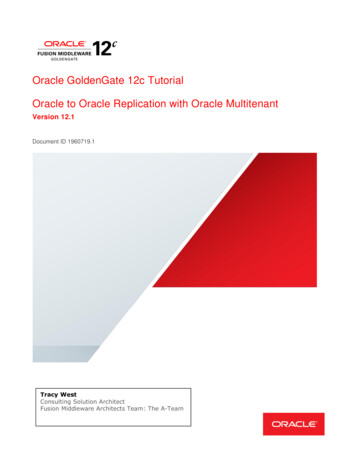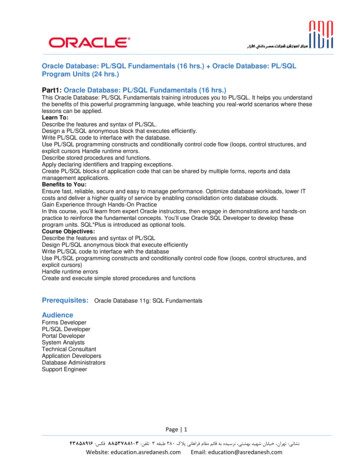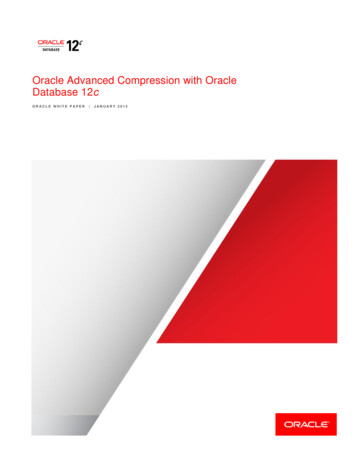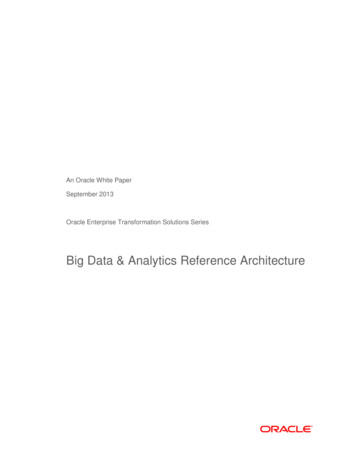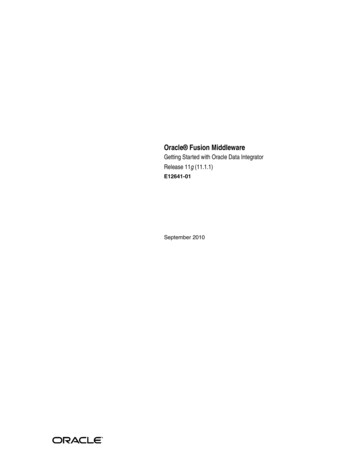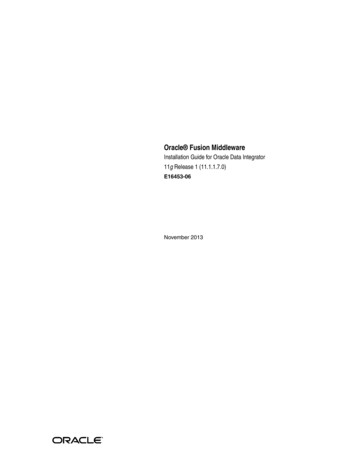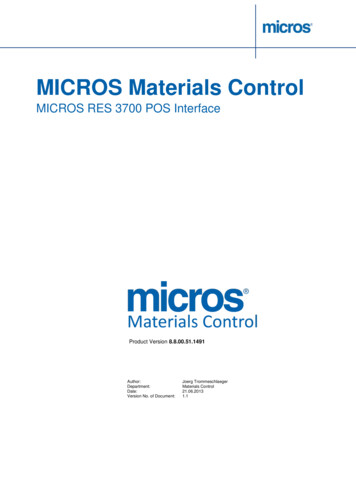
Transcription
MICROS Materials ControlMICROS RES 3700 POS InterfaceProduct Version 8.8.00.51.1491Author:Department:Date:Version No. of Document:Joerg TrommeschlaegerMaterials Control21.06.20131.1
Copyright 2015, Oracle and/or its affiliates. All rights reserved.This software and related documentation are provided under a license agreement containing restrictions on useand disclosure and are protected by intellectual property laws. Except as expressly permitted in your licenseagreement or allowed by law, you may not use, copy, reproduce, translate, broadcast, modify, license, transmit,distribute, exhibit, perform, publish, or display any part, in any form, or by any means. Reverse engineering,disassembly, or decompilation of this software, unless required by law for interoperability, is prohibited.The information contained herein is subject to change without notice and is not warranted to be error-free. If youfind any errors, please report them to us in writing.If this software or related documentation is delivered to the U.S. Government or anyone licensing it on behalf ofthe U.S. Government, then the following notice is applicable:U.S. GOVERNMENT END USERS: Oracle programs, including any operating system, integrated software, anyprograms installed on the hardware, and/or documentation, delivered to U.S. Government end users are"commercial computer software" pursuant to the applicable Federal Acquisition Regulation and agency-specificsupplemental regulations. As such, use, duplication, disclosure, modification, and adaptation of the programs,including any operating system, integrated software, any programs installed on the hardware, and/ordocumentation, shall be subject to license terms and license restrictions applicable to the programs. No otherrights are granted to the U.S. Government.This software or hardware is developed for general use in a variety of information management applications. It isnot developed or intended for use in any inherently dangerous applications, including applications that maycreate a risk of personal injury. If you use this software or hardware in dangerous applications, then you shall beresponsible to take all appropriate fail-safe, backup, redundancy, and other measures to ensure its safe use.Oracle Corporation and its affiliates disclaim any liability for any damages caused by use of this software orhardware in dangerous applications.Oracle and Java are registered trademarks of Oracle and/or its affiliates. Other names may be trademarks of theirrespective owners.Intel and Intel Xeon are trademarks or registered trademarks of Intel Corporation. All SPARC trademarks areused under license and are trademarks or registered trademarks of SPARC International, Inc. AMD, Opteron, theAMD logo, and the AMD Opteron logo are trademarks or registered trademarks of Advanced Micro Devices.UNIX is a registered trademark of The Open Group.This software or hardware and documentation may provide access to or information about content, products, andservices from third parties. Oracle Corporation and its affiliates are not responsible for and expressly disclaim allwarranties of any kind with respect to third-party content, products, and services unless otherwise set forth in anapplicable agreement between you and Oracle. Oracle Corporation and its affiliates will not be responsible forany loss, costs, or damages incurred due to your access to or use of third-party content, products, or services,except as set forth in an applicable agreement between you and Oracle.Document TitleAuthorDepartmentDateJoerg TrommeschlaegerMaterials Control21.06.2013Page 2 of 45
Table of ContentsINTRODUCTION4INTERFACE COMPONENTS: .4SALES MASTER DATA TRANSFER: .4REVENUE TRANSFER: .4INSTALLATION .5ODBC CONNECTION .5POSWEBSERVICE . 11INTERFACE SETUP . 12CURRENCY SETTINGS: . 15USING POSWEBSERVICE: . 16CONFIGURATION . 18SYSTEM PARAMETERS . 18DEVICES.21MAJOR GROUPS . 22RECIPE GROUPS . 24WASTE / USAGE GROUPS. 25IMPORT POS ARTICLES . 26MANUAL IMPORT OF SALES ITEMS: . 27AUTOMATED IMPORT OF SALES ITEMS: . 33REVENUE IMPORT FROM POS. 35MANUAL IMPORT OF REVENUE . 35AUTOMATED IMPORT OF REVENUE. 43Document TitleAuthorDepartmentDateJoerg TrommeschlaegerMaterials Control21.06.2013Page 3 of 45
IntroductionThis document will describe the interface possibilities between Materials Control and the MICROS RES 3700 POS application the MICROS RES Enterprise ManagementThe interface is used to transfer the sales information to the cost control modules and toenable the stock reduction based on recipes or articles linked to the POS sales items.Please contact the local support team before doing any change on the Materials ControlSystem Configuration.The POS server(s) must be prepared for using/serving the interface. Please contact thelocal RES/EM specialists.This manual was created using Materials Control 8.8.00.51.1491. Some of the mentionedfunctions are not available in older versions of Materials Control.Interface Components:The interface consists of mainly 2 different parts:Sales Master Data Transfer:When working with MICROS RES 3700: The sales items will be transferred via ODBCfrom the RES server to the Materials Control Database.When working with MICROS Enterprise Management: The sales items will be transferredvia ODBC from the EM server to the Materials Control Database.For both systems there is no option to send any information from Materials Control toRES or EM.Revenue Transfer:In both cases, RES 3700 and EM, the revenue needs to be transferred from the localRES 3700 server(s) to Materials Control.Here several ways are possible: Data transfer via ASCII flat file export/importData transfer via ODBCData transfer via POSWebServiceEach variant will be explained below.Document TitleAuthorDepartmentDateJoerg TrommeschlaegerMaterials Control21.06.2013Page 4 of 45
InstallationODBC ConnectionIn all cases an ODBC connection is required.The ODBC connection between the Materials Control system/server and the RES/EMserver needs to be established. This connection must be created on the PC which willimport the sales items and, depending on the used variant, also the revenue transfer.The MICROSOFT Windows Control Panel allows such connections using the ODBC DataSource Administrator:Click on the buttonto create a new ODBC connection.In the driver list please select the ”Adaptive Server Anywhere 9.0” entry and click on.Document TitleAuthorDepartmentDateJoerg TrommeschlaegerMaterials Control21.06.2013Page 5 of 45
The next screen offers the definition of the connection details:Please define the configuration as shown above and click on the tab “Login”.Document TitleAuthorDepartmentDateJoerg TrommeschlaegerMaterials Control21.06.2013Page 6 of 45
Activate the optionand enter the database connectiondetails.Please contact the RES support team for the used password.Once done, please switch to the tab “Database”:Document TitleAuthorDepartmentDateJoerg TrommeschlaegerMaterials Control21.06.2013Page 7 of 45
Here the name of the server needs to be defined.The syntax is sql[Machine Name], where [Machine Name] must be replaced with thecomputer name of the MICROS server.Make sure that the optionis NOT activated.Once done, please switch to the tab “Network”:Document TitleAuthorDepartmentDateJoerg TrommeschlaegerMaterials Control21.06.2013Page 8 of 45
Here the TCP/IP connection must be configured.The syntax is HOST [Machine Name], where [Machine Name] must be replaced withthe computer name of the MICROS server.Once done, please switch back to the tab “ODBC”:Document TitleAuthorDepartmentDateJoerg TrommeschlaegerMaterials Control21.06.2013Page 9 of 45
Here on the first tab the connection should be tested.Click on the button.The system will ask for a confirmation regarding the AUTOSTOP parameter, whichshould be answered with YES.Now the connection will be tested.If the message above is shown, the test was successful and the connection could beused.Open the file SQL.INI in the Materials Control installation directory. Scroll at the verybottom and search for the section [odbcrtr].If not existing, please add this header.Document TitleAuthorDepartmentDateJoerg TrommeschlaegerMaterials Control21.06.2013Page 10 of 45
This section is used to connect via ODBC to other data sources via ODBC. Here now thenew connection string for the above created ODBC connection must be added.[odbcrtr]remotedbname FMEXCEL,DRIVER {Microsoft Excel Driver(*.xls)};DBQ fm excel.xls;DefaultDir c:\temp\;ReadOnly ;remotedbname M3700,DSN M3700Save and close the file.POSWebServiceIf the revenue is transferred via web service, the Materials Control POSWebService mustbe installed. For details please consult the detailed documentation“50.9 MC Manual Installation POSWebService”.Document TitleAuthorDepartmentDateJoerg TrommeschlaegerMaterials Control21.06.2013Page 11 of 45
Interface SetupIn the menu select Production POS Systems Install POS Interface:Description of the screen:Interface Name: Name of the selected Interface. Next to the interface name the statusindicator is shown.active: As long as no link with a Device exists, the interface can be deleted (using the). As soon as a link with a Device exists (data flow), the following message is shownonce a user tries to delete the interface:Document TitleAuthorDepartmentDateJoerg TrommeschlaegerMaterials Control21.06.2013Page 12 of 45
Tab Edit Interface:POS /Vending System: List of all available interfacesClick on MICROS 3700 and the right half of the screen will switch to the tab ODBC.Database: Enter the name of the ODBC Connection to the database (here M3700).User: Enter the username (Custom)Password: Enter the password (Custom): Not active, please configure the ODBC Connect manually asdescribed above.Click onto save the interface configuration. The system will confirm theconfiguration with the following message:Document TitleAuthorDepartmentDateJoerg TrommeschlaegerMaterials Control21.06.2013Page 13 of 45
The system tries now to connect to the database. If the connection cannot beestablished, the ODBC connection is not setup properly. The following message showsthat the connection is not correct:In this case you should check your ODBC Setup.In case of a successful connection the indicator displaying the IFC ID next to the interfacename should turn to green.Document TitleAuthorDepartmentDateJoerg TrommeschlaegerMaterials Control21.06.2013Page 14 of 45
Currency Settings:This function allows to handle revenues delivered in a different currency than the systemcurrency.There are several countries where e.g. the POS System is operated in the local currency,but Materials Control is operated in US .In such a case simply activate the radio button “Foreign Currency” and select thecurrency from the list. This selector shows all currencies created in the module MasterData Foreign Currency:The option “Fixed Rate” allows to use an independent rate entered here in the setup forthe conversion.During the revenue import the application will convert all monetary values using either therate defined in the foreign currency at the moment of processing or the entered fixed rate.Document TitleAuthorDepartmentDateJoerg TrommeschlaegerMaterials Control21.06.2013Page 15 of 45
Using POSWebService:If the revenue should be transferred via the POSWebService, the parameters explainedbelow must be activated: Activate this checkbox to configure the application to read the revenue transported bythe POSWebService Here the POS Sequence used by the POS System must be defined. For furtherdetails please check the POS Export documentation.Now switch to the tab “Payments”:Document TitleAuthorDepartmentDateJoerg TrommeschlaegerMaterials Control21.06.2013Page 16 of 45
Click the buttonConfirm withand fill the details as shown above.and save the interface.Document TitleAuthorDepartmentDateJoerg TrommeschlaegerMaterials Control21.06.2013Page 17 of 45
ConfigurationSystem ParametersThere are several parameters influencing the behavior and the functionality of the POSInterface. The following section will describe the most important ones.System Configuration FBV8.INI [PRODUKT] MWSTFROMKASSE:This option configures the handling of VAT during the revenue import. If T: The system receives the VAT used for the transaction from the POS systemIt F or blank: The revenue data does not contain any VAT information. In this casethe system will use the tax rates defined in the Major Group.System Configuration FBV8.INI [PRODUKT] MULTIPLEPOS:This option enables the possibility to handle multiple POS Systems connected to oneMaterials Control. If T: Two or mor
This manual was created using Materials Control 8.8.00.51.1491. Some of the mentioned functions are not availablein older versions of Materials Control. Interface Components: The interface consists of mainly 2 different parts: Sales Master Data Transfer: When working with MICROS RES 3700: The sales items will be transferred via ODBC from the RES server to the Materials Control Database. When .File Size: 1MBPage Count: 45