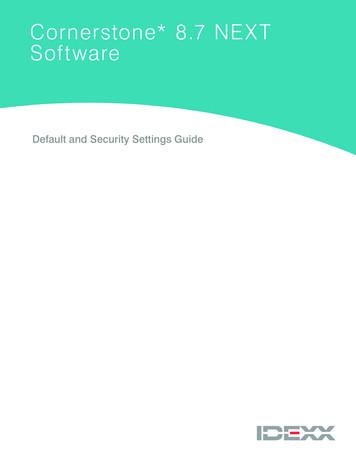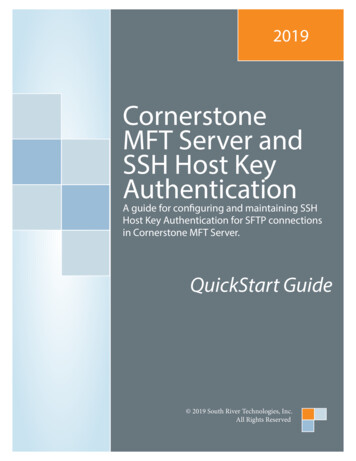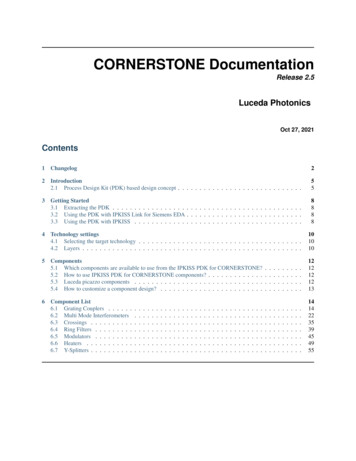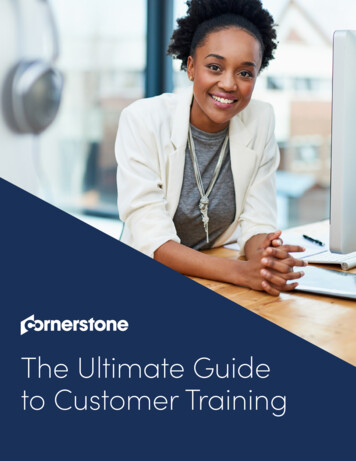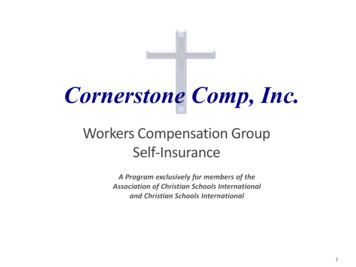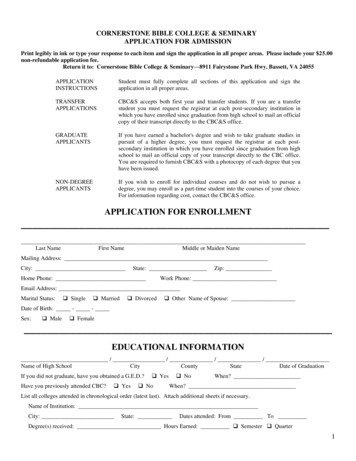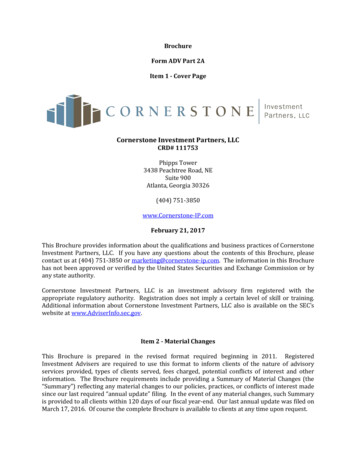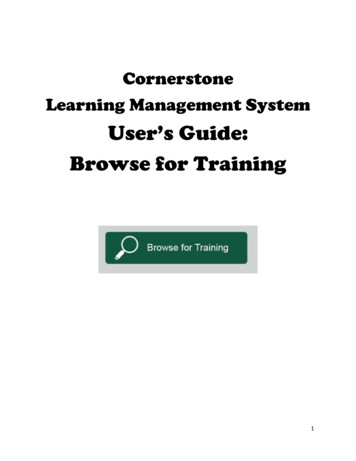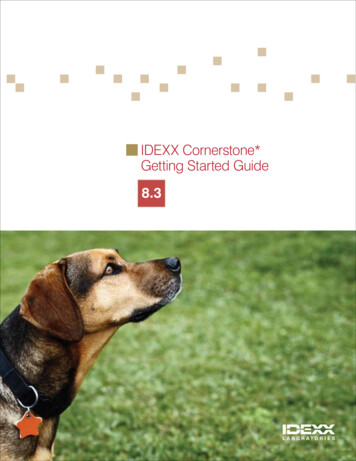
Transcription
IDEXX Cornerstone*Getting Started Guide8.3
Proprietary Rights NoticeInformation in this document is subject to change without notice. Companies, names and data used inexamples are fictitious unless otherwise noted. No part of this document may be reproduced ortransmitted in any form or by any means, electronic, mechanical or otherwise, for any purpose, withoutthe express written permission of IDEXX Laboratories. IDEXX Laboratories may have patents or pendingpatent applications, trademarks, copyrights or other intellectual or industrial property rights covering thisdocument or subject matter in this document. The furnishing of this document does not give a license tothese property rights except as expressly provided in any written license agreement from IDEXXLaboratories. 2014 IDEXX Laboratories, Inc. All rights reserved. 06-28486-05*Cornerstone, IDEXX SmartOrder, IDEXX SmartService, IDEXX Monitor, IDEXX VetLab, IDEXX VetVault,Image Coach, I-Vision Mobile, LaserCyte, Patient Clipboard, Pet Health Network, SmartLink, VetConnectand VetTest are trademarks or registered trademarks of IDEXX Laboratories, Inc. or its affiliates in theUnited States and/or other countries.DICOM is the registered trademark of the National Electrical Manufacturers Association for its standardspublications relating to digital communication of medical information. Microsoft, Hotmail, InternetExplorer, Outlook, Windows, Windows Server and Windows Vista are trademarks or registeredtrademarks of Microsoft Corporation in the United States and/or other countries. Accelerated PaymentTechnologies and XCharge are trademarks or registered trademarks of Accelerated PaymentTechnologies, Inc. Topaz, ClipGem, SigLite and SignatureGem are trademarks of Topaz Systems, Inc. inthe U.S. and/or other countries. AMD Athlon, Opteron and Sempron are trademarks of Advanced MicroDevices, Inc. Celeron, Intel, Intel Atom, Pentium and Xeon are trademarks of Intel Corporation in the U.S.and/or other countries. Dell is a trademark of Dell Inc. Abaxis and VetScan are registered trademarks ofAbaxis, Inc. LifeLearn and ClientEd Online are trademarks or registered trademarks of VetLearn, Inc.Gmail is a trademark of Google, Inc. MWI is a registered trademark of MWI Veterinary Supply, Inc.Antech and Antech Diagnostics are registered trademarks of VCA Antech, Inc. Backup Exec is atrademark or registered trademark of Symantec Corporation or its affiliates in the U.S. and othercountries. Backup MyPC is a trademark or registered trademark of Corel Corporation and/or itssubsidiaries in Canada, the United States and/or other countries. TapeWare is a registered trademark ofBarracuda Networks, Inc.All other product and company names and logos are trademarks or registered trademarks of theirrespective holders.IDEXX Computer SystemsOne IDEXX DriveWestbrook, Maine 04092 USAidexx.com/cornerstone
ContentsClick within the contents listing below to go directly to a section or page.Introduction . 5Documents to Help You Get Started with Cornerstone 8.3 .51: Hardware and Operating System Guidelines . 7General Recommendations .7Operating System Compatibility .7Hardware and Operating System Recommendations .8Peer-to-Peer Servers and Stand-alone Computers .8Dedicated Servers .8Thick-Client Workstations (Including Laptop and Tablet Computers) .9Thin-Client Workstations .9Evaluating Your Current System Configuration .9Tracking Your Hardware and Software Performance .92: Prerequisites for New Features . 10Client Communications .10Laboratory .12Imaging 14Credit Card Processing .14Inventory 153. Requirements if Installing from Physical Media (DVD) . 16Installing Across the Network from a Shared DVD Drive.164: System Preparation . 18Installation Notes .18Laboratory .18Imaging 18Disabling the Windows Firewall.19Disabling User Account Control .19Changing to Install Mode (Windows Server 2008 R2) .20Other Steps to Take Before You Begin the Installation .205: Installation on a Server or Stand-alone Computer . 21Installing Cornerstone 8.3 from a DVD.21Upgrading to Cornerstone 8.3 from the Internet using IDEXX SmartService* Solutions .256: Installation on Workstations . 28Upgrades from Cornerstone 7.6, 8.0, 8.1, or 8.2 .28Installing on Workstations Using Install from Server .28Installing on Workstations from a Shared Network Folder .29New Workstations or Upgrades from Cornerstone 7.5 and Earlier Versions.297: Installation for the Mobile Computing Module. 33Installing Cornerstone 8.3 for the Mobile Computing Module .33Cornerstone 8.3 Getting Started Guide3
IntroductionIf You Cannot Bring Each Laptop/Tablet into the Practice .338: Security and Setup . 35Suggested Security by Staff and Role for New Windows in Cornerstone 8.3 .359: Communications and Training . 37Training Checklist .37Training Files .39Appendix: Starting the Database . 41Starting the Database .41Automatic Start .41Manual Start .41Cornerstone 8.3 Getting Started Guide4
IntroductionIntroductionWelcome to the new release of the IDEXX Cornerstone*8.3 Practice Management System. This releaseprovides a number of user-requested enhancements,including features that provide faster access toinformation and a “smarter” patient treatment orderingprocess.Begin implementing Cornerstone 8.3 by following thisplan, which provides high-level steps forpreinstallation, installation, and postinstallation. Thebenefit of following these steps is that you’ll be prepared to set up and use the features, prepare yourstaff, avoid technical issues, and utilize the power of this release.Documents to Help You Get Started with Cornerstone 8.3To help ensure a smooth transition to your new IDEXX Cornerstone 8.3 software, we recommend usingthe Cornerstone 8.3 Getting Started Guide in combination with the What’s New in Cornerstone 8.3document. Use the sections of the two documents in the order listed below.Plan1. Review hardware/operating system guidelines.1Getting Started Guide:Preinstallation (sections 1–3)2. Review a checklist of preinstallation tasks to prepare forand take advantage of the new features in this release.3. Review special requirements if you are using a DVD toinstall Cornerstone.Install and set up2Getting Started Guide:Installation (sections 4–7)Follow the recommended steps for installation.3What’s New in Cornerstone 8.3:Setup instructions at the beginningof each feature sectionView detailed information about setting up and using the newfeatures and functionality in this release.4Getting Started Guide:Security and Setup (section 8)Reference this plan to set up security for new features and toconfigure of default settings.Use new features56Getting Started Guide:Communications and Training(section 9)What’s New in Cornerstone 8.3:Use instructions within each featuresectionCornerstone 8.3 Getting Started GuideIntroduce the new features you choose to implement to yourpractice, and train staff.View detailed information about how to use the new features.5
IntroductionTo access these resources, visit the Cornerstone Resource Library online atidexx.com/cornerstoneresources. Copies of both documents are also installed on your computer alongwith Cornerstone.If upgrading from previous versions other than Cornerstone 8.2 and to receive guidance on an upgradeplan, please call your Cornerstone Sales Representative at 1-800-283-8386 for information.Cornerstone 8.3 Getting Started Guide6
1: Hardware and Operating System GuidelinesFor optimal performance, please ensure that your system meets the recommended specificationsprovided in this chapter. This will ensure the best possible operating speed and level of efficiency whenusing the IDEXX Cornerstone* Practice Management System.Note: Cornerstone software may function when using a computer with less than the recommendedspecifications. If concerned that your current system may not operate at expected levels of performance,please contact IDEXX Cornerstone Support at 1-800-695-2877.General RecommendationsBusiness ClassComputers, Printersand PeripheralsIDEXX recommends business class computers, printers and peripherals to ensure thebest performance, reliability and warranty. Business class devices are available frommanufacturers like Dell and include components, configuration options and awarranty designed to meet the needs of a demanding business environment.NetworkIDEXX recommends computers and switches capable of gigabit speed with a wiredconnection. (A wired connection will always provide a faster and more stableCornerstone experience.) A wireless connection should be used only for mobilecomputers.Antivirus(Malware Protection)IDEXX recommends antivirus software that does not use a software firewall (or offersthe option of turning off the software firewall). For security purposes, IDEXXrecommends a hardware firewall (included with most routers) instead of a softwarefirewall.Monitor ResolutionIDEXX recommends 1024 768 or higher resolution for optimal viewing of theCornerstone software.Cornerstone BackupVerification AssistantThe Cornerstone Backup Verification Assistant requires one of the following types ofbackup software: Backup4all, Backup Exec , BackUp MyPC , PC Backup,TapeWare or IDEXX VetVault* Backup Solution.Operating System CompatibilityWindows 98, WindowsNT, Windows 2000 andWindows 2000 ServerCornerstone software will NOT install on a computer that uses a Windows 98,Windows NT, Windows 2000, or Windows 2000 Server operating system. If yourpractice still uses one of these operating systems, please call your IDEXX PracticeSolutions Representative for Supplies at 1-888-224-4408 to discuss your upgradeoptions.Windows XP 32-bitand Windows Server 2003 32-bitIn Cornerstone 8.1 or later, the ability to create patient CDs, archive images to a CD, orexport cases to CD (Diagnostic Imaging module only) requires Microsoft .NETFramework 3.5 Service Pack 1, which is available in Windows XP Service Pack 2 orWindows Server 2003 Service Pack 2 or later operating systems. Windows XP and Windows Server 2003 can be upgraded to the latest Windowsservice pack through Windows Update. With the latest Windows service packinstalled, you can then download Microsoft .NET Framework 3.5 Service Pack 1.Windows VistaBusiness 32-bit andUltimate 32-bitWindows Vista requires Cornerstone 7.6 or later for workstations and Cornerstone 8.0or later for peer-to-peer servers.Cornerstone 8.3 Getting Started Guide7
1: Hardware and Operating System GuidelinesWindows 7 Professional32/64-bit and WindowsServer 2008 R2Windows 7 Professional and Windows Server 2008 R2 require Cornerstone 8.0Service Pack 2 or later. IDEXX supports both 32-bit and 64-bit versions of Windows 7Professional but recommends 64-bit because of memory restrictions and drivercompatibility with Windows Server 2008 R2, which is 64-bit only. (Note: Somecompatibility issues have been identified for using certain third-party applications anddevices with these operating systems. A PDF document detailing these issues isavailable at idexx.com/cornerstonespecifications.)Windows InternetExplorerWindows Internet Explorer 7 or later must be installed on each workstation. It doesnot have to be the default Internet browser.Hardware and Operating System RecommendationsPeer-to-Peer Servers and Stand-alone ComputersPeer-to-peer servers allow up to 6 thick-client workstations and run a non-server operating system.Operating System Windows XP Professional 32-bit Windows 7 Professional 64-bitProcessorMulticore Intel processor or AMD processorHard Drive200 GBMemory2 GBBackup Device DVD-RW Removable disk drive (Dell RD1000)† IDEXX VetVault* Backup SolutionExcluding Intel Celeron , Intel Atom and AMD Sempron processors.†Dedicated ServersDedicated servers allow for 7 or more workstations and run a server operating system. This type ofserver should not be used as a Cornerstone workstation.Operating System Windows Server 2003 32-bit Windows Server 2008 R2 Standard/EnterpriseProcessorMulticore Intel Xeon or AMD Opteron Hard Drive250 GBMemory4 GBBackup Device Tape backup (LTO) Removable disk drive (Dell RD1000)‡§ IDEXX VetVault Backup Solution‡Servers that will be storing digital images may require more hard drive and backup space depending on usage.§Servers that will be running Remote Desktop Services (formerly known as Terminal Services) will require morememory. An additional 400–500 MB per session is recommended, depending on usage and additional software.Cornerstone 8.3 Getting Started Guide8
1: Hardware and Operating System GuidelinesThick-Client Workstations (Including Laptop and Tablet Computers)Thick-clients are workstations that run Cornerstone locally.††Operating System Windows XP Professional 32-bit Windows 7 Professional 64-bitProcessorMulticore Intel processor or AMD processorHard Drive60 GBMemory2 GB††Excluding Intel Celeron, Intel Atom and AMD Sempron processors.Thin-Client WorkstationsThin-clients, also known as terminals, are workstations that run Cornerstone on the server using aRemote Desktop Connection. Thin-clients are not recommended for viewing digital images.Operating System Windows XP Embedded Windows XP Home Windows 7 Home PremiumProcessorIntel Celeron, Intel Atom or AMD SempronMemory512 MBEvaluating Your Current System ConfigurationIf you are using a Dell computer system, we provide access to Dell’s online tool to quickly analyze yoursystem and help you determine if your system meets the hardware requirements for this release ofCornerstone software.To analyze your system:1.Access the Dell System Analyzer at .Click the Analyze System button to start the process.Tracking Your Hardware and Software PerformanceThe IDEXX Monitor* Cornerstone* Dashboard report tracks hardware and software performance to helppractices ensure that Cornerstone operates smoothly and efficiently. This monthly report is available atno charge to IDEXX Cornerstone users who have enabled the data services agreement in Cornerstone(on the Tools menu, select Data Services Agreement).To register for the IDEXX Monitor Cornerstone Dashboard report or for more information, call1-888-557-6517.Cornerstone 8.3 Getting Started Guide9
2: Prerequisites for New FeaturesMany of the new features in the 8.3 release require some setup in the Cornerstone* PracticeManagement System before you can use them. In addition, a few features have more involvedprerequisites, such as purchasing an additional Cornerstone module, or activating an account to useother IDEXX or non-IDEXX software or devices. The table below gives an overview of new features withsignificant prerequisites or setup requirements.If you have questions or would like more information, please contact your IDEXX Cornerstone SalesRepresentative at 1-800-283-8386.For more detailed information about how to set up and use the new features, see What’s New inCornerstone 8.3. Places to find this information are listed in the “For full details” sections of the tablesbelow.Note: Modules marked Reinstall are activated by reinstalling the Cornerstone software with a newactivation key. To save time, you may want to purchase these modules before upgrading to Cornerstone8.3. You can enter the new key as part of the upgrade process, rather than reinstalling again later.Client CommunicationsIDEXX Pet Health Network* ProIDEXX Pet Health Network* Pro lets you manage communication to and from your clients within theCornerstone* Practice Management System. IDEXX Pet Health Network Pro is currently available in the UnitedStates only.The tools available when you use IDEXX Pet Health Network Pro with Cornerstone include: Sending automatic reminders by mail and/or email Allowing clients to confirm via email or text—with the confirmation recorded in Cornerstone automatically Manage important client communications from the Cornerstone message center—including appointmentand prescription requests and updated client information Sharing selected documents from the patient record with clients electronicallyPrerequisitesSetup Before you use the IDEXX Pet Health Network Profeatures in Cornerstone, you need to sign upfor the service. Get started by contacting anIDEXX Pet Health Network Pro communicationsspecialist at 1-855-627-6570 orsupport@pethealthnetwork.com. When you sign up for IDEXX Pet Health NetworkNote: IDEXX Pet Health Network Pro is asubscription-based service. There is also acharge for postcard communications. ContactIDEXX Pet Health Network Pro for subscriptioninformation. To communicate with IDEXX Pet Health NetworkPro, the Cornerstone server must have Internetaccess.Cornerstone 8.3 Getting Started GuidePro, your dedicated communications specialistworks with your practice to customize yourmarketing plan and ensure that you get the most outof your client communications. The specialist willalso walk you through setting up IDEXX Pet HealthNetwork Pro to support your plan for your practice. If you are already using IDEXX Pet Health NetworkPro without Cornerstone, some additional setup isrequired to use the features that are available withCornerstone. Contact an IDEXX Pet Health NetworkPro communications specialist at 1-855-627-6570 orsupport@pethealthnetwork.com.10
2: Prerequisites for New FeaturesFor full detailsSee “IDEXX Pet Health Network Pro” in What’s New in Cornerstone 8.3.IDEXX Email Service and IDEXX Faxing ServiceCornerstone has enhanced its email capability and added the ability to fax documents directly from within thesystem, saving staff members’ time and enhancing the overall work flow of the practice. This feature may be ofparticular interest to specialty/referral and emergency practices, as well as to referring veterinarians.PrerequisitesSetup To purchase the IDEXX Faxing Service, contactIDEXX Cornerstone Support at 1-800-695-2877.The IDEXX Faxing Service is available in theUnited States and Canada. To activate IDEXX Faxing Service, you will need toperform a one-time setup to specify your accountinformation and to agree to the terms andconditions of use. No special prerequisites are required to set upIDEXX Email Service. To activate IDEXX Email Service, you may need toperform a one-time setup to specify your accountinformation. As with any Cornerstone email feature, you needto have an email account. If you want Cornerstoneto use a desktop email program, such asMicrosoft Outlook , that program needs to beset up. If you want to use a web-based email provider, suchas Gmail , Hotmail , etc., additional configurationmay be needed.For full detailsSee “Communications Management for Email and Fax,” in What’s New in Cornerstone 8.3.LifeLearn ClientEd Online Cornerstone integrates with LifeLearn ClientEd Online to offer customizable client education documents.ClientEd Online has more than 1,200 documents in its library, and new documents are added regularly. LifeLearnClientEd Online is available in the United States and Canada.PrerequisitesSetup Both new and existing LifeLearn customers willneed to subscribe to the ClientEd Online service.Please contact your IDEXX Cornerstone SalesRepresentative at 1-800-283-8386 for moreinformation. Once you have completed the signup process andreceived your LifeLearn username and password,you can then perform the synchronization inCornerstone to begin printing your ClientEd Onlineclient handout documents. Using LifeLearn ClientEd Online documentsrequires Microsoft Word 2003 or newer. If you are currently using CD-based LifeLearndocuments, you will want to review and potentiallydelete these documents before performing thesynchronization. See “Getting Started with LifeLearnClientEd Online” in What’s New in Cornerstone 8.3.For full detailsFor information about purchasing LifeLearn ClientEd Online or about integrating your ClientEd Online documentswith Cornerstone, see “Getting Started with LifeLearn ClientEd Online” in What’s New in Cornerstone 8.3.For full details, see “LifeLearn ClientEd Online Integration with Cornerstone” in What’s New in Cornerstone 8.3.Cornerstone 8.3 Getting Started Guide11
2: Prerequisites for New FeaturesLaboratoryVetConnect* PLUSVetConnect* PLUS is an exciting, new web-based tool that lets you view, trend, and compare current andhistorical IDEXX test results side-by-side. With VetConnect PLUS, you can trend in-house diagnostics andoutside laboratory data together, and display the results relative to the reference intervals for both, providing anenhanced diagnostic view for you and for your clients.VetConnect PLUS is integrated into the laboratory work flow you use in Cornerstone—giving you easy accesswhen and where you need it. VetConnect PLUS is currently available in the United States only.PrerequisitesSetup To see results from an IDEXX VetLab* Station onVetConnect PLUS, IDEXX SmartLink* technologyis required to provide bidirectional flow betweenCornerstone and your IDEXX VetLab Station. Inaddition, IDEXX SmartService* Solutions needs tobe set up for the IDEXX VetLab Station. For moreinformation, please contact your IDEXXConnectivity Consultant at 1-877-256-8457. Activate VetConnect PLUS from within Cornerstone.This begins the process of loading historical IDEXXReference Laboratories data (if applicable); this maycontinue for up to 24 hours. (Cornerstoneperformance is not affected by the upload.) The workstation where you want to viewVetConnect PLUS must have Internet access. Windows Internet Explorer 7 or later must beinstalled on each workstation. It does not have tobe the default Internet browser. After you activate VetConnect PLUS from withinCornerstone, activate VetConnect PLUS from yourIDEXX VetLab Station (if applicable). This begins theprocess of loading data, which may take a fewhours. You can still use the IDEXX VetLab Stationand Cornerstone during the upload. You must have a VetConnect account withadministrator user name and password. Visitvetconnect.com or call 888-433-9987 torequest an account if your practice does notalready have one.For full detailsSee “VetConnect PLUS” in What’s New in Cornerstone 8.3.Cornerstone 8.3 Getting Started Guide12
2: Prerequisites for New FeaturesIDEXX VetLab* StationCornerstone 8.3 offers more convenient communication between the workstations of your Cornerstone networkand one or more IDEXX VetLab Station computers.Prerequisite:Required Setup for All Cornerstone/IDEXX VetLabStation Users If you use IDEXX SmartLink technology to connectCornerstone and IDEXX VetLab Station, there is arequired one-time update to link some patient sexand species values in the database. Cornerstonewill attempt to complete the update automatically,but you may be prompted to manually resolvesome linking questions. See “Linking CornerstoneValues with Laboratory Values” in What’s New inCornerstone 8.3.Setup for Enhanced Communication Features If you have multiple IDEXX VetLab Stationcomputers, you can associate specific practicelocations or workstations to use with a specificIDEXX VetLab Station by default. See “ImprovedCommunications with IDEXX VetLab Station” inWhat’s New in Cornerstone 8.3.For full detailsSee “IDEXX VetLab Station” in What’s New in Cornerstone 8.3.Antech Diagnostics ModuleThe Antech Diagnostics module has been updated to enable online test ordering and automatic resultdownload. In addition, pricing updates are pushed through Cornerstone automatically, providing you with themost up-to-date prices for tests. The Antech Diagnostics module is available in the United States and Canada.PrerequisitesSetup To purchase the Antech module or to upgradefrom the previous version of the module, contactyour IDEXX Cornerstone Sales Representative at1-800-283-8386. A one-time setup process is required to enter logininformation for the Antech website. Reinstall: If you do not already have the ReferenceLaboratory module, you will need to purchase it aswell. You will need to reinstall Cornerstone in orderto start using the Reference Laboratory module. There is a required one-time update to link somepatient sex and species values betweenCornerstone and Antech. See “Linking CornerstoneValues with Laboratory Values” in What’s New inCornerstone 8.3. One-time setup is required if you want to set orchange default pricing options on the AntechDiagnostics Lab Information window, or if youwant to manually set profile prices or change themarkup percentage.For full detailsSee “Antech Diagnostics Module” in What’s New in Cornerstone 8.3.Cornerstone 8.3 Getting Started Guide13
2: Prerequisites for New FeaturesImagingDICOM Modality Worklist IntegrationCornerstone 8.3 leverages the modality worklist features of the DICOM standard to share patient and examinformation with a variety of non-IDEXX imaging devices. With devices that support the modality worklist andmodality performed procedure step (MPPS) features of DICOM, you can send requests for images to thesedevices and see the status of these requests in Cornerstone. Limited integration may be possible with devicesthat do not support MPPS.PrerequisitesSetup To use the new imaging integration features,DICOM Imaging and the Modality WorklistIntegration module are required. For moreinformation, contact your IDEXX CornerstoneSales Representative at 1-800-283-8386. A one-time setup is required to enter DICOMinformation about your
IDEXX recommends antivirus software that does not use a software firewall (or offers the option of turning off the software firewall). For security purposes, IDEXX . Windows XP and Windows Server 2003 can be upgraded to the latest Windows service pack through Windows Update. With the latest Windows service pack