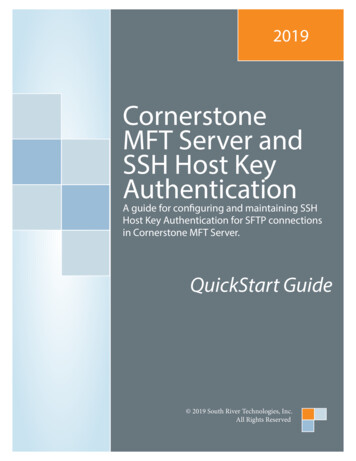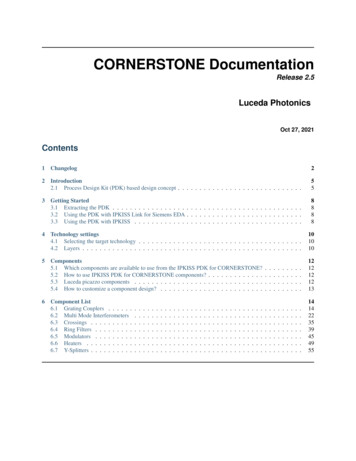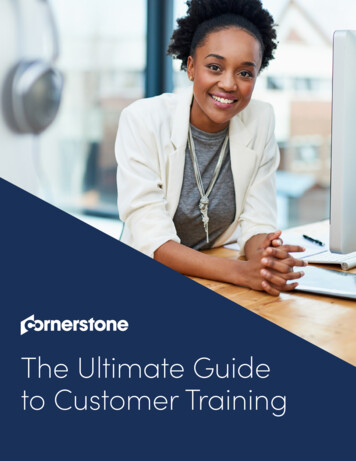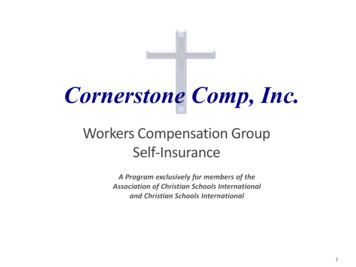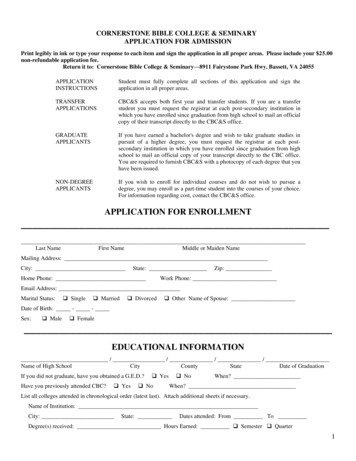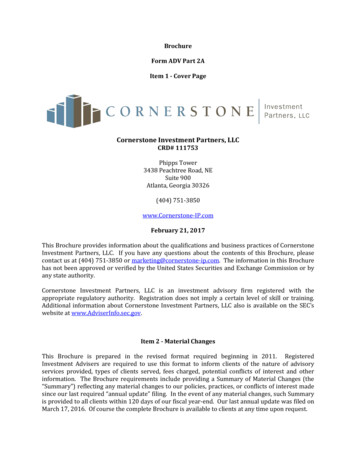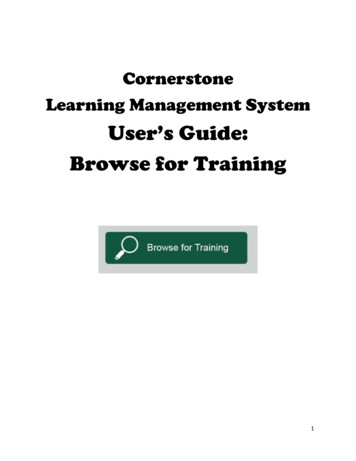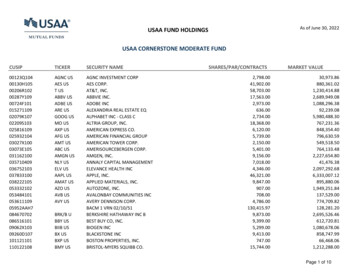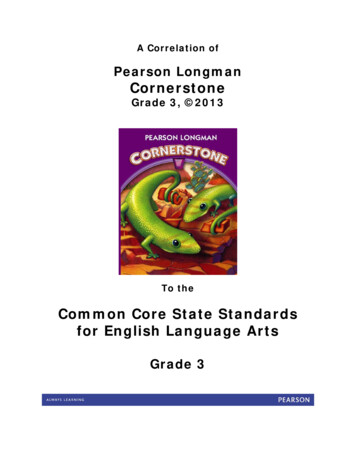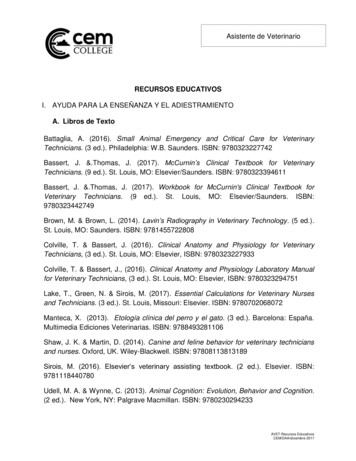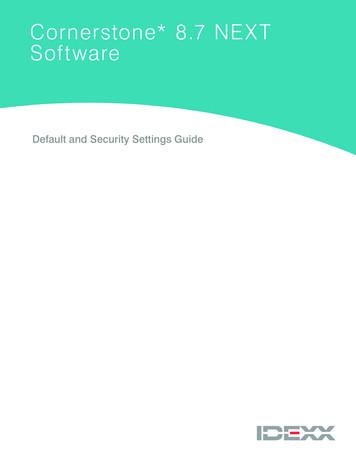
Transcription
Cornerstone* 8.7 NEX TSoftwareDefault and Security Settings Guide
Proprietary Rights NoticeInformation in this document is subject to change without notice. Companies, names and data used in examples are fictitious unless otherwise noted. Nopart of this document may be reproduced or transmitted in any form or by any means, electronic, mechanical or otherwise, for any purpose, without theexpress written permission of IDEXX Laboratories. IDEXX Laboratories may have patents or pending patent applications, trademarks, copyrights or otherintellectual or industrial property rights covering this document or subject matter in this document. The furnishing of this document does not give a license tothese property rights except as expressly provided in any written license agreement from IDEXX Laboratories. 2018 IDEXX Laboratories, Inc. All rights reserved. 06-28873-07*Compliance Assessment Tool, Cornerstone, IDEXX-PACS, SmartOrder, IDEXX VetLab, LabREXX, Patient Advisor, Patient Clipboard, Petly, SmartLink, andVetConnect are trademarks or registered trademarks of IDEXX Laboratories, Inc. or its affiliates in the United States and/or other countries.Epson is a registered trademark of the Seiko Epson Corporation. Adobe and Reader are either registered trademarks or trademarks of Adobe SystemIncorporated in the United States and/or other countries. DICOM is the registered trademark of the National Electrical Manufacturers Association for itsstandards publications relating to digital communication of medical information. CareCredit is a registered trademark of CareCredit LLC. LifeLearn andClientEd Online are registered trademarks of VetLearn, Inc. MWI is a registered trademark of MWI Veterinary Supply, Inc. Antech Diagnostics is a registeredtrademark of Veterinary Centers of America, Inc. All other product and company names and logos are trademarks of their respective holders.IDEXX Veterinary Software and ServicesOne IDEXX DriveWestbrook, Maine 04092 USAidexxcornerstone.com
ContentsDefault Settings .4Overview. 4How the tables in this document are organized. 4Additional information. 4Practice and Workstation Defaults window. 5Accessing the Practice and Workstation Defaults window. 5Critical Live Practice Data (Rekeying) default settings. 6Critical Go Live default settings. 32Advanced use and owner/manager responsibility default settings. 44Electronic Whiteboard default settings. 84Cornerstone* imaging default settings. 86Security Settings.94Laboratory default settings. 88Settings options to avoid for general staff. 94Cornerstone security settings guide*. 95
Default SettingsOverviewThis document outlines the default settings that must be addressed, and in the order which they must be addressed, oncethe database is loaded. The defaults are located on the Cornerstone* Lists and Controls menus.Use this document to make database decisions prior to establishing default settings. To complete the information listed in thisguide, you will need to set up and use a staff person login with proper security access.Note: Some settings are available only when you have purchased a separate module.The sequence of the default settings guide follows this order:1.Defaults critical to set before the Live Practice (Rekeying) phase of a new installation.2.Defaults critical to set before the Go Live phase of a new installation.3.Remaining defaults that are important for advanced use and owner/manager responsibilities, including defaults critical forAppointment Scheduler setup, if appointments will be rekeyed.4.Defaults important for the Electronic Whiteboard.5.Defaults important for the Imaging and Laboratory modules.How the tables in this document are organizedThis document uses a table format to present the steps that you need to follow to set up Cornerstone. Here’s a key to howthese tables are organized: Menu Access lists the selections you need to make, starting at the Cornerstone menu bar. For example, Controls User Defined Prompts Client means to select Controls from the menu bar, then select User DefinedPrompts, and then select Client. In some cases, the last selection may be a tab within a window. Description tells you about the window or window area and what you should do there. Action & Decision gives you an at-a-glance description of the action you need to take:Set up—You need to specify several pieces of information or set up a number of elements that you will use in theIDEXX Cornerstone Practice Management System.Select—You need to set up a specific data element.Verify—A default selection or value is already entered in the database. Evaluate whether this selection/value isappropriate for your practice and edit if needed.Additional information Cornerstone Administrator’s Manual—Find reference information and procedural steps for setup and systemconfiguration in Cornerstone. A shortcut button is located on your desktop. Cornerstone User’s Manual—Find reference information and procedural steps for using Cornerstone to performdaily tasks. A button is located on your desktop. Cornerstone Help—Additional information about all of windows in Cornerstone is available in the Help. With thewindow open, press F1 to open the applicable Help topic. Snippet videos—When you see the snippet video button, a short “how-to” video is available onidexxlearningcenter.com. Page 4 Cornerstone Default and Security Settings Guide
Practice and Workstation Defaults windowThis window simplifies your initial Cornerstone setup and saves you time when looking for a particular default setting. A largenumber of default settings are made on this rtyAction buttonsAccessing the Practice and Workstation Defaults window1. Go to Controls Defaults Practice and Workstation.2. The left-side navigation pane lists the available properties that you can configure. A plus sign [ ] box to the left ofa property indicates that it has one or more associated subproperties; click the [ ] box (or the property) to expandits list of subproperties. Select the property or sub-property to configure. The corresponding configuration panedisplays on the right.3. Depending on your actions, the following buttons may display on the bottom of the Practice and WorkstationDefaults window: Page 5 Apply—Applies any changes made since the last time Apply was clicked and leaves the Practice andWorkstation Defaults window open so you can continue viewing/changing additional properties as needed. OK—Applies any changes and closes the Practice and Workstation Defaults window. Cancel—If any changes have been made, you are prompted to save the changes, and then the Practiceand Workstation Defaults window is closed. (Any previous changes that were applied using the Applybutton are retained, not cancelled.) Close—Closes the Practice and Workstation Defaults window (displays in place of the Cancel button if nochanges have been made or if changes have been applied).Cornerstone Default and Security Settings Guide
Critical Live Practice Data (Rekeying) default settingsThe following default settings are critical to the Live Practice Data (Rekeying) phase of the installation:Menu AccessDescriptionLists PracticePractice List windowVerify that all the practice information is correct. The first phone number is the number that will print on plainpaper estimates, invoices, statements, and prescription labels.Controls UserDefined Prompts Client PromptsUser Defined Prompts window—Client tabPrompts allow you to customize Cornerstone to store information that is gathered for a new client. A clientprompt can be set as an alert to bring certain information to the attention of your staff. You can furthercustomize alerts by assigning them a color. It is also possible to require that certain information be put intoCornerstone for every client.Note: You should never store sensitive client data, such as credit card numbers or Social Security numbers, inCornerstone. If you want to use Cornerstone to process payments in a manner that is PCI PA-DSS (PaymentCredit Industry Payment Application Data Security Standard) certified, be sure to use one of our approvedCornerstone payment processing plans.These fields can be set up to let staff type the information (characters and numbers) needed. They can alsobe set up as yes/no fields that allow staff to choose an answer. In addition, these fields can include customdesigned lists that limit the information staff places within the field.C Character; N Number; Y/N Yes/No; L ListUsed in the following manner throughout Cornerstone: Page 6 Client Prompts Report List data types appear in the Answerfield (Lists Clients New or Updatebutton Client Information window Prompts/Notes tab) as list selections. When a prompt is set up as an alert,the alert will show on the PatientClipboard*, on the AppointmentScheduler, at check-in, on an invoice,and on an estimate.Cornerstone Default and Security Settings Guide
Menu AccessDescriptionControls UserDefined Prompts Patient PromptsUser Defined Prompts window—Patient tabLike the client prompts, patient prompts allow you to create fields to record customized information about apatient on the Prompts/Notes tab. These prompts can also have alerts assigned to bring this information tothe attention of your staff.Note: You should never store sensitive client data, such as credit card numbers or Social Security numbers,in Cornerstone. If you want to use Cornerstone to process payments in a manner that is PCI PA-DSS(Payment Credit Industry Payment Application Data Security Standard) certified, be sure to use one of ourapproved Cornerstone payment processing plans.C Character; N Number; Y/N Yes/No; L ListUsed in the following manner throughout Cornerstone:Controls UserDefined Prompts Species Prompts Check-in Report Data types appear in the Answer field(List Patients New or Updatebutton Patient Information window Prompts/Notes tab) as list selections. When a prompt is set up as an alert,the alert displays on the PatientClipboard, on the AppointmentScheduler, at check-in, on an invoice,on an estimate, and on patient orders.They do not display on the PatientClipboard. It is optional to displayprompts/alerts on the Patient Clipboard,select the Alerts tab.User Defined Prompts window—Species tabSpecies prompts show only when a patient is set up under the species with the designated prompts. Theseprompts cannot be set as alerts.C Character; N Number; Y/N Yes/No; L ListUsed in the following manner and in the following places in Cornerstone: Page 7 Initial Patient SetupReport by species Data types appearin the Answer field(List Patients New or Updatebutton PatientInformationwindow Prompts/Notes tab) as listselections.Cornerstone Default and Security Settings Guide
Menu AccessDescriptionControls UserDefined Prompts Staff PromptsUser Defined Prompts window—Staff tabStaff prompts are for tracking detailed information about your staff. This information can be secured. Theseprompts cannot be set as alerts or required fields.C Character; N Number;Y/N Yes/No; L ListUsed in the following manner throughoutCornerstone:Controls Classifications Clients Initial Staff Setup Report Staff Defined Prompts ReportClassifications window—Client tabClient classifications allow you to sort lists and print reports by a specific classification. These classificationscan be set up as alerts. Client classifications can also be used to determine whether that client type willreceive reminders and/or statements.Used in the following manner throughout Cornerstone: Page 8 Client Master Report Initial Client Setup Report Client Information window Activities Generate RemindersCornerstone Default and Security Settings Guide
Menu AccessDescriptionControls Classifications PatientClassifications window—Patient tabPatient classifications allow you to sort lists and print reports by a specific classification. These classificationscan be set up as alerts. Patient classifications can also be used to classify your patient types and managedata and criteria when using the Compliance Assessment Tool*.Used in the following manner throughout Cornerstone:Controls Classifications Staff Client Master Report Initial Client Setup Report Client Information window Activities Generate RemindersClassifications window—Staff tabStaff classifications are used for printing a staff report sorted by classification and is used for performancetracker report, including number of transactions, average transactions, and gross sales.Used in the following manner throughout Cornerstone: Page 9 Staff Class Commission % Report Staff Commission % Report Staff Defined Prompts Report Staff Summary Report End of Month Reports—YTD Net SalesReports Time Clock ReportCornerstone Default and Security Settings Guide
Menu AccessDescriptionLists StaffStaff List windowThis Staff List contains various staff member names, dependent on how the staff members log intoCornerstone and what functions they perform. Each staff member is required to have a staff ID and a username.This list includes each staff member who will have a password and security to use the system. It also containsa user name for anyone who will invoice a client (receptionist ID) and anyone who will use the Time Clockfeature (this requires a password).Each item on an invoice is assigned to a staff member. Any staff member whose ID is associated with theseitems is also included in the list.Other information can also be stored in this area (prompts, notes, and signatures). How staff should log intoCornerstone should be determined before setting up staff information.Lists Cashier IDCashier ID List windowCashier IDs are used to record the staff member who accepts payment. The cashier ID feature must beactivated (Controls Defaults Practice and Workstation Account) before the list can be created.IMPORTANT: Cashier IDs must be defined before you start accepting payments through the Cornerstonesoftware.Used in the following manner throughout Cornerstone: Page 10 Requires entry of cashier password on payment screen End of Day Reports—Daily Deposit Report End of Day Reports—Daily Payment Register by Cashier by ID End of Day Reports—Daily Payment Register by Cashier by Payment Type End of Month—Monthly Deposit ReportCornerstone Default and Security Settings Guide
Menu AccessDescriptionControls PaymentTypesPayment Types windowPayment types separate daily deposit reports into various forms of payment so that the cash drawer can beverified. These payment types must be assigned to credit codes to allow a client with that credit code to paywith that method and to prevent a client from paying with an unapproved method (e.g., cash only clientscannot pay with a check).Used in the following manner throughout Cornerstone:Controls CreditCodes Can be grouped together for client payment categories End of Day Report: Daily Payment Register—By Payment Type End of Day Report: Daily Payment Register—By Cashier by Payment Type End of Day Report: Daily Audit Trail Report, no payment type totalsCredit Codes windowCredit codes are used to control the types of payments that are accepted from clients. Each credit codeis tied to the various forms of payment (Controls Payment Types) that are allowed for that client. If apayment type is not allowed, staff will not be able to accept that type of payment from a client. Payment typescan be set as alerts.Used through Cornerstone in the following manner: Page 11 Used to group types of paymentsthat can be received from clients Client A/R Information ReportCornerstone Default and Security Settings Guide
Menu AccessDescriptionControls TaxesTaxes windowTaxes are assigned to services and inventory to allow Cornerstone to print tax reports necessary for yourbusiness. If you pay different taxes to different agencies, these taxes should be set up independently. If alltaxes collected go to a single agency, a single tax type may be all that is necessary.For Multi-Location/Singel Database practices only: You can choose to assign taxes by practice.Used in the following manner throughoutCornerstone:Controls Discounts Selected in the Invoice Item Setup window End of Day Report: Daily Revenue Report(totals for each type of tax)Discounts windowThe Discounts window is used to assign both automatic and line item discounts to clients. For automatic discounts, it isnecessary to assign the discounts to both service/inventory items and to clients. To use these discounts by line item,choose them from the list.For Petly Plans subscribers: A Petly Plans 100%discount is listed that cannot be edited.Used in the following manner throughoutCornerstone: Page 12 On the Patient Visit List, Estimate, andClient Invoice windows Can be selected in the Client Informationwindow Can be selected in the Invoice ItemInformation windowCornerstone Default and Security Settings Guide
Menu AccessDescriptionControls ControlledSubstance Controlled SubstanceExportControlled Substance Export List windowSome states’ controlled substance filing forms have been pre-defined and can be selected from theControlled Substance Export List. If your state does not appear on this list, you have the option to create anelectronic filing form that is compatible with your state’s requirements.Note: To obtain a list of required data, contact your state’s controlled substance agency.Controls ControlledSubstance Controlled SubstanceReasonsControlled Substance Reasons windowSome states require practices todocument the reason a controlledsubstance was used or dispensed.Cornerstone allows you to set up a listof reasons for the use of a controlledsubstance. Some common reasons areloaded with your software.To enable the use of controlled substancereasons, select the Use controlledsubstance reasons check box inControls Practice andWorkstation Defaults Invoice.Controls Units ofMeasureInvoice Item Units of MeasureEach invoice item is sold in some unit of measure.Cornerstone comes with either a built-in list ofcommon units of measure (UOM) or those thatwere used by your previous practice managementsoftware. Units of measure can be added or deleted.If you do not assign a unit of measure to an invoiceitem, Cornerstone automatically assigns the value NoUOM. For controlled substances export, a dosageunit must be assigned for each unit of measure.To add a unit of measure:1.Go to Controls Unit of Measure.2.Click New, enter a description, and click OK.3.If applicable, select a Controlled Substance Dosage Unit from the drop-down list. This correlates to theControlled Substance Export feature.For more information, see the Controlled Substance Export File with the ASAP 4.2 Format guide atidexx.com/cornerstoneresources (under Resources by topic). Page 13 Cornerstone Default and Security Settings Guide
Menu AccessDescriptionLists Species(Breeds are set up withineach species)Species Information windowSet up species for each type of patient. After you set up a species, you can add breeds to the species.The following options must be determined:OptionDescriptionSpeciestypeSmall or LargeSpeciesHerdIf this species is used forherd records (for example,bovine), select the Herdcheck box. This optionprevents weight, birthdate, and patient borninformation in alerts fromdisplaying on herd records.Lab AgeGroupsLab results that cannot be automatically downloaded into Cornerstone can be enteredmanually. Click the Lab Age Grps button to set up age groups that can be used for manualLab Results.SpeciesSpecificRabies TagThe Rabies Default button is included to support single lot/expiration species-specificvaccine defaults from earlier versions of Cornerstone. However, the recommended methodfor specifying vaccine default information now is to use the Vaccine Tag default settings.For more information, see Controls Defaults Practice and Workstation VaccineTag.Used in the following manner throughout Cornerstone: Assigned in Patient Information window Statistics by Species—Closed Invoices Report Activities Generate RemindersLists Revenue Center Revenue Center List windowRevenue centers are used to sort various reports and allow for tracking of sales based on broad categories.Revenue centers can be defaulted by item, item classification, and/or staff members.Used in the following manner throughout Cornerstone: Page 14 During invoicing, to determine which revenue center should receive the sale Allows Cornerstone the ability to track “departmental” revenue centers Multiple sales reportsCornerstone Default and Security Settings Guide
Menu AccessDescriptionLists StaffClassificationCommissionStaff Commission List windowLists StaffCommissionStaff Commission Information windowYou can set up commission percents for staff members or for an entire staff classification (for example, allgroomers). Percents can be set up by invoice item classification, subclass, or invoice item. Staff commissionsare based on sales totals, not receipts.The Staff Commission Information window provides the ability to set up staff commission percentage by staffclassification or by individual staff members.This window is used only if staff is paid by commission. Commissions can be assigned to broad categoriesor specific items with exceptions for special situations/sales.Used in End of Day and End of Month staff commission reportsLists Invoice ItemClassInvoice Item Classification List windowControls InvoiceTypesInvoice Types window Page 15 Classify invoice items to generate more specific information in reports, mark up or mark down entire groupsof similar invoice items, and narrow invoice item searches.You can select an invoice type for each invoice. Invoice types allow you to analyze the productivity of differentareas of your practice. You can also use invoice types to prevent certain invoices (such as boarding) fromclosing at the end of the month.Cornerstone Default and Security Settings Guide
Controls Defaults Practice and WorkstationMenu AccessDefaultAccountSee figure APayment typeDescriptionSelect a default payment type to appear when a client makes a payment, if desired.Calculate change givenSelect this check box to automatically calculate the amount of change to give tothe client (after receiving a payment). If you do not select this option, you mustmanually type the amount you return to the client.Print headingSelect this check the box to print the practice name and address on yourstatements if you are using plain paper.CopiesEnter the default number of payment copies you want to print.Adjustment commentEnter a default adjustment comment that will display when you make an adjustmentto an account.Use Cashier IDSelect this check box to track which staff members accept payments. This allowsthe practice administrator to track who is taking payments. It will require staff toenter a cashier password when taking/correcting payments. This information canbe located in several reports.Activates the Cashier list under Lists Cashier ID.Service chargeClientSee figure BClient IDAuto assignClassificationEnter the service charge amount for a returned check. This charge is appliedautomatically when performing the returned check function. This feature can beoverridden if needed.This is the starting client ID number. Cornerstone will automatically start the clientID numbering sequence from the number entered in the Client ID box. Suggestion:Start at 1000 so that the clients have 4-digit client IDs.Select this check box to have Cornerstone automatically assign client IDs.Select a classification to save keystrokes when entering a new client byautomatically assigning new clients to a default classification. This default can bechanged as needed when entering a client.Originates from Controls Classifications.Used in the following manner throughout Cornerstone: Postal codeClient Setup window, default classificationEnter a ZIP Code/postal code to save keystrokes when entering a new clientby automatically completing a postal code, city, and state. This default can bechanged as needed when entering a client.Originates from Lists Postal Codes.Used in the following manner throughout Cornerstone: Area/City codeClient Setup window, default postal codeEnter a phone area/city code to save keystrokes when entering a new client byautomatically completing the information. This default can be changed as neededwhen entering a new client.Used in the following manner throughout Cornerstone: Page 16 Client Setup window, default area/city codeCornerstone Default and Security Settings Guide
Controls Defaults Practice and WorkstationMenu AccessDefaultDescriptionClientSee figure B(continued)Recently accessedclientsEnter the number of recently accessed clients to be available on any givenworkstation (e.g., front desk, reception). To view this list of clients, press F7 (back)and F8 (forward) in the Client List window.Use most recent clientSelect this check box to display the client whose record was last opened at anygiven workstation when you access client search, estimates, invoices, clientcorrespondence, prescriptions, lab requests, and client account.Credit codeA credit code is required by the Cornerstone software when entering a new client.To save keystrokes when entering a new client, select a default credit code.Generally, the credit code is defaulted to one that allows all kinds of payments(e.g., cash/check/credit card).Originates from Controls Credit Codes.Used in the following manner throughout Cornerstone: Client Setup window, default credit codeBilling chargeSelect this check box if you want new clients to automatically be assessed a billingcharge when carrying a balance and receiving a printed statement. The selectioncan be changed in individual client accounts. Billing charges are applied each timestatements are printed.Finance chargeSelect this check box if you want new clients to automatically be assessed afinance charge for carrying a balance. The selection can be changed in individualclient accounts. The End of Month reporting process will assess finance charges.Be sure your state laws allow you to assess finance charges.Tax ExemptSelect this check box if you want new clients to automatically be designated withtax-exempt status. The selection can be changed in individual client accounts.Be sure you understand and comply with state laws regulating tax payments andcollections.Show client balances ontrainer reminder reportsSelect this check box if you want the account balance to print on the TrainerReminder Report. This is usually used in equine practices.Omit voided invoices and Select this check box so that users do not have to select the Omit voided invoicespayments on statements and payments on statements check box on the Monthly Statement window eachtime statements are run. Users can clear the check box when statements areprinted.Originates from Reports End of Period End of Month Monthly Invoicesand Statements. Page 17 Cornerstone Default and Security Settings Guide
Controls Defaults Practice and WorkstationMenu AccessDefaultDescriptionFigure AFigure B(Controls Defaults Practice and Workstation Account)(Controls Defaults Practice and Workstation Client)EstimateSee figure C-1Staff IDEnter the staff ID to appear on new estimates.Number of days to storeunsigned estimatesBoth finalized and tentative unsigned estimates will remain in the system thenumber of days selected and then will disappear. If an estimate is finalized anda patient visit list is created, that list will not be removed until the items are eitherinvoiced or deleted. This option is only a default setting when saving and can beoverridden when saving an estimate.Finalize estimateSelect this check box to default an estimate’s status to final when saving estimates.When creating an estimate, you have the option of changing the selection of thefinalize estimate check box. Finalizing an estimate means that no changes can bemade to its contents. Finalizing also creates a Patient Visit List entry for the chargeslisted.Transfer to Patient VisitList when finalizedLow pricesSelect this option to transfer the low prices from an estimate to the PatientVisit List.High pricesSelect this option to transfer the high prices from an estimate to the PatientVisit List.Add invoice items to PVLSet a practice-wide default specifying if invoice items should automatically beadded to the Patient Visit List from a finalized estimate. Page 18 Cornerstone Default and Security Settings Guide
Controls D
Cornerstone Administrator's Manual—Find reference information and procedural steps for setup and system configuration in Cornerstone. A shortcut button is located on your desktop. Cornerstone User's Manual—Find reference information and procedural steps for using Cornerstone to perform daily tasks. A button is located on your .