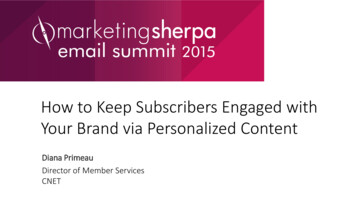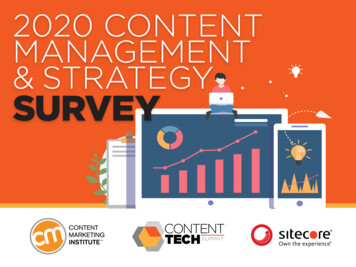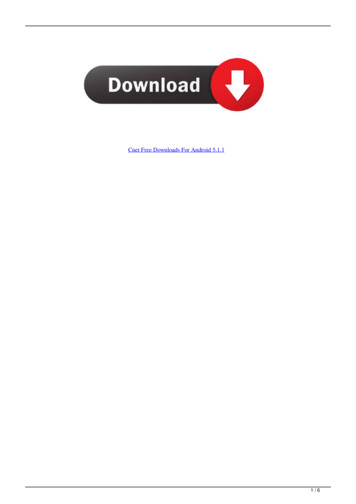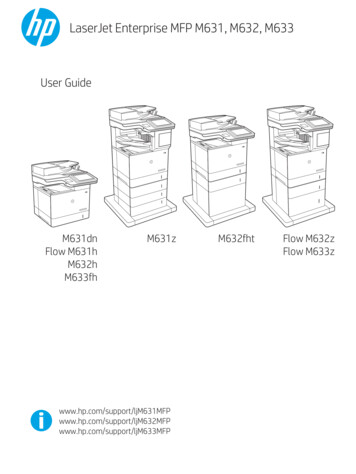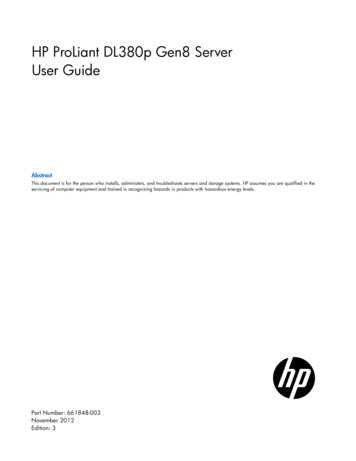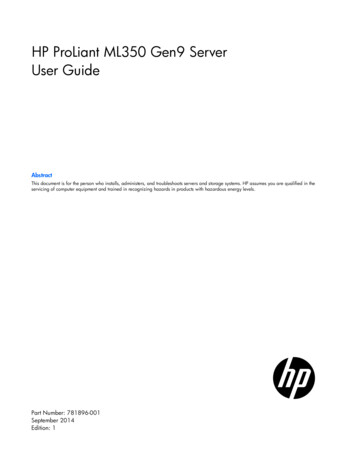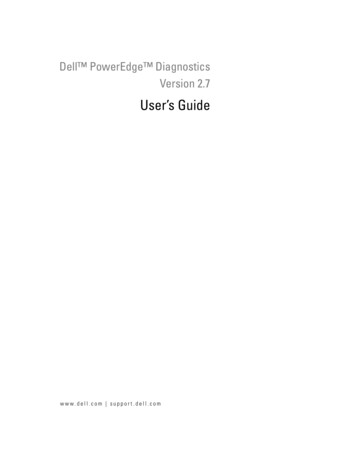
Transcription
Dell PowerEdge DiagnosticsVersion 2.7User’s Guidew w w. d e l l . c o m s u p p o r t . d e l l . c o m
Notes and NoticesNOTE: A NOTE indicates important information that helps you make better use of your computer.NOTICE: A NOTICE indicates either potential damage to hardware or loss of data and tells you how to avoid the problem.Information in this document is subject to change without notice. 2006 Dell Inc. All rights reserved.Reproduction in any manner whatsoever without the written permission of Dell Inc. is strictly forbidden.Trademarks used in this text: Dell, the DELL logo, PowerEdge, PowerVault, and Dell OpenManage are trademarks of Dell Inc.; Microsoft andWindows are registered trademarks and Windows Server is a trademark of Microsoft Corporation; Intel is a registered trademark of IntelCorporation; Red Hat is a registered trademark of Red Hat, Inc. SUSE is a registered trademark of Novell, Inc.Other trademarks and trade names may be used in this document to refer to either the entities claiming the marks and names or their products.Dell Inc. disclaims any proprietary interest in trademarks and trade names other than its own.May 2006
Contents1Introduction. . . . . . . . . . . . . . . . . . . . . . . . . . . . . . . . .Supported Operating Systems . . . . . . . . . . . . . . . . . . . . . . . . . .Devices Supported by PowerEdge Diagnostics .Diagnostics Features.25. . . . . . . . . . . . . . . . . . . . . . . . . . . . . . .6. . . . . . . . . . . . . . . . . . . . . . . . . . . . . . . . . . . . . . . . . . . . .Things to Remember . . . . . . . . . . . . . . . . . . . . . . . . . . . . . . .99. . . . . . . . . . . . . . . . . . . . . .10Managed System RequirementsDiagnostic Requirements . . . . . . . . . . . . . . . . . . . . . . . . . . . . . . . . . . . . . . . . . . . . . .1010. . . . . . . . . . . . . . . . . . . . . . . . . . . . .12. . . . . . . . . . . . . . .1213. . . . . . . . . . . . . . . .15. . . . . . . . . . . . . . . . . . . . . . . . . . . . . . . . . . . . .15Installing PowerEdge Diagnostics on Microsoft WindowsInstalling PowerEdge Diagnostics on Linux . . . . . . . .Using Dell PowerEdge Diagnostics .The GUI .Menu Options . . . . .Diagnostics Interface .Diagnostic Selection .Diagnostic Information. . . . . . . . . . . . . . . . . . . . . . . . . . . . . . . . . . . . . . . . . . . . . . . . . . . . .15161618. . . . . . . . . . . . . . . . . . . . . . . . . .21. . . . . . . . . . . . . . . . . . . . . . . . . . . . . . . . . . . . . . . . . . . . . . . . . . . . .The Command Line Interface49Setup and Diagnostic RequirementsSetting Up Diagnostics.35. . . . . . . . . . . . . . . . .Setting up Dell PowerEdge Diagnostics .Before You Begin .5Primary CLI Commands . . . . . . . . . . . . . . . . . . . . . .Aborting PowerEdge Diagnostics in CLI Mode Using Ctrl c .Scripting With the CLI. . . . . . . . . . . . . . . . . . . . . . . . . . .212222Running Dell PowerEdge Diagnostics in GUI Mode . . . . .25. . . . . . . . . . . . . . . . . . . . . . . . . . . .25Running Diagnostic Tests. . . . . . . . .Contents3
. . . . . . . . . . . . . . . . . .26. . . . . . . . . . . . . . . . . . . . . . . . . . . .29Configuring the Test Execution Settings5Supported DevicesDiagnostics for Tape Drives, Autoloaders, and Libraries . . . . . . . . . . .Diagnostics for RAID Controllers, SAS Controllers, SCSI Controllers,and Attached Hard Drives . . . . . . . . . . . . . . . . . . . . . . . .630Diagnostic Dependencies for Supported RAID Controllers . 33Overview . . . . . . . . . . . . . . . . . . . . . . . . . . . . . . . . . . . .33. . . . . . . . . . . . . . . . . . . . . . . . . . . . . . . . . . .33. . . . . . . . . . . . . . . . . . . . . . . . . . . .34PERC 3/Di . . . . . . . . . . . . . . . . . . . . . . . . . . . . . . . . . . . .34PERC 4/SC. . . . . . . . . . . . . . . . . . . . . . . . . . . . . . . . . . . .34PERC 4/DC. . . . . . . . . . . . . . . . . . . . . . . . . . . . . . . . . . . .35PERC 4e/Di. . . . . . . . . . . . . . . . . . . . . . . . . . . . . . . . . . . .35PERC 320/DCPERC 3/SC, 3/DC and 3/QCPERC 4e/DC . . . . . . . . . . . . . . . . . . . . . . . . . . . . . . . . . . .35PERC 4e/Si. . . . . . . . . . . . . . . . . . . . . . . . . . . . . . . . . . . .36PERC 4/IM. . . . . . . . . . . . . . . . . . . . . . . . . . . . . . . . . . . .36PERC 4/Di . . . . . . . . . . . . . . . . . . . . . . . . . . . . . . . . . . . .36PERC 5/E, PERC 5/i Integrated, and PERC 5/i Adapter . . . . . . . . . . . . .37. . . . . . . . . . . . . . . . . . . . . . . . . . . .37. . . . . . . . . . . . . . . . . . . . . . . . . . . . . . .37. . . . . . . . . . . . . . . . . . . . . . . . . . . . . . . .38. . . . . . . . . . . . .38SAS 5/E Adapter. . . . . . . . . . . . . . . . . . . . . . . . . . . . . . . . .38A Appendix A . . . . . . . . . . . . . . . . . . . . . . . . . . . . . . . . .39CERC SATA 1.5/6 ChannelCERC ATA 100 4/CH .CERC SATA 1.5/2SSAS 5/iR (Adapter and Integrated), SAS 5i Integrated4. . . .29Contents
IntroductionDell PowerEdge Diagnostics is a suite of diagnostic programs, or test modules, that run on yoursystem. These include diagnostic tests on chassis and storage components such as hard drives,physical memory, communications and printer ports, NICs, CMOS, and more. You can use thegraphical user interface (GUI) or the command line interface (CLI) to run diagnostic tests on thehardware that PowerEdge Diagnostics discovers on your system.Supported Operating Systems Microsoft Windows Server 2003 x64 R2 and SP1, Standard and Enterprise editions Windows Server 2003 SP1 Web Edition Windows Storage Server 2003 R2 for Intel Extended Memory 64 Technology (Intel EM64T)Express, Standard, Workgroup, and Enterprise editions Windows Server 2003 SBS R2 and SP1 Windows 2000 Server and Advanced Server with SP 4 Red Hat Enterprise Linux AS ES, WS (version 3) update 6, for Intel x86 and Intel EM64T Red Hat Enterprise Linux AS, ES, WS (version 4) Gold, for Intel x86 and Intel EM64T SUSE Linux Enterprise Server 9 (SP3) for Intel EM64T SUSE Linux Enterprise Server 10 Gold for Intel EM64TDevices Supported by PowerEdge DiagnosticsPowerEdge Diagnostics provides diagnostics for the following Dell-supplied hardware devices: CD drives DVD drives CD-RW/DVD combination drives Diskette drives NICs Modems SCSI controllers RAID controllers (See "Diagnostics for RAID Controllers, SAS Controllers, SCSI Controllers, andAttached Hard Drives")Introduction5
Hard drives CMOS Parallel ports Serial ports PCI buses Dell Remote Access Cards (DRAC 4 and DRAC 5) USB controllers Tape drives (See "Diagnostics for Tape Drives, Autoloaders, and Libraries") Tape autoloaders and libraries (See "Diagnostics for Tape Drives, Autoloaders, and Libraries") Memory DIMMs SAS controllersNOTE: Broadcom NIC tests are not supported in this release of PowerEdge Diagnostics.Diagnostics FeaturesIn addition to the testable devices listed in the section, "Devices Supported by PowerEdge Diagnostics,"PowerEdge Diagnostics offers the following features: Discovering DevicesThis feature enables you to enumerate/discover all testable devices on your system. Enumerationoccurs when the application is launched. If your system hardware has changed, restart the applicationto re-enumerate the devices on the system. Device and Test SelectionThis feature enables you to select the devices on which you want to run diagnostic tests and the testsyou want to run. See "Running Diagnostic Tests". Diagnostic Test ReviewThis feature enables you to review the selected diagnostic tests that you want to run. See "RunningDiagnostic Tests." Diagnostic Test StatusThis feature enables you to view the status of the diagnostic tests that are running. See "RunningDiagnostic Tests."6Introduction
Diagnostic Test ResultsThis feature enables you to view the results of the diagnostic tests performed. See "Running DiagnosticTests." HelpThis feature allows you to view the help information of the various diagnostic tests and devices. Toview a description of a diagnostic and/or a diagnostic test, select the device/test and click the Helpbutton in the GUI or run the pediags --help command in the CLI. Quick TestThis feature enables you to use a faster algorithm to conduct the test, if one is available for thespecified test. See "Configuring the Test Execution Settings." Saving Configuration and ResultsThis feature enables you to save the system configuration and test results when seeking technicalassistance. See "Using Dell PowerEdge Diagnostics." Number of PassesThis feature enables you to run the selected tests for a specified number of iterations. The minimumvalue is 1 and the maximum is 20.NOTE: In the CLI mode, PowerEdge Diagnostics allows for a maximum number of 999 passes.Introduction7
8Introduction
Setting up Dell PowerEdge DiagnosticsThis section describes the process for setting up Dell PowerEdge Diagnostics.Before You Begin Read the setup requirements and ensure that your system meets or exceeds the minimumrequirements. Read the PowerEdge Diagnostics readme file provided with this application. The readme containsthe latest information about PowerEdge Diagnostics in addition to information aboutknown issues.Things to Remember PowerEdge Diagnostics is engineered to diagnose hardware problems on individual systems.PowerEdge Diagnostics does not address problems that arise at the network level, unless theproblem resides with a NIC on a single system. The hard drive diagnostics are designed to run as low-priority background tasks to limit their effecton other hard drive I/O activity. Because of their low priority, it is recommended that you limitdrive activity while running the hard drive diagnostics. The diagnostics may run slowly or evenstop while other hard drive I/O activity is running simultaneously. The diagnostics resume whenthe hard drive I/O activity has decreased. PowerEdge Diagnostics runs concurrently with all other applications running on the system undertest. When you run these diagnostics, the additional system load is significant and will impact theperformance of your system and all running applications. If you are running critical applicationsthat require rapid response or that consume significant system resources, take appropriateprecautions before running these diagnostics. Close all nonessential applications and only run thediagnostics during nonpeak hours of system use. Running PowerEdge Diagnostics simultaneously with the Dell OpenManage ServerAdministrator Diagnostic Service is not supported.Setting Up Diagnostics9
Setup and Diagnostic RequirementsThe PowerEdge Diagnostics must be set up on each managed system to run diagnostics locally.Managed System Requirements Your system must have a supported operating system installed. See "Supported Operating Systems." You must install Dell-qualified device drivers and firmware to run diagnostics on RAID controllers,RAID-attached hard drives, tape drives, tape autoloaders, and tape libraries. See the documentationthat accompanied your device for more information, or access the latest drivers and firmware from theDell Support website at support.dell.com. A list of the latest drivers and firmware versions forRAID Controllers can be found in the section "Diagnostic Dependencies for SupportedRAID Controllers."Diagnostic Requirements You must be logged in with Administrator privileges to run PowerEdge Diagnostics. Table 2-1 lists the devices and the dependencies that are required for each operating system to run theDiagnostic Service. If these device dependencies are not installed, the Diagnostic Service exhibits thedefault behavior described in the table.Table 2-1.Device DependenciesDeviceOperating SystemDependencyDefault BehaviorIntel Microsoft Windows Intel PROSet Utility for MicrosoftDevice Manager or Intel PROSetmanagement agent. You can access theIntel PROSet Utility for MicrosoftDevice Manager from either the DellPowerEdge Service and DiagnosticUtilities CD or from the Dell Supportwebsite at support.dell.com.Intel vendor network tests arenot available.NICBroadcom NIC Red Hat EnterpriseLinux and SUSE Linux EnterpriseServerBroadcom vendor network testsare not available.NOTE: For systems that have a PCIe Intel Network Interface Controller (NIC), Intel PROSet Utility for MicrosoftDevice Manager is required for the Intel network adapter diagnostics in Microsoft Windows. If you have a PCI-X IntelNIC, you may install either the Intel PROSet for Microsoft Device Manager or the Intel PROSet management agent toenable Intel network adapter diagnostics. If you have any other Dell-supported Intel NIC, you should install the IntelPROSet management agent. If these requirements are not met, the Intel vendor tests will not be available (only thedefault network diagnostics are available).10Setting Up Diagnostics
Table 2-1.Device Dependencies (continued)DeviceOperating SystemDependencyDefault BehaviorAdaptec RAID Microsoft WindowsControllers onPowerEdge SCsystemsRAID Storage Manager (RSM) version1.0 or laterThe diagnostic tests for thePERC320/DC RAID controller,hard drives attached to thePERC320/DC RAID controller,and hard drives attached to theSCSI39320 may not functionproperly or may not beavailable.Adaptec RAID Microsoft WindowsControllers onall otherPowerEdgesystemsThe diagnostic tests for hardDell OpenManage Array Managerdrives attached to the Adaptecversion 3.6 or later or the StorageManagement Service version 1.0 or later. RAID controller may notfunction properly or may not beavailable.DRAC 4Remote Access Controller componenton Windows, Remote Access Corecomponent on LinuxAll tests will fail with aninternal warning indicating thatthe drivers and services are notinstalled.Either Dell OpenManage systemsmanagement software or the OpenIntelligent Platform ManagementInterface (OpenIPMI) driver. You candownload the OpenIPMI drivercomponent from the Dell Supportwebsite at support.dell.com.If both the Dell OpenManagesystems management softwareand the OpenIPMI driver arenot available, the MemoryPattern Test will fail with awarning message stating thatthe HardwareApplicationProgramming Interfaceis either not installed or has notstarted.Microsoft Windows,SUSE LinuxEnterprise Server,and Red HatEnterprise LinuxDual In-lineMemoryModules(DIMMs)DRAC 5Red Hat EnterpriseLinux and SUSELinux EnterpriseServerRed Hat EnterpriseLinux and SUSELinux EnterpriseServerOpen Intelligent Platform Management The DRAC 5 hardware will notInterface (OpenIPMI) driver. You canbe detected and the diagnosticdownload the OpenIPMI drivertests will not be available.component from the Dell Supportwebsite at support.dell.com.NOTE: Memory diagnostics are not supported on the following PowerEdge systems as they do not support IPMI:SC420, SC430, SC440, SC1420, and SC1430.NOTE: If Dell OpenManage Server Administrator is not installed, Memory diagnostics are not supported and thestatus of the Memory device will not be displayed on the following PowerEdge models: PE600, PE650, PE1600,PE1650, PE1655MC, PE2600, PE2650,PE4600, PE6600, PE6650, PE700, PE750, and PE1750.Setting Up Diagnostics11
Setting Up DiagnosticsThe files required to run PowerEdge Diagnostics for Microsoft Windows and Linux operating systemsare available at the Dell Support website at support.dell.com and on the Dell PowerEdge Service andDiagnostic Utilities CD.NOTE: Ensure that you accept the End-User License Agreement (EULA) while installing PowerEdge Diagnostics.NOTE: Installation of Dell PowerEdge Diagnostics requires a minimum free space of 40 MB on your system drive(C: on Windows or /opt on Linux).Installing PowerEdge Diagnostics on Microsoft WindowsThe following steps show how to install PowerEdge Diagnostics on systems running supported MicrosoftWindows operating systems.1 Double-click the .exe file to start the installer.2 The Welcome to the Dell PowerEdge Diagnostics 2.7 Wizard screen opens.3 Click Next.4 The Software License Agreement is displayed.5 Click I Agree to accept the terms of the agreement.6 To accept the default directory path to install PowerEdge Diagnostics, click Install.Otherwise, click Browse and navigate to the directory where you want to install PowerEdgeDiagnostics, and then click Install.7 Click Finish to exit the PowerEdge Diagnostics installation.8 To launch PowerEdge Diagnostics, click the Start button. Point to Programs PowerEdge Diagnostics2.7 and select PowerEdge Diagnostics GUI to run in GUI mode or select PowerEdge Diagnostics CLIto run in CLI mode.NOTE: The option to run PowerEdge Diagnostics from the Start-up menu will only be available to the Administratorwho installed the application. All other Administrators will need to use the StartDiags shortcut inside theinstallation folder to run the application.NOTE: To uninstall PowerEdge Diagnostics 2.7, select Start Programs PowerEdge Diagnostics 2.7 Uninstall.NOTE: Uninstallation of Dell PowerEdge Diagnostics requires a minimum free space of 40 KB on your system drive.To run the application in CLI mode while using either Microsoft Windows and Linux, run the pediagsprogram from ExtractDir /oldiags/bin, which should be the current working directory. Always run thepediags program from ExtractDir /oldiags/bin. Do not install and run the pediags program from anetwork-mapped drive. Some network-diagnostic tests disconnect the network and this can cause thepediags program to perform inconsistently.12Setting Up Diagnostics
Installing PowerEdge Diagnostics on LinuxThe following steps show how to install PowerEdge Diagnostics on systems running supported Linuxoperating systems.1 Extract the tar.gz file to a specified location. The extracted files contain an install script (install.sh)and the required installation packages.2 Run install.sh to install these packages.3 The Software License Agreement is displayed.4 Enter Y to accept the terms of the agreement.5 All of the files needed to run the application are extracted to the default install directory,/opt/dell/pediags.6 In the pediags directory, run startDiags.sh to launch the application.NOTE: This application should not be extracted and then copied to another directory to run. Running theapplication on a read-only file system is also not supported.PowerEdge Diagnostics requires that the compat-libstdc package be present in order to function. Ifyour Linux operating system does not have this package, the PowerEdge Diagnostics installation will fail.If you are running a supported Red Hat Enterprise Linux operating system, you can find thecompat-libstdc RPM package on one of the Red Hat Enterprise Linux operating system CDs.NOTE: To uninstall the application, run uninstall.sh. This file is located in the install directory.The PowerEdge Diagnostics GUI, which is a 32-bit application, does not function on Red Hat EnterpriseLinux for Intel EM64T (RHEL EM64T) systems if Compatibility Arch Support packages are missing.Your RHEL EM64T system may display the following message when you try launchingPowerEdge Diagnostics:Compatibility Arch Support package(s) [gtk, pango, andredhat-artwork] is not installed on this system. For details oninstalling the package(s) please refer to the README file.To resolve the issue, perform the following actions:1 Run the Red Hat Package Management Utility (redhat-config-packages).2 Select the Compatibility Arch support check box in the Package Management window and clickDetails. A new window, Compatibility Arch Support Details, is displayed.3 Select gtk, pango, and redhat-artwork packages for installation and click Close.4 Click the Update button in the Package Management window.NOTE: For Red Hat Enterprise Linux (version 3), ensure that update 4 is running before you install the CompatibilityArch Support packages. You cannot upgrade to update 4 from update 2 with Compatibility Arch Support package(s)[gtk, pango, and redhat-artwork] already installed.NOTE: Running multiple instances of PowerEdge Diagnostics is not supported.Setting Up Diagnostics13
14Setting Up Diagnostics
Using Dell PowerEdge DiagnosticsDell PowerEdge Diagnostics can be accessed in two ways: from an integrated graphical userinterface (GUI) and from a CLI through the operating system. This section describesboth interfaces.The GUIWhen you launch PowerEdge Diagnostics in GUI mode, the Discovering Devices window indicatesthe progress of device-discovery, until enumeration is complete. Discovery or enumeration of thedevices occurs only when the application is launched. If your system hardware has changed, restartthe application to re-enumerate the devices on your system.NOTE: Connecting or removing a USB or a CD/DVD device from a Red Hat Enterprise Linux system orSUSE Linux Enterprise Server while the enumeration is in progress may cause the system to hang.NOTE: If the system fails to discover USB controllers, ensure that the USB Controllers are enabled in theBIOS and USB Controller support is set to "ON with BIOS support" in the BIOS Setup menu.Menu OptionsThe File menu provides the following menu options: Exit: Use this option to exit the application. If you are running diagnostic tests, you are asked ifyou want to continue or exit the application. Save Configuration: Use this option to save the configuration details of the devices detected byPowerEdge Diagnostics. The configuration details are saved to an HTML file (config.html), whichis contained in an archive file. You can specify any name for this archive file, for example,config.zip. This option is available only when PowerEdge Diagnostics are not running any tests. Ifyou have any system or device problem, you can save the configuration details in the config.zip fileand provide the file when contacting technical support.To save the configuration details:1 Click File Save Configuration or press Ctrl s .The Save Configuration HTML File to Archive dialog box is displayed.2 Choose the location where you want to save the config.zip file and click Save.3 A message box displays a message indicating success or failure to save the HTML file(config.html) to the archive file (config.zip). Click OK.4 Extract the contents of config.zip to a selected directory and then open config.html.Using Diagnostics15
Save Results: Use this option to save the test result details. The test result details are saved to anHTML file (results.html), which is contained in an archive file. You can specify any name for thisarchive file, for example, results.zip. This option can be used only when all the running tests havecompleted. When contacting technical support for any system or device problem, you can save theresult details and send the result.zip file to technical support. To save the test results:1 Click File Save Results. Alternatively, press Ctrl r .The Save Result HTML File to Archive dialog box is displayed.2 Choose the location where you want to save the archive file (results.zip), and click Save.3 A message box displays a message that indicates success or failure to save the HTML file (results.html)to the archive file (results.zip). Click OK.4 Extract the contents of results.zip to a selected directory and then open results.html. Auto Logging: PowerEdge Diagnostics saves the diagnostic test results, in XML format, in anauto-generated file (result.xml). The file is available in the your-system-drive \dell\diagnostics\log\directory for Windows operating systems and in /var/log/dell/diagnostics/log for Linux operatingsystems. The default maximum log file size is 512 KB. PowerEdge Diagnostics removes the log entriesin a First-In-First-Out (FIFO) fashion once the log file-size reaches the upper limit.The Help menu provides the following menu options: User Guide: This options provides access to the Dell PowerEdge Diagnostics User Guide, which isavailable in the HTML format. About: This option provides the version information of Dell PowerEdge Diagnostics running onyour system.Diagnostics InterfaceThe PowerEdge Diagnostics GUI is divided into two sections: Diagnostic Selection Diagnostic InformationDiagnostic SelectionUse this section to select and organize how devices and tests are displayed.16Using Diagnostics
Selection OptionsUse this list box to organize how tests and detected devices are displayed. You can select any of the threeoptions from this list box.Group by connectionUse this option to organize the Select Test(s) to Run box display as a treestructure with the connection as the nodes and with the applicable devices andthe tests listed under them.Group by deviceUse this option to organize the Select Test(s) to Run box display as a tree structure withthe devices as the nodes and the tests applicable to each device listed under them. If thedevice is grayed out, it implies that there are no tests available for the device. However, youcan still view the configuration details of the device.Group by testsUse this option to organize the Select Test(s) to Run box display as a treestructure with the tests as the nodes and the applicable devices listed under them.The following table describes the icons in the Select Test(s) to Run window.Indicates a device.Indicates a device with a noncritical error or warning associated.Indicates a test.Indicates a test with a noncritical error or warning associated. A test warningmessage is displayed on mouseover.Select All: Click this button to select all the devices and tests displayed in the Select Test(s) to Run box.Remove All: Click this button to remove all the selected devices and tests in the Select Test(s) to Run box.Select Test(s) to RunUse this section to select the devices and tests to be executed. The section is organized according to theoption you selected in the Selection Options list box.If the display is grouped by devices, you can do one of the following: Select the check box next to the device to select all the tests listed for the device. Expand the device node and select the tests to be executed.If the display is grouped by tests, you can do one of the following: Select the check box next to the test to select all the devices listed for the test. Expand the test node and select the devices on which to run the tests.NOTE: You can select a device in the Diagnostic Information section, and view its corresponding configurationdetails highlighted in the Configuration tab.Using Diagnostics17
Diagnostic InformationUse this section to view the system configuration and operational status information. In addition, youcan run selected tests and view the results of these tests.ConfigurationUse this tab to view the operational status of the detected devices and their configuration details. Toview the configuration details for a device, select the device from the Select Test(s) to Run section. Theconfiguration details of the selected device are highlighted in this page.The configuration details of the devices are listed under the following headings.Device Name: The name of the device.Device Attribute: Lists the device attributes. The following are the device attributes.StatusSpecifies the operational status of the device.DescriptionSpecifies a brief description.ClassSpecifies the class to which the device belongs. For example, the device LPT1belongs to the class Parallel Port.LocationSpecifies the location of the device in the system. For example, system board.Additional InformationSpecifies any additional information. For example, if the device is embeddedon the system board, the value Embedded is displayed against this field.Value: Specifies a value against each attribute of a device.Additional Hardware Information: Provides additional hardware information of a device, if available,under the Configuration tab. When additional hardware is available, the information iconappearsnext to the device name in the Configuration tab. Double-click the row to view additional hardwareinformation for the device. See "Appendix A" for more information.Tests SelectedUse this tab to run the tests you selected in the Select Test(s) to Run section. This tab contains thefollowing sections.Diagnostic Tests Selected: This list box displays all the tests selected in the Select Test(s) to Run box.18Using Diagnostics
Diagnostic Options: Use this section of the Tests Selected tab to run the selected tests. This sectioncontains the following controls.Run TestsStarts the selected tests. You can run multiple tests at the same time.Quick TestUses a faster algorithm to conduct a specific test if one is available. If noerrors are reported after running in Quick Test mode and you still believe thetested hardware has problems, it is recommended that you clear (deselect)Quick Test mode and run the same test again.Number of PassesSpecifies the number of iterations for the selected test. The minimum valueis 1 and the maximum is 20.NOTE: Double-click a test associated with a Noncritical icon to view the warning or informational message.StatusUse this tab to view the status of the tests that are executing. Elapsed Time and Overall Progress appearas part of Status. Elapsed Time is shown in the format of hh:mm:ss and is the amount of time thatelapsed, since the job group of tests started to run. Overall Progress is the cumulative progress of all thetests in the current job group.The status of each test is displayed under the following column headings: Device: The device on which the test is running. Test: The test that is executing. Progress: Test progress indicated in percentage. Cur. Pass: Indicates the current pass that is running if you selected the Number of Passes option forthe test. Total Pass: Indicates the total number of passes that you specified to run if you selected the Number ofPasses option for the test. Status: Indicates the current status of a test. The following text indicators specify the test status.Using Diagnostics19
CompletedSpecifies that the test has been completed.SuspendedSpecifies that the test has been suspended. You can only suspend a
Setting Up Diagnostics 9 Setting up Dell PowerEdge Diagnostics This section describes the process for setting up Dell PowerEdge Diagnostics. Before You Begin Read the setup requirements and ensure that your system meets or exceeds the minimum requirements. Read the PowerEdge Diagnostics readme file provided with this application.