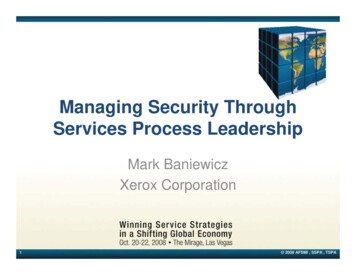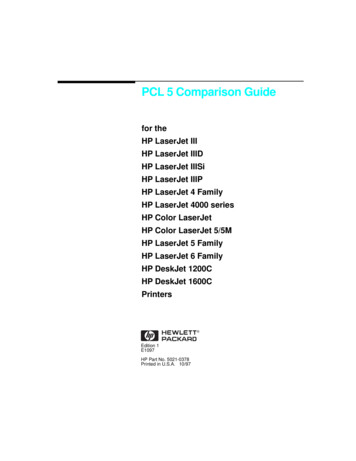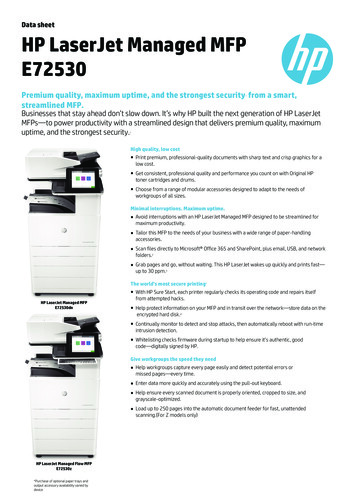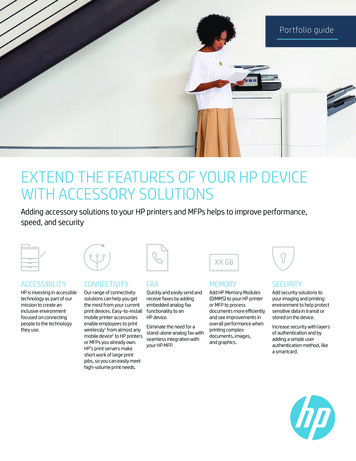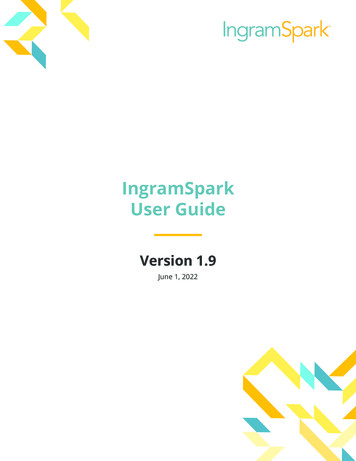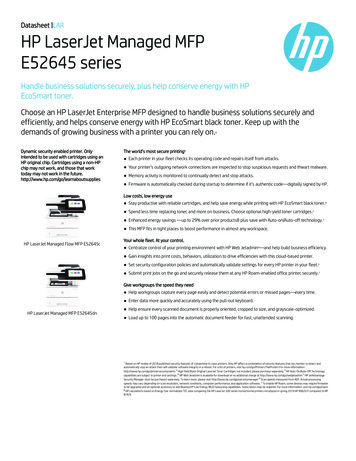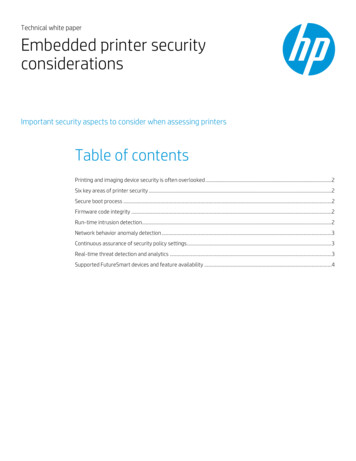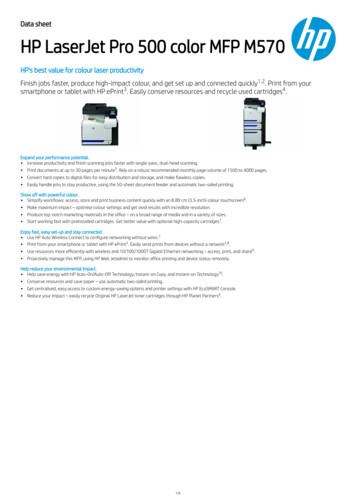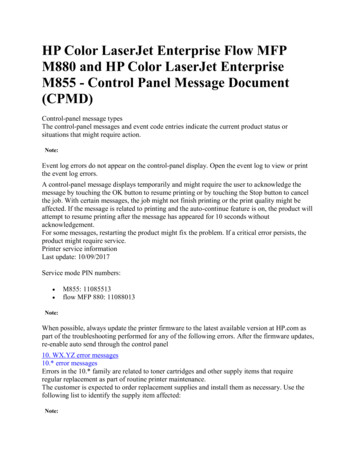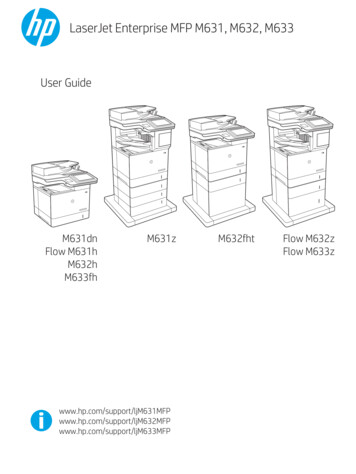
Transcription
LaserJet Enterprise MFP M631, M632, M633User GuideM631dnFlow 33MFPM632fhtFlow M632zFlow M633z
HP LaserJet Enterprise MFP M631, M632,M633User Guide
Copyright and LicenseTrademark Credits Copyright 2017 HP Development Company,L.P.Adobe , Adobe Photoshop , Acrobat , andPostScript are trademarks of Adobe SystemsIncorporated.Reproduction, adaptation, or translation withoutprior written permission is prohibited, except asallowed under the copyright laws.The information contained herein is subject tochange without notice.The only warranties for HP products andservices are set forth in the express warrantystatements accompanying such products andservices. Nothing herein should be construed asconstituting an additional warranty. HP shall notbe liable for technical or editorial errors oromissions contained herein.Edition 1, 5/2017Apple and the Apple logo are trademarks ofApple Inc., registered in the U.S. and othercountries.OS X is a trademark of Apple Inc., registered inthe U.S. and other countries.AirPrint is a trademark of Apple Inc., registeredin the U.S. and other countries.Google is a trademark of Google Inc.Microsoft , Windows , Windows XP, andWindows Vista are U.S. registered trademarksof Microsoft Corporation.UNIX is a registered trademark of The OpenGroup.
Table of contents1 Printer overview . 1Printer views . 2Printer front view . 2Printer back view . 4Interface ports . 5Control-panel view . 5How to use the touchscreen control panel . 8Printer specifications . 9Technical specifications . 9Supported operating systems . 11Mobile printing solutions . 13Printer dimensions . 14Power consumption, electrical specifications, and acoustic emissions . 17Operating environment range . 17Printer hardware setup and software installation . 182 Paper trays . 19Introduction . 20Load paper to Tray 1 (multipurpose tray) . 21Tray 1 paper orientation . 22Use alternative letterhead mode . 25Enable Alternative Letterhead Mode by using the printer control-panel menus . 25Load Tray 2 and the 550-sheet trays . 26Introduction . 26Tray 2 and the 550-sheet trays paper orientation . 27Use alternative letterhead mode . 29Enable Alternative Letterhead Mode by using the printer control-panel menus . 29Load the 2,100-sheet high-capacity input tray . 30Load and print envelopes . 32Introduction . 32Print envelopes . 32Envelope orientation . 33ENWWiii
Load and print labels . 34Introduction . 34Manually feed labels . 34Label orientation . 35Configure the stapling mailbox accessory . 36Configure the default staple location . 36Configure the operation mode . 373 Supplies, accessories, and parts . 39Order supplies, accessories, and parts . 40Ordering . 40Supplies and accessories . 40Maintenance/long-life consumables . 41Customer self-repair parts . 41Configure the HP toner-cartridge-protection supply settings . 43Introduction . 43Enable or disable the Cartridge Policy feature . 43Use the printer control panel to enable the Cartridge Policy feature . 43Use the printer control panel to disable the Cartridge Policy feature . 43Use the HP Embedded Web Server (EWS) to enable the Cartridge Policy feature . 44Use the HP Embedded Web Server (EWS) to disable the Cartridge Policy feature . 44Troubleshoot Cartridge Policy control panel error messages . 45Enable or disable the Cartridge Protection feature . 45Use the printer control panel to enable the Cartridge Protection feature . 45Use the printer control panel to disable the Cartridge Protection feature . 45Use the HP Embedded Web Server (EWS) to enable the Cartridge Protection feature . 45Use the HP Embedded Web Server (EWS) to disable the Cartridge Protection feature . 46Troubleshoot Cartridge Protection control panel error messages . 46Replace the toner cartridge . 47Replace the staple cartridge . 514 Print . 53Print tasks (Windows) . 54How to print (Windows) . 54Automatically print on both sides (Windows) . 56Manually print on both sides (Windows) . 56Print multiple pages per sheet (Windows) . 57Select the paper type (Windows) . 57Additional print tasks . 58Print tasks (OS X) . 59How to print (OS X) . 59ivENWW
Automatically print on both sides (OS X) . 59Manually print on both sides (OS X) . 59Print multiple pages per sheet (OS X) . 60Select the paper type (OS X) . 60Additional print tasks . 60Store print jobs on the printer to print later or print privately . 62Introduction . 62Create a stored job (Windows) . 62Create a stored job (OS X) . 64Print a stored job . 64Delete a stored job . 65Information sent to printer for Job Accounting purposes . 65Mobile printing . 66Introduction . 66Wireless Direct Print and NFC Printing . 66HP ePrint via email . 67HP ePrint software . 67AirPrint . 68Android embedded printing . 68Print from the USB port . 70Introduction . 70Enable the USB port for printing . 70Print USB documents . 715 Copy . 73Make a copy . 74Copy on both sides (duplex) . 76Additional options when copying . 78Additional copy tasks . 806 Scan . 81Set up Scan to Email . 82Introduction . 82Before you begin . 82Step one: Access the HP Embedded Web Server (EWS) . 82Step two: Configure the Network Identification settings . 83Step three: Configure the Send to Email feature . 84Method one: Basic configuration using the Email Setup Wizard . 84Method two: Advanced configuration using the Email Setup . 88Step four: Configure the Quick Sets (optional) . 92Step five: Set up Send to Email to use Office 365 Outlook (optional) . 93ENWWv
Introduction . 93Configure the outgoing email server (SMTP) to send an email from an Office 365Outlook account . 93Set up Scan to Network Folder . 95Introduction . 95Before you begin . 95Step one: Access the HP Embedded Web Server . 95Step two: Set up Scan to Network Folder . 96Method one: Use the Scan to Network Folder Wizard . 96Method two: Use Scan to Network Folder Setup . 97Step one: Begin the configuration . 97Step two: Configure the Scan to Network Folder settings . 98Step three: Complete the configuration . 105Set up Scan to USB Drive . 106Introduction . 106Step one: Access the HP Embedded Web Server . 106Step two: Enable Scan to USB Drive . 107Step three: Configure the Quick Sets (optional) . 107Default scan settings for Scan to USB Drive setup . 108Default file settings for Save to USB Setup . 108Set up Save to SharePoint (Flow models only) . 110Introduction . 110Before you begin . 110Step one: Access the HP Embedded Web Server (EWS) . 110Step two: Enable Save to SharePoint and create a Save to SharePoint Quick Set . 111Scan and save a file directly to a Microsoft SharePoint site . 113Quick set scan settings and options for Save to SharePoint . 114Create a Quick Set . 116Introduction . 116Step one: Access the HP Embedded Web Server (EWS) . 116Step two: Add and manage Quick Sets . 117Add a Quick Set . 117Edit a Quick Set . 118Copy a Quick Set . 118Remove a Quick Set . 119Quick Set settings and options . 119Send a scanned document to one or more email addresses . 125Introduction . 125Scan and send a document to email . 125Scan and send to network folder . 127Introduction . 127viENWW
Scan and save the document to a folder . 127Scan and send to USB Flash Drive . 129Introduction . 129Scan and save the document to a USB flash drive . 129Additional options when scanning . 131HP JetAdvantage business solutions . 133Additional scan tasks . 1347 Fax . 135Set up fax . 136Introduction . 136Set up fax by using the printer control panel . 136Change fax configurations . 137Fax dialing settings . 137General fax send settings . 138Fax receive settings . 138Send a fax . 140Additional options when faxing . 142Additional fax tasks . 1438 Manage the printer . 145Advanced configuration with HP Embedded Web Server (EWS) . 146Introduction . 146How to access the HP Embedded Web Server (EWS) . 146HP Embedded Web Server features . 147Information tab . 147General tab . 148Copy/Print tab . 149Scan/Digital Send tab . 150Fax tab . 151Troubleshooting tab . 151Security tab . 152HP Web Services tab . 152Networking tab . 152Other Links list . 154Configure IP network settings . 155Printer sharing disclaimer . 155View or change network settings . 155Rename the printer on a network .
User Guide LaserJet Enterprise MFP M631, M632, M633 www.hp.com/support/ljM631MFP www.hp.com/support/ljM632MFP www.hp.com/support/ljM633MFP M631dn Flow M631h