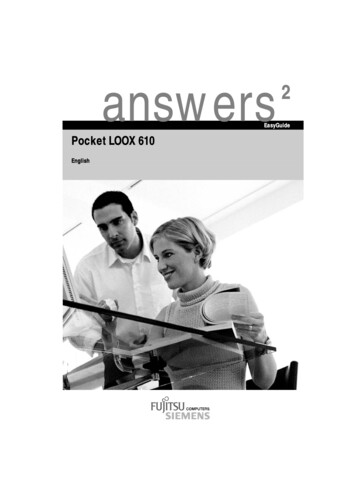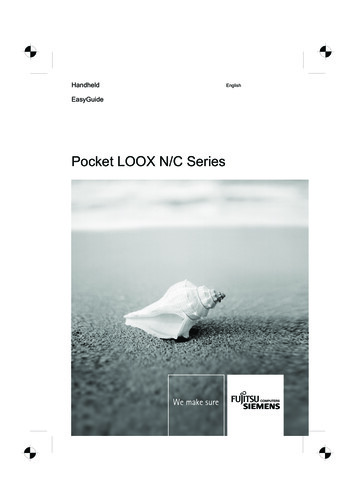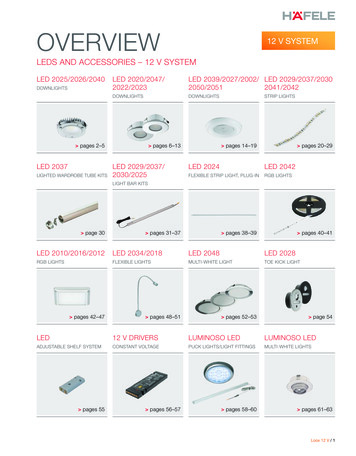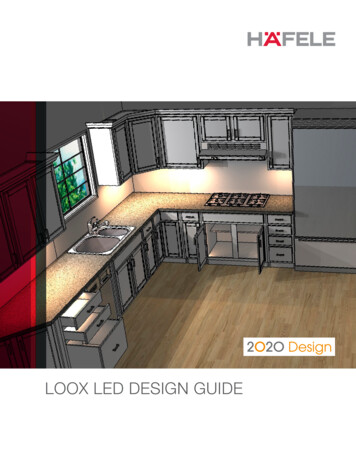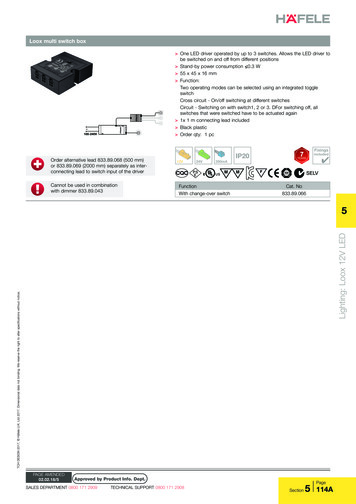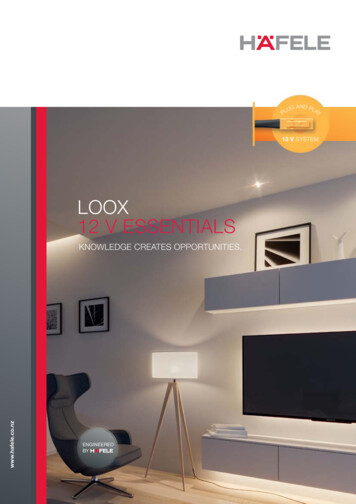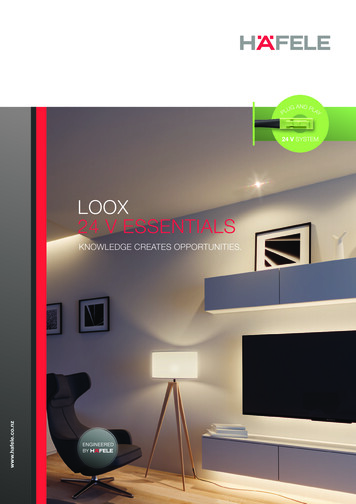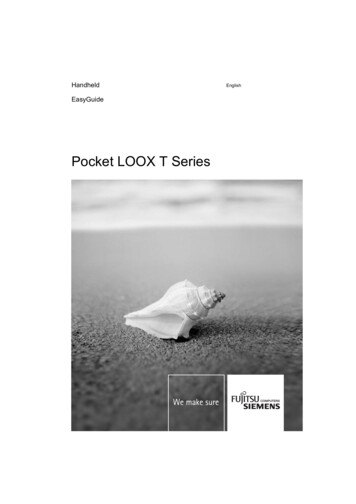
Transcription
HandheldEasyGuidePocket LOOX T SeriesEnglish
Are there . any technical problems or other questions which you would like help with?Please contact: our Hotline/Help Desk(see Help Desk List or the Internet: www.fujitsu-siemens.com/helpdesk) your sales partner your sales officeFurther information can be found in the "Safety" and "Warranty" manuals.The latest information on our products, tips, updates, etc., can be found on our website at:www.fujitsu-siemens.com
This manual was produced by Xerox Global Services.Published byFujitsu Siemens Computers GmbHEdition: 1, July 2006Order No.: A26391-K182-Z120-1-7619
Your Pocket LOOXWorking with filesImportant notesSecurity functionsPocket LOOX T SeriesEquipment overviewConnecting andnetworking the Pocket PCwith other devicesGetting startedEnergy saving functionsEasyGuideMaking telephone callswith the Pocket PCTroubleshooting and tipsOperating the Pocket PCTechnical dataCreating messagesManufacturer’s notesUsing the InternetIndexUsing GPS functionsUsing the camerafunctions (optional)Edition 1, July 2006
Adobe and Acrobat are trademarks of Adobe systems Incorporated and may be protected incertain countries.Intel is a registered trademark, XScale is trademark of Intel Corporation, U.S.A.Microsoft, Windows and ActiveSync are registered trademarks of the Microsoft Corporation.Windows Mobile is a trademark of Microsoft Corporation.The SD Logo is a trademark of Secure Digital.The Bluetooth trademarks are the property of Bluetooth SIG, Inc., U.S.A. licensed for FujitsuSiemens Computers GmbH.All other trademarks referenced are trademarks or registered trademarks of their respectiveowners, whose protected rights are acknowledged.Copyright Fujitsu Siemens Computers GmbH 2006All rights, including rights of translation, reproduction by printing, copying or similar methods,in part or in whole, are reserved.Offenders will be liable for damages.All rights reserved, particularly for rights created by patent grant or registration of a utilitymodel or design.Delivery subject to availability. Right of technical modification reserved.
ContentsYour Pocket LOOX . 1Notational conventions . 2Important notes . 3Safety notes. 3Using the Pocket PC . 4Equipment overview. 5Indicators (LEDs) and status indicators in the display. 6Using the operating elements. 8Using the keyboard. 8Using the pen and display . 11Using the online buttons for telephony . 11Using the 3-way scroll button and the navigation key . 12Using the application buttons and the softkey buttons . 14Using the on-screen keyboard. 16Software overview . 18Accessories . 20Cradle . 20External GPS antenna (optional). 20Getting started . 21Checking the delivery contents. 21Removing the protective film from the camera and the screen . 21Installing the battery and the SIM card (optional) . 22Connecting the power adapter and charging the battery. 23Starting up your Pocket PC for the first time . 23Calibrating the screen. 24Entering a PIN (optional) . 24Familiarising yourself with basic operation of the device. 24Internet and intranet connections with CONNECTMOBILITY-E2C . 25Starting CONNECTMOBILITY E2C. 25User data dialogue . 25GPRS/UMTS provider selection. 26Data synchronisation . 26Data synchronisation via Exchange Server. 26Data synchronisation with ActiveSync. 27Using the online help . 31Making telephone calls with the Pocket PC. 33Making a telephone call. 33Making emergency calls . 34Answering an incoming call . 34Ending the conversation . 34Displaying missed calls . 34Using the Voice Commander. 35Speed dial function . 36Using the handsfree function. 37Muting the telephone . 38Call holding. 38Making a conference call. 39Making video telephone calls (optional) . 40Managing contacts . 42A26391-K182-Z120-1-7619, edition 1
ContentsCopying contact details from the Pocket PC to the SIM card .42Copying contacts from the SIM card to the Pocket PC.42Displaying services on the SIM card (network provider specific) .43SIM security .43SIM Lock .43Blocking your SIM card .44Configuring telephone settings .44Network selection.44Setting up a mailbox number .45Setting up the SMS Service Centre .45Setting up call diversion .46Operating the Pocket PC .47Using the profiles of your Pocket PC .47Selecting profiles.48Configuring profiles .48Switching the Pocket PC on and off.48Switching the Pocket PC off and on during normal use (Standby mode) .49Switching the Pocket PC off to save battery life .50Resetting the Pocket PC .50Soft reset (warm start) .50Cold starting and resetting factory default settings .51Out and about with the Pocket PC .52Transporting Pocket PC.52In-flight usage .52Usage while driving.52Cleaning the Pocket PC .53Charging the battery.54Inserting and removing an expansion card .57Inserting the expansion card.57Removing the expansion card .58Using the Pocket PC as a USB Host device.59Configuring device settings .60Adapting menus .60Fast access to programs via FSC SpeedMenu .60Creating messages .61Inbox .61SMS messages .62Creating and sending SMS messages.62Managing SMS messages on the SIM card.62MMS messages .63Configuring the MMS application .63Creating and sending MMS messages .64E-mail .65Setting up e-mail accounts for POP3, SMTP or IMAP4.65Setting up an e-mail account for the VPN corporate network .65Setting up e-mail sending via ActiveSync .66Creating and sending e-mails .66Downloading e-mails from a server (e-mail pull).66Receiving e-mails and other data automatically in real-time (e-mail push).67Using the Internet.69Accessing the Internet with Internet Explorer.69Using GPS functions .71A26391-K182-Z120-1-7619, edition 1
ContentsFSC GPSLocator. 71Using the camera functions (optional) . 732 megapixel autofocus camera . 73Working with files. 77Windows Media Player . 77Using Java applications. 77Downloading Java applications . 77Starting Java applications . 77Uninstalling Java applications . 78Compressing files with FSC MobileZip. 78Security functions . 79Password protection . 80Device lock (key and display lock). 80FSC KeyLock. 81FSC SecureLock (optional) . 81Connecting and networking the Pocket PC with other devices. 83Activating and deactivating radio modules . 83Wireless connection via Wireless LAN. 83Wireless communication with Bluetooth . 84Selecting location for Bluetooth operation. 84Energy saving functions . 85General information on energy management . 85Using energy saving functions. 85Configuring standby mode. 85Switching off display lighting . 85Configuring display lighting . 86Configuring key illumination . 86Configuring device behaviour when E-mail push is activated . 86Switching off the sound and setting the volume . 86Using Wireless Manager . 87Troubleshooting and tips. 89Installing new software . 89The Pocket PC’s time or date are not correct. 89The display of the Pocket PC remains dark . 89The display is difficult to read . 90The Pocket PC switches off. 90The Pocket PC does not start after being switched on. 90The Pocket PC does not respond any more. 91The battery discharges too quickly . 91The End button does not respond properly . 91No sound or minimal volume . 92Poor reception via GPS . 92Contact with hotline/help desk. 92Calling up the IMEI number. 92Calling up the UUID. 93Technical data. 95Pocket PC. 95Battery (Li-Ion). 96Power adapter . 97Manufacturer’s notes . 99A26391-K182-Z120-1-7619, edition 1
ContentsEnvironmental protection .99Disposal and recycling .99CE marking .100Information on exposure/specific absorption rate (SAR).101FCC Regulations.102FCC Warning Statement for WLAN product .102RF Exposure Information (SAR) .103Index.105A26391-K182-Z120-1-7619, edition 1
Your Pocket LOOX . is the first integrated Pocket PC from Fujitsu Siemens Computers which combines a GSM/UMTSmobile telephone with an innovative and high-performance handheld and a GPS navigation system.With Bluetooth and wireless LAN you can establish a connection to other devices at the office andaway from it without bothersome cables. With your Pocket LOOX, you can for example access theInternet via UMTS/GSM or a Wireless LAN. You can call up both web and WAP pages with theInternet Explorer. As well as SMS and MMS messaging, the ergonomic keyboard is also perfect forwriting and sending e-mails. Thanks tothe e-mail push function, you no longer need to download incoming e-mails yourself anymore –instead, they are automatically and comfortably transferred directly to your Pocket LOOX. Calendars,contacts and tasks are automatically updated.Depending on equipment level, your Pocket LOOX will have one or two integrated cameras. TheVGA camera is used for video telephony via UMTS. With the aid of the 2 megapixel autofocuscamera you can take photographs and then view the results on the high-resolution touchscreen.Alternatively, you can also record video sequences.Microsoft Windows 5.0 Phone Edition also includes the MS Office applications Microsoft Word, Excel andPowerPoint. You can store notes in written form or verbally as with a dictation device. Under MicrosoftWindows 5.0 Phone Edition, your data will also be preserved if the battery ever becomes discharged.Install ActiveSync on your computer, connect the Pocket LOOX to your computer and you are ready tosynchronise your data. In the office you can then effortlessly transfer all your data and newly createddocuments to your computer.With the optional USB Host cable you can use your Pocket LOOX as a USB Host device. You canconnect different USB devices, such as an external hard disk, to the Pocket PC. Read your favouritebook quite comfortably away from home on the display or use the MP3 player.The following documentation contains additional information on your Pocket PC and the operatingsystem: the "Getting Started" posterthe "Safety" and "Warranty" manualsthe help function on your Pocket PCthe files on the Microsoft Getting Started CD (e.g. *.TXT, *.PDF)A26391-K182-Z120-1-7619, edition 11
Notational conventionsNotational conventionsThe following symbols and fonts used in this manual:!iPay particular attention to texts marked with this symbol. Failure to observethis warning may endanger your health or safety, destroy the system, or leadto loss of data. The warranty will be invalidated if defects to the Pocket PCare caused as a result of failure to follow the instructions.Indicates important information which is required to use the system properly. Texts which follow this symbol describe steps that must be performed in theorder shown.This fontIndicates programme names, commands, or menu items."Quotation marks"Indicate names of chapters, data carriers and terms that are beingemphasised.2A26391-K182-Z120-1-7619, edition 1
Important notesThis chapter contains safety notes and important information you must observe when using yourPocket PC.This Pocket PC complies with the relevant safety regulations for data processing equipment. If youhave questions as to whether you can set up and operate the Pocket PC in the intendedenvironment, please contact your sales point or our hotline/help desk.Safety notes!Observe the safety notes in the "Safety" manual and the following safety notes to preventinjuries, damage to your device or data loss. During installation and before operating the device, observe the instructions on environmentalconditions in "Technical data". Connect the mains adapter plug to the mains adapter. The mains adapter plug must never beconnected to an electrical outlet without the mains adapter. The mains adapter must only be connected to an electrical outlet when the Pocket PC or thecradle is connected to the mains adapter. Do not use the mains adapter for other devices. After resetting the Pocket PC (i.e. after a cold start or resetting the device to the factorydefaults) the telephone functions are active. In the process, the WLAN radio component willbriefly become active while it is initialised. Please be aware of this if you are in an environmentwhere radio components must not be used (e.g. hospital, aircraft). Bluetooth is not activatedafter a reset. Prolonged use of headphones, especially at very loud volumes, can cause hearing damage.When transporting the device on a trip, observe the information in "Out and about with thePocket PC".A26391-K182-Z120-1-7619, edition 13
Important notesUsing the Pocket PCStore the Pocket PC in a fully charged state in a dry environment. When storing the device please donot exceed the permissible temperature limits – see "Technical data", section "Pocket PC". Thelower the temperature at which the batteries are stored, the lower the rate of self-discharge.iAvoid leaving your Pocket PC lying in direct sunlight in a car. The temperature couldexceed the permissible temperature in such cases.To protect the battery, battery charging is interrupted at excessively high temperatures.Please note that batteries discharge themselves over time. Therefore, recharge the battery of yourPocket PC at regular intervals during the storage period.Protect your Pocket PC against dirt. Dirt or other contamination can cause contact faults on theconnections.4A26391-K182-Z120-1-7619, edition 1
Equipment overview34219561718921231615 1413 121 2 3 4 5 6 7 8 9 10 11 2018171011Antenna indicatorVGA cameraBattery/events indicatorDisplayNavigation keySoftkey button 2End buttonApplication button 2: InboxKeyboard with integrated number blockGPS antenna portMini USB portA26391-K182-Z120-1-7619, edition 12212 13 14 15 16 17 18 19 20 21 22 23 Application button 1: CalendarAnswer buttonSoftkey button 1Application button 5: SpeedMenu andcamera3-way scroll buttonPen slotSocket for hea
Pocket LOOX T Series EasyGuide Your Pocket LOOX Working with files Important notes Security functions Equipment overview Connecting and networking the Pocket PC with other devices Getting started Energy saving functions Making teleph