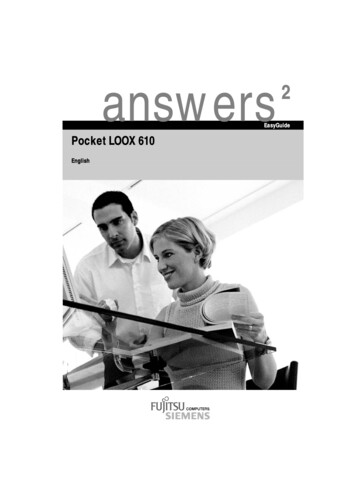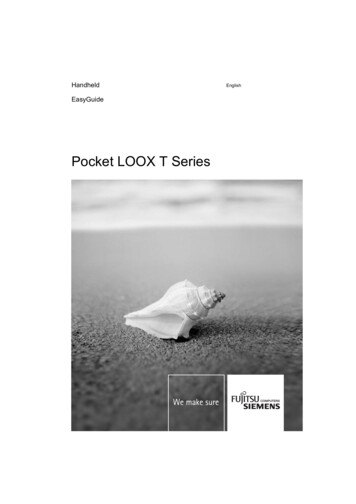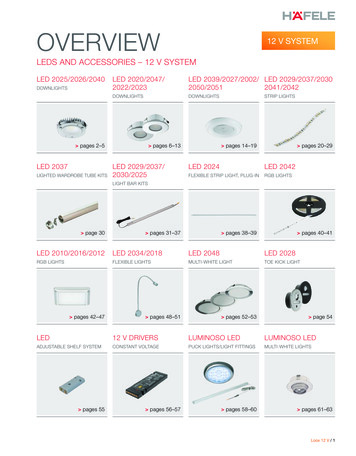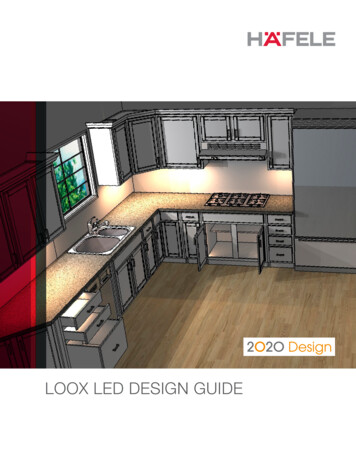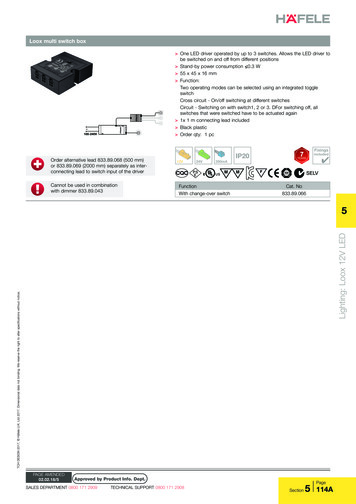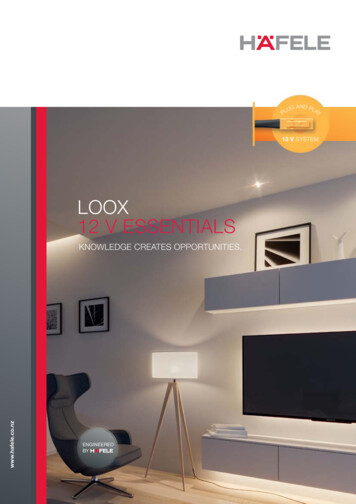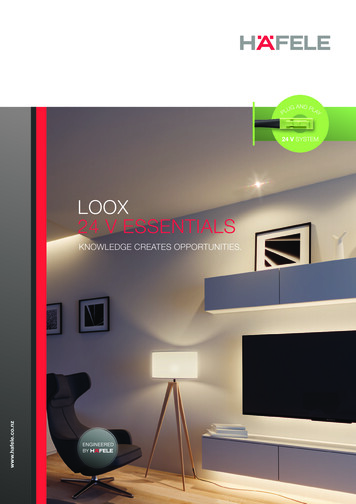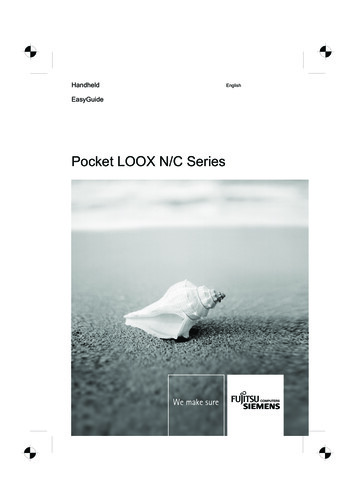
Transcription
HandheldEasyGuidePocket LOOX N/C SeriesEnglish
Are there . any technical problems or other questions which you would like to be clarified?Please contact: our Hotline/Help Desk(see Help Desk List or the Internet: www.fujitsu-siemens.com/helpdesk)your sales partneryour sales outletFurther information can be found in the "Safety" and "Warranty" manuals.The latest information on our products, tips, updates, etc., can be found on the internet under:www.fujitsu-siemens.com
This manual was produced by Xerox Global Services.Published byFujitsu Siemens Computers GmbHEdition 4, May 2007Order No.: A26391-K165-Z120-1-7619
Your Pocket LOOXImportant notesPocket LOOX N/C SeriesOperating Pocket PCConfiguring thePocket PCEasyGuideConnecting andnetworking the Pocket PCwith other devicesTroubleshooting and tipsTechnical dataIndexEdition 4, May 2007
Adobe and Acrobat are trademarks of Adobe systems Incorporated and may be protected incertain countries.Intel is a registered trademark, XScale is trademark of Intel Corporation, U.S.A.Microsoft, Windows and ActiveSync are registered trademarks of the Microsoft Corporation.Windows Mobile is a trademark of Microsoft Corporation.The SD Logo is a trademark of Secure Digital.The Bluetooth trademarks are the property of Bluetooth SIG, Inc., U.S.A. licensed for FujitsuSiemens Computers GmbH.All other trademarks referenced are trademarks or registered trademarks of their respectiveowners, whose protected rights are acknowledged.Copyright Fujitsu Siemens Computers GmbH 2007All rights, including rights of translation, reproduction by printing, copying or similar methods,in part or in whole, are reserved.Offenders will be liable for damages.All rights, including rights created by patent grant or registration of a utility model or design,are reserved.Delivery subject to availability. Right of technical modification reserved.
ContentsYour Pocket LOOX . 1Notational conventions . 2Software overview . 3Optional Software . 4Optional Accessories. 5Cradle . 5Audio Control Set . 5External GPS Antenna . 5Important notes . 7Safety notes. 7Underway with the Pocket PC . 8Transporting Pocket PC . 8Using the Pocket PC . 9Cleaning Pocket PC . 9Disposal and recycling. 9Liability. 9CE marking. 10Operating Pocket PC. 11Overview of the controls, connections and displays. 11Front of Pocket PC . 11Back of the Pocket PC . 12Displays (power-on display and radio display) . 13Initial start-up . 13Inserting battery. 14Connecting PSC11R-050 power adapter . 15Installing ActiveSync on your PC/notebook. 17Start Pocket PC for the first time . 18First data synchronisation between the Pocket PC and the PC/notebook . 19Switching Pocket PC off and on . 19Switching Pocket PC off and on during normal use . 19Switching the Pocket PC on and off to save the batteries. 20Switching on and off with soft reset (warm boot). 21Resetting the Pocket-PC (Cold start) . 22Resetting Pocket PC to delivered state. 23Using standard operating elements. 24Using the pen . 24Using navigation key . 24Using the application buttons . 25Making the display lighting lighter and darker . 25Inserting and removing expansion card. 26Inserting expansion card . 26Removing expansion card. 27Use the Pocket PC as a USB Host device . 28Underway with the Pocket PC . 29Using GPS. 29Charging the battery . 29Charging the battery via a USB port. 33Optimising battery operating time. 33Synchronising data with ActiveSync. 34Connecting the Pocket PC with PC/Notebook . 35Synchronising data with new PC/notebook . 35A26391-K165-Z120-1-7619, Edition 4
ContentsUsing the cradle .36Configuring the Pocket PC.39Energy management optimising.39General information on energy management .39Using energy-saving functions.40Adjusting menus .41Password protection.41Configuring hardware keys .42FSC KeyLock: Preventing switch-on with application buttons .42Assigning chosen functions to the hardware buttons.42Connecting and networking the Pocket PC with other devices .43Wireless data transfer with infrared interface.43Wireless connection via Wireless LAN (optional) .43Wireless communication with Bluetooth (optional) .44Selecting location for Bluetooth operation .44Activating and deactivating Bluetooth .44Troubleshooting and tips .45Installing new software.45The Pocket PC’s time or date are not correct .45The display of the Pocket PC remains dark.45The display is hardly readable .45The Pocket PC switches off .45The Pocket PC does not start after switch on.46The Pocket PC stops working.46The battery discharges too quickly .46The Suspend/Resume button does not respond properly .47No sound or minimal volume .47Poor reception via GPS .47Contact with hotline/help desk .47Technical data .49Pocket PC .49Battery (Li-Ion) .50PSC11R-050 power adapter .50Index.51A26391-K165-Z120-1-7619, Edition 4
Your Pocket LOOX . is equipped with the Office applications Microsoft Word, Excel and Outlook. In Outlook you cannotonly receive and send mails, but also manage your appointments and be reminded of your tasks.You can access names, e-mail addresses and telephone numbers while you are away from yourhome or office. You can store notes in written form or verbally as with a dictation device. Memorycards ensure that even large amounts of data can be carried along reliably.Install ActiveSync on your notebook or PC, connect the Pocket LOOX to your notebook or PC and youcan synchronise your data. In the office you can then effortlessly transfer all your data and newlycreated documents to your notebook or PC.With the optional USB Host line you can use your Pocket LOOX as a USB Host device. You canconnect different USB devices, such as a MEMORYBIRD, to the Pocket PC.Read your favourite book quite comfortably away from home on the display or use the MP3 player.Insert the memory card of a digital camera in the slot and you can view the photos on the display.Depending on the equipment of your unit with infrared or Bluetooth and wireless LAN you canestablish a connection to other devices at the office and away from it without bothersome cables. Forexample, you can access the Internet using the Pocket LOOX with Bluetooth via your Bluetoothcapable mobile phone. You can call up both web and WAP pages with the Internet Explorer.With a GPS receiver and navigation software you can use the Pocket PC as a navigation system.The following documentation contains additional information on your Pocket PC and the WindowsMobile operating system: in the manuals "Safety" and "Warranty"in the help on your Pocket PCin the files on the Microsoft Getting Started CD (e.g. *.TXT, *.PDF)A26391-K165-Z120-1-7619, Edition 41
Notational conventionsNotational conventionsThe meanings of the symbols and fonts used in this manual are as follows:!ipay particular attention to texts marked with this symbol. Failure to observethis warning may endanger your life, destroy the system, or lead to loss ofdata. Failure to follow the instructions may lead to loss of data, invalidateyour warranty, destroy the Pocket PC, or endanger your life.indicates important information which is required to use the system properly. text which follows this symbol describes activities that must be performed inthe order shown.This fontindicates programme names, commands, or menu items."Quotation marks"indicate names of chapters, data carriers, and terms that are beingemphasised.2A26391-K165-Z120-1-7619, Edition 4
Software overviewSoftware overviewThe following table provides an overview of the most important programs which are already installedon your Pocket PC and where you can find information on using these programs.SoftwareUsed forOperating informationWord MobileFor word processingHelp file on Pocket PCExcel MobileFor spread-sheet functionsHelp file on Pocket PCOutlook MobileContacts/calendar//things to doHelp file on Pocket PCPowerPoint MobileOpening and displaying presentationscreated on a PC.Help file on Pocket PCActiveSyncFor data synchronisationHelp file on the notebook orPC on which you installedActiveSyncInternet Explorer MobileBrowser for websites and WAP sitesHelp file on Pocket PCWindows Media PlayerMobile 10For playing audio and video filesHelp file on Pocket PCFSC SpeedMenuQuick start menu for simplifying dailyprocedures. Adapt the menu to yourneeds. Support for one-handedoperationHelp file on the Pocket-PCand user manual "PocketLOOX Software Suite" on theMicrosoft Getting Started CDCONNECTMOBILITY-E2CConnection manager for efficientmanagement and control of complexInternet and Intranet connections.Automates and minimizes useractions.Help file on the Pocket-PCand user manual "PocketLOOX Software Suite" on theMicrosoft Getting Started CDSupports, e.g. Bluetooth, wireless LANund infrared (IrDA, CIR)FSC Voice RecorderBrings real Dictaphone functionalityto the Pocket LOOXHelp file on the Pocket-PCand user manual "PocketLOOX Software Suite" on theMicrosoft Getting Started CDFSC Audio PathComfortable operation of the multipleactive audio outputs on the PocketLOOXHelp file on the Pocket-PCand user manual "PocketLOOX Software Suite" on theMicrosoft Getting Started CDFSC PanningProblems when scrolling in the Internet Help file on the Pocket-PCExplorer Mobile?and user manual "PocketLOOX Software Suite" on theFSC Panning quickly brings windowMicrosoft Getting Started CDcontents into view. Especially usefulon large websites.FSC KeyLockProtects against accidental starting ofthe Pocket-PC when a key is pressedA26391-K165-Z120-1-7619, Edition 4Help file on the Pocket-PCand user manual "PocketLOOX Software Suite" on theMicrosoft Getting Started CD3
Optional SoftwareOptional SoftwareThe following table provides an overview of the most important programs which are already installedon your Pocket PC, depending on the device variants or software installations, and information onwhere you can find information on using these programs.In addition to these programs, you can install a range of programs at a later date.SoftwareUsed forOperating informationFSC PasswordProtection against theft – permanentpasswords for protecting againstmisuseHelp file on the Pocket-PCand user manual "PocketLOOX Software Suite" on theMicrosoft Getting Started CDPatented solution.FSC BackupPartial and full data backup onexternal memory modulesHelp file on the Pocket-PCand user manual "PocketLOOX Software Suite" on theMicrosoft Getting Started CDFSC MobileZipOpen, unpack, create and edit ZiparchivesHelp file on the Pocket-PCand user manual "PocketLOOX Software Suite" on theMicrosoft Getting Started CDGPSLocatorGPS Locator illustrates the basicfunctions of your GPS systemHelp file on the Pocket-PCand user manual "PocketLOOX Software Suite" on theMicrosoft Getting Started CD4A26391-K165-Z120-1-7619, Edition 4
Optional AccessoriesOptional AccessoriesWe offer a range of accessories to make it easier and more convenient to work with your Pocket PC.Information on additional accessories for your Pocket LOOX is provided on the Internet atwww.fujitsu-siemens.com/accessories.Below you will find a short description of the special accessories for your Pocket PC.CradleWith the cradle you can charge the battery in the Pocket PC and/or carry out a data synchronisationbetween the Pocket PC and a PC/notebook.The cradle has an audio output for connecting active loudspeakers, amplifiers or headphones.Audio Control SetYou can convert your Pocket PC into a fully functional MP3 player using the "Audio Control Set".The set contains headphones, a protective cover with carrying strap and a remote control cable. Theremote control cable controls the MP3 functions such as Playback/Pause; Stop; jump to next/lasttitle, fast forward and rewind of the Microsoft Media Player. You can also adjust the Pocket PC’svolume.External GPS AntennaWith a Pocket PC with integrated GPS, you can connect and external GPS antenna to the rear of thePocket PC. The external GPS antenna improves performance in difficult reception conditions.A26391-K165-Z120-1-7619, Edition 45
Optional Accessories6A26391-K165-Z120-1-7619, Edition 4
Important notesThis chapter contains safety notes and important information you must observe when using yourPocket PC.This Pocket PC complies with the relevant safety regulations for data processing equipment. If youhave questions as to whether you can set up and operate the Pocket PC in the intendedenvironment, please contact your sales point or our hotline/help desk.Safety notes!Observe the safety notes in the "Safety" manual and the following safety notes to preventdamage to your device, data loss or injuries. During installation and before operating the device, observe the instructions on environmentalconditions in the "Technical data" chapter. Connect the power adapter plug to the PSC11R-050 power adapter. The power adapter plugmust never be plugged into an electrical outlet without the PSC11R-050 power adapter. The included PSC11R-050 power adapter complies with the requirements of the country inwhich you purchased the Pocket PC. Make sure the PSC11R-050 power adapter is approvedfor the country in which it is used. The PSC11R-050 power adapter may only be connected to an electrical outlet when the PocketPC or the cradle is connected to the PSC11R-050 power adapter. Do not use the PSC11R-050 power adapter for other devices. When transporting the device and on a trip, observe the information in the section "Underwaywith the Pocket PC". The high transmitting power of the consumer infrared interface (CIR) may cause technicalproblems for infrared devices (e.g. mobile phone, PDA) which are not suitable for CIR or are tooclose to the transmitter. Before you set up an Infrared data connection to a device such as amobile phone or PDA, check that the CIR is not active or not currently being used by anotherprogram. The Bluetooth and WLAN radio components are initialised and become active for a short periodif the batteries of the Pocket PC are changed or it is reset (cold boot or returned to deliverycondition). Be aware of this if you are in an environment where radio components must not beused (e.g. hospital, aircraft).Do not use power adapters which are not specially approved for this Pocket PC.You may only operate the Pocket PC with the PSC11R-050 power adapter if the nominalvoltage of the PSC11R-050 power adapter (100 V to 240 V) matches the local mains voltage.A26391-K165-Z120-1-7619, Edition 47
Important notesUnderway with the Pocket PCObserve the following information when you travel with your Pocket PC.Transporting Pocket PC Switch the Pocket PC off. Use the pouch for transporting the Pocket PC that provides protection against jolts and impacts(the protective pouch is available as an accessory). Protect the Pocket PC from severe shocks and extreme temperatures (e.g., direct sunlight in acar). If you wish to use your Pocket PC during a flight, check first with the airline if this is allowed andunder which conditions. In some countries the use of Bluetooth is restricted or completely prohibited. Ask about theregulations in the country you will be travelling in before starting your trip. As a precaution,switch Bluetooth off in case there is any uncertainty at your place of residence. If you are travelling abroad, ensure that the PSC11R-050 power adapter can be operated withthe local mains voltage. Do not use any other voltage converter! If you use a modem, incompatibilities with the local telecommunications system may result.8Disconnect the cables from the Pocket PC.If the device needs to be shipped, use the original packaging or other suitable packaging toprotect it from damage caused by mishandling.A26391-K165-Z120-1-7619, Edition 4
Important notesUsing the Pocket PCStore the Pocket PC in a fully charged state in a dry environment. If you store the Pocket PC for upto a month, the storage temperature should be between -20 C and 60 C. If you store the Pocket PCfor up to three months, the storage temperature should be between -20 C and 45 C. The lower thetemperature at which the batteries are stored, the lower is the rate of self-discharge.iAvoid leaving your Pocket PC lying in direct sunlight in a car. The temperature couldexceed the permissible 60 C in such cases!To protect the battery, battery charging is interrupted at excessively high temperatures(over 48 C).Please note that batteries discharge themselves over time. Therefore, recharge the battery of yourPocket PC at regular intervals during the storage period.Protect the slots for expansion cards and the ActiveSync connection of the Pocket PC from soiling.Soiling can lead to contact problems.Cleaning Pocket PC Switch the Pocket PC off. Pull the PSC11R-050 power adapter out of the electrical outlet.!Do not use any cleaning agents that contain abrasives or may corrode plastic.Please ensure that no liquid enters the Pocket PC.The device surface can be cleaned with a dry cloth.If it is very dirty, you can clean the device and the display with a damp cloth.Disposal and recyclingYou will find further information about country-specific recycling and disposal options in the Internetunder www.fujitsu-siemens.com/recycling or on the Microsoft Getting Started CD.LiabilityFujitsu Siemens Computers GmbH cannot be held responsible for radio or television faults arisingfrom unauthorised changes made to this device. Fujitsu Siemens Computers is, furthermore, notresponsible for replacing and / or exchanging connector cables and devices which have not beenspecified by Fujitsu Siemens Computers GmbH. The user is solely responsible for repairing faultsarising from such unauthorised changes made to a device and for replacing and/or exchangingdevices.A26391-K165-Z120-1-7619, Edition 49
Important notesCE markingProducts bearing the CE marking comply with the R&TTE Directive(1999/5/EC), EMC Directive (89/336/EEC), and the Low Voltage Directive(2006/95/EEC) issued by the Commission of the European Community.CE compliance of this device is valid only if powered with by a CE-marked AC Adapter provided byFujitsu Siemens Computers. Compliance with these directives implies conformity to the followingEuropean Norms (in parentheses are the equivalent international standards and regulations): EN 55022 (CISPR 22) — Electromagnetic InterferenceEN 55024 (IEC 61000-4-2, 3, 4, 5, 6, 8, 11) — Electromagnetic ImmunityEN 61000-3-2 (IEC 61000-3-2) — Power Line HarmonicsEN 61000-3-3 (IEC 61000-3-3) — Power Line FlickerEN 60950 (IEC 60950) — Product SafetyETS 300 328-2 — Technical requirements for 2.4 GHz radio equipmentEN 301 489-1, -17 — General EMC requirements for radio equipmentThe IEEE 802.11b wireless LAN and Bluetooth functionality of this product can be used in thefollowing EU countries, EU candidate countries and EFTA countries: Belgium, Denmark, Germany,Estonia, Finland, France, Greece, Great Britain, Ireland, Iceland, Italy, Lichtenstein, Latvia, Lithuania,Luxemburg, Malta, Netherlands, Norway, Austria, Poland, Portugal, Sweden, Switzerland, Slovakia,Slovenia, Spain, Czech Republic, Hungary and Cyprus.If you are not sure whether the use of Bluetooth is permitted in your country, please contact thecorresponding supervisory authorities.!The user is responsible for radio interference that may occur when operating the device.For IEEE 802.11b wireless LAN operation of this product, only a limited band is available in France(Channels 10, 11, 12, and 13 only). The Autorité de régulation des télécommunications (ART) hasspecial regulations for hotspots allowing other channels, too.Please check with ART (http://www.art-telecom.fr) on this for local rulings and for authorization.10A26391-K165-Z120-1-7619, Edition 4
Operating Pocket PCIn this section you will find a description of the operating controls of your Pocket-PC and how youoperate the Pocket-PC.!Follow the instructions in the chapter "Important notes".Overview of the controls, connections and displaysFront of Pocket PC1298731 2 3 4 5 6 7 8 9 Suspend/Resume buttonPower-on indicator (battery, message)DisplayActiveSync portOpening for soft resetInfrared interfaceRecord buttonMicrophone openingRadio indicator (WLAN, GPS, Bluetooth)654A26391-K165-Z120-1-7619, Edition 411
Operating Pocket PC1 NC2 3 4 5 Navigation button (N) orCONNECTMOBILITY-E2C button (C)Today buttonNavigation keyContacts buttonCalendar button1 2 3 4 5 PenSlot for SD/MMC expansion cardsPort for headphones or active loudspeakersBattery compartment coverPort for external GPS antenna (optional)15432Back of the Pocket PC1235412A26391-K165-Z120-1-7619, Edition 4
Operating Pocket PCDisplays (power-on display and radio display)IndicatorColourDescriptionIndicator stateStatus: battery chargelevelorangeBattery fully chargedonBattery is being chargedflashingBattery charger not connectedoffStatus: messagegreenMessage presentflashingRadio indicator: WLANgreenWLAN activatedflashingRadio indicator: GPSorangeGPS activatedflashingRadio indicator: BluetoothblueBluetooth activatedflashingiIf the battery is being charged and a message is present at the same time, the power-onindicator flashes orange and green alternately.Initial start-upiPlease follow these steps in the given order! Before the first data synchronisationbetween your Pocket PC and your PC/notebook, you must install the program ActiveSyncon your PC/notebook.In just a few steps your Pocke
Pocket LOOX N/C Series EasyGuide Your Pocket LOOX Important notes Operating Pocket PC Configuring the Pocket PC Connecting and networking the Pocket PC with other devices Troubles