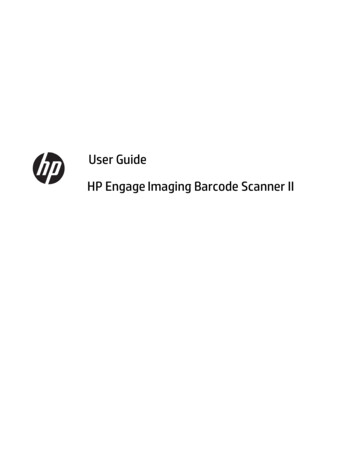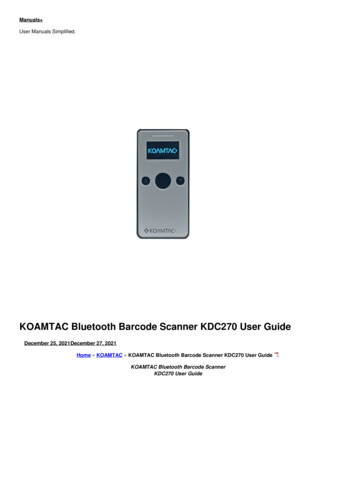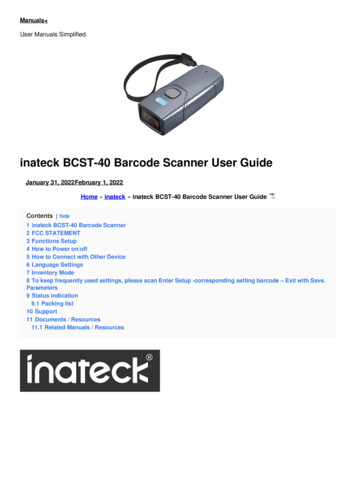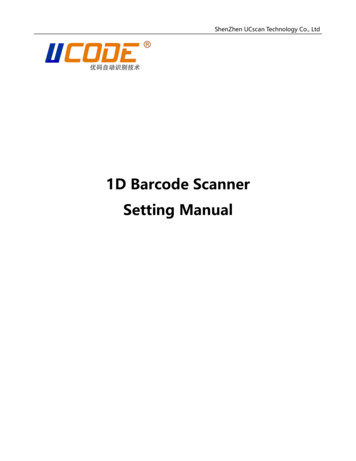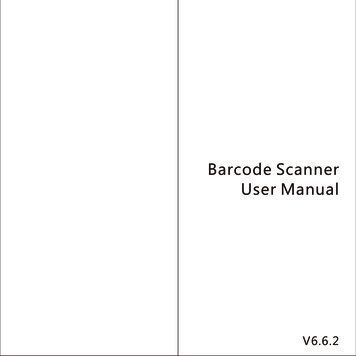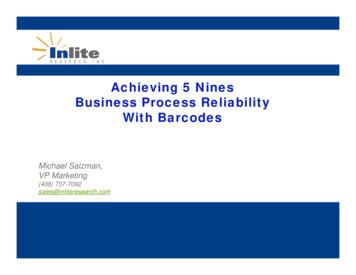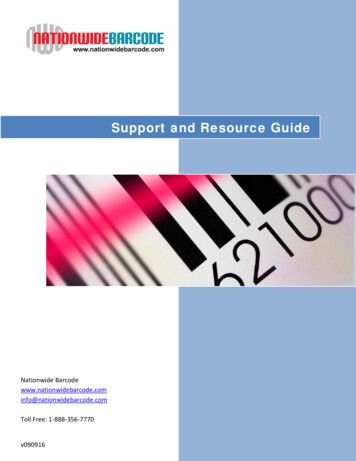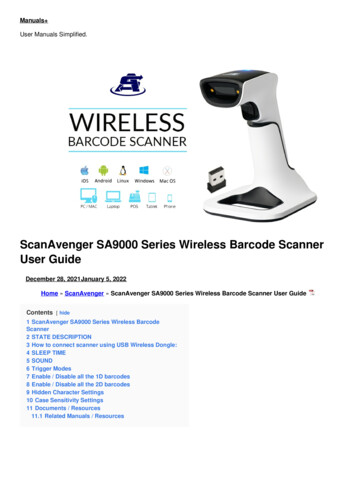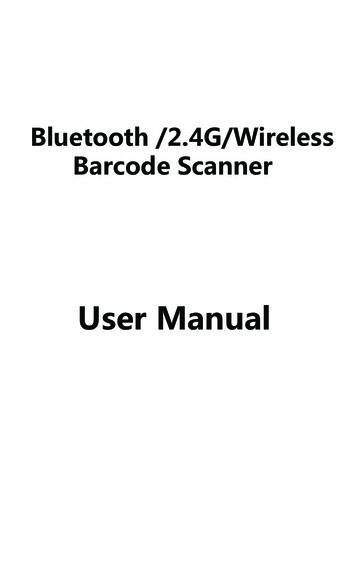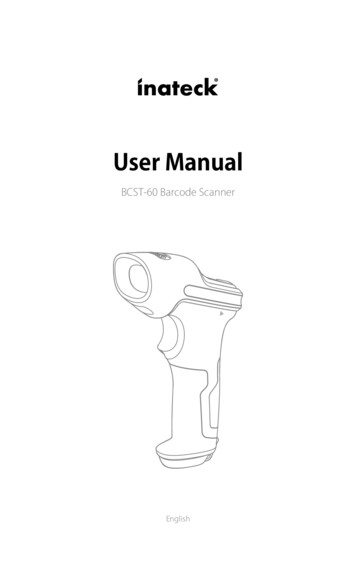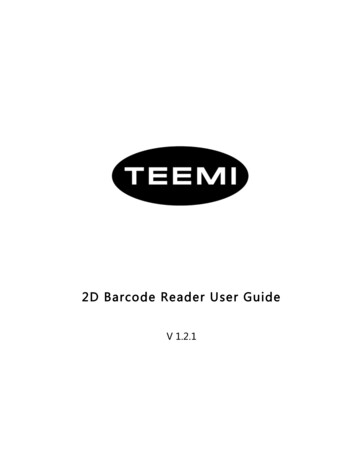
Transcription
2D Barcode Reader User GuideV 1.2.1
Table of Contents1Getting Started . 31.1 About This Guide .31.2 Barcode Scanning .31.3 Factory Defaults .31.4 Firmware Version Number.32Communication Interfaces . 42.1 TTL-232 Cable Select (Applicable to 3110) .42.2 TTL-232 Interface .42.3 Baud Rate .52.4 Data Bit & Parity Check & Stop Bit.62.5 USB Interface (Applicable to 3110) .72.6 USB HID-KB .72.7 USB Country Keyboard Types .82.8 Convert Case. 112.9 USB COM Port Emulation . 113General Configuration . 123.1 Trigger Mode (Applicable to 31/41/51/81XX series) . 123.2 Presentation Mode (Applicable to 31/41/51/81XX series). 133.3 Inverse color . 133.4 Illumination . 143.5 Good Read Beeper . 153.6 Good Read Beeper Volume . 153.7 Good Read Beeper Duration . 153.8 Good Read Beeper Tone . 163.9 Manual Trigger Mode Reread Delay . 163.10 Presentation Mode Reread Delay . 174Data Formatting . 184.1 General Configuration . 184.2 Add Prefix . 194.3 Add Suffix . 204.4 Clear All Prefix and Suffix . 205Symbologies . 215.1 General Setting . 215.1.1 Restore Symbology Default Setting . 215.1.2 Optimize Performance for Retail Use Case . 215.1.3 Enable/Disable All Symbologies . 215.2 1D Symbologies . 221
5.2.1 Code 128 . 225.2.2 EAN-8. 235.2.3 EAN-13 . 255.2.4 UPC-E . 275.2.5 UPC-A . 305.2.6 Interleaved 2 Of 5 . 335.2.7 Matrix 2 Of 5 . 345.2.8 Industrial 2 Of 5 . 355.2.9 Code 39 . 365.2.10 Coda Bar . 385.2.11 Code 93 . 405.2.12 GS1-128 . 415.2.13 MSI . 425.2.14 Code 11 . 445.3 2D Symbologies . 455.3.1 PDF 417 . 455.3.2 QR Code . 465.3.3 Data Matrix . 475.3.4 Maxi code . 485.3.5 Aztec . 495.3.6 Hanxin. 505.4 Postal Symbologies . 515.4.1 China Postal Code . 515.4.2 Telepen . 516Appendix . 526.1 Appendix 1: AIM ID Table . 526.2 Appendix 2: ASCII Table . 556.3 Appendix 3: Digit Barcodes . 592
1 Getting Started1.1 About This GuideThis guide provides programming instructions for the TEEMI 2D Barcoder Reader. Users can configurethe TEEMI 2D Barcoder Reader by scanning the programming barcodes included in this manual.1.2 Barcode ScanningPowered by area-imaging technology and TEEMI 2D Barcoder Reader patented “Hercules”technology, the TEEMI 2D Barcoder Reader features fast scanning and decoding accuracy. Barcodesrotated at any angle can still be read with ease. When scanning a barcode, simply center the aimingbeam or pattern projected by the TEEMI 2D Barcoder Reader over the barcode.1.3 Factory DefaultsScanning the following barcode can restore the engine to the factory defaults.N ote: Use this feature with discretion.Restore All Factory Defaults1.4 Firmware Version NumberScanning the barcode below can display the firmware version number.Display The Firmware Version Number3
2 Communication InterfacesThe TEEMI 2D Barcoder Reader provides a TTL-232 interface and a USB interface to communicate with thehost device. The host device can receive scanned data and send commands to control the engine or toaccess/alter the configuration information of the engine via the TTL-232 or USB interface.2.1 TTL-232 Cable Select (Applicable to 3110)Before using Serial Communication interface, scanner must be set as TTL-232 cable.232 Cable2.2 TTL-232 InterfaceSerial communication interface is usually used when connecting the engine to a host device (like PC, POS).However, to ensure smooth communication and accuracy of data, you need to set communicationparameters (including baud rate, parity check, data bit and stop bit) to match the host device.The serial communication interface provided by the engine is based on TTL-level signals. TTL-232 can beused for most application architectures. For those requiring RS-232, an external conversion circuit isneeded. The conversion circuit is available only to some models.Default serial communication parameters are listed below. Make sure all parameters match the hostrequirements.ParameterFactory DefaultSerial CommunicationStandard TTL-232Baud Rate115200Parity CheckNoneData Bits8Stop Bits1Hardware Flow ControlNone4
2.3 Baud RateBaud rate is the number of bits of data transmitted per second. Set the baud rate to match the Hostrequirements.240048009600192003840057600115200 (Default)5
2.4 Data Bit & Parity Check & Stop BitNote: some products only allows default configuration (None Parity/8 Data Bits/1 Stop Bit), configuration command: 0607032;If products do not support multiple configurations, scanning the bar code of non-default configuration would error beep.None Parity /8 Data Bits/1 Stop Bit (Default)None Parity /7 Data Bits/1 Stop BitNone Parity /7 Data Bits/2 Stop BitsEven Parity /8 Data Bits/1 Stop BitEven Parity /7 Data Bits/1 Stop BitEven Parity /7 Data Bits/2 Stop BitsOdd Parity /8 Data Bits/1 Stop BitOdd Parity /7 Data Bits/1 Stop BitOdd Parity /7 Data Bits/2 Stop Bit6
2.5 USB Interface (Applicable to 3110)Before using USB Communication interface, scanner must be set as USB cable.USB Cable2.6 USB HID-KBWhen you connect the engine to the Host via a USB connection, you can enable the USB H ID -KBfeature by scanning the barcode below. Then engine’s transmission will be simulated as USB keyboardinput. The Host receives keystrokes on the virtual keyboard. It works on a Plug and Play basis and nodriver is required.USB HID-KB (Default)7
2.7 USB Country Keyboard TypesKeyboard layouts vary from country to country. The default setting is 1-U.S. keyboard.1 – U.S. (Default)2 – UK3 – Denmark4 – France5 – Finland6 – Turkey F7 – Italy8 – Norway9 – Albania8
10 – Belgium11 – Bosnia12 – Brazil13 – Croatia14 – Czech15 – Dutch16 – Estonia17 – Germany18 – Greek19 – Hungary9
20 – Irish21 – Latvia22 – Lithuania23 – Macedonia24 – Spain25 – Poland26 – Portugal27 – Romania28 – Russia29 – Japan10
2.8 Convert CaseScan the appropriate barcode below to convert barcode data to your desired case.No Case Conversion (Default)Convert All To Upper CaseConvert All To Lower CaseExam ple: When the Convert All to Lower Case feature is enabled, barcode data “AbC” istransmitted as “abc”.2.9 USB COM Port EmulationIf you connect the engine to the Host via a USB connection, the USB C OM Port Emulation featureallows the Host to receive data in the way as a serial port does. A driver is required for this feature, pleasekindly contact support@teemistore.com for the driver.USB COM Port Emulation11
3 General Configuration3.1 Trigger ModeIf the Trigger Mode is enabled, you could activate the scanner by providing an external hardware trigger,or using a serial trigger command. When in manual trigger mode, the scanner scans until a barcode is read,or until the hardware trigger is released. When in serial mode, the scanner scans until a barcode has beenread or until the deactivate command is sent.Manual Trigger Mode – Normal (Default)Manual Trigger Mode – CellphoneSerial Trigger Command:Command Trigger:[0x02][0xF4][0x03]Command Untrigger:[0x02][0xF5][0x03]12
3.2 Presentation Mode (Applicable to T22/TMSL50/TMSL-55/TMSL-60/TMSL-70)This set the scanner to work in presentation mode.Presentation Mode – NormalPresentation Mode - CellphonePresentation Mode – Continue Scan3.3 Inverse colorOFF (Default)Only Inverse ONInverse And Normal Both ON13
3.4 IlluminationManual Trigger Mode Illumination setting for TMSL-60/TMSL-70 series.High Level Illumination (Default)Middle Level IlluminationLow Level IlluminationIllumination OFFManual Trigger Mode Illumination setting for T22/TMSL-50/TMSL-55 series.Illumination Level 4 (Default)Illumination Level 3Illumination Level 2Illumination Level 114
3.5 Good Read BeeperON (Default)OFF3.6 Good Read Beeper VolumeLowMiddleHigh (Default)3.7 Good Read Beeper DurationNormal (Default)Short15
3.8 Good Read Beeper ToneLow FrequencyMedium Frequency (Default)Medium High FrequencyHigh Frequency3.9 Manual Trigger Mode Reread DelayNo Delay (Default)Delay 500 MSDelay 2000 MS16
3.10 Presentation Mode Reread DelayDelay 500 MS (Default)Delay 750 MSDelay 1000 MS17
4 Data Formatting4.1 General ConfigurationAdd CRAdd LFAdd CRLFAdd TAB18
4.2 Add PrefixSet Custom PrefixSaveNot SaveTo set a customer prefix, scan the Set Custom Prefix barcode and the numeric barcodes whichrepresenting the hexadecimal values of a desired prefix, and then scan the Save barcode. Refer toAppendix 2: ASCII Table for hexadecimal values of characters.Example: Set the custom Prefix to “ODE”1.Check the hex values of “ODE” in the ASCII Table. (“ODE”: 4F, 44, 45)2.Scan the Set C ustom Prefix barcode.3.Scan the numeric �4”,“4”and“5”in Appendix 3 .4.Scan the Save barcode.19
4.3 Add SuffixSet Custom SuffixSaveNot SaveTo set a customer suffix, scan the Set Custom Suffix barcode and the numeric barcodes whichrepresenting the hexadecimal values of a desired suffix, and then scan the Save barcode. Refer toAppendix 2: ASCII Table for hexadecimal values of characters.Example: Set the custom Suffix to “ODE”1.Check the hex values of “ODE” in the ASCII Table. (“ODE”: 4F, 44, 45)2.Scan the Set Custom Suffix barcode.3.Scan the numeric �4”,“4”and“5”in Appendix 3 .4.Scan the Save barcode.4.4 Clear All Prefix and SuffixClear All Prefix And Suffix (Default)20
5 Symbologies5.1 General Setting5.1.1 Restore Symbology Default SettingSymbologies Enable:Code 128, Code 39, UPC, EAN, Interleaved 2 of 5, Code93, Coda Bar, GS1-128, DataMatrix, PDF417, QR, MaxiRestore Symbology DefaultCode, Aztec.5.1.2 Optimize Performance for Retail Use CaseMake for optimize scan performance in most retail barcode scan use case.Symbologies Enable:UPC, EAN, Code128, QR, PDF417.Only Enable Retail Barcode5.1.3 Enable/Disable All SymbologiesIf the D isable A ll Sym bolo g ies feature is enabled, the engine will not be able to read any nonprogramming barcodes except the programming barcodes.Enable All SymbologiesDisable All Symbologies21
5.2 1D Symbologies5.2.1 Code 128Enable/Disable Code 128Enable Code 128 (Default)Disable Code 128Message LengthMessage length can be set to the maximum value or minimum value. The value between the maximumand the minimum is valid.The maximum value and minimum value can be set using “Programming Command”. Please check theprogramming command guide for the detail.Code 128 max length command: 020A03. The parameter of this command can be set from min to 90.Code 128 min length command: 020A02. The parameter of this command can be set from 0 to max.Example: Set the Barcode Message length of the minimum value is 10; the maximum value is 25.Programming command: Max: 020A0325 ; Min: 020A0210.22
5.2.2 EAN-8Enable/Disable EAN-8Enable EAN-8 (Default)Disable EAN-8Transmit Check DigitEAN-8 is 8 digits in length with the last one as its check digit used to verify the accuracy of the data.Transmit EAN-8 Check Digit (Default)Do Not Transmit EAN-8 Check DigitAdd-On CodeAn EAN-8 barcode can be augmented with a two-digit or five-digit add-on code to form a new one. In theexamples below, the part surrounded by blue dotted line is an EAN-8 barcode while the part circled by reddotted line is add-on code.23
Enable 2-Digit Add-On CodeDisable 2-Digit Add-On Code (Default)Enable 5-Digit Add-On CodeDisable 5-Digit Add-On Code (Default)Add-On Code RequiredEAN-8 Add-On Code RequiredEAN-8 Add-On Code Not Required (Default)ENA/JAN-8 Addenda SeparatorWhen this feature is enabled, there is a space between barcode and addenda. When this feature is disabled,there is no space.Enable ENA/JAN-8 Addenda Separator (Default)Disable ENA/JAN-8 Addenda Separator UPC24
5.2.3 EAN-13Enable/Disable EAN-13Enable EAN-13 (Default)Disable EAN-13Transmit Check DigitTransmit EAN-13 Check Digit (Default)Do Not Transmit EAN-13 Check DigitAdd-On CodeEnable 2-Digit Add-On CodeDisable 2-Digit Add-On Code (Default)Enable 5-Digit Add-On CodeDisable 5-Digit Add-On Code (Default)25
Add-On Code RequiredEAN-13 Add-On Code RequiredEAN-13 Add-On Code Not Required (Default)ENA/JAN-13 Addenda SeparatorWhen this feature is enabled, there is a space between barcode and addenda. When this feature is disabled,there is no space.Enable ENA/JAN-13 Addenda Separator (Default)Disable ENA/JAN-13 Addenda SeparatorISBN TranslateWhen enable this feature and is scanned, ENA-13 Book land symbols are translated into their equivalentISBN number format.Enable ISBN TranslateDisable ISBN Translate (Default)26
5.2.4 UPC-EEnable/Disable UPC-E0/E1Enable UPC-E0 (Default)Disable UPC-E0Enable UPC-E1Disable UPC-E1 (Default)UPC-E0 Check DigitEnable UPC-E0 Check Digit (Default)Disable UPC-E0 Check Digit27
UPC-E0 ExpandUPC-E0 expand expands the UPC-E code to the 12 digits, UPC-A format.Enable UPC-E0 ExpandDisable UPC-E0 Expand (Default)UPC-E0 Addenda RequiredWhen required is scanned, the scanner will only read UPC-E barcodes that have addenda.Enable UPC-E0 RequiredDisable UPC-E0 Required (Default)UPC-E0 Addenda SeparatorEnable UPC-E0 Separator (Default)Disable UPC-E0 Separator28
UPC-E0 Number SystemThe number system digit of UPC symbol is normally transmitted at the beginning of the scanned data, butthe unit can be programmed so it will be not transmitted.Enable UPC-E0 Number System (Default)Disable UPC-E0 Number SystemUPC-E0 AddendaEnable 2 Digit AddendaDisable 2 Digit Addenda (Default)Enable 5 Digit AddendaDisable 5 Digit Addenda (Default)29
5.2.5 UPC-AEnable/Disable UPC-AEnable UPC-A (Default)Disable UPC-AUPC-A Check DigitEnable UPC-A Check Digit (Default)Disable UPC-A Check DigitUPC-A Addenda RequiredWhen required is scanned, the scanner will only read UPC-E barcodes that have addenda.Enable UPC-A RequiredDisable UPC-A Required (Default)30
UPC-A Addenda SeparatorEnable UPC-A Separator (Default)Disable UPC-A SeparatorUPC-A: Number SystemThe number system digit of UPC symbol is normally transmitted at the beginning of the scanned data, butthe unit can be programmed so it will be not transmitted.Enable UPC-A Number System (Default)Disable UPC-A Number System31
UPC-A: AddendaEnable 2 Digit AddendaDisable 2 Digit Addenda (Default)Enable 5 Digit AddendaDisable 5 Digit (Default)32
5.2.6 Interleaved 2 Of 5Enable/Disable Interleaved 2 Of 5Enable Interleaved 2 Of 5 (Default)Disable Interleaved 2 Of 5Message LengthMessage length can be set to the maximum value, minimum value. The data between the maximum andthe minimum is valid.The maximum value and minimum value can be set using Programming Command. Please check theprogramming command guide for the detail.Interleaved 2 of 5 max length command: 020404. The parameter of this command can be set from min to80.Interleaved 2 of 5 min length command: 020403. The parameter of this command can be set from 2 to max.Example: Set the Barcode Message length of the minimum value is 10; the maximum value is 25.Programming command: Max: 02040425 ; Min: 02040310.Interleaved 2 Of 5 Check DigitNo Check Char (Default)Validate And TransmitValidate Not Transmit33
5.2.7 Matrix 2 Of 5Enable/Disable Matrix 2 Of 5Enable Matrix 2 Of 5Disable Matrix 2 Of 5 (Default)Message LengthMessage length can be set to the maximum value, minimum value. The value is valid between themaximum and the minimum.The maximum value and minimum value can be set using Programming command. Please check theprogramming command guide for the detail.Matrix 2 of 5 max length command: 020803. The parameter of this command can be set from min to 80.Matrix 2 of 5 min length command: 020802. The parameter of this command can be set from 1 to max.Example: Set the Barcode Message length of the minimum value is 10; the maximum value is 25.Programming command: Max: 02080325 ; Min: 02080210.34
5.2.8 Industrial 2 Of 5Enable/Disable Industrial 2 Of 5Enable Industrial 2 Of 5Disable Industrial 2 Of 5 (Default)Message LengthMessage length can be set to the maximum value, minimum value. The value is valid between themaximum and the minimum.The maximum value and minimum value can be set using Programming command. Please check theprogramming command guide for the detail.Industrial 2 of 5 max length command: 020603. The parameter of this command can be set from min to 48.Industrial 2 of 5 min length command: 020602. The parameter of this command can be set from 1 to max.Example: Set the Barcode Message length of the minimum value is 10; the maximum value is 25.Programming command: Max: 02060325 ; Min: 02060210.35
5.2.9 Code 39Enable/Disable Code 39Enable Code 39 (Default)Disable Code 39Transmit Start/Stop CharacterTransmit Start/Stop CharacterDo Not Transmit Start/Stop Character (Default)Code 39 Check CharacterNo Check Char (Default)Validate And TransmitValidate No Transmit36
Code 39 AppendThis function allows the scanner to append several Code 39 barcode data together before transmitting tohost. When the scanner encounters a Code 39 barcode with append character (ex. Space character), itbuffers the data until it reads a Code 39 barcode which does not have append character. Then the data istransmitted in the order that the barcodes were read.Enable AppendDisable Append (Default)Code 39 Full ASCIIEnable Code 39 Full ASCIIDisable Code 39 Full ASCII (Default)Message LengthMessage length can be set to the maximum value, minimum value. The value is valid between themaximum and the minimum.The maximum value and minimum value can be set using Programming command. Please check theprogramming command guide for the detail.Code 39 max length command: 020308. The parameter of this command can be set from min to 48.Code 39 min length command: 020307. The parameter of this command can be set from 0 to max.Example: Set the Barcode Message length of the minimum value is 10; the maximum value is 25.Programming command: Max: 02030825 ; Min: 02030710.37
5.2.10 Coda BarEnable/Disable Coda BarEnable Coda Bar (Default)Disable Coda BarMessage LengthMessage length can be set to the maximum value, minimum value. The data between the maximum andthe minimum is valid.The maximum value and minimum value can be set using Programming command. Please check theprogramming command guide for the detail.Coda bar max length command: 020206. The parameter of this command can be set from min to 60.Coda bar min length command: 020205. The parameter of this command can be set from 2 to max.Example: Set the Barcode Message length of the minimum value is 10; the maximum value is 25.Programming command: Max: 02020625 ; Min: 02020510.38
Transmit Start/Stop CharacterTransmit Start/Stop CharacterDo Not Transmit Start/Stop Character (Default)Coda bar Check CharacterNo Check Char (Default)Validate And TransmitValidate No Transmit39
5.2.11 Code 93Enable/Disable Code 93Enable Code 93 (Default)Disable Code 93Message LengthMessage length can be set to the maximum value, minimum value. The data between the maximum andthe minimum is valid.The maximum value and minimum value can be set using Programming command. Please check theprogramming command guide for the detail.Code 93 max length command: 020D03. The parameter of this command can be set from min to 80.Code 93 min length command: 020D02.
rotated at any angle can still be read with ease. When scanning a barcode, simply center the aiming beam or pattern projected by the TEEMI 2D Barcoder Reader over the barcode. 1.3 Factory Defaults Scanning the following barcode can restore the engine to the factory defaults. Note: Use this feature with discretion. Restore All Factory Defaults