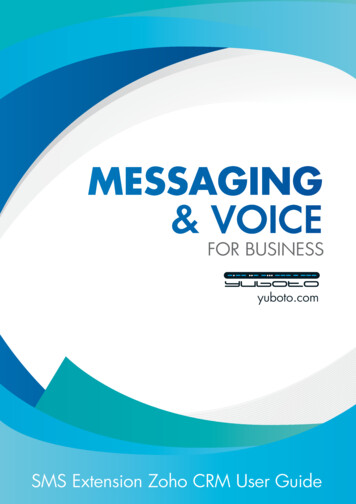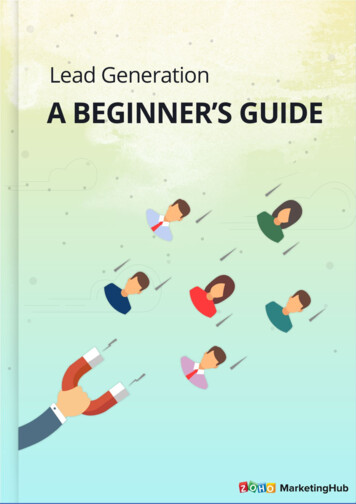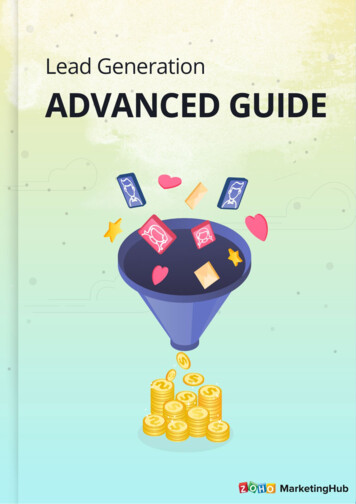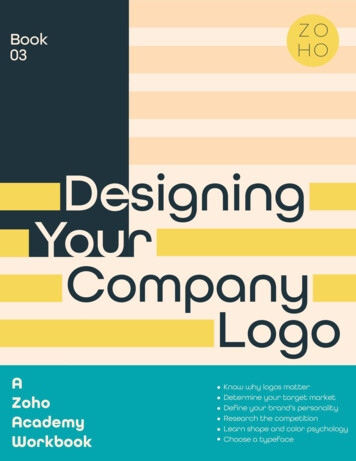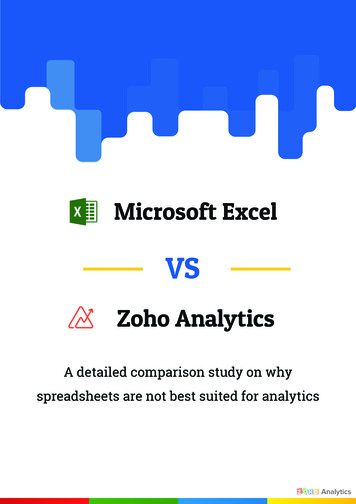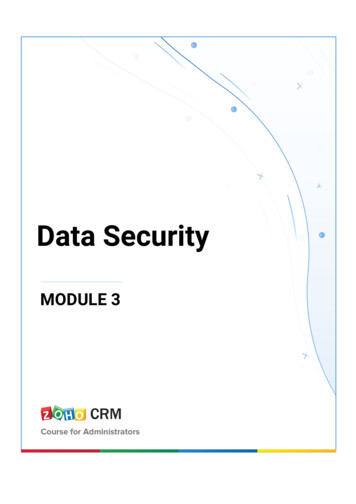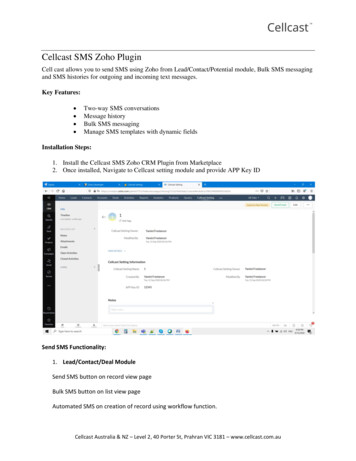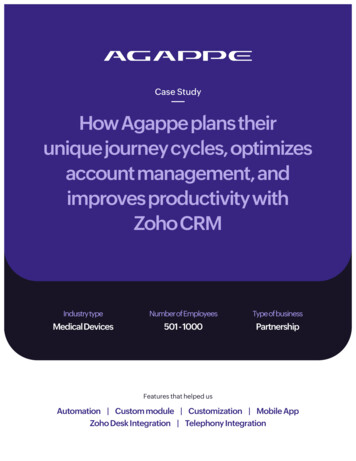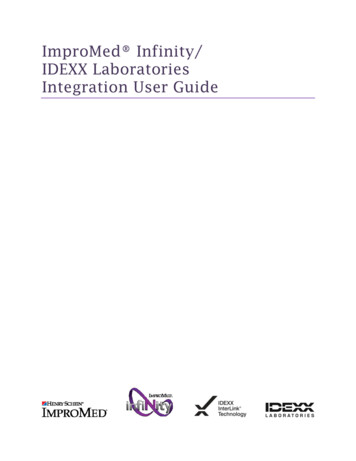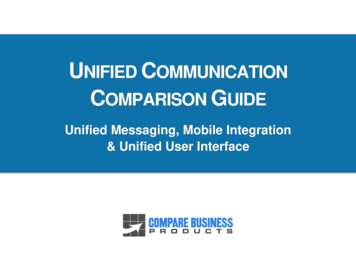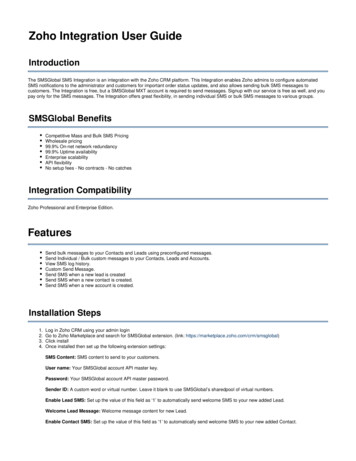
Transcription
Zoho Integration User GuideIntroductionThe SMSGlobal SMS Integration is an integration with the Zoho CRM platform. This Integration enables Zoho admins to configure automatedSMS notifications to the administrator and customers for important order status updates, and also allows sending bulk SMS messages tocustomers. The Integration is free, but a SMSGlobal MXT account is required to send messages. Signup with our service is free as well, and youpay only for the SMS messages. The Integration offers great flexibility, in sending individual SMS or bulk SMS messages to various groups.SMSGlobal BenefitsCompetitive Mass and Bulk SMS PricingWholesale pricing99.9% On-net network redundancy99.9% Uptime availabilityEnterprise scalabilityAPI flexibilityNo setup fees - No contracts - No catchesIntegration CompatibilityZoho Professional and Enterprise Edition.FeaturesSend bulk messages to your Contacts and Leads using preconfigured messages.Send Individual / Bulk custom messages to your Contacts, Leads and Accounts.View SMS log history.Custom Send Message.Send SMS when a new lead is createdSend SMS when a new contact is created.Send SMS when a new account is created.Installation Steps1.2.3.4.Log in Zoho CRM using your admin loginGo to Zoho Marketplace and search for SMSGlobal extension. (link: https://marketplace.zoho.com/crm/smsglobal)Click installOnce installed then set up the following extension settings:SMS Content: SMS content to send to your customers.User name: Your SMSGlobal account API master key.Password: Your SMSGlobal account API master password.Sender ID: A custom word or virtual number. Leave it blank to use SMSGlobal’s sharedpool of virtual numbers.Enable Lead SMS: Set up the value of this field as ‘1’ to automatically send welcome SMS to your new added Lead.Welcome Lead Message: Welcome message content for new Lead.Enable Contact SMS: Set up the value of this field as ‘1’ to automatically send welcome SMS to your new added Contact.
Welcome Contact Message: Welcome message content for new Contact.Enable Account SMS: Set up the value of this field as ‘1’ to automatically send welcome SMS to your new added Account.Welcome Account Message: Welcome message content for new Account.Bulk Customised Messages (Contacts/Leads/Accounts)Contacts1) Click Contacts and from the contact list select the contacts by clicking on the check boxes.2) Click Send SMS.Leads1) Click Leads and from the leads list select the leads by clicking on the check boxes.2) Click Send SMS.Accounts1) Click Accounts and from the accounts list select the accounts by clicking on the check boxes.2) Click Send SMS.(Account uses Phone Field to send SMS, use country code with number)
Send Message Custom MessagesLeads1) Click Leads and from the leads list select the leads by clicking on the check boxes.2) Click Send Custom SMS3) Fill in the Sender ID, Message and click Send.
Contacts1) Click Contacts and from the contacts list select the contacts by clicking on the check boxes.2) Click Send Custom SMS3) Fill in the Sender ID, Message and click Send.Accounts1) Click Accounts and from the accounts list select the accounts by clicking on the check boxes.2) Click Send Custom SMS3) Fill in the Sender ID, Message and click Send.
SMS Log HistoryClick SMSlog from top Menu. This will give all the history of SMS requests sent to SMSGlobal. (excludes all the custom messages)
Zoho Integration User Guide Introduction The SMSGlobal SMS Integration is an integration with the Zoho CRM platform. This Integration enables Zoho admins to configure automated SMS notifications to the administrator and customers for important order status updates