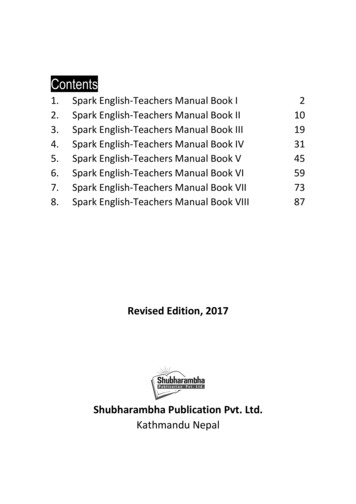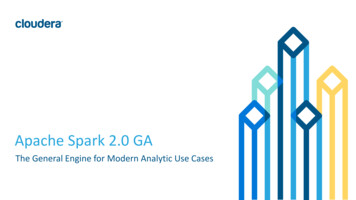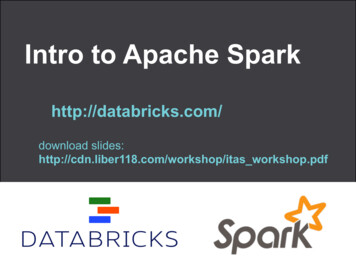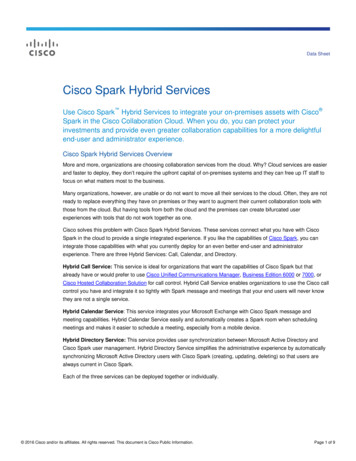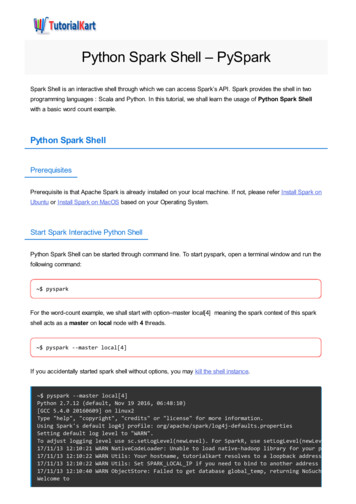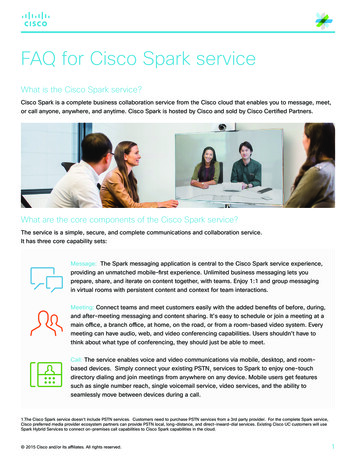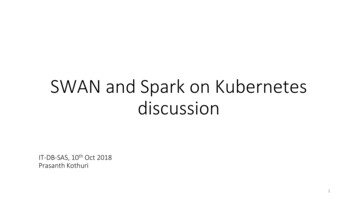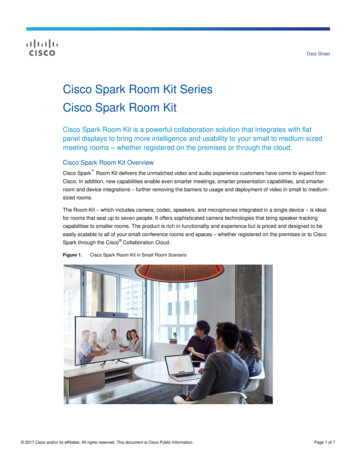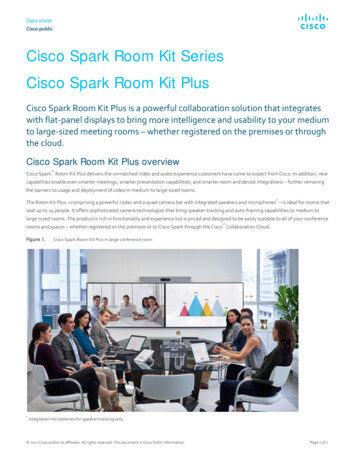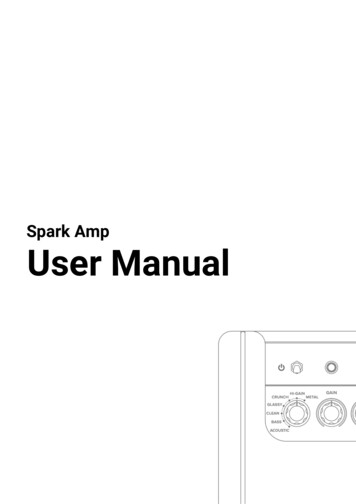
Transcription
Spark AmpUser Manual
Table of Contents02Product Spec03Hardware Control (top)04Hardware Control (rear)04Bluetooth Speaker05USB Recording05Factory Reset07App Connection08Tone Adjustment via App09Auto Chords10Smart Jam11Voice Control12App Utilities13Contact us01
Product SpecificationAUDIO SPECIFICATIONSCONTROLS AND CONNECTIVITYFREQUENCY RANGE20-20000 HzTOP PANEL CONTROLSAmp TypeGain, Bass, Mid, Treble, Master, Mod, Delay, ReverbOutput VolumeMusic VolumeFour Programmable Preset ButtonsTap/Tuner ButtonSTEREO/MONOStereoMAXIMUM SOUND PRESSURE LEVEL116 dB SPL @1mCABINET PRINCIPLEBass-reflexPOWER AMPLIFIERS40 Watt Class D AmplifierSPEAKERSTwo - 4" Custom Designed SpeakersTOTAL IMPEDANCE4 ohmsPOWERMAINS INPUT VOLTAGE100 - 240 VMAINS FREQUENCY50/60 HzINCLUDED IN THE BOXBOX CONTENTSSpark AmplifierPower AdaptorUSB CableQuick Start GuideFree Studio One PrimeSOFTWAREONBOARD EFFECTS30 Amp Models40 Effects(Noise Gate, Compressor, Distortion, Modulation,Delay, Reverb)WIRED CONNECTIVITY1/4" Guitar Input1/8" Aux Input1/8" HeadphoneWIRELESS CONNECTIVITYBluetooth AudioUSB AUDIOUSB Interface for Recording1 In x 2 OutPHYSICAL UNITDIMENSIONS350 x 180 x 190 mm(13.78 x 7.08 x 7.48 in)WEIGHT5.2 kg11.46 lbCOVERINGBlack Textured VinylGRILLE CLOTHCustom Black/BrownHANDLERemovable Leather HandleSOFTWAREMOBILE APPSSpark App for iOS and Android02
TOP CONTROL PANEL(A) Power Switch(B) Tap / TunerLong press the button to engage TUNER mode. While in TUNER mode, the TAP and 4 Preset LEDs indicatethe pitch being played. Long press the button again to exit TUNER mode. The guitar signal becomes mutedwhen TUNER mode is engaged.The tempo of the delay effect can be set by tapping (more than twice) on the switch.(C ) Preset SwitchesTap to select one of the 4 presets stored on the Spark amp. The red LED flashes to indicate that the presethas been modified. Long-press the switch again to overwrite the preset.(D) Adjust the volume from Bluetooth audio, AUX in, or USB audio playback.(E) Headphone PortMain speaker sound is muted when a connector is inserted into this port.(F) Amp TypeChanges the amp model in the current preset.Use the SPARK app to access amp models not selectable by this switch.(G) Amp ControlControls the gain, EQ, and volume of the amp model in the current preset.(H) Effects ControlAdjusts the amount of Modulation, Delay, and Reverb in the current preset.Use the SPARK app to change the effects type and detailed effects settings.(I) OutputAdjusts the overall volume of your guitar.(J) Guitar Input03
REAR PANEL(K) Bluetooth Status Indicator Indicates the status of your Bluetooth audio connection: Connected (blue light) Waiting to connect (flashes) Disabled (LED off)(L) AUX InConnect the analog output of an audio device to this port. USB audio playback and Bluetooth audio aredisabled when a connector is inserted into this port.(M) USB PortUse the supplied USB cable to connect your computer to the Spark amp for USB recording or firmwareupdates.(N) DC InConnects the supplied power adapter. Only use the specified AC adapter. Using any other AC adapter maycause malfunctions.USING SPARK AMP AS A WIRELESS SPEAKER Turn on the Bluetooth function on your device, then select “Spark 40 Audio” from the list of availableoptions. Spark Amp automatically pairs with previously connected devices when turned on. It can also be pairedwith other devices (for example, if a previously connected device is not available). To reset pairing information, turn on Spark Amp while holding down preset button 4 for 3 seconds.Remove Spark Amp from recognized devices in Bluetooth settings before pairing again.04
USING SPARK AMP AS USB AUDIO INTERFACE Connect to a computer with the bundled USB cable, use “Spark USB Audio” as recording/playbackdevice. By default, the guitar signal is recorded after Amp/FX modeling. To record a dry guitar signal, use theSPARK app to bypass all Amp/FX modules. The USB playback volume is controlled via the MUSIC VOLUME knob. If input monitoring is enabled in your recording/DAW software, you can monitor your guitar signal in yourrecording/DAW software (controlled by MUSIC VOLUME knob) and through the amp itself (controlled byOUTPUT knob). Windows driver for ASIO support can be found in Spark help center.FACTORY RESET Turn off the device. Press and hold the TAP button when turning on Spark amp, then release the TAP button when it starts toblink. Long-press the blinking TAP button until all four (1 4) LEDs buttons blink once, then release the TAPbutton. The TAP button needs to be released as soon as all four LEDs blink. Press the TAP button to cancel factory reset. If the TAP button is blinking and the CH1 LED is on, this means the factory reset process is nowcomplete. This process will reset all four presets stored on the Spark amp as well as its bluetooth pairinginformation. Remove Spark Amp from recognized devices in Bluetooth settings before pairing again.05
Spark AppUser Guide
DOWNLOAD YOUR SPARK APPDownload and install the Spark App compatible with your smartphone.Connecting Spark Amp to Your Smartphone(A) Tap the Connect with my Spark button.(B) Tap the Search button. Ensure that the Bluetooth function on your smartphone is turned on as the Spark app will automaticallysearch for Spark Amp.Tip: Connect Spark Amp to your smartphone as a Bluetooth speaker to play music. A stable connectionbetween the amp and the app is required for audio output.07
Login to Your Positive Grid AccountLogin to your Positive Grid account to download more tones from ToneCloud.A(A) Tap the ToneCloud button.Tip: What is the rticles/207958256-What-is-ToneCloud-08
Using EffectsAfter connecting your Spark amp to the Spark app, tweaking any knob will change the effect in real time.EDCAB(A) Signal Chain:1. Swipe left or right to scroll along the signal chain (For mobile)2. Swipe up and down to switch effects on and off.3. Double-tap the effects icon to select an effect.(B) Effects Section:1. Effects on/off: tap the red light to switch the effect on and off.2. Tone control: turn the knob to change the tone.(C) ToneCloud: tap the top right icon to open ToneCloud.(D) Other:1. Overwrite - overwrite the current preset.2. Save as New - save as a new preset.3. Share to ToneCloud - share your current preset to ToneCloud.4. Save to Hardware - save your current preset to a Spark 40 Amp preset slot.(E) Preset - tap the preset name to select other presets.09
Using Smart JamSpark Amp and app work together as one unit to learn your style and feel, then generates authenticdrums and bass tracks to accompany you.ABC(A) Create new backing track with the Spark app.(B) Create an original backing track in the specified music genre.(C) Load a popular backing track.Tip: Chords are detected through the microphone on your smartphone device. If Spark isn’t able to detect asignal, try playing in a quieter room.10
Using Voice CommandC(A) Music Assistant1. Tap the microphone icon.2. Speak into your smartphone with the following voice commands. Alternatively, you can tap the onscreen quick commands.1. Play drums - Same as Smart Jam2. Play a backing track - Play a custom backing track.3. Metronome - Open Spark’s built-in metronomeVoice Command Language Support1. English2. JapaneseTip: The Voice Command feature has three quick commands. Try them!11
Using Auto ChordsChoose any song, and Spark will automatically display its chords in real time as you play. Intuitivecontrols easily let you slow down the song’s tempo or loop a difficult section.ACB(A) Tap the top left menu button.(B) Select a song you want to import from Apple Music or Spotify.(C) Choose the desired album from your Apple Music or Spotify list.Tip: Make sure that Spark has access to your Spotify or Apple Music app.12
CONTACT USVisit our online Help Center for user manuals, FAQs, or to contact our support team.Help Center: https://help.positivegrid.com/13
USING SPARK AMP AS USB AUDIO INTERFACE Connect to a computer with the bundled USB cable, use "Spark USB Audio" as recording/playback device. By default, the guitar signal is recorded after Amp/FX modeling. To record a dry guitar signal, use the SPARK app to bypass all Amp/FX modules. The USB playback volume is controlled via the MUSIC VOLUME knob.