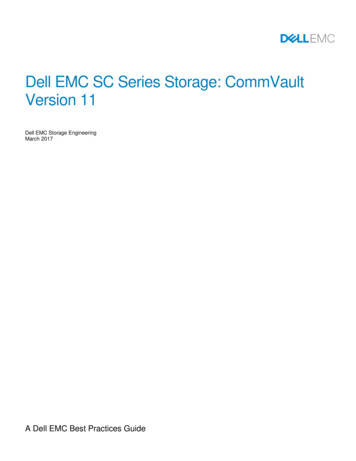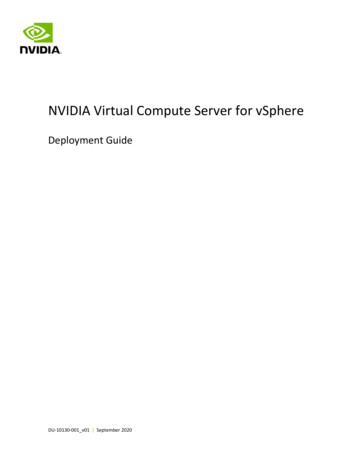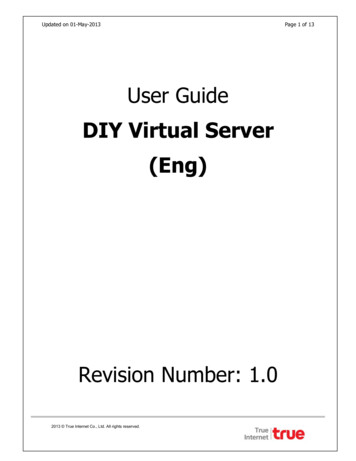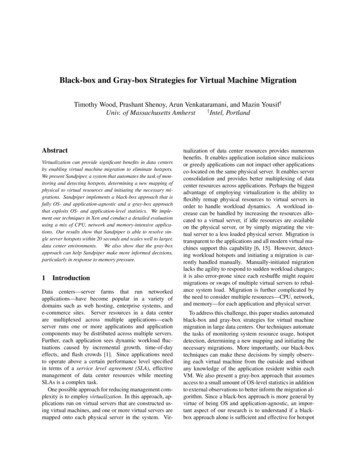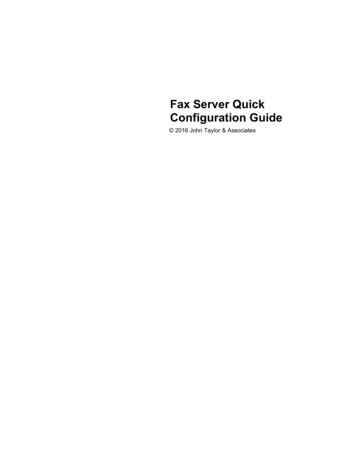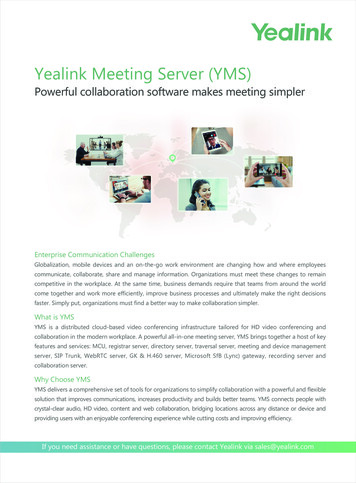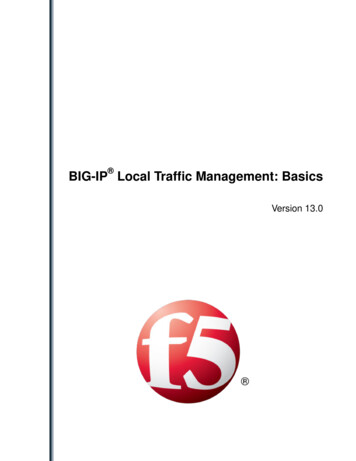Transcription
Virtual Server Download Instructionsrev. 20190524
Virtual Server Download InstructionsContentsRequirements . 3Overview . 4Instructions . 5Downloading. 5Verifying . 6Importing . 7Virtual Server Configuration . 7Server Initialization . 7Protection . 8Rename/Add to Domain . 8Windows Update Service . 8Time Settings . 8Supplemental Instructions . 8Retain the OVA File . 8FTP Issues . 9Test the Download Server . 9Test your own Access . 11"ImmTest" worked but the product download credentials don't. . 12Still not working? . 12I can’t make FTP work, what now? . 12Alternative #1 . 12Alternative #2 . 12Appendix A: Importing Examples . 13VMware ESXi . 13Microsoft Hyper-V. 13Support. 142 City Hall Plaza, 2nd FloorRahway, New Jersey 070652 of 14800.836.4750www.immonline.com
Virtual Server Download InstructionsRequirementsTo complete this process you will need the following: This generic server download documentThe product specific supplemental instructions documentAn internet connection able to download 10-30GB filesEnough available disk space to download and then unzip the server (so 2x the download size)The user name and password to download the filesThe decryption key for the server zip fileA zip program that supports AES256 encryption/decryption (Windows built in tools do not).A server virtualization environment (VMware ESXi or Microsoft Hyper-V) with enough resourcesto run the serverIf you do not have one or more of these, please contact your Project Team.2 City Hall Plaza, 2nd FloorRahway, New Jersey 070653 of 14800.836.4750www.immonline.com
Virtual Server Download InstructionsOverviewThis document will guide you in obtaining your new virtual server.Read this document in its entirety before starting the process and if you have any questions askyour Project Team before continuing.All steps in this document are "product generic". An additional document with "product specific" steps hasalso been provided, which this procedure calls for in the Server Creation section.Consider security impacts on the process as you review the document. Antivirus, antimalware, firewalls,proxy services, etc., all may have a direct effect on your ability to complete these tasks.2 City Hall Plaza, 2nd FloorRahway, New Jersey 070654 of 14800.836.4750www.immonline.com
Virtual Server Download InstructionsInstructionsDownloadingThe file you are going to download will be 10-30 GB in size (specific size will depend on the product).Typical download times are in the 2-5hr range, depending on your Internet connection. Please planaccordingly.We recommend using FTP but if your organization does not allow FTP, you may download the file overHTTPS, using the URL below and the same user/password provided to you for FTP.Keep in mind that FTP is better suited to this process due to the very large file sizes, because it is moreefficient and has the ability to restart interrupted transfers.HTTPS URL: https://immftp.exavault.com/loginIf you use the HTTPS web page download method:1)Do not use the "Download All" button or check multiple files to download. Selecting morethan one file will cause the FTP server to automatically zip those files. The server OVA is toolarge and the process will fail.2)Ensure you "unblock" all files after downloading them. Using files that are blocked byWindows security will not work.1) Download the files with a machine which:a. Will not go to sleep during the time it's downloading.b. Has adequate space to store the very large server file.2) Download the files using the FTP (or HTTPS) URL and the User/Password which was providedby your Project Team.a. Files that will be downloaded:i. Checksums.xmlii. ChecksumVerify.exeiii. ProductName .zip3) Wait until all files have finished transferringProblems connecting to or downloading the file? See the FTP troubleshooting section in thisdocument.2 City Hall Plaza, 2nd FloorRahway, New Jersey 070655 of 14800.836.4750www.immonline.com
Virtual Server Download InstructionsVerifyingVerification of the file download is done through Checksum validation. A program “ChecksumVerify.exe”has been provided with the server download to facilitate this process.This step is critical to guaranteeing the success of your installation. Make sure you get a green resultbefore continuing.1) Verify you have all three files in the same folder. It is important to not rename any of thesefiles. If the names change from the originally published names the process will fail.a. CheckSums.xmlb. ChecksumVerify.exec. “ServerName”.zip (where “ServerName” is the name of the server file you downloaded)2) Run ChecksumVerify.exe3) Wait for the results. You will get one of the following screens:Gray It can’t find the checksum.xml file. Go back tostep 1) and make sure all three files are in the samefolder.Red The checksum didn’t verify correctly. Either the filedidn’t finish transferring or it was changed. Do NotContinue. Re-download your files and try again.Green The checksum did verify and you may continue.2 City Hall Plaza, 2nd FloorRahway, New Jersey 070656 of 14800.836.4750www.immonline.com
Virtual Server Download InstructionsImportingYou will need enough working disk space to extract the zipped virtual server as well as enough datastorespace to import the new virtual server into your virtual server host.1) Extract the zipped OVA filea. Use 7-zip to ensure compatibility with the decryption algorithms. 7-zip is open sourceand free for commercial use. http://www.7-zip.org/i. If you use a different zip program, you may have decryption issues. You willhave to support those and work directly with the software publisher to resolvethem.b. Decryption key is provided by your Project Team2) Import the virtual server (OVA file).a. Use your preferred method to deploy a virtual server OVA.i. See Appendix A for importing examples. If you need assistance with VMware orMicrosoft virtual server importing please contact your VMware or Microsoftservice provider.b. Import only 1 server of each type you are deploying. If you are licensed for more thanone of each, you will "clone" them after the first one is fully installed and tested.Virtual Server ConfigurationIt is important that you are able to correctly manage and optimize your virtual server and hostenvironment. The virtual server is provided to you with baseline virtual server defaults, which may or maynot be the "best" configuration for your environment.The following items should be reviewed to ensure you set them correctly for your environment: Network adapter typeSCSI adapter typeVM version (if VMware)VMware Tools version (if VMware)Gen1 machine (if Hyper-V)Reserved resources vs Not ReservedThis list is not all inclusive. It is intended as a prompt for you to review the environment and ensure it iscorrect for you.If you need assistance with your VM management please contact the company that provides your virtualenvironment support.Server Initialization1) Power on the new virtual server2) Follow the on screen instructions to activate the sysprep’d Microsoft Servera. Input your Microsoft license key. The virtual server does not come with a Windowslicense. If you need to acquire one, contact your Microsoft License provider/vendor.b. Input the new Local Administrator password (make sure you record this as it is needed inour installation process)2 City Hall Plaza, 2nd FloorRahway, New Jersey 070657 of 14800.836.4750www.immonline.com
Virtual Server Download InstructionsProtectionBefore making any changes to this server, ensure that it is backed up to protect your progress.1) Create a Snapshot (or Microsoft equivalent) named "Before Rename"a. Shut down the serverb. Create the snapshot (do not create this with the server powered on)Retain this snapshot until the server is fully configured and tested.Rename/Add to DomainThe server needs to be in the same Domain as your workstations or some features will not work.1) Rename the servera. Give it a unique name that appropriately reflects how you want the “Live” server named.(the “Test” instance will be cloned from this one later)b. Add it to your domainWindows Update ServiceIf the OVA server contains Windows Server 2016 or later, the Windows Update Service may have beendisabled as part of our publishing process to prevent installation issues. Ensure you re-enable it per yourpolicy.It is important that Windows Updates are not scheduled to run during the Servers operational hours.Time SettingsIf your group policy does not automatically apply time zone / daylight savings settings to new systems,ensure that these settings are set correctly on the server.Supplemental InstructionsPlease refer to the supplemental instructions document provided for additional product-specific install stepsand perform these steps at this time. If you do not have the product specific supplemental instructiondocument, please contact your project team for assistance.Do not continue without performing the product specific steps in the supplemental instructiondocument. The server will not function without those instructions being completed.Retain the OVA FileThe source OVA is your backup in case you need to re-import the baseline server as part of this process.It can also be important to have this file for testing when diagnosing issues in the installation process.The source OVA file should be retained until such time you have a fully installed, tested and operationalserver.Once you are live on the server, it is recommended that you power down the server, export it to OVA andthen retain that copy as your failsafe.2 City Hall Plaza, 2nd FloorRahway, New Jersey 070658 of 14800.836.4750www.immonline.com
Virtual Server Download InstructionsFTP IssuesIt is not uncommon that security of Financial Institutions blocks FTP access for most internal workstations.Please talk to your internal security staff to enable FTP access so you can complete this task. We haveprovided connections for both FTP and SFTP in case one is preferable to your security policies.Before continuing, verify that the ports used for FTP are open/allowed. Depending on which protocol youare going to use, the ports are as follows.FTP 21 or SFTP 22Test the Download ServerYou can verify the server is up and functional by using one of the numerous online FTP test sites. Thiseliminates your own security setup (for now) in the process. An example test site is listed below.1. https://www.wormly.com/test ftp server2. Enter the fields in as follows:3. Select the Test this FTP server button2 City Hall Plaza, 2nd FloorRahway, New Jersey 070659 of 14800.836.4750www.immonline.com
Virtual Server Download InstructionsIt will return a number of FTP messages ending in something like below (may not be exactly what youget) showing the final success status:Resolving hostname.Starting FTP Test.* Rebuilt URL to: ftp://immftp.exavault.com/* Trying 67.208.93.227.* Connected to immftp.exavault.com (67.208.93.227) port 21 (#0) 220 ProFTPD 1.3.5 Server (EV) [67.208.93.227] USER ImmTest 331 Password required for ImmTest PASS ImmTest 230 User ImmTest logged in PWD 257 "/" is the current directory* Entry path is '/' EPSV* Connect data stream passively* ftp perform ends with SECONDARY: 0 229 Entering Extended Passive Mode ( 62813 )* Trying 67.208.93.227.* Connecting to 67.208.93.227 (67.208.93.227) port 62813* Connected to immftp.exavault.com (67.208.93.227) port 21 (#0) TYPE A 200 Type set to A LIST 150 Opening ASCII mode data connection for file list* Maxdownload -1* Remembering we are in dir "" 226 Transfer complete* Connection #0 to host immftp.exavault.com left intactFTP Test completed.2 City Hall Plaza, 2nd FloorRahway, New Jersey 0706510 of 14800.836.4750www.immonline.com
Virtual Server Download InstructionsTest your own AccessAfter showing that the server is up in the previous sections test, you can test your own connectivitydirectly in a browser window (IE is shown here).1. Open your browser and type in the URL: ftp://immftp.exavault.comIf your security allows the connection out of your network, you will see a prompt something likebelow (depending on your browser and version):2. Enter the user: ImmTest3. Enter the pw: ImmTest4. Select the Log In buttonYou will receive a directory listing something like below if you can complete the connection.There is one file in the folder called “Success.txt”.At this point if you did not get either the logon screen or the resulting folder display, the issue is securityon your end, because the previous Download Server Test demonstrated that the server was up andfunctional.2 City Hall Plaza, 2nd FloorRahway, New Jersey 0706511 of 14800.836.4750www.immonline.com
Virtual Server Download Instructions"ImmTest" worked but the product download credentials don't.Test your product download credentials via the HTTPS site. If they fail to log on, let your Project Managerknow so they can troubleshoot the log on issue.Still not working?Virtually 100% of reported FTP issues come from CU Security and can only be resolved on your end.The tests in the previous sections should delineate where the issue is.I can’t make FTP work, what now?Alternative #1Use the HTTPS URL to download the files.If you do this ensure that the files are “unblocked” before using them. Check each files “properties” toensure they are not blocked by windows.Alternative #2Use the FTP method from a different location that is not blocking FTP. Please note the security warningbelow.You are not permitted to decrypt the server’s zip file outside of your institution’s secureenvironment. Ensure that you bring the file inside your secured network prior to decrypting itand that it never exists outside your FI as an unencrypted file, either on a computer or any type ofmedia.2 City Hall Plaza, 2nd FloorRahway, New Jersey 0706512 of 14800.836.4750www.immonline.com
Virtual Server Download InstructionsAppendix A: Importing ExamplesOur virtual server files are exported from a VMware ESXi system, which makes it a simpler process to getthem into a VMware host. However, Microsoft provides a method to take these files and use them in theirHyper-V product. Examples for importing into both systems are included here.Note:We do not provide technical support for either VMware ESXi or Microsoft Hyper-V. Theseexamples are provided for illustration purposes to show ways in which we have tested usingour virtual server files. For assistance with ESXi and Hyper-V, contact whoever supports youon those products (e.g. Microsoft and VMware).VMware ESXiExample, when using the vSphere v6.0 client:1.2.3.4.Select the File menuChoose Deploy OVF TemplateBrowse for the OVA fileFollow the wizard directions. Use the options that are correct for your environment but do notchange the server resources to be under the required specs for the product (review the SystemRequirements documentation).Microsoft Hyper-VNote: Hyper-V requires these machines to be set up as Gen1 not Gen2 servers.Example, when using the Microsoft VM Converter .aspx?id 42497Requires that you have imported the PowerShell module MvmcCmdlet.psd1. Read the Microsoftdocumentation for the Converter for help.1. Extract the OVA file to OVF files, using whichever zip or tar tool you decide (7-zip works).2. Convert the VMDK disk files to VHDX files. Disk1 is C: and Disk2 is E:a. Here are a couple PowerShell examples:ConvertTo-MvmcVirtualHardDisk -SourceLiteralPath "C:\Temp\OVF\TIC-CNS-58-OVA-2012R2disk1.vmdk" -VhdType DynamicHardDisk -VhdFormat vhdx -destination "C:\Temp\VHDX\TIC-CNS-58OVA-2012R2-disk1 DriveC.vhdx"ConvertTo-MvmcVirtualHardDisk -SourceLiteralPath "C:\Temp\OVF\TIC-CNS-58-OVA-2012R2disk2.vmdk" -VhdType DynamicHardDisk -VhdFormat vhdx -destination "C:\Temp\VHDX\TIC-CNS-58OVA-2012R2-disk2 DriveE.vhdx"3. Move the VHDX files to the DataStore where you will house the new Hyper-V machine.4. Create the new Hyper-V machine via your normal process. See the documentation provided withour OVA to know the required system resources (RAM/CPU).5. Attach the VHDX files to the new virtual machine. Ensure drive letter assignments are correct orthe system will not function.2 City Hall Plaza, 2nd FloorRahway, New Jersey 0706513 of 14800.836.4750www.immonline.com
Virtual Server Download InstructionsSupportIf you have trouble completing this procedure, contact your Project Team for assistance.2 City Hall Plaza, 2nd FloorRahway, New Jersey 0706514 of 14800.836.4750www.immonline.com
Virtual Server Download Instructions 2 City Hall Plaza, 2nd Floor 800.836.4750 Rahway, New Jersey 07065 7 of 14 www.immonline.com Importing You will need enough working disk space to extract the zipped virtual server as well as enough datastore space to import the new virtual server into your virtual server host. 1) Extract the zipped OVA file