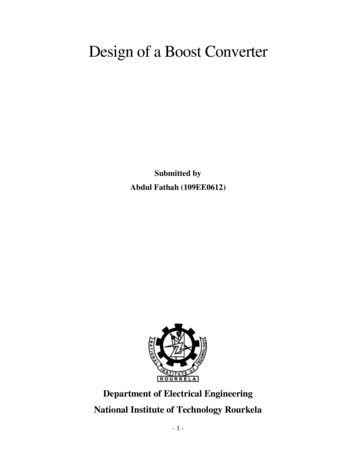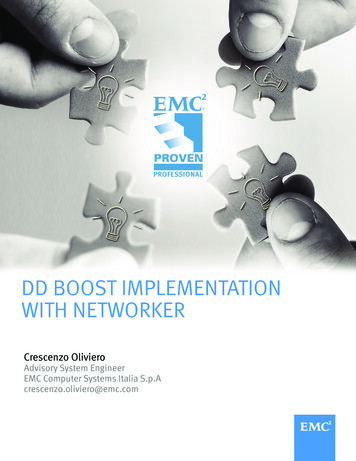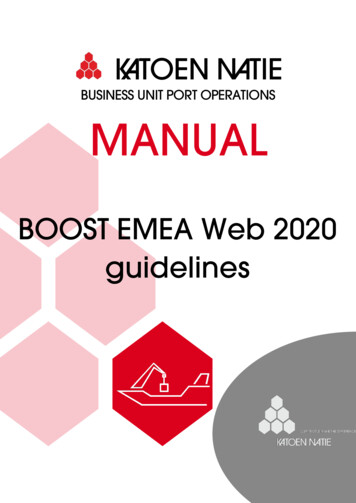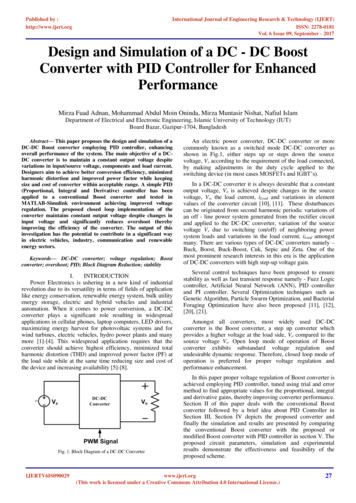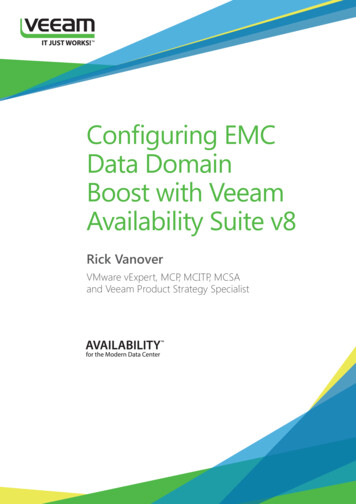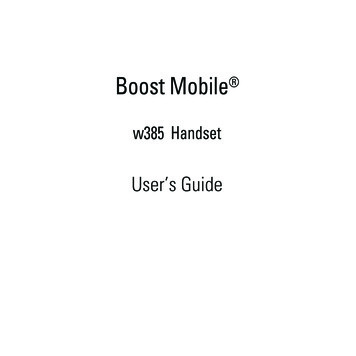
Transcription
Boost Mobile w385 HandsetUser’s Guide
GETTING STARTEDIntroductionWelcome to Boost Mobile Welcome to Boost Mobile . Withyour new Unlimited by Boost service, you'll get the best inunlimited calling. With Unlimited byBoost you get: Unlimited Local and LongDistance Calling From YourLarge Home Calling Area* Dependable NationwideNetwork* For complete Terms and Conditions andcoverage information for Unlimited by BoostTM,please see the Unlimited by BoostTM brochureor visit boostmobile.comThis Getting Started Guide will giveyou everything you need to knowabout how to get your Unlimited byBoost service up and running fast.This guide contains information on: Activating your Unlimited byBoost service Your phone features andnavigation Basic functions of your w385phone Contact information and BoostMobile TipsFor more information about yourw385 mobile phone, please refer toyour Boost Mobile User's Guideavailable at boostmobile.com.Important: Before using your phoneplease read the "Terms andConditions of Service", "Driving Tips"and "Safety and General Information".1
Activating Your ServiceNow that you have your phone, callUnlimited by Boost 1-877-TLK-MORE(1-877-855-6673) to get set up.Once you've activated your serviceyou can begin your unlimited talk aslong as you continue to pay yourmonthly balance. If your account isinterrupted or suspended, you have 30days before your account is canceled.If that happens, you'll need to open anew account; you will be charged 15to reactivate. We'll even send youreminders via email or text messageto let you know your payment is due.1 Charge your Battery.Your w385 comes with a Lithium Ionbattery and charger. Remove thebattery from the original packaging.Charge your phone after attaching thebattery. See page 11 for moreinformation on batteries.2 Locate your Activation Number.2The 8-digit ESN activation number islocated on the outside box label.3 Get Connected.Call Unlimited by Boost CustomerCare at 1-877-TLK-MORE(1-877-855-6673).4 Get your Personal Phone Number.You will receive a 10-digit personaltelephone number from yourUnlimited by Boost Customer CareRepresentative. See page 23 forinformation on Wireless Local NumberPortability of your existing wirelessnumber from another carrier.
Introducing your new w385 wireless phone. Here’s a quick anatomy lesson.Left Soft KeyCenter Select KeyOpen menus, selectmenu items.Right Soft KeyTMBoost KeyNavigation KeyNavigate menus.Send KeyMake &answer calls.Back KeyVolume KeysCameraKeyVoiceRecognition KeySHIFT SPACECamera LensExternalPower/End KeyTurn on/off, hang up,exit menus.3
Home ScreenBoost MobileFavorites11:30pmMain Menu24 SPACECall HistoryFavoritesContacts1SHIFTPress the centerkey s to open theMain Menu.Press and hold thePower Key P for afew seconds or untilthe display lights up toturn on your phone.SHIFT3Press the navigationkey S up, down,left, or right tohighlight a menuoption.4Press the centerkey s to select.Options SPACE
Motorola, Inc.Consumer Advocacy Office1307 East Algonquin RoadSchaumburg, IL 601961-800-331-6456 (United States)1-888-390-6456 (TTY/TDD United States for hearingimpaired)1-800-461-4575 (Canada)www.hellomoto.comCertain mobile phone features are dependent on thecapabilities and settings of your service provider'snetwork. Additionally, certain features may not beactivated by your service provider, and/or theprovider's network settings may limit the feature'sfunctionality. Always contact your service providerabout feature availability and functionality. Allfeatures, functionality, and other productspecifications, as well as the information contained inthis user's guide are based upon the latest availableinformation and are believed to be accurate at thetime of printing. Motorola reserves the right to changeor modify any information or specifications withoutnotice or obligation.MOTOROLA and the Stylized M Logo are registered inthe US Patent & Trademark Office. The Bluetoothtrademarks are owned by their proprietor and used byMotorola, Inc. under license. All other product orservice names are the property of their respectiveowners. Motorola, Inc., 2007.Caution: Changes or modifications made in the radiophone, not expressly approved by Motorola, will voidthe user’s authority to operate the equipment.5
ContentsGETTING STARTED . . . . . 1Introduction . . . . . . . . . 1Activating YourService . . . . . . . . . . . . . 2Menu Map . . . . . . . . . . . . . 8Use and Care. . . . . . . . . . . 9Essentials . . . . . . . . . . . . 11About this guide. . . . . 11Battery tips . . . . . . . . . 11Turn it on & off . . . . . . 14Make a call. . . . . . . . . 14Answer a call . . . . . . . 14Adjust volume . . . . . . 15Change the call alert. 15Call a stored phonenumber . . . . . . . . . . . . 15View your phonenumber . . . . . . . . . . . . 16Main Attractions . . . . . . 17Web and downloads . 17Contacts . . . . . . . . . . . 17Customize . . . . . . . . . . 20Personalize. . . . . . . . . 24Call History . . . . . . . . . 253-way call . . . . . . . . . . 276Calendar. . . . . . . . . . .Messages . . . . . . . . . . . .Media Mail. . . . . . . . .Using SMS textmessaging . . . . . . . . .Basics . . . . . . . . . . . . . . .Home screen . . . . . . .Menu shortcuts. . . . .Enter text . . . . . . . . . .External display. . . . .Codes & passwords .lock & unlock phoneLock external keys . .If you forget a code .Airplane mode. . . . . .Phone updates . . . . .Calls. . . . . . . . . . . . . . . . .Automatic redial . . . .Turn off a call alert . .Emergency calls . . . .AGPS during anemergency call . . . . .One-touch dial. . . . . .Entertainment. . . . . . . . .Take a photo . . . . . . .2829293235353738414142434343434444444445464747Fun & games . . . . . . . 49Connections. . . . . . . . . . 50Cable connections . . 50Bluetooth connections . . . . . . . 50TTY operation . . . . . . 55Data & fax calls . . . . 56Other Features. . . . . . . . 57Advanced calling . . . 57Hands-free . . . . . . . . 57Software update. . . . 58Personal organizer. . 58Security . . . . . . . . . . . 59Boost Mobile Services 60Accessories . . . . . . . 60Wireless Local NumberPortability: Bringing YourPhone Number FromAnother Carrier. . . . . 60Service & repairs . . . . . 61Specific Absorption RateData . . . . . . . . . . . . . . . . . 62Safety and GeneralInformation. . . . . . . . . . . 65
Industry Canada Notice toUsers . . . . . . . . . . . . . . . . 70FCC Notice To Users . . . 71Motorola Limited Warrantyfor the United States andCanada . . . . . . . . . . . . . . . 72Hearing AidCompatibility. . . . . . . . . . 76Information from the WorldHealth Organization. . . . 78California PerchlorateLabel. . . . . . . . . . . . . . . . . 80Privacy and DataSecurity . . . . . . . . . . . . . . 81Smart Practices WhileDriving . . . . . . . . . . . . . . . 82Index. . . . . . . . . . . . . . . . . 847
Menu MapMain MenucoYpUjSeR8Call History All Calls Missed Calls Incoming Calls Outgoing CallsMissed AlertsMessaging Send Message Text Messaging Media Mail Premium Content Voicemail SettingsMy Content Games Ringtones Wallpapers Applications IM Call TonesGet ContentPictures Camera Media Mail My Albums Account Information SettingsWebContacts View All Add New Filter by Speed Dial #s My Business Card Services Manage Categories Memory Status Wireless BackupSettings/Tools Settings ToolsSettings/Tools MenuSettings: Sounds Ringtone Type Volume Alerts Key Tone Length Display Wallpaper Foregrounds Light Control Menu Style Assign Keys Time and Date Incoming Calls Side KeyGuard Auto Side KeyGuard Wireless Backup Data Services Subscribe Learn More Location Location Security Lock Phone Lock Code Special Numbers Limit Use Manage Applications Reset Settings Others Airplane Mode Call Setup Connection Headset Mode Language Phone Book Match Text Input TTY Voice Guide Phone Info My Phone Number Icon Glossary Version Advanced Phone SoftwareTools: My Account Bluetooth Add New Find Me Calendar Alarm Clock Add New Alarm Calculator Tip Calculator World Clock Stop Watch Currency Converter Unit Converter Area Energy Force Length Mass Power Speed Temperature Volume Notepad Voice Notes
Use and CareUse and CareTo care for your Motorola phone, please keep it away from:liquids of any kindDon’t expose your phoneto water, rain, extremehumidity, sweat, or othermoisture.dust and dirtDon’t expose your phone todust, dirt, sand, food, orother inappropriatematerials.extreme heat or coldAvoid temperatures below-10 C/14 F orabove 45 C/113 F.cleaning solutionsTo clean your phone, useonly a dry soft cloth. Don’tuse alcohol or othercleaning solutions.microwavesDon’t try to dry your phonein a microwave oven.the groundDon’t drop your phone.9
10
EssentialsCAUTION: Before using the phone for thefirst time, read the Important Safety andLegal Information included in thegray-edged pages at the back of this guide.032257oAbout this guideThis guide shows how to locate amenu feature as follows:Find it: s c Call History Outgoing CallsThis means that, from the homescreen:1 Press the center key s to openthe menu.2 With c Call History highlighted,press the center key s to selectit.3 Press the navigation key S toscroll to Outgoing Calls, and press thecenter key s to select it.symbolsThis means a feature isnetwork/subscriptiondependent and may not beavailable in all areas. Contactyour service provider for moreinformation.This means a feature requiresan optional accessory.Battery tipsBattery life depends on the network,signal strength, temperature,features, and accessories you use.Essentials11
Always useMotorola Originalbatteries andchargers. Thewarranty does not coverdamage caused by nonMotorola batteries and/orchargers. New batteries or batteriesstored for a long time may takemore time to charge. When charging your battery,keep it near room temperature. When storing your battery, keepit uncharged in a cool, dark, dryplace. Never expose batteries totemperatures below -10 C(14 F) or above 45 C (113 F).Always take your phone withyou when you leave yourvehicle.12Essentials It is normal for batteries togradually wear down andrequire longer charging times. Ifyou notice a change in yourbattery life, it is probably time topurchase a new battery.032375oContact your local recyclingcenter for proper batterydisposal.Warning: Never dispose of batteries ina fire because they may explode.Before using your phone, read thebattery safety information in the“Safety and General Information”section included in this guide.To save battery life: Adjust the backlight to turn offmore quickly. Turn off Bluetooth powerwhen you aren’t using it.
Install the battery121 Insertthechargerinto theUSBconnector on your phone asshown.342 Plug the other end of the chargerinto the appropriate electricaloutlet.3 When your phone displays ChargeComplete, remove the charger.Charge the batteryNew batteries are not fully charged.Plug the battery charger into yourphone and an electrical outlet. Yourphone might take several seconds tostart charging the battery.To charge using the charger:When you charge the battery, thebattery level indicator at the upperright of the screen shows chargingprogress. At least one segment ofthe indicator must be visible toensure full phone functionality whilecharging.To charge from yourcomputer:You can charge your phone’s batteryby connecting a cable from yourEssentials13
phone’s mini-USB port to a high-powerUSB connector on a computer (not alow-power one, such as the USBconnector on your keyboard or buspowered USB hub). Typically, USBhigh-power connectors are locateddirectly on your computer.3Both your phone and your computermust be turned on, and you must havecorrect software drivers installed onyour computer. Cables and softwaredrivers are available in MotorolaOriginalTM data kits, sold separately.Enter a phone number and press Nto make a call.Turn it on & offWhen your phone rings and/orvibrates, just open the flip or press Nto answer.1 Open your phone.2Press andhold thepower keyfor threeseconds.EssentialsMake a callTo “hang up,” close the flip or pressO.Answer a callTo “hang up,” close the flip or pressO.PowerKeyThe phone may require severalseconds to power on.14If necessary, enter your four-digitunlock code (the last four digits ofyour phone number) and press OK tounlock the phone.
Adjust volumeFlip closedPress thevolumekeys up ordown to:Press theup or down Volume keysvolumeSmart/key toSpeakerscrollphone keythroughthe alert styles: Silence All, Vibrate All,Ringtone Off, Level 1 - 7. The alert stylesare shown on the phone’s externaldisplay.VolumeKeys increase or decrease earpiecevolume during a call increase or decrease the ringervolume setting when thehome screen is visible (withthe flip open) turn off an incoming call alertChange the call alertFlip openFrom thehomeolumescreen,Keyspress theup or down volume key to scrollthrough the alert styles: Silence All,Vibrate All, Ringtone Off, Level 1 - 7.Call a stored phonenumberFind it: s e Contacts View All1 Scroll to the entry you want tocall.Shortcut: In Contacts, press keypadkeys to enter the first letters of anentry you want. You can alsopress * and # to see theentries you use frequently, orentries in other categories.Essentials15
2 Press N to call the entry.View your phone numberFind it: s R Settings/Tools Settings Phone Info My Phone Number ViewTip: Want to see your phone numberwhile you’re on a call? PressOptions Phone Info My Phone Number.16Essentials
Main AttractionsWeb and downloadsPress the boostLIVE key to get contentfrom Boost.boostLIVEYour w385 comes with a dedicatedbrowser key that takes you directly toGet Content web site from the keypad.Contactsfeaturescreate entrys e Contacts Add Newview entryTo view an entry, scroll to the entryand press the center key s.To perform other actions on anentry, scroll to the entry and pressOptions.call entryBoostTM KeySHIFT SPACEs e Contacts View AllScroll to the entry you want to calland press N.You can download ringtones,wallpapers and Java applications overthe air.Main Attractions17
featuresedit entryfeaturesAssign ringer ID to entrys e Contacts View AllAssign a ring alert (ringer ID) to anentry:Scroll to the entry and press Options,then scroll to Edit and press s.delete entrys e Contacts View AllScroll to the entry and press Options,then scroll to Delete and press Select.s e Contacts View AllScroll to the entry and press Options,then scroll to Edit and press Select.Select Tab with (Bell Flower icon),scroll down to assign Ringtone,select from:NoneIn Phone - ringtones saved in phoneAssigned Media - select from savedmediaNew Voice Recording - let's you record asound file to play as a ringtone18Main Attractions
featuresActivate ringer IDsfeaturesSet picture ID for entryActivate ringer IDs assigned toContacts entries:Assign a photo or picture to showwhen you receive a call from anentry:s R Settings/Tools Settings Sounds Ringtone Type More Ringtone MoreSelect Call with ID or Call without ID, toselect ringtones for callers with ID orwithout ID.s e Contacts View AllScroll to the entry and press Options,then scroll to Edit and press Select.Select Tab with (Bell Flower icon).Scroll to Assign Picture and press thecenter key s. Select from None, InPhone, Assigned Media or Take New Picture.To take a new photo to use as apicture ID, scroll to Take New Pictureand press Select.To select a saved picture or photoas a picture ID, scroll to Select Pictureand press Change, then scroll to thedesired picture and press s.Main Attractions19
featuresSet speed dial number for entryfeaturesFilter-Bys e Contacts Speed Dial #sThe following options can beselected.Scroll to an available position, pressthe Assign button on the left soft key.Scroll and press s to assigncontact to the speed dial.Add more numbers or emailaddresses to entryEnter additional phone numbers oremail addresses to a Contacts entry:s e Contacts View AllScroll to the entry and press Options,then scroll to Edit and press Select.Press Options, then scroll to Add Numberor Add Email and press Select.Scroll down to the Number option.Enter the number and press select.Select the number type from thefollowing options, Mobile, Home, Work,Pager or Other, then press Select.20Main AttractionsNo FilterBy Category (which has thefollowing options)General, Family, Friends, WorkBy Type (which has the foll. options)Distribution ListEmail, Mobile, Work, Home, Pager, Other, SpeedDial #, Web AddressCustomizeRingtones & alertsYour phone rings and/or vibrates tonotify you of an incoming call or tosignal certain other events. This ring orvibration is called an alert.
Set a styleFind it: s R Settings/Tools Settings Sounds Ringtone Type Ringtones1 Select either Call With ID or CallWithout ID and then select In Phone.This option lists the tonescurrently available in the phone.Scroll and select the option.2 Press s.3 Scroll to the desired ringtone andpress s.Set alerts2 Scroll to the desired alert typeand press s.Answer optionsYou can use different ways to answeran incoming call.optionsTalk keyAny keyOpenAnswer by pressingthe talk key.Answer by pressingany key.Answer by openingthe flip.Your phone includes alerts for Service,Minute Beep, Call Lost, Connect, and NewMessage.To turn on or turn off an answeroption:You can specify a detailed setting foreach type of alert:Find it: s R Settings/Tools Settings Others Call Setup Answer OptionsFind it: s R Settings/Tools Settings SoundsWallpaper1 Scroll to Alerts and press s.Set a photo, picture, or animation as awallpaper (background) image in yourhome screen.Main Attractions21
Press s R Settings/Tools Settings Display Wallpaper In PhoneTo select a wallpaper image:ambient light. Blocking the sensor cancause the backlight to turn on and offintermittently.1 Scroll to Picture and press Expand toview available pictures.Find it: s R Settings/Tools Settings Display Light Control Keypad Light Sensor2 Scroll to the picture you want andpress the center key s.Voice guideSelect (None) to turn off wallpaper.BacklightSet the amount of time that thedisplay and keypad backlightsstay on, or turn off backlights toextend battery life.Find it: s R Settings/Tools Settings Display Light Control Screen BacklightControlYour phone can speak aloud the nameof a Contacts entry when you highlightthat entry in the phonebook. Yourphone can also say the of digits as youenter a number to call.To activate the talking phonefunction:Find it: s R Settings/Tools Settings Others Voice GuideScroll to On and press Select.Keypad light sensorAGPS & your locationYour phone includes a light sensor toextend battery life. Your phoneautomatically turns off the keypadbacklight when it detects sufficientYour phone uses the AutomaticLocation Information (ALI) feature,along with AGPS satellite signals, to22Main Attractions
tell the network where you arephysically located.When ALI is set to Location On, yourphone shows the v (ALI on)indicator. Services may use yourknown location to provide usefulinformation (for example, drivingdirections, or the location of thenearest bank). Your phone promptsyou when the network or a serviceasks for your location. You can refuseat this point.When ALI is set to Location Off, yourphone displays the w (ALI off)indicator, and the phone does notsend location information unless youcall the emergency phone number(such as 911).Find it: s R Settings/Tools Settings Location On or OffAGPS limitations & tipsYour phone uses AssistedGlobal Positioning System(AGPS) satellite signals to estimateyour location. If your phone cannotfind strong satellite signals, yourAGPS might be slower, less accurate,or it might not work at all. AGPSprovides only an approximatelocation, often within 150 feet(45 meters) but sometimes muchfarther from your actual location.To improve AGPS accuracy: Go outside and away fromunderground locations,covered vehicles, structureswith metal or concrete roofs,tall buildings, and foliage.Indoor performance mightimprove if you move closer towindows, but some windowsun shielding films can blocksatellite signals. Move away from radios,entertainment equipment, andother electronic devices thatMain Attractions23
might interfere with or blockAGPS satellite signals. If your phone has a retractableantenna, extend the antenna. Hold your phone away fromyour body, and point the phoneantenna toward the sky. Do notcover the antenna area withyour fingers.AGPS uses satellites controlled by theU.S. government and subject tochanges implemented in accordancewith the Department of DefenseAGPS user policy and the FederalRadio Navigation Plan. These changesmight affect AGPS performance.1 Press and release the voice key onthe right side of the phone.Your phone displays and speaks Saya command, followed by a list of voicecommands.2 Say one of the commands listed inthe following table. Your phoneperforms the correspondingaction.featuresSend Msg Name or # Send a message to: a Contacts entry whose nameyou speakPersonalize a phone number you speakLookup Name Voice commandsLook up a Contacts entry by speakingthe entry’s name.You can place calls and complete otheractions by speaking commands toyour phone.24Main Attractions
featuresGo To App digit distinctly. Avoid pausingbetween digits.Use a voice shortcut to access thephone app (application or function)you say:Voice command setupYou can modify several voicecommand settings:Voicemail, Camera, Redial, Received CallsCheck Item 1 Press and release the voice keyon the right side of the phone.View information on the item yousay:2 Press Settings. Status , Battery , Signal , Network , My Phone # Tip: When speaking the name of aContacts entry, say the name exactly asit is listed for the entry. For example,to call the mobile number for an entrynamed BIll Smith, say “Call Bill Smithmobile.” (If the entry includes onlyone number for Bill Smith, simply say“Call Bill Smith.”)Tip: Speak numbers at a normalspeed and volume, pronouncing each3 Scroll to the desired option andpress Select:Call HistoryYour phone keeps lists of the callsyou recently received and dialed,even if the calls didn’t connect. Thelists are sorted from newest to oldestcalls. The oldest calls are deleted asnew calls are added.Tip: Press N from the home screento view the Recent Calls list.Find it: s c Call HistoryMain Attractions25
1 Scroll to Incoming Calls or Outgoing Calls.2 Scroll to an entry.optionPrepend3 Press N to call the number.To see call details (like time anddate), press the center key s.To access a menu of options (seethe table following these steps),press Options.Select MultipleFeatureAttach NumberThe Options menu can include thefollowing:optionSaveDeleteHide My Number26Open a new textmessage with thenumber in the Tofield.Allows you to selectmore than 1 numberto call.Attach a numberfrom the Contacts orcall history lists.NotepadCreate a Contactsentry with thenumber in the No.field.Delete the selectedentry (if the entryisn’t locked).Applies *67 to thedialed entry. The callrecipient caller IDshould read PRIVATE.Main AttractionsYour phone has a notepad to storenote and messages.To create a note using notepad:Find it: s R Settings/Tools Tools NotepadSelect Add New Note.
Return a missed callYour phone keeps a record of yourunanswered calls, and shows X MissedCalls, where X is the number of missedcalls on the home screen.Contacts Speed Dial #s menu item, thenselect it.To speed dial a number:1 Enter the speed dial number forthe entry you want to call.1 Press View to see the receivedcalls list.2 Press N to call the number.2 Scroll to the call you want toreturn and press N.One-touch dialAttach numberWhile dialing (with digits visible onthe display), press Options, then scrollto and select Attach Number to attach anumber from Contacts or a Call History list.To call a Contacts entry 1 through 9,press and hold the single-digit speeddial number (key 1 through 9) forthat entry for one second.3-way callConference callSpeed dialEach entry you store in Contacts isassigned a unique speed dial number.During a call, dial the nextnumber and press N, then press Nagain.Tip: What’s the speed dial number?To see the speed dial number for anentry, press the center key s, selectMain Attractions27
CalendarAdd calendar events R Settings/Tools Tools CalendarScroll to the desired day and press AddNew.View calendar eventView or edit event details:s R Settings/Tools Tools CalendarScroll to the desired day and press thecenter key s, then scroll to the eventand press the center key s.Copy calendar eventCopy a datebook event toanother date and/or time:s R Settings/Tools Tools CalendarScroll to the desired day and press s,then scroll to the event and press s.28Main AttractionsPress Options, then scroll to Copy andpress Select.
MessagesMedia Mailfeatures of your phone, please see yourphone’s user guide.With media mail, you can instantlyshoot, share, and print sharp, highresolution digital pictures with yourphone.featuresto take a picture:Use your phone to take full-color digitalpictures. Then either store the picturesor send them from your phone to emailaddresses or other compatible phones.It’s that easy.1Using the display screen as aviewfinder, aim the camera lensat your subject.2Press s, Capture (left softkey) totake the picture. (The picture willbe saved in the In Phone folder.)3Press Options (right softkey) todisplay picture options, or pressBack to return to Camera mode totake another picture.s j Pictures Camera to activatecamera mode.Taking picturesTaking pictures with your phone is assimple as choosing a subject, pointingthe lens, and pressing a button. Fordetails on how to use all the cameraMessages29
Creating your media mailpasswordThe first time you attempt to upload orshare pictures or use the media mailweb site, you will need to establish amedia mail password through yourphone.Once you have received confirmationthat your account has been successfullyregistered, you may upload and sharepictures and access the Media MailWeb sitefeaturesto create your media mailpassword:1Press s j Pictures My Albums Online Albums. (You will beprompted to register your mediamail account and set a a 4–8 digitor character password for theaccount.).2Enter your four-digit to eight-digitpassword using numbers orletters and press s.3Please wait while the systemcreates your account.Sharing media mailOnce you’ve taken a picture you caninstantly share it with family and friends.You can send pictures and their emailaddresses or to their messaging-readyphones.30Messages
featuresto share media mail from yourphone:1Press s j Pictures My Albums In Phone or Online Albums.2Highlight the pictures or videosyou want to send and press s.(A checkmark appears on thelower right corner of selectedfiles.)3Press Options (right softkey) andselect Send. (A message may bedisplayed.)4Select To Contacts and press s.5Add up to 16 recipients for themessage and press Next (leftsoftkey). To enter a recipient directly, highlight theAdd Mobile # field and enter a wirelessphone number, or highlight the Add Emailfield and add an email address.features To enter a recipient directly, highlight theAdd Mobile # field and enter a wirelessphone number, or highlight the Add Emailfield and add an email address. To add a recipient from Contacts, selectAdd from Contacts, select the desiredcontact(s), and press Done (left softkey). To add a recently used recipient, select AddRecipients, select the desired contact(s),and press Done (left softkey).6Select the desired options toinclude a text message or a voicerecording, or to set the messagepriority.7Confirm your recipients,message, voice recording, andpicture or video.8Press Send (left softkey) to sendyour media mail.You can also send pictures and videosfrom your phone’s Messaging menu.Messages31
featuresto share media mail frommessaging:1Press s Y Messaging SendMessage Media Mail.2Add up to 16 recipients for themessage and press Next (leftsoftkey). To enter a recipient directly, highlight theAdd Mobile # field and enter a wirelessphone number, or highlight the Add Emailfield and add an email address. To add a recipient from Contacts, selectAdd from Contacts, select the desiredcontact(s), and press Done (left softkey). To add a recently used recipient, select AddRecent Recipients, select the desiredcontact(s), and press Done (left softkey).Using SMS text messagingWith SMS Text Messaging, you cansend instant text messages from yourphone to other messaging-ready phones— and they can send messages to you.In addition, SMS Text Messagingincludes a variety of preset messages,such as “I’m running late, I’m on myway,” that make composing messagesfast and easy. You can also customizeyour own preset messages (up to 160characters) from your phone.Sending a text message3Add pictures to your message.featuresto compose an SMS textmessage:4If desired, add a subject and atext message.s Y Messaging Send Message TextMessage.5When you have finished, pressSend (left softkey) to send themessage.32Messages
features1 Enter the recipient’s phonenumber and press s.2Click Next to go to Message,compose your message, andpress s. To type a message, use your keypad toenter your message. Use the right softkeyto select a character input mode. To use a preset message, select Options(right softkey), select Insert Preset Msg,highlight your desired message, and pressS.3To ask the recipient to call youback, select the Callback check boxand enter the number you can bereached at.4If you would like a notificationthat the message was received,select the Return Receipt checkbox.5If your message is urgent, selectthe Urgent check box.6Review your message and selectSend (left softkey).Replyi
Boost service up and running fast. This guide contains information on: † Activating your Unlimited by Boost service † Your phone features and navigation † Basic functions of your w385 phone † Contact information and Boost Mobile Tips For more information about your w385 mobile phone, please refer to your Boost Mobile User's Guide