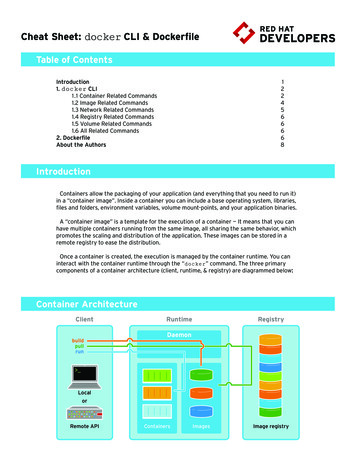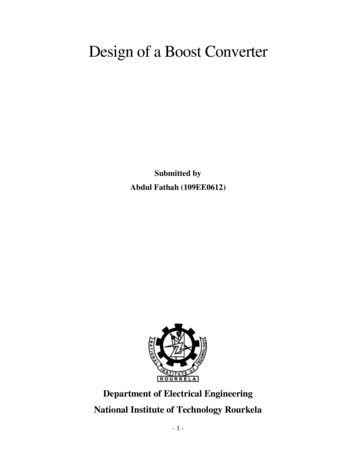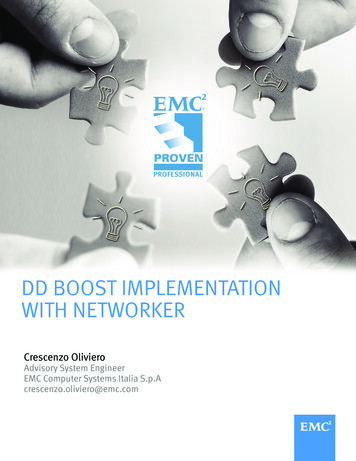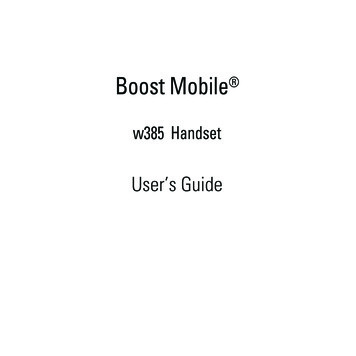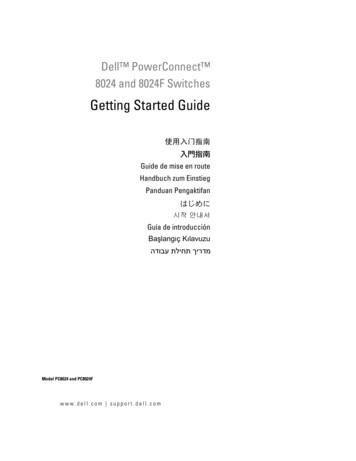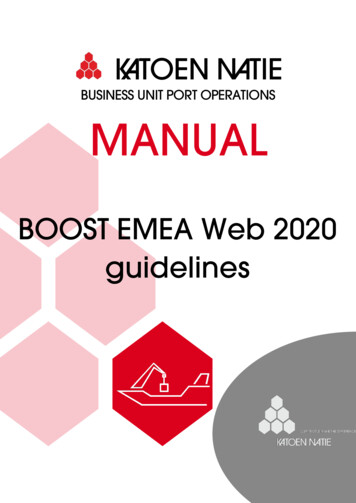
Transcription
KATOEN NATIEBUSINESS UNIT PORT OPERATIONSMANUALBOOST EMEA Web 2020guidelines
Introduction to the Katoen Natie BOOST Web ApplicationOur in-house created application BOOST supports the Katoen Natie logistics platforms toorganize and plan operations such as the loading and unloading of trucks/containers.The booking of time slots is a sometimes overlooked but crucial link in the transport chain. Itis a vital touch point for warehouses, carriers and shippers.As our goal is to deliver operational excellence, we strive to improve the time management ofall parties. Avoiding congestion and not keeping trucks waiting is a real cost saver, especiallyas drivers are an increasingly scarce resource. Not to mention the time and money that canbe saved by automating the process.In the registration of the trucks nowadays, we often see a structural delay because i.a. thedriver does not always possess all (correct) information, such as loading reference,destination, cross border city, This bottle neck will be resolved because dispatch will be ableto input the correct data upfront, so the driver only needs to register personal data (name,license plate, ) and will no longer lose valuable time on registration, calling, etc. With thisbooking system we strive speed up the turnaround on terminal of your trucks significantly.Katoen Natie will be able to reserve sufficient recourses based on the bookings in BOOST,guaranteeing a fast and accurate service.In order to make bookings you need a Web login and password. Contact your localBOOST Administrator to obtain a Web login and password. Information.booking1227@katoennatie.comWin-Win situationReduce your costs by saving time.Streamline and digitalize your slot booking and truck scheduling.Benefit from the latest in time slot management technology.Enjoy a unique and easy-to-use user interface.Significant reduction of administrative work
KATOEN NATIEPort OperationsCustomer/operation :BOOST userSupplemented by:KATOEN NATIEPort ANUAL – BOOST EMEA guidelines 2020INDEX1.2.INTRODUCTION. 4CREATE USER ACCOUNT . 42.1. DO YOU HAVE A MICROSOFT ACCOUNT? . 42.2. ACTIVATE MICROSOFT ACCOUNT . 42.3. CREATE A MICROSOFT ACCOUNT . 5Create account . 5Verify email. 5Review permissions . 53.LOG ON . 63.1. Web browser requirement: . 63.2. WEBPAGE TO LOG INTO (UCL): . 63.3. Locations . 64. BOOKING OF A TIMESLOT: . 74.1. MOVE BOOKING . 134.2. CANCEL BOOKING. 154.3. SEARCH BOOKING. 165. DRIVER’S ANNOUNCEMENT . 18Page 3 of 18OUR PEOPLE MAKE THE DIFFERENCE
Customer / operation :BOOST userKATOEN NATIEPort L – BOOST EMEA guidelines 20201. INTRODUCTIONThe Boost Web is a Katoen Natie application, which allows the user to book a Time Slot for a Location andActivityBefore you can use the Boost Web, you have to activate your account.If you already activated your user account , go to step 3 for further instructions.2. CREATE USER ACCOUNTIn order to create your user account , please contact information.booking1227@katoennatie.com.Please include following information in the email.User TypeEmail addressCompany NameAddress 1Address 2Postcode / ZIPPlaceCountryTel nr.Haulier in case of transportfirm,Customer in case of shipping lineYou will receive an invitation to activate your account. Please make sure to also check your spam folder.2.1. DO YOU HAVE A MICROSOFT ACCOUNT?Yes, I do have a Microsoft account: The only thing we have to do is to activate BOOST WEB on youraccount.Follow all steps in 4.No, I do not have a Microsoft Account: You need to create one.Follow all steps in 5.2.2. ACTIVATE MICROSOFT ACCOUNTOpen the link in the mail or go to https://myapps.microsoft.com (Tip! Put this link in your favourites). Fillin your Microsoft password.We will explain the change of a password further in this chapter. Enter passwordReview permissionsPage 4 of 18OUR PEOPLE MAKE THE DIFFERENCE
Customer / operation :BOOST userKATOEN NATIEPort L – BOOST EMEA guidelines 2020The last step is accepting the terms. Select “Accept” to activate your account. You only need to performthis account once.After the activation of your account to BOOST WEB the following page will be shown.Select the “Boost BE” button to start the BOOST WEB application. The BOOST WEB application will openin a different tab.2.3. CREATE A MICROSOFT ACCOUNTOpen the link in the mail or go to https://myapps.microsoft.com (Tip! Put this link in your favourites)Create accountSelect your country and enter your Birthday.Verify emailYou will receive a mail with a code included. Enter this code in the “Verify email” step.Review permissionsThe last step is accepting the terms. Select “Accept” to activate your account. You only need to performthis account once.Page 5 of 18OUR PEOPLE MAKE THE DIFFERENCE
Customer / operation :BOOST userKATOEN NATIEPort L – BOOST EMEA guidelines 20203. LOG ONWhen user your account has been created, the user will be able to log on to the application.3.1. Web browser requirement:Bookings on BOOST can only be made using one of the following web browsers: Internet Explorer: minimum version 8 or higher;Firefox: V14 or V18;Chrome / Opera / Safari.3.2. WEBPAGE TO LOG INTO (UCL):Go to: https://myapps.microsoft.com/Open the app “BOOST EMEA”:3.3. LocationsBOOST is a Katoen Natie Group application, in which different physical locations (i.e. different KatoenNatie Terminals) are integrated. Based on the loading points you will need to load from, locations willneed to be added to your profile.After successfully opening the BOOST application, you will see all locations to which you were grantedaccess. Your locations will be determined automatically based on the entered references / zip code. Incase you need to change your access rights, please contact your local BOOST administrator.Page 6 of 18OUR PEOPLE MAKE THE DIFFERENCE
KATOEN NATIEPort OperationsCustomer / operation :BOOST userInformation.booking@katoennatie.comMANUAL – BOOST EMEA guidelines 20204. BOOKING OF A TIMESLOT:A short guideline can also be found here:https://www.youtube.com/embed/?listType playlist&list PLWa3ooAMXtPB56LYd Pe4DgsqelJSTLfQIn order to make a booking, some booking rules must be respected. Bookings can only be made within acertain time frame. At the earliest 3 days before your timeslot and at the latest at 15.00h on the daybefore your timeslot. You can obtain the detailed bookings rules for each location / activity / customerfrom your local BOOST administrator. Choose a location.Choose an activity.Check if the information about the carrier (i.e. the name of the transport firm) and thecustomer (i.e. the name of the shipping line) are correctly filled in. If not, please select therespective carrier and customer from the list of potential carriers and customers.Page 7 of 18OUR PEOPLE MAKE THE DIFFERENCE
KATOEN NATIEPort OperationsCustomer / operation :BOOST userInformation.booking@katoennatie.comMANUAL – BOOST EMEA guidelines 2020Page 8 of 18OUR PEOPLE MAKE THE DIFFERENCE
KATOEN NATIEPort OperationsCustomer / operation :BOOST userInformation.booking@katoennatie.comMANUAL – BOOST EMEA guidelines 2020Page 9 of 18OUR PEOPLE MAKE THE DIFFERENCE
KATOEN NATIEPort OperationsCustomer / operation :BOOST userInformation.booking@katoennatie.comMANUAL – BOOST EMEA guidelines 2020Using the calendar, select the respective date on which you would like to book a time slot:Select a free timeslot. Unavailable, blocked or occupied timeslots cannot be selected. Select a containerand the hour during which you would like to book a time slot and press “create”.The different containers (ranging from 1 to 5) mainly represent the total number of containers that canbe handled within one timeslot (i.e. 1 hour). Therefore, it doesn’t matter which container you selectwhen booking a timeslot. All 5 containers will be handled within the same timeslot. Not all ‘teams’ arealways available. Then this time slot cannot be booked.Page 10 of 18OUR PEOPLE MAKE THE DIFFERENCE
KATOEN NATIEPort OperationsCustomer / operation :BOOST userInformation.booking@katoennatie.comMANUAL – BOOST EMEA guidelines 2020After selecting your timeslot, your email address will need to be provided. Therefore, check if youremail address is already correctly filled-in, if not, please fill in your correct email address yourself.You will also be able to link your booking with another order through the button “Add Order” (in case2 containers from the same customer will be loaded on the same truck). In this case, please book 2separate timeslots for each container and link the first order to the second order.After, press “Create Booking”.Your timeslot is now successfully created:Page 11 of 18OUR PEOPLE MAKE THE DIFFERENCE
Customer / operation :BOOST userKATOEN NATIEPort L – BOOST EMEA guidelines 2020After booking a timeslot, a confirmation e-mail will be sent to the provided e-mail address.---Page 12 of 18OUR PEOPLE MAKE THE DIFFERENCE
KATOEN NATIEPort OperationsCustomer / operation :BOOST userInformation.booking@katoennatie.comMANUAL – BOOST EMEA guidelines 20204.1. MOVE BOOKINGBOOST orders can only be moved within the applicable booking rules (contact your local BOOSTadministrator if necessary).To move your booking, select the respective timeslot and press “Move”.Select the new date to which you would like to move your booking.Page 13 of 18OUR PEOPLE MAKE THE DIFFERENCE
KATOEN NATIEPort OperationsCustomer/operation :BOOST userSupplemented by:KATOEN NATIEPort ANUAL – BOOST EMEA guidelines 2020Select a new available timeslot.Your time slot is now successfully moved. A confirmation e-mail will be sent to the provided e-mailaddress.Page 14 of 18OUR PEOPLE MAKE THE DIFFERENCE
KATOEN NATIEPort OperationsCustomer / operation :BOOST userInformation.booking@katoennatie.comMANUAL – BOOST EMEA guidelines 20204.2. CANCEL BOOKINGBOOST orders can only be cancelled within the applicable booking rules (contact your local BOOSTadministrator if necessary).To cancel your booking, select the respective timeslot and press “Cancel”.Your order overview will be depicted once more. Please read through the overview and make sure thisis the order you want to cancel. If correct, click “cancel booking”.Page 15 of 18OUR PEOPLE MAKE THE DIFFERENCE
KATOEN NATIEPort OperationsCustomer / operation :BOOST userInformation.booking@katoennatie.comMANUAL – BOOST EMEA guidelines 20204.3. SEARCH BOOKINGA booking can be searched using any of the below parameters:For any details on one of the booking retrieved, you can simply click on the booking on which youwould like some more detailed information.Page 16 of 18OUR PEOPLE MAKE THE DIFFERENCE
KATOEN NATIEPort OperationsCustomer / operation :BOOST userInformation.booking@katoennatie.comMANUAL – BOOST EMEA guidelines 2020Page 17 of 18OUR PEOPLE MAKE THE DIFFERENCE
KATOEN NATIEPort OperationsCustomer / operation :BOOST userInformation.booking@katoennatie.comMANUAL – BOOST EMEA guidelines 20205. DRIVER’S ANNOUNCEMENTWhen your booking has been confirmed (through e-mail format), inform your driver based on theconfirmation email received.In addition, a second email will be sent with further instructions for the driver (i.e. where to presenthim / herself together with a terminal site map for guidance).In case of a pick-up of a container, the driver needs to present him / herself with a booking referenceonly.In case of a drop-off of a container, the driver needs to present him / herself with both a bookingreference and the container number(s).Page 18 of 18OUR PEOPLE MAKE THE DIFFERENCE
BOOST user Information.booking@katoennatie.com MANUAL - BOOST EMEA guidelines 2020 Page 13 of 18 OUR PEOPLE MAKE THE DIFFERENCE 4.1. MOVE BOOKING BOOST orders can only be moved within the applicable booking rules (contact your local BOOST administrator if necessary). To move your booking, select the respective timeslot and press Move.