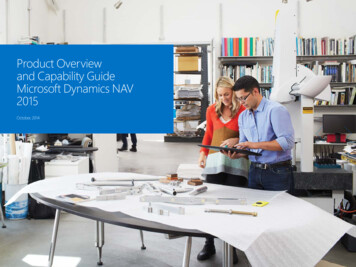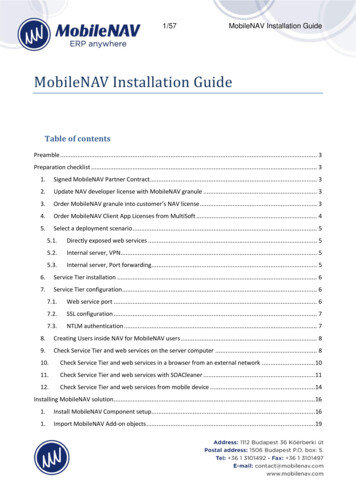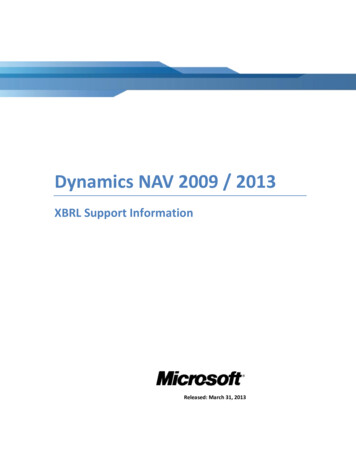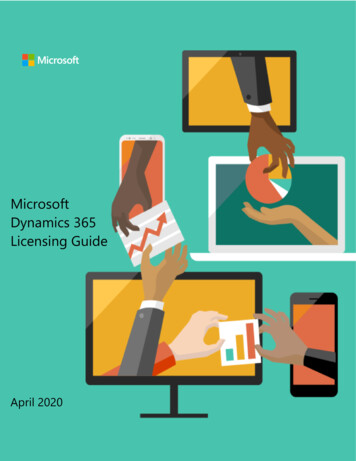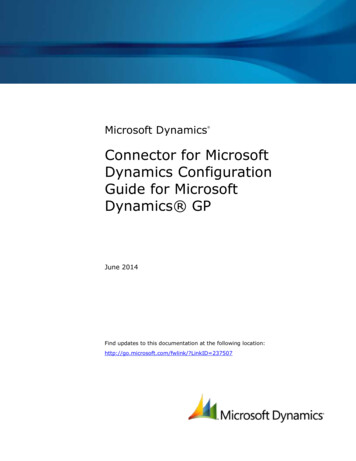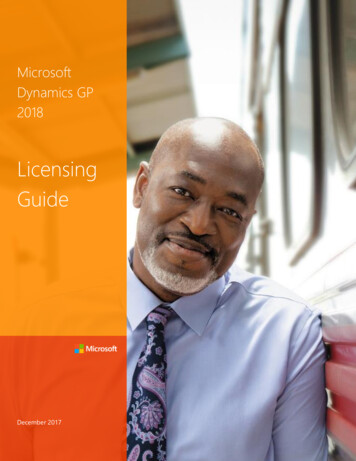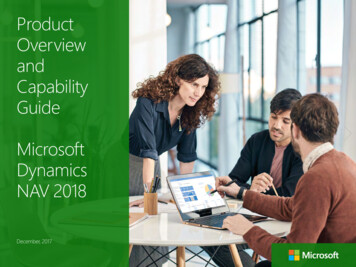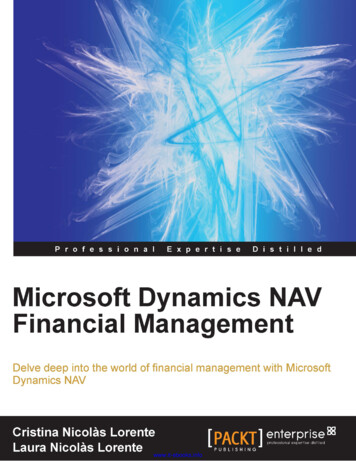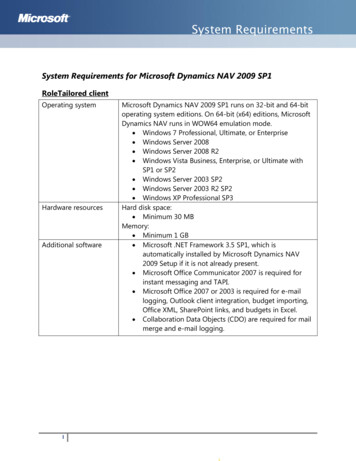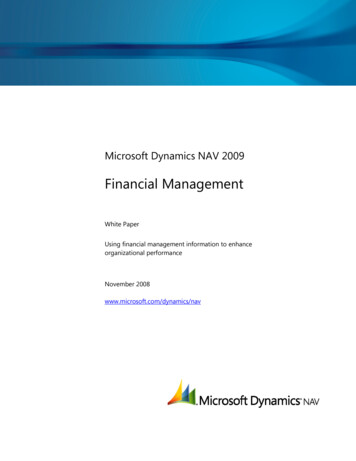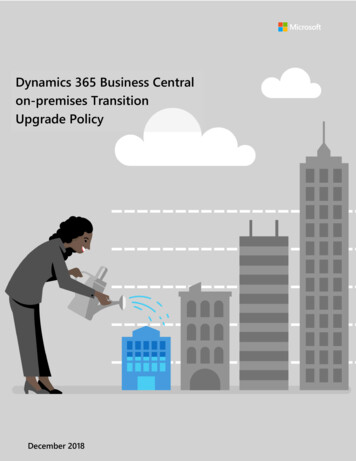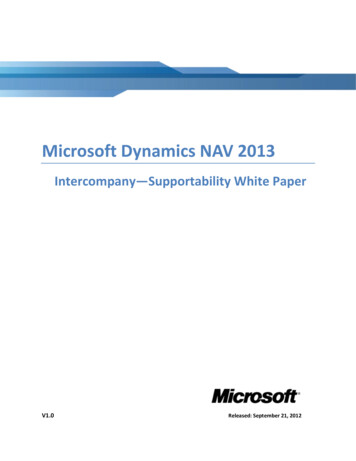
Transcription
Microsoft Dynamics NAV 2013Intercompany—Supportability White PaperV1.0Released: September 21, 2012
Conditions and Terms of UseMicrosoft Confidential - For Internal Use OnlyThis training package content is proprietary and confidential, and is intended only for users described inthe training materials. This content and information is provided to you under a Non-Disclosure Agreementand cannot be distributed. Copying or disclosing all or any portion of the content and/or informationincluded in this package is strictly prohibited.The contents of this package are for informational and training purposes only and are provided "as is"without warranty of any kind, whether express or implied, including but not limited to the impliedwarranties of merchantability, fitness for a particular purpose, and non-infringement.Training package content, including URL and other Internet Web site references, is subject to changewithout notice. Because Microsoft must respond to changing market conditions, the content should notbe interpreted to be a commitment on the part of Microsoft, and Microsoft cannot guarantee theaccuracy of any information presented after the date of publication. Unless otherwise noted, thecompanies, organizations, products, domain names, e-mail addresses, logos, people, places, and eventsdepicted herein are fictitious, and no association with any real company, organization, product, domainname, e-mail address, logo, person, place, or event is intended or should be inferred.Copyright and Trademarks 2012 Microsoft Corporation. All rights reserved.Microsoft may have patents, patent applications, trademarks, copyrights, or other intellectual propertyrights covering subject matter in this document. Except as expressly provided in written licenseagreement from Microsoft, the furnishing of this document does not give you any license to thesepatents, trademarks, copyrights, or other intellectual property.Complying with all applicable copyright laws is the responsibility of the user. Without limiting the rightsunder copyright, no part of this document may be reproduced, stored in or introduced into a retrievalsystem, or transmitted in any form or by any means (electronic, mechanical, photocopying, recording, orotherwise), or for any purpose, without the express written permission of Microsoft Corporation.For more information, see Use of Microsoft Copyrighted Content /Microsoft , Internet Explorer , and Windows are either registered trademarks or trademarks ofMicrosoft Corporation in the United States and/or other countries. Microsoft products mentioned hereinmay be either registered trademarks or trademarks of Microsoft Corporation in the United States and/orother countries. All other trademarks are property of their respective owners.
About the AuthorsAuthor:Michel VandecasteeleBio:Michel is a Support Engineer in the Microsoft Dynamics NAV group, based in Paris(France) with 8 years of support. He worked firstly in a Microsoft Dynamics NAVpartner for 2.5 years as a developer and a consultant, and then integrated NavisionSoftware France before it was bought by Microsoft.
Table of ContentsCOURSE OVERVIEW . 6Course Contents .6MODULE1:INTRODUCING THE INTERCOMPANY FUNCTIONALITY . 9Introduction.9MODULE 2: OBJECTS INVOLVED IN THE FUNCTIONALITY . 10LESSON 1: THE OBJECTS OF THE INTERCOMPANY FUNCTIONALITY IN MICROSOFT DYNAMICS NAV 2009 . 11LESSON 2: THE OBJECTS OF THE INTERCOMPANY FUNCTIONALITY IN MICROSOFT DYNAMICS NAV 2013 . 12MODULE 3: SETUP THE INTERCOMPANY FUNCTIONALITY . 14LESSON 1: BASICS OF THE INTERCOMPANY FUNCTIONALITY SETUP . 15LESSON 2: SETUP THE INTERCOMPANY PARTNERS . 16LESSON 3: SETUP THE COMPANY AS AN INTERCOMPANY PARTNER . 19LESSON 4: SETUP THE INTERCOMPANY CHART OF ACCOUNTS . 20LESSON 5: SETUP THE DEFAULT G/L ACCOUNTS . 21LESSON 6: SETUP THE INTERCOMPANY DIMENSIONS . 22LESSON 7: SETUP THE CUSTOMERS AND VENDORS . 24LAB 1: SETUP THE INTERCOMPANY FUNCTIONALITY FOR TWO COMPANIES IN THE SAME DATABASE . 25Scenario.25Configuring Your Environment .25Exercise 1: Setup a New Company .26Exercise 2: Decide Common IC Chart of Accounts and IC Dimensions .27Exercise 3: Setup the Intercompany Functionality .27Step by Step 1:.28Copying Master Tables from One Company to Another One (in the Same Database) in the Microsoft DynamicsNAV 2013 .28Step by Step 2: Exporting the IC Chart of Accounts .29Step by Step 3: Importing the IC Chart of Accounts .30MODULE REVIEW . 31MODULE 4: BASIC FUNCTIONALITY . 32LESSON 1: TYPES OF DOCUMENT YOU CAN POST IN THE INTERCOMPANY FUNCTIONALITY . 33LESSON 2: THE INBOX AND THE OUTBOX . 35LESSON 3: THE INTERCOMPANY JOURNAL . 38LAB 2: TRADE EXCHANGE BETWEEN THE HEAD-QUARTER AND A PARTNER . 40Scenario.40Configuring your environment .40Exercise 1: Creating a New Item in CRONUS Cardoxy Sales .41Step by Step: Copying Master Tables from a Company to Another one (in the same database) in MicrosoftDynamics NAV 2013 .41Exercise 2: Creating a Purchase Order for an IC Partner .41Exercise 3: Transferring a Trade Document to the Destination Company .42Exercise 4: Managing Trade Documents Coming from Other Companies in a Group .42Exercise 5: Managing Financial Documents within a Group .43LAB 3: GENERAL LEDGER TRANSACTIONS BETWEEN TWO COMPANIES WITHIN THE SAME GROUP . 44Scenario.44Configuring your environment .44
Exercise 1: Creating a New IC G/L Transaction in CRONUS International Ltd. .45Exercise 2: Transferring an IC G/L Transaction to the Destination Company .46Exercise 3: Managing IC G/L Transactions Coming from Other Companies in a Group .46LAB 4: MANAGING ORDER CONFIRMATION BETWEEN THE HEAD-QUARTER AND A PARTNER . 49Scenario.49Configuring your environment .49Exercise 1: Sending a Sales Order Confirmation to the Buyer.50Exercise 2: Managing a Sales Order Confirmation from Another Company in the Group .50MODULE REVIEW . 51MODULE 5: ENHANCEMENTS OF THE INTERCOMPANY FUNCTIONALITY IN MICROSOFT DYNAMICS NAV 2013 . 52MODULE 6: KNOWN ISSUES IN THE INTERCOMPANY FUNCTIONALITY IN MICROSOFT DYNAMICS NAV 2009 R2AND MICROSOFT DYNAMICS NAV 2013 . 53CONCLUSION . 55
V1.0Microsoft Dynamics NAV 2013Course OverviewThis course explains the Intercompany functionality in Microsoft Dynamics NAV 2013, andits modifications compare to version 2009 R2.AudienceThis course is intended for Microsoft Support Professionals.Before You BeginBefore starting this course, you should: Install a copy of Microsoft Dynamics NAV 2013. Read the training course no. 80263 (Multi Site Operations in Microsoft DynamicsNAV 2009), chapter 2 (Intercompany postings).What You Will LearnAfter completing this course, you will be able to: Setup the Intercompany functionality for two companies in the same database. Understand the enhanced functionality in Microsoft Dynamics NAV 2013.Course ContentsThis course material is not a copy of the training course no. 80263 for Microsoft DynamicsNAV 2009. Many explanations are presented in a different way. This course material givessome additional information and proposes another approach of the Intercompanyfunctionality.Module 1: Introducing the Intercompany FunctionalityThe objective of the Intercompany functionality in Microsoft Dynamics NAV 2013.Estimated time to complete this module: 2 minutesModule 2: Objects Involved in the FunctionalityThis module summarizes the main objects used in the Intercompany functionality inMicrosoft Dynamics NAV 2009, and the new objects and fields added in Microsoft DynamicsNAV 2013.Microsoft ServicesMicrosoft Confidential - For Internal Use Only6
V1.0Microsoft Dynamics NAV 2013Estimated time to complete this module: 7 minutesModule 3: Setup the Intercompany FunctionalityThis module explains the different steps to follow to setup the Intercompany functionalityin Microsoft Dynamics NAV 2013.Estimated time to complete this module: 65 minutes (without Lab)Lab 1: Setup the Intercompany Functionality for Two Companies in the SameDatabaseDuring this lab, you will setup the Intercompany functionality in a classic situation wherethe headquarters and partner data are stored in the same database.Estimated time to complete this lab: 120 minutesModule 4: Basic FunctionalityThis module gives a list of main documents exchanges between an headquarter and apartner.Estimated time to complete this module: 30 minutes (without Labs)Lab 2: Trade Exchange Between the Head-quarter and a PartnerDuring this lab, you will see how a Purchase Order from a partner to its headquarter ismanaged in the Intercompany functionality.Estimated time to complete this lab: 40 minutesLab 3: General Ledger Transactions Between Two Companies within the SameGroupDuring this lab, you will see how to post a General Ledger transaction from theheadquarters to one of its partners.Estimated time to complete this lab: 20 minutesLab 4: Managing Order Confirmation Between the Head-quarter and a PartnerDuring this lab, you will see how to send a Sales Order confirmation to one of its partners.Estimated time to complete this lab: 10 minutesMicrosoft ServicesMicrosoft Confidential - For Internal Use Only7
V1.0Microsoft Dynamics NAV 2013Module 5: Enhancements of the Intercompany Functionality in MicrosoftDynamics NAV 2013This module lists the enhancements introduced in Microsoft Dynamics NAV 2013 regardingthe Intercompany functionality.Estimated time to complete this module: 2 minutesModule 6: Known Issues in the Intercompany Functionality in MicrosoftDynamics NAV 2013This module lists the main issues you may encounter while working with the Intercompanyfunctionality.Estimated time to complete this module: 20 minutesMicrosoft ServicesMicrosoft Confidential - For Internal Use Only8
V1.0Microsoft Dynamics NAV 2013Module1: Introducing the IntercompanyFunctionalityThis module introduces the objective of the Intercompany functionality in MicrosoftDynamics NAV 2013.What You Will LearnAfter completing this module, you will be able to: Explain what is the objective of the Intercompany functionality in MicrosoftDynamics NAV 2013.IntroductionThe aim of the Intercompany functionality is to help transferring Sales and Purchasedocuments between two companies in the same organization. Those transfers can be donethrough the following medium: File Location (XML file), Database (both companies in the same database), or E-mail (sending information via e-mail).A Sales document in a company will be transformed in a Purchase document in the othercompany, and vice versa. Accountancy main information as Chart of Accounts (fordocument lines as General Ledger Account) and Dimensions are taken in consideration.Microsoft ServicesMicrosoft Confidential - For Internal Use Only9
V1.0Microsoft Dynamics NAV 2013Module 2: Objects Involved in the FunctionalityThis module explains what are the main objects used by the Intercompany functionality inMicrosoft Dynamics NAV 2009, and the new objects and fields introduced in MicrosoftDynamics NAV 2013.Before You BeginBefore starting this module, you should: Open Microsoft Dynamics NAV Development Environment for MicrosoftDynamics NAV 2013. Select the button All to see all kind of objects.What You Will LearnAfter completing this module, you will be able to: Know what objects are specific to the Intercompany functionality in MicrosoftDynamics NAV 2009. Point on new objects and fields for the Intercompany functionality in MicrosoftDynamics NAV 2013.Microsoft ServicesMicrosoft Confidential - For Internal Use Only10
V1.0Microsoft Dynamics NAV 2013Lesson 1: The Objects of the Intercompany Functionalityin Microsoft Dynamics NAV 2009This lesson explains which objects are specific to the Intercompany functionality inMicrosoft Dynamics NAV 2009.The following objects are part of the Intercompany functionality in Microsoft Dynamics NAV2009:Note: Tables range 410-442 (except no. 422, 425 which are not used) Forms range 600-620 (except no. 604 which is not used) Forms range 636-652 Reports range 511-513 Codeunits range 427-431 Codeunit 435 XMLports range 10-12 Pages range 600-620 (except no. 604 which is not used) Pages range 636-652The holes in the objects range are reserved for a future usage.Posting objects as codeunit 12 are participating in the Intercompany posting as well, butare not specific to that functionality.Tip:You may be able to find the objects used for the Intercompany functionality by filteringtheir name with the substring IC.Microsoft ServicesMicrosoft Confidential - For Internal Use Only11
V1.0Microsoft Dynamics NAV 2013Lesson 2: The Objects of the Intercompany Functionalityin Microsoft Dynamics NAV 2013This lesson explains what are the new objects and fields specific to the Intercompanyfunctionality in Microsoft Dynamics NAV 2013.No new object specific to the Intercompany functionality have been introduced in MicrosoftDynamics NAV 2013.On the other hand, the fields Ship-to Address 2 (no. 16) and Ship-to Post Code (no. 91)have been added to the following tables: No. 426 IC Outbox Sales Header. No. 428 IC Outbox Purchase Header. No. 430 Handled IC Outbox Sales Header. No. 432 Handled IC Outbox Purch. Hdr. No. 434 IC Inbox Sales Header. No. 436 IC Inbox Purchase Header. No. 438 Handled IC Inbox Sales Header. No. 440 Handled IC Inbox Purch. Header.In addition, the field Promised Delivery Date (no. 5791) have been added to the table 427IC Outbox Sales Line.Finally, the field Request Receipt Date (no. 5790 in Purchases tables) and RequestDelivery Date (no. 5790 in Sales tables) have been added to the following tables: No. 428 IC Outbox Purchase Header. No. 429 IC Outbox Purchase Line. No. 434 IC Inbox Sales Header. No. 435 IC Inbox Sales Line. No. 437 IC Inbox Purchase Line.Microsoft ServicesMicrosoft Confidential - For Internal Use Only12
V1.0Microsoft Dynamics NAV 2013Following is the summary of the new fields in Microsoft Dynamics NAV 2013 (columnsrepresent fields and lines represent tables):Table 1: New Fields in Microsoft Dynamics NAV 2013 Intercompany Tables426. IC Outbox SalesHeader16. Ship-toAddress 291. Ship-toPost CodeXX5790. Request 5790. Request 5791. PromisedReceipt DateDelivery Date Delivery Date427. IC Outbox SalesLine428. IC OutboxPurchase HeaderXXX429. IC OutboxPurchase LineXX430. Handled ICOutbox Sales HeaderXX432. Handled ICOutbox Purch. HdrXX434. IC Inbox SalesHeaderXXX435. IC Inbox SalesLine436. IC InboxPurchase HeaderXXX437. IC InboxPurchase LineX438. Handled ICInbox Sales HeaderXX440. Handled ICInbox Purch. HeaderXXNote:The Forms are not used anymore in Microsoft Dynamics NAV 2013.Those new fields are not used for a new functionality, but as an enhancement of theexisting one. In fact, those important fields where not transferred in the past betweenthe different companies.Microsoft ServicesMicrosoft Confidential - For Internal Use Only13
V1.0Microsoft Dynamics NAV 2013Module 3: Setup the Intercompany FunctionalityThis module explains the different screens (Pages) to fill to setup the Intercompanyfunctionality.Before You BeginBefore starting this module, you should: Be familiar with Microsoft Dynamics NAV 2013 Role Tailored Client. Have launched Microsoft Dynamics NAV 2013 Role Tailored Client.What You Will LearnAfter completing this module, you will be able to: Explain the basics of the Intercompany setup for two or more companies. Setup the Intercompany functionality within a company.Microsoft ServicesMicrosoft Confidential - For Internal Use Only14
V1.0Microsoft Dynamics NAV 2013Lesson 1: Basics of the Intercompany FunctionalitySetupThis lesson explains why you need to setup the Intercompany functionality and how thissetup is used in the different companies of the group.Even in a homogenous group, each company of the group may have its own Chart ofAccounts. In addition, they generally sell or buy their own goods, and then may have alsospecific Dimensions for that.Conclusively, as the different companies in the group may not be stored in the samedatabase (although sometimes not on the same server), Microsoft Dynamics NAV 2013 needsome information regarding the posting of Sales and Purchases documents (as Posting G/LAccounts or Item references) within each company. The information regrouping thosedata is called an IC Partner.This particular setup allows the different companies of the group to exchange tradedocuments based on their own accountancy, not necessary needing the same setup.In Microsoft Dynamics NAV 2013, you can run the Intercompany setup from theIntercompany menu. To access the Intercompany menu: Select Departments, select Administration, select Application Setup, selectFinancial Management and then select Intercompany Postings.Microsoft ServicesMicrosoft Confidential - For Internal Use Only15
V1.0Microsoft Dynamics NAV 2013Lesson 2: Setup the Intercompany PartnersThis lesson provides a detailed explanation of what IC Partners are and how to set them up.What You Will LearnAfter completing this lesson, you will be able to: Understand the usage of an IC Partner. Setup an IC Partner.When you create a Sales or a Purchases document, you have to indicate if the destination ofthat document (the Customer or the Vendor) is another company of the group. In that case,you are using an IC Partner.To access to the IC Partner Card, go to IC Partners in the Intercompany setup list. Whenyou open a card, you have the following screen:Figure 1: IC Partner CardThe following list provides an explanation of each field and its value: Code—this is the code to identify the Card. Name—this is the name of the company it refers to. You usually use a completename as the company name within an unique Microsoft Dynamics NAV 2013databaseMicrosoft ServicesMicrosoft Confidential - For Internal Use Only16
V1.0Microsoft Dynamics NAV 2013 Currency Code—Identify the Currency Code of the company. This is usually theLCY Code of its General Ledger Setup. Inbox Type—This field identifies how the Intercompany data are exchanged withthat IC Partner. The following values are available:oFile location—The transactions between the companies are stored within anXML file. Use the field Inbox Details to select or create the relevant file.oDatabase—The transactions between the companies are coming from acompany stored within the same database. Use the field Inbox Details to selectthe relevant company.oE-mail—The information of transactions is stored within attachment files of emails. Use the field Inbox Details to fill the e-mail address of the IC Partner.oNo IC Transfer—the information of transactions are not transferred for thecurrent Partner. Inbox Details—See the previous field Inbox Type. Blocked—Use this field to block the usage of that IC Partner. Receivables Account—Select here the G/L Account in which the Sales Amountswill be posted for that IC Partner.If the transaction do contain a Customer No. the Receivable Account of its CustomerPosting Group will be used instead.Note: Payables Account—Select the G/L Account in which the Purchases Amounts willbe posted for that IC Partner.If the transaction do contain a Vendor No. the Payable Account of its Vendor PostingGroup will be used instead.Note: Outbound Sales Item No. Type—In most situations, the trade documents arebased on Items. On the other hand, the Items nos. may be different in the twocompanies. The field used in the Intercompany documents to store the Item No. iscalled IC Partner Reference. This option controls how the IC Partner Referencefield is filled from the Item No. (Field No. for a line of type Item) for Salesdocuments. The following values are available:oInternal No.—this is the same no. as the Item No. (field No.) of the Sales line.oCommon Item No.—you use this option to copy the Common Item No. field ofthe Item Card in the IC Partner Reference. The Common Item No. is astandardized item number. See the Item setup in the Item Card.Microsoft ServicesMicrosoft Confidential - For Internal Use Only17
V1.0Microsoft Dynamics NAV 2013The Common Item No. is not visible by default in the Item Card.Note:oCross-Reference—the objective of an Item Cross-Reference is to create amapping table between the different companies of the group for item numbers.To use this option, you have to create an entry for that Item with the followingvalues: Cross-Reference Type Customer. Cross-Reference Type No. Customer No. Cross-Reference No. the Item No. of the group.See:More:The Item setup in the Item Card (ask for button Item, Cross References in the ItemCard—Master Data). Outbound Purch. Item No. Type—this option is similar to the previous one, but forPurchases documents, there is also an additional value:oVendor Item No.: this option is similar to the Cross-Reference one, but forVendor Items. To use this option, you have to create an entry for that Item withthe following values: Vendor No.—the Vendor no Vendor Item No.—no. of Item of that Vendor Lead Time Calculation empty.See:More:The Item setup in the Item Card (ask for button Item, Cross References in the Item Card- Vendors). Cost Distribution in LCY—check this option if you want to consider the costs to beallocated in the local currency of one (or several) IC partners.Important:The same IC Partner Card is used as well for Purchases than for Sales. However, iftransactions are posted in only one sense, you can setup one of the both parts.Note:It is possible to setup some Dimensions for an IC Partner. To do so, go to the tabNavigate in the ribbon and click Dimensions. Here you will find the local Dimensions.See Lesson 6 of that Module for Dimensions mapping.Microsoft ServicesMicrosoft Confidential - For Internal Use Only18
V1.0Microsoft Dynamics NAV 2013Lesson 3: Setup the Company as an IntercompanyPartnerThis lesson provides a detailed explanation of company setup as an IC Partner.What You Will LearnAfter completing this lesson, you will be able to: Define a company as an IC Partner.In a large group, there might be many companies using the Intercompany functionality.Outside of the IC Partners, each company must identify itself as an IC Partner with aunique ID everywhere in the group.This part is made in the Company Information window, tab Communications. You will seethat relevant fields are similar to the IC Partner card.Following are the explanation of each field and its value: IC Partner Code—this is the unique ID of the partner. That means that all othercompanies which refer to that company must use this ID as the IC Partner Code(field Code in the IC Partner card) IC Inbox Type: this field identifies how the Intercompany data are usuallyexchanged for that company. The following values are available: oFile location: the transactions between the company and other one are storedwithin an XML file. Use the field IC Inbox Details to select or create the relevantfileoDatabase: the transactions between the company and other one are donewithin the databaseIC Inbox Details: if you have chosen an IC Inbox Type of type File Location, enterhere the pathname of the relevant fileMicrosoft ServicesMicrosoft Confidential - For Internal Use Only19
V1.0Microsoft Dynamics NAV 2013Lesson 4: Setup the Intercompany Chart of AccountsThis lesson provides a detailed explanation of what is the IC Chart of Accounts and how tosetup it.What You Will LearnAfter completing this lesson, you will be able to: Understand the usage of the IC Chart of Accounts. Setup the IC Chart of Accounts.All the companies in a same group have to agree on a common Chart of Accounts. Once thisis done, each company creates a mapping table between that common Chart of Accountsand its own one. Then, when an Intercompany document will be posted with a G/L Accountin it (like on a document line), the IC Chart of Account will be used as follows: For the Vendor, the local G/L Accounts used in the document are transformed usingthe corresponding G/L Account in the mapping table. For the Customer, the G/L Accounts used in the Intercompany document aretransformed to the local G/L Accounts using the mapping table.To access to the IC Chart of Accounts, go to IC Chart of Accounts in the Intercompanysetup list. In demo database, a copy of the local Chart of Account is presented with thesame organization and a mapping to the same G/L Account. The mapping is done using thefield Map-to G/L Acc. No. in the last column of the list.Two main Actions are available from the Actions tab of the ribbon:Note: Map to Acc. with Same No.—this batch will copy the G/L Account No. to the Mapto G/L Acc. No. field for the selected lines. If the G/L Account in the IC Chart ofAccounts do not exist in the general Chart of Accounts, its value wouldn’t bechanged. Copy from Chart of Accounts—this batch will copy the entire general Chart ofAccounts to the IC Chart of Accounts. No current IC G/L Account will be deleted,then if a specific IC G/L Account have been created (that does not
The objective of the Intercompany functionality in Microsoft Dynamics NAV 2013. Estimated time to complete this module: 2 minutes Module 2: Objects Involved in the Functionality This module summarizes the main objects used in the Intercompany functionality in Microsoft Dynamics NAV 2009, and the new objects and fields added in Microsoft Dynamics