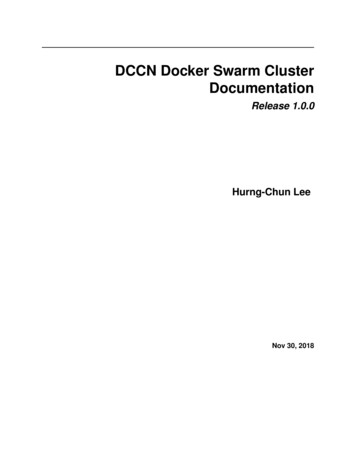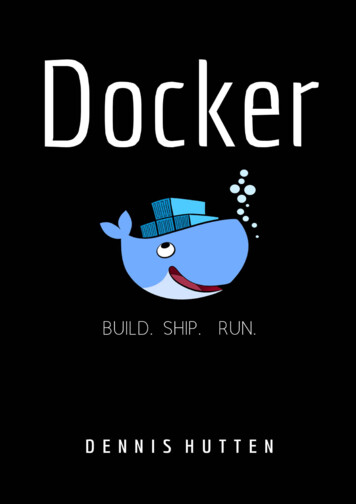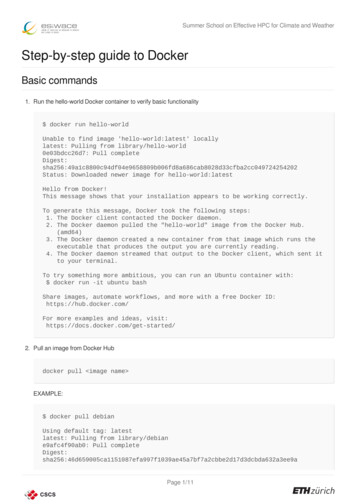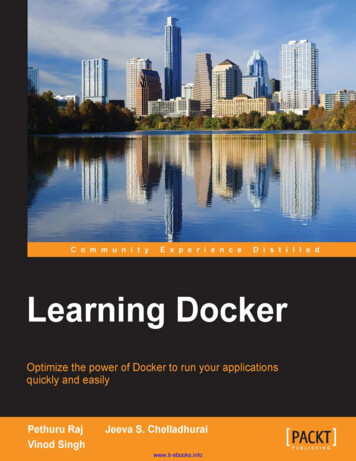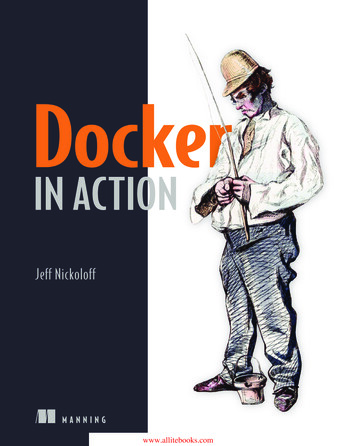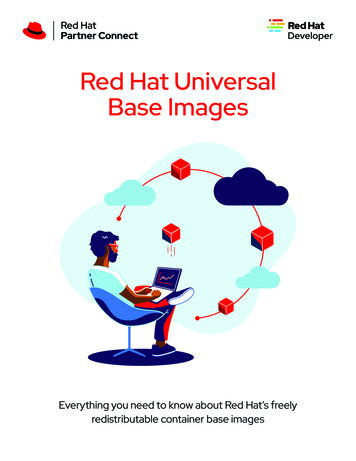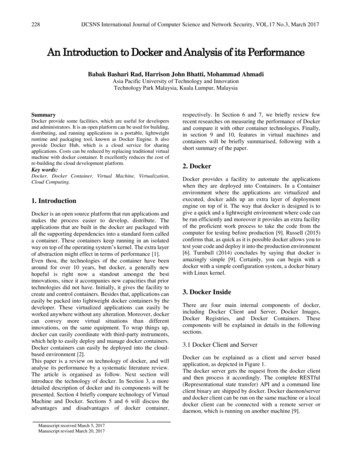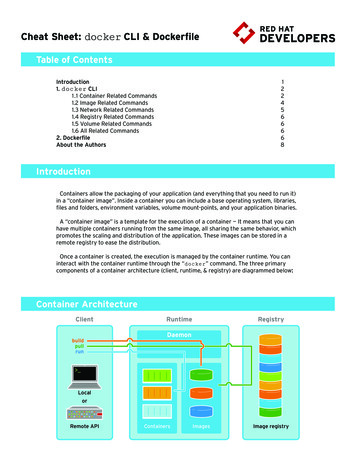
Transcription
Cheat Sheet: docker CLI & DockerfileTable of Contents1224566668Introduction1. docker CLI1.1 Container Related Commands1.2 Image Related Commands1.3 Network Related Commands1.4 Registry Related Commands1.5 Volume Related Commands1.6 All Related Commands2. DockerfileAbout the AuthorsIntroductionContainers allow the packaging of your application (and everything that you need to run it)in a “container image”. Inside a container you can include a base operating system, libraries,files and folders, environment variables, volume mount-points, and your application binaries.A “container image” is a template for the execution of a container — It means that you canhave multiple containers running from the same image, all sharing the same behavior, whichpromotes the scaling and distribution of the application. These images can be stored in aremote registry to ease the distribution.Once a container is created, the execution is managed by the container runtime. You caninteract with the container runtime through the “docker” command. The three primarycomponents of a container architecture (client, runtime, & registry) are diagrammed below:Container te APIContainersImagesImage registry
1. docker CLI1.1 Container Related Commandsdocker [CMD] [OPTS] [CONTAINER]ExamplesAll examples shown work in Red Hat Enterprise Linux1. Run a container in interactive mode:#Run a bash shell inside an image docker run -it rhel7/rhel bash#Check the release inside a container[root@./]# cat /etc/redhat-release2. Run a container in detached mode: docker run --name mywildfly -d -p 8080:8080 jboss/wildfly3. Run a detached container in a previously created container network: docker network create mynetwork docker run --name mywildfly-net -d --net mynetwork \-p 8080:8080 jboss/wildfly4. Run a detached container mounting a local folder inside the container: docker run --name mywildfly-volume -d \-v s/ \-p 8080:8080 jboss/wildflyjboss/wildfly5. Follow the logs of a specific container: docker logs -f mywildfly docker logs -f [container-name container-id]6. List containers:# List only active containers docker ps# List all containers docker ps -a7. Stop a container:# Stop a container docker stop [container-name container-id]# Stop a container (timeout 1 second) docker stop -t18. Remove a container:# Remove a stopped container docker rm [container-name container-id]# Force stop and remove a container docker rm -f [container-name container-id]# Remove all containers docker rm -f (docker ps-aq)# Remove all stopped containers docker rm (docker ps -q -f “status exited”)9. Execute a new process in an existing container:# Execute and access bash inside a WildFly container docker exec -it mywildfly bash
CommandDescriptiondaemonRun the persistent process that manages containersattachAttach to a running container to view its ongoing output or tocontrol it interactivelycommitCreate a new image from a container’s changescpCopy files/folders between a container and the local filesystemcreateCreate a new containerdiffInspect changes on a container’s filesystemexecRun a command in a running containerexportExport the contents of a container’s filesystem as a tar archivekillKill a running container using SIGKILL or a specified signallogsFetch the logs of a containerpausePause all processes within a containerportList port mappings, or look up the public-facing port that is NATed to the PRIVATE PORTpsList containersrenameRename a containerrestartRestart a containerrmRemove one or more containersrunRun a command in a new containerstartStart one or more containersstatsDisplay one or more containers’ resource usage statisticsstopStop a container by sending SIGTERM then SIGKILL after a graceperiodtopDisplay the running processes of a containerunpauseUnpause all processes within a containerupdateUpdate configuration of one or more containerswaitBlock until a container stops, then print its exit code
1.2 Image Related Commandsdocker [CMD] [OPTS] [IMAGE]ExamplesAll examples shown work in Red Hat Enterprise Linux1. Build an image using a Dockerfile:#Build an image docker build -t [username/] image-name [:tag] dockerfile-path #Build an image called myimage using the Dockerfile in the same folder where the command was executed docker build -t myimage:latest .2. Check the history of an image:# Check the history of the jboss/wildfly image docker history jboss/wildfly# Check the history of an image docker history [username/] image-name [:tag]3: List the images: docker images4: Remove an image from the local registry: docker rmi [username/] image-name [:tag]5. Tag an image:# Creates an image called “myimage” with the tag “v1” for the image jboss/wildfly:latest docker tag jboss/wildfly myimage:v1# Creates a new image with the latest tag docker tag image-name new-image-name # Creates a new image specifying the “new tag” from an existing image and tag docker tag image-name [:tag][username/] new-image-name .[:new-tag]6. Exporting and importing an image to an external file:# Export the image to an external file docker save -o filename .tar# Import an image from an external file docker load -i filename .tar7 Push an image to a registry: docker push [registry/][username/] image-name [:tag]
CommandDescriptionbuildBuild images from a DockerfilehistoryShow the history of an imageimagesList imagesimportCreate an empty filesystem image and import the contents of thetarball into itinfoDisplay system-wide informationinspectReturn low-level information on a container or imageloadLoad an image from a tar archive or STDINpullPull an image or a repository from the registrypushPush an image or a repository to the registryrmiRemove one or more imagessaveSave one or more images to a tar archive(streamed to STDOUT by default)searchSearch one or more configured container registries for imagestagTag an image into a repository1.3 Network related commandsdocker network [CMD] [OPTS]CommandDescriptionconnectConnects a container to a networkcreateCreates a new network with the specified namedisconnectDisconnects a container from a networkinspectDisplays detailed information on a networklsLists all the networks created by the userrmDeletes one or more networks1.4 Registry related commandsDefault is Log in to a container registry server. If no server is specified thendefault is usedlogoutLog out from a container registry server. If no server is specifiedthen default is used
1.5 Volume related commandsdocker volume [CMD] [OPTS]CommandDescriptioncreateCreate a volumeinspectReturn low-level information on a volumelsLists volumesrmRemove a volume1.6 Other commandsCommandDescriptioneventsGet real time events from the serverinspectShow version informationdocker versionShow the docker CLI version2. DockerfileThe Dockerfile provides the instructions to build a container image through the docker build -t [username/] image-name [:tag] dockerfile-path command. It starts from a previously existing Base image (through the FROM clause)followed by any other needed Dockerfile instructions.This process is very similar to a compilation of a source code into a binary output, but inthis case the output of the Dockerfile will be a container image.Example DockerfileThis example creates a custom WildFly container with a custom administrative user. It alsoexposes the administrative port 9990 and binds the administrative interface publicly throughthe parameter ‘bmanagement’.# Use the existing WildFly imageFROM jboss/wildfly# Add an administrative userRUN /opt/jboss/wildfly/bin/add-user.sh admin Admin#70365 --silent#Expose the administrative portEXPOSE 8080 9990#Bind the WildFly management to all IP addressesCMD [“/opt/jboss/wildfly/bin/standalong.sh”, “-b”, “0.0.0.0”,“-bmanagement”, “0.0.0.0”]
Using the example Dockerfile# Build the WildFly image docker build -t mywildfly .#Run a WildFly server docker run -it -p 8080:8080 -p 9990:9990 mywildfly#Access the WildFly administrative console and log in with the credentials admin/Admin#70635open http:// docker-daemon-ip :9990 in a browserDockerfile instruction argumentsCommandDescriptionFROMSets the base image for subsequentMAINTAINERSets the author field of the generated imagesRUNExecute commands in a new layer on top of the current image andcommit the resultsCMDAllowed only once (if many then last one takes effect)LABELAdds metadata to an imageEXPOSEInforms container runtime that the container listens on the specified network ports at runtimeENVSets an environment variableADDCopy new files, directories, or remote file URLs from into thefilesystem of the containerCOPYCopy new files or directories into the filesystem of the containerENTRYPOINTAllows you to configure a container that will run as an executableVOLUMECreates a mount point and marks it as holding externally mountedvolumes from native host or other containersUSERSets the username or UID to use when running the imageWORKDIRSets the working directory for any RUN, CMD, ENTRYPOINT, COPY,and ADD commandsARGDefines a variable that users can pass at build-time to the builderusing --build-argONBUILDAdds an instruction to be executed later, when the image is usedas the base for another buildSTOPSIGNALSets the system call signal that will be sent to the container to exit
Example: Running a web server containerTo successfuly run the following example in a RHEL environment you must first run the following command: chcon -Rt svirt sandbox file t pwd mkdir -p www/# Create a directory (if it doesn’t already exist) echo “Server is up” www/index.html# Make a text file to serve later docker run -d \-p 8000:8000 \--name pythonweb \-v pwd /www:/var/www/html \-w /var/www/html \rhel7/rhel \/bin/python \-m SimpleHTTPServer 8000# Run process in a container as a daemon# Map port 8000 in container to 8000 on host# Name the container “pythonweb”# Map container html to host www directory# Set working directory to /var/www/html# Choose the rhel7/rhel directory# Run the Python command fora simple web server listening to port 8000 curl container-daemon-ip :8000# Check that the server is working docker ps docker inspect pythonweb less docker exec -it pythonweb bash# See that the container is running# Inspect the container# Open the running container and look insideAbout the authorsBachir Chihani, Ph.D. holds an engineering degree from EcoleSuperieure d’Informatique (Algeria) as well as a PhD degree inComputer Science from Telecom SudParis (France). Bachir hasworked as a data engineer, software engineer, and researchengineer for many years. Previously, he worked as a networkengineer and got a CCNA Cisco-certification. Bachir has beenprogramming for many years in Scala/Spark, Java EE, Androidand Go. He has a keen interest in Open Source technologiesparticularly in the fields of Automation, Distributed Computingand Software/System Design and he likes sharing his experiencethrough blogging.Bachir authored many research papers in the field of ContextAwareness and reviewed many papers for Internationalconferences. He also served as a technical reviewer for manybooks including Spring Boot in Action (Manning, 2016) and UnifiedLog Processing (Manning, 2016).Rafael Benevides is a Director of Developer Experience at RedHat. In his current role he helps developers worldwide to be moreeffective in software development, and he also promotes toolsand practices that help them to be more productive. He workedin several fields including application architecture and design.Besides that, he is a member of Apache DeltaSpike PMC - a Duke’sChoice Award winner project. And a speaker in conferences likeJUDCon, TDC, JavaOne and Devoxx.Twitter: @rafabeneLinkdeIn: abene.com
docker logs -f mywildfly docker logs -f [container-name container-id] 6. List containers: # List only active containers docker ps # List all containers docker ps -a 7. Stop a container: # Stop a container docker stop [container-name container-id] # Stop a container (timeout 1 second) docker stop -t1 8. Remove a container: # Remove .