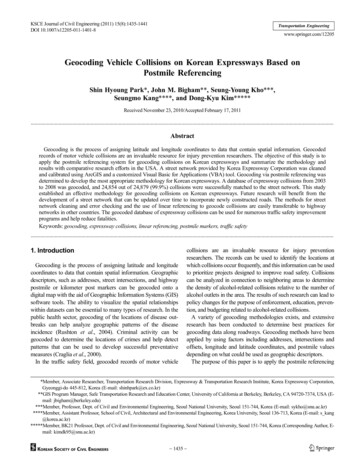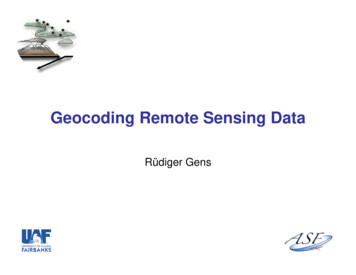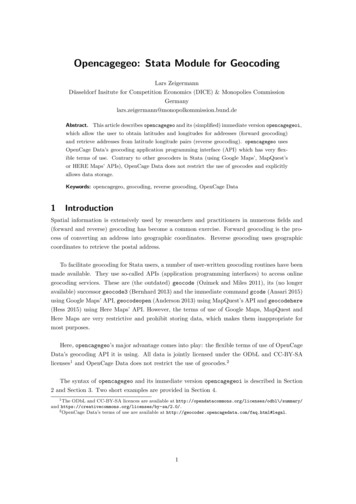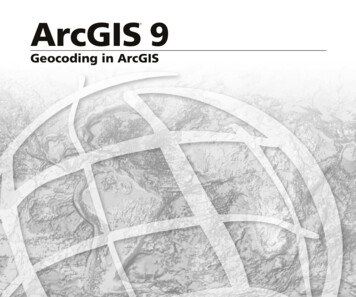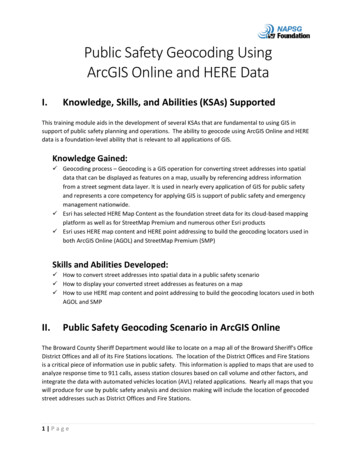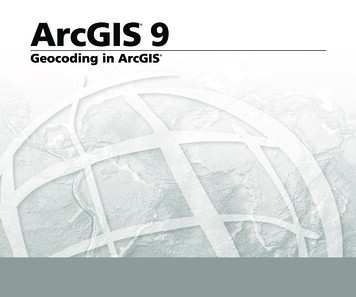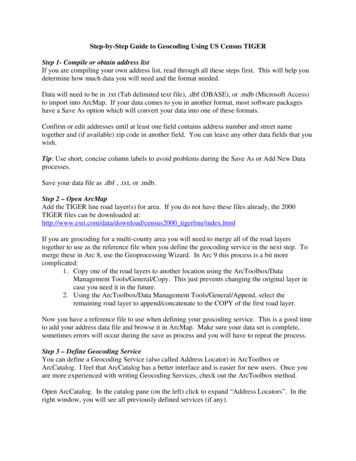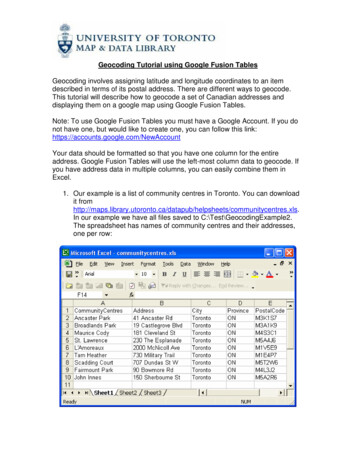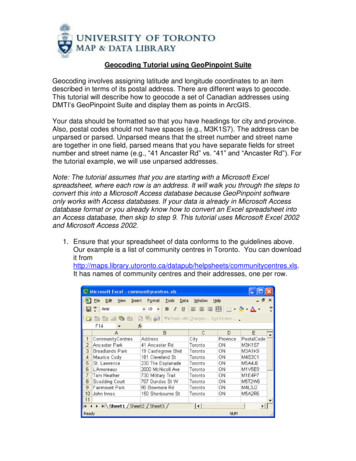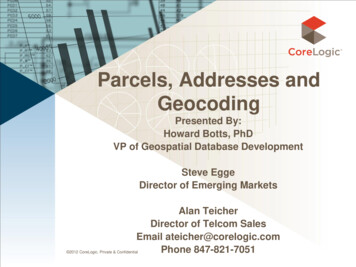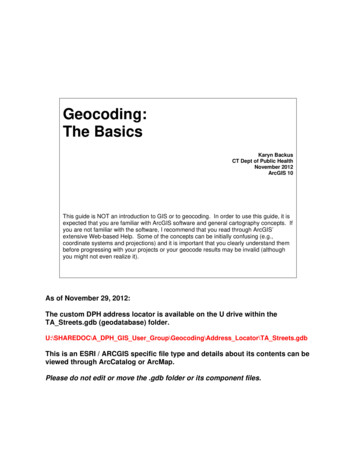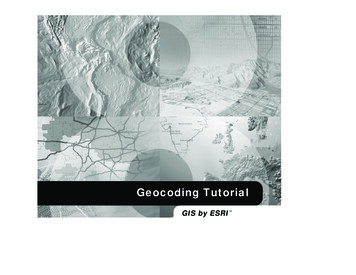
Transcription
Geocoding TutorialGIS by ESRI
Geocoding tutorialIN THIS CHAPTER Exercise 1: Locating andrematching addresses Exercise 2: Using alternatenames and place name aliases Exercise 3: Dynamicallygeocoding addresses Geocoding addresses on anArcSDE serverThis tutorial introduces you to geocoding with ESRI ArcGIS 8.1. It willshow you the basic techniques for creating geocoding services andperforming address geocoding with ArcGIS. Complete exercises 2 and 3 tolearn about some advanced features using alternate names and placename aliases and creating a dynamic feature class that is related to theaddress table.This tutorial assumes that you are already familiar with using ArcCatalog and ArcMap . You should know how to copy data to a new location andadd data to a map. You should also have a basic understanding about whata geodatabase is and the objects they can contain. If you re new to GIS orfeel you need to refresh your knowledge, please take some time to readGetting Started with ArcGIS. You might also work though the quick-starttutorials in Using ArcCatalog and Using ArcMap.1
Exercise 1: Locating and rematching addressesIn the first part of this tutorial you ll learn how to create anew geocoding service, how to locate an address on a map,and how to create a set of point features representing streetaddresses stored in a table such as customer locations.your computer. The first thing you ll do is create ageocoding service based on your copy of the Atlantapersonal geodatabase.Before you begin, you must make a copy of the data usedin this tutorial so the original tutorial data will remainunmodified. Copy the Atlanta folder to a new location onyour computer such as the C:\ disk; you ll find it in theArcTutor\Geocoding folder on the local disk where thetutorial data was installed for example, at C:\ArcGIS.You ll need 5 MB of free disk space to store the Atlantafolder.2. In the Geocoding Services folder at the top level in theCatalog tree, double-click Create New GeocodingService.1. Start ArcCatalog.The Create New Geocoding Service dialog box appears.3. Click the geocoding style US Streets with Zone (GDB),then click OK.The Atlanta folder contains a personal geodatabase namedAtlanta.Creating a new geocoding serviceA geocoding service lets you convert textual descriptionsof locations into geographic features. The GeocodingServices folder at the top level of the Catalog tree lets youmanage existing and create new geocoding services on2GEOCODING TUTORIAL
The New US Streets with Zone (GDB) GeocodingService dialog box appears.4. In the Name text box, replace the default name NewGeocoding Service with the name Atlanta .7. Click OK in the New US Streets with Zone (GDB)Geocoding Service dialog box. The new geocodingservice appears in the Geocoding Services folder.5. In the Primary table tab, click the Browse button next tothe Reference data text box.56. In the Choose Reference Data dialog box, navigate tothe folder containing your copy of the Atlanta personalgeodatabase. Double-click the personal geodatabase,click the streets feature class, then click Add.You ll notice that the name of the geocoding service isprefaced by your login name. If your login name is ssmith , the geocoding service would appear in theCatalog as ssmith.Atlanta . New geocoding servicesare private; other users who log in to the same computerwon t have access to your geocoding services.When the new geocoding service is created, ageocoding index is built for the streets feature classwithin the Atlanta geodatabase. The index is stored in anew table named GC SZS1 in the Atlanta geodatabase.With this index, the street features can be quicklymatched to the addresses you want to geocode.You can modify a geocoding service s properties after ithas been created.8. Right-click the yourLogin.Atlanta geocoding service andclick Properties. The Geocoding Service Propertiesdialog box appears.9. On the right under Matching Options, you can see thatthe default Minimum candidate score is 10. Change thisvalue to 30.GEOCODING TUTORIAL3
4. In the Find dialog box, click the Addresses tab.Before you can locate an address on your map, youmust identify the geocoding service you want to use.5. Click the Browse button to choose a geocoding service.Navigate to the Geocoding Services folder, click theyourLogin.Atlanta geocoding service, and click Add.6. Type 150 Linden Ave NE in the Street or Intersectiontext box. Type 30308 in the Zone text box.910. Click OK.Your changes are saved in the geocoding service. Now youcan use this geocoding service to find out where addressesare located on a map.Finding an address interactivelyYou can use geocoding services to locate addresses whileyour are working in ArcMap.1. Start ArcMap and click OK to create a new, emptymap.2. Add the streets feature class in the Atlanta geodatabaseto the map.7. Click Find.One candidate address appears in the list at the bottomof the Find dialog box.8. Right-click the candidate and click Add as Graphic(s) toMap.3. Click the Find button on the Tools toolbar.Find4GEOCODING TUTORIAL
A graphic point representing the address s locationappears on the map.component to the reference data. The score indicates howclosely each candidate feature in the reference datamatches the address that you are geocoding. A score willbe lower if the street number doesn t fall within the addressrange for the candidate or if the street name is misspelled,for example.Geocoding addresses in a tableIf you have a table that contains address information, youcan geocode all of its addresses at once. This can show youwhere your customers are located.1. Open a new map document in ArcMap. Don t save themap you created in the previous task.2. Add the streets feature class and the customers tablefrom the Atlanta geodatabase to your map.9. Check Show all candidates in the Find dialog box andclick Find again.This time you ll see several candidates in the list. Allcandidates whose score is above the minimum candidatescore as defined in the geocoding service will appear inthe list. When Show all candidates is not checked, onlycandidates whose score is above the minimum matchscore will be listed. For this geocoding service theminimum candidate score is 30 and the minimum matchscore is 60.3. Click the Tools menu, point to Geocoding, then clickGeocode Addresses. Or right-click the customers tablein the Source tab of the map s table of contents andclick Geocode Addresses.4. Click Add.5. In the Add Geocoding Service dialog box, navigate tothe Geocoding Services folder, click theyourLogin.Atlanta geocoding service, then click Add.6. Click yourLogin.Atlanta in the Choose a geocodingservice to use dialog box, then click OK.10. Click the Close button in the upper right corner of theFind dialog box.The list of candidates is generated by breaking the addressinto its individual components, then comparing eachGEOCODING TUTORIAL5
A new point feature class named atlanta results will becreated in the Atlanta geodatabase. The point featuresgenerated by the geocoding process will be saved in thatfeature class.7. In the Geocode Addresses: yourLogin.Atlanta dialogbox, click the Browse button to define the Outputshapefile or feature class.8. In the Saving Data dialog box, navigate to the Atlantapersonal geodatabase, then double-click the personalgeodatabase. Click the Save as type dropdown arrow,then click Personal Geodatabase feature classes. In theName text box, type atlanta results . Click Save.79. Click OK to start geocoding.When the geocoding process is finished, the Review/Rematch Addresses dialog box appears. It shows thestatistics of the addresses that were matched or notmatched. You ll rematch the unmatched addresses laterin the tutorial.6GEOCODING TUTORIAL
10. Click Done.2. Click the Tools menu, point to Geocoding, point toReview/Rematch Addresses, then click GeocodingResult: atlanta results. Or right-click the GeocodingResult: atlanta results layer, point to Data, then clickReview/Rematch Addresses.3. The message This operation requires that you beediting this workspace. Would you like to start editing? appears. Click Yes.The Review/Rematch Addresses dialog box appears.4. In the Rematch Criteria, click Addresses withcandidates tied.A Geocoding Result layer is added to the map. It shows thepoints that were added to the atlanta results feature class.You can geocode a table of addresses in ArcCatalog aswell as ArcMap. To do so, you would right-click thecustomers table in the Atlanta geodatabase and clickGeocode Addresses. In the Select Geocoding Service dialogbox, you would click yourLogin.Atlanta and click OK.Then, you would follow steps 8 through 10 in the task aboveto match the addresses. When you geocode a table ofaddresses in ArcCatalog, the resulting feature class will notbe added to ArcMap automatically.Rematch addresses1. In ArcMap, click the Geocoding Result: atlanta resultslayer in the table of contents.GEOCODING TUTORIAL5. Click Match Interactively.7
The Interactive Review dialog box appears. Theaddress records that you have chosen to rematch arelisted at the top of the dialog box. In this exercise thereis one record in the feature class that has candidatesthat are tied for the highest match score. The tiedcandidates are listed at the bottom of the dialog box.9. Click Close.10. Click Done in the Review/Rematch Addresses dialogbox.As with geocoding, you can also rematch addresseswith ArcCatalog. To do so, refresh the contents of theAtlanta geodatabase if you don t see the atlanta resultsfeature class listed in the Contents tab. Right-click theatlanta results feature class, then clickReview/Rematch Addresses. Follow steps 4 through 8above to rematch the addresses. When you rematchaddresses with ArcCatalog, the locations of thecandidates will not appear on a map.11. On the Editor toolbar, click the Editor menu and clickStop Editing. Click Yes to save your changes.6. Arrange the ArcMap window and the InteractiveReview dialog box so you can see the map. The locationof the selected candidate is highlighted on the map.7. Click the second candidate in the candidate list. Thelocation of the highlighted candidate changes on themap.8. In the bottom right-hand corner of the InteractiveReview dialog box, click Match. The selected address inthe list at the top of the dialog box is now associatedwith the second candidate in the list at the bottom.8GEOCODING TUTORIAL
Exercise 2: Using alternate names and place name aliasesA geocoding service has the option to use alternate namesand place name aliases. Place name aliases let youassociate names of well-known places with streetaddresses for example, the names of museums, hospitals,or landmarks. When geocoding an address, the place namealias table is consulted first. If found, the street addressfrom the place name alias table is geocoded instead.Similarly, alternate names can be defined for features in thereference data. When geocoding an address, the alternatestreet name table is also searched to find potentialcandidates.Creating a geocoding service that uses alternatenames and place name aliasesIn this task you ll create a new geocoding service that usesalternate names and place name aliases, then use thatservice in ArcMap to find addresses.1. In ArcCatalog, click the Geocoding Services folder atthe top level in the Catalog tree, then double-clickCreate New Geocoding Service.The New US Streets with AltName (GDB) GeocodingService dialog box appears.3. In the Name text box, replace the default name NewGeocoding Service with the name Atlanta AltName .4. In the Primary table tab, click the Browse button next tothe Reference data text box.2. Click the geocoding style US Streets with AltName(GDB), then click OK.85. In the Choose Reference Data dialog box, navigate tothe Atlanta personal geodatabase. Double-click thepersonal geodatabase, click the streets feature class,then click Add.GEOCODING TUTORIAL9
6. In the New US Streets with AltName (GDB)Geocoding Service dialog box, click the Alternate Nametable tab.7. Click the Browse button next to the Reference data textbox.8. In the Choose Reference Data dialog box, navigate tothe Atlanta personal geodatabase. Double-click thepersonal geodatabase, click the altname table, then clickAdd.9. In the Alternate Name table tab, click the Join IDdropdown list, then click ALTNAME ID.QThe Alias Table dialog box appears.11. Click the Browse button, then navigate to the Atlantageodatabase. Double-click the personal geodatabase,click the place aliases table in the Atlanta geodatabase,then click Add.12. Click the Alias field dropdown arrow, then click NAME.The ALTNAME ID column in the altname table andthe OBJECTID column in the streets feature class areused to join the table and the feature class together.10. On the right under Matching Options, click Place NameAlias Table.13. Click OK.10GEOCODING TUTORIAL
14. Click OK in the New US Streets with AltName (GDB)Geocoding Service dialog box. The newyourLogin.Atlanta AltName geocoding service appearsin the Geocoding Services folder.A street may have more than one name. For example, Atlanta Blvd is defined as an alternate name for Old10th St NE . With the yourLogin.Atlanta AltNamegeocoding service, 30 Old 10th St NE and 30 AtlantaBlvd will both find the same location.6. Type 30 Old 10th St NE in the Street or Intersectiontext box, then click Find.15. Click the File menu and click Exit to close ArcCatalog.Now you can use this geocoding service to find out wherean address is located on a map.Finding locations using alternate names and placename aliases1. Open a new map document in ArcMap. Don t save themap you created in the previous task.2. Add the streets feature class from the Atlantageodatabase to your map.3. Click the Find button on the Tools toolbar.4. In the Find dialog box, click the Addresses tab.5. Click the Browse button to choose a geocoding service.Navigate to the Geocoding Services folder, click theyourLogin.Atlanta AltName geocoding service, andclick Add.GEOCODING TUTORIAL7. Right-click the candidate and click Add as Graphic(s) toMap.A graphic point representing the address s locationappears on the map.8. Type 30 Atlanta Blvd in the Street or Intersection textbox, then click Find.9. Right-click the candidate and click Flash CandidateLocation(s). You can see that both addresses arematched to the same location on the map.In addition to geocoding addresses, you can alsogeocode place names that have been defined in theplace aliases table.11
10. Type Children s Hospital in the Street or Intersectiontext box, then click Find.11. Right-click the first candidate in the candidates list,which has a score of 100, and click Add as Graphic(s)to Map.Creating geocoding services that use alternate names andplace name aliases is beneficial for people who know alandmark s name but not its address. It will also help insituations where a street has more than one name.The location of the hospital appears on the map as ifyou had typed its complete address.12. Click Cancel to close the Find dialog box.12GEOCODING TUTORIAL
Exercise 3: Creating a dynamic feature classWith ArcInfo and ArcEditor your geocoding resultscan be dynamically linked to the original addresses if theaddress table and the result feature class are stored in thesame geodatabase. With dynamic results, modifications tothe primary address table will cause the result feature classto be updated automatically. ArcView users will not beable to complete this exercise.1. Open a new map document in ArcMap.2. Add the customers table in the Atlanta geodatabase toyour map.3. Click the Tools menu, point to Geocoding, then clickGeocode Addresses. Or right-click the customers tablein the Source tab of the map s table of contents andclick Geocode Addresses.4. Click Add in the Choose a geocoding service to usedialog box.5. In the Add Geocoding Service dialog box, navigate tothe Geocoding Services folder, click theyourLogin.Atlanta geocoding service, then click Add.7. In the Geocode Addresses: yourLogin.Atlanta dialogbox, click the Browse button to define the Outputshapefile or feature class.8. In the Saving Data dialog box, navigate to the Atlantapersonal geodatabase, then double-click the personalgeodatabase. Click the Save as type dropdown arrow,then click Personal Geodatabase feature classes. In theName text box, type dynamic results . Click Save.6. Click yourLogin.Atlanta in the Choose a geocodingservice to use dialog box, then click OK.GEOCODING TUTORIAL13
9. Click Create dynamic feature class related to table.A Geocoding Result layer is added to the map. It showsthe points that were added to the dynamic resultsfeature class.12. Right-click the Geocoding Result layer in the map stable of contents and click Open Attribute Table.97The first record in the table has the address1171 PIEDMONT AVE NE in the Street or Intersectioncolumn. The Status, Score, and Side columns contain thevalues M, 100, and R, respectively. To see on the mapwhere this customer is located, select this record in thetable.13. Minimize the Geocoding Result layer s attribute table.14. Right-click the customers table in the map s table ofcontents and click Open.A new point feature class named dynamic results willbe created in the Atlanta geodatabase. The pointfeatures generated by the geocoding process will besaved in that feature class. A relationship between thetable and feature class will be created.The address that appears for the first customer in thetable, Ace Market, is 1171 Piedmont Ave NE. Thatcustomer has moved to a new address, 30 12th St. ItsZIP Code remains the same. The customers table mustbe updated with this information.15. Click the Editor Toolbar button to show the Editortoolbar.10. Click OK to start geocoding.When the geocoding process is finished, the Review/Rematch Addresses dialog box appears.Editor Toolbar11. Click Done.14GEOCODING TUTORIAL
Now you need to add a new customer to the customerstable.20. Minimize the Geocoding Result layer s attribute tableand maximize the customers table.16. On the Editor toolbar, click the Editor menu and clickStart Editing.17. Type 30 12TH ST in the Address column next to AceMarket.21. Scroll down to the bottom of the customers table.22. In the blank record after the last record in the table,click in the NAME column. Type Vine Cafe .A new blank record is added to the bottom of the table.18. Click another record in the table.19. Minimize the customers table and maximize theGeocoding Result layer s attribute table.23. In the same record, click in the ADDRESS column, thentype 379 VINE ST NW .24. Click in the ZIP column, then type 30314 .25. Click in the TYPE column, then type Cafe .26. Click in the SALES column, then type 10000 .27. Close the customers table. Maximize the GeocodingResult layer s attribute table, then scroll to the bottom.The new address was geocoded automatically, and thecorresponding values have been updated in the layer sattribute table. The Status, Score, and Side columns nowcontain the values T, 81, and L, respectively. The value T in the Status field stands for tied; two or morecandidates had the highest score. To see on the mapwhere Ace Market is now located, select this record inthe layer s attribute table.GEOCODING TUTORIALA new feature was automatically added to the resultfeature class representing the new address.28. On the Editor toolbar, click the Editor menu and clickStop Editing. Click Yes to save your changes.29. Click the File menu and click Exit. Click No to stopArcMap without saving this map.15
Geocoding addresses on an ArcSDE serverIf ArcInfo or ArcEditor is installed on your computer, and if youhave access to an ArcSDE geodatabase, you can do serverside geocoding. Instead of creating geocoding services on yourcomputer, you create and store them on the server. Server-sidegeocoding services are easily shared by many users in anorganization. When you use them, the server will do the work ofmatching addresses to geographic locations.Once you have created a database connection that accesses theappropriate ArcSDE server, you can copy the streets feature classand the altname, customers, and place aliases tables from theAtlanta personal geodatabase to the ArcSDE geodatabase. Thistutorial could be completed by using data in the ArcSDEgeodatabase instead of the Atlanta personal geodatabase.If you choose to do so, create your geocoding services in theGeocoding Services folder within the database connection anduse the data located in the same database. The result featureclasses created by the geocoding process can also be storedwithin the ArcSDE geodatabase. Aside from these differences, thegeocoding process will be the same as what you experience whenyou use client-side data and geocoding services to complete thistutorial.Copyright 2001 ESRI. All rights reserved. ESRI and ArcView are trademarks of ESRI, registered in the United States and certain other countries;registration is pending in the European Community. StreetMap, ArcGIS, ArcMap, ArcCatalog, ArcInfo, ArcEditor, and ArcSDE are trademarks of ESRI.Other companies and products mentioned herein are trademarks or registered trademarks of their respective trademark owners.16GEOCODING TUTORIAL
must identify the geocoding service you want to use. 5. Click the Browse button to choose a geocoding service. Navigate to the Geocoding Services folder, click the yourLogin.Atlanta geocoding service, and click Add. 6. Type fi150 Linden Ave NEfl in the Street or Intersection text box. Type fi30308fl in the Zone text box. 7. Click Find.