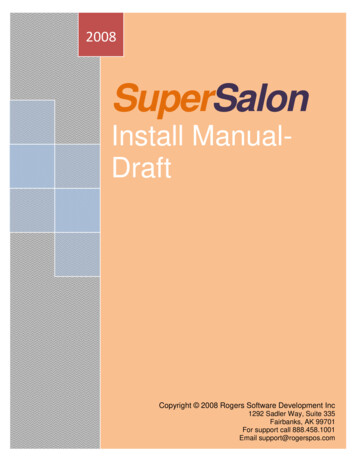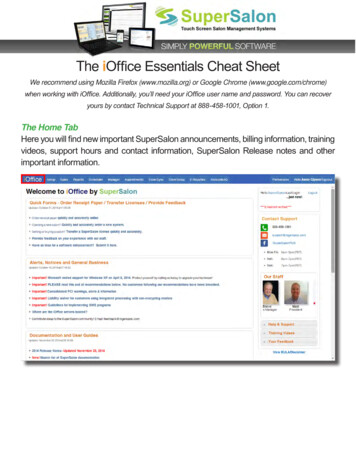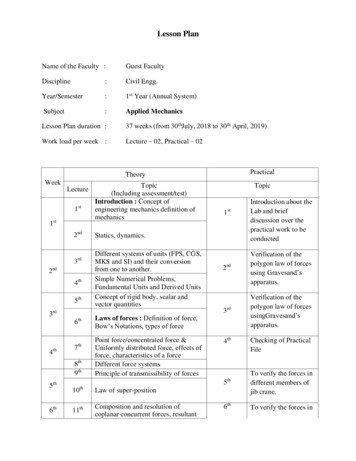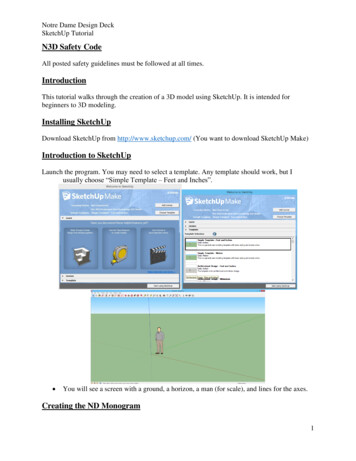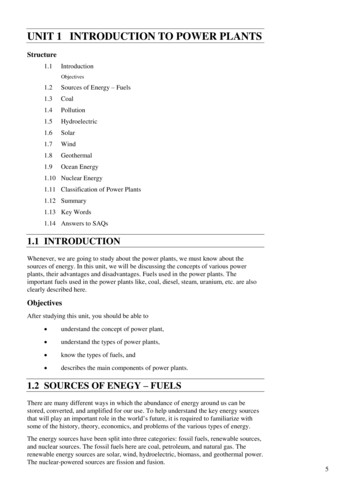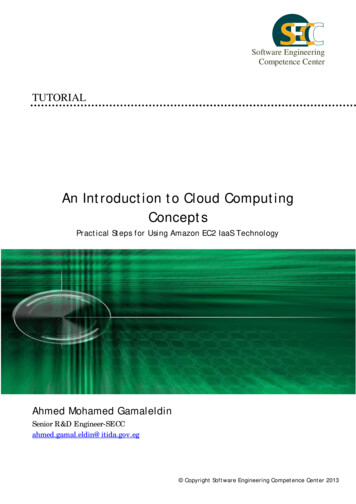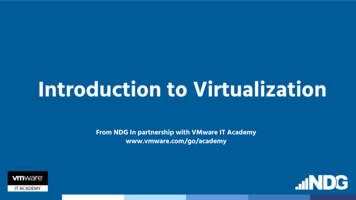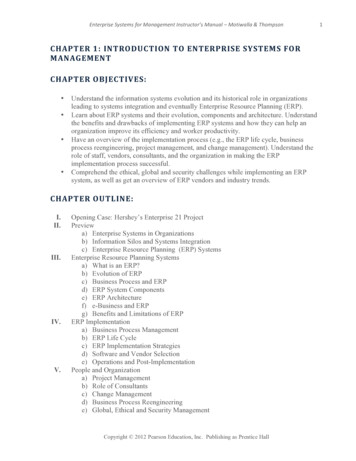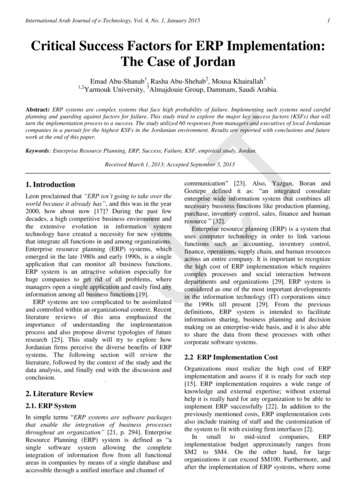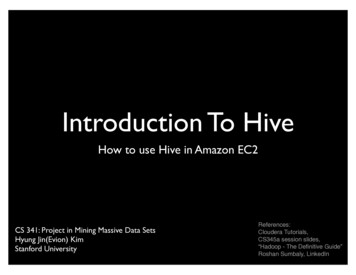Transcription
IntroductionWith over 100 reports available through iOffice,virtually every aspect of your business day canbe measured and tracked with ease.But, since every business is different, the needfor creating customized reports is critical toany back-office software. That’s why RogersSoftware Development created iOffice CustomReport Builder.With the Custom Report Builder, you can quickly and easily create and generatereports that are relevant to your business and your goals.The Custom Report Builder is one of the most popular features of our iOfficeplatform and for good reason. It allows you to craft your own, unique perspectiveof your operations while giving you a vital toolset for forecasting campaigns andinitiatives.This guidebook will provide instructions on how to get the most out of CustomReport Builder and provide insights into the metrics it provides.Note: Custom Report Builder is optimized for use with Google’s Chrome browser.Internet Explorer, Mozilla Firefox, and Safari browsers are not recommended foruse with Custom Report Builder.Questions? Our Support department is always happy to assist.Rogers Software Technical Support888-458-1001support@rogerspos.com2
Part One: Accessing the InterfaceThe only pre-requisites for getting started with the Custom Report builder are anactive iOffice account, the Google Chrome browser, and the motivation to explorethe interface. Here’s how to get started.From the iOffice Home Page1.) Log in to iOffice and click the “Setup” tab.2.) Click the “Custom Reports” link alphabetically located on the left.3
Part One: Accessing the Interface3.) This will populate the Report Builder interface and all of its controls.Here, you’ll see a number of options for building your custom report. Sincethese reports do not impact your data, you can experiment without worry ofcompromising your data’s integrity.4
Part Two: Creating a Custom ReportThe five buttons located at the bottom of the interface act as a wizard to guide theuser through the various aspects of the report creation process.Creating a New Report1.) The first step in creating a new template is to select the metrics from thePredefined or Custom Data Blocks represented by the grey boxes. Clicking onthem will send them to the field below where clicking and dragging them willarrange them in the desired order.5
Part Two: Creating a Custom Report2.) Pick a name for the new template and click “Save”, then “Next”.3.) The next screen will allow the user to apply their desired filters to the report,which consist of: Choice of either a set Pay Period or Date Range for timeframe. Which stores you would like to see. Whether the report will generate on the screen as normal, or as an Excel CSVstyle spreadsheet.Clicking “Generate Report” will complete the task.6
Part Three: Retrieving a Saved ReportWith the report from the previous section saved, we can retrieve it at any time. Wecan also change its attributes and / or filters to tweak it if reporting needs change.1.) From the main interface, click the “Saved Reports” tab.2.) From here, the user can retrieve any saved report template by clicking onit, reviewing the Data Blocks, and then clicking “Next” to move on to the filtersdescribed in the previous section.7
Part Four: Interface BreakdownNow that we’ve seen how easy it is to create new reports, let’s take a look at theoperators and filters used throughout the report generation process.Main Action Buttons (Bottom of Interface)Help: Displays the helpful and informative instruction box. Press the X in theupper right hand corner to close.Reset: Clears the screen to allow for the creation of a new export template. Pressthis before attempting to create a new export template.Delete: Deletes the currently loaded report templates. Note: This action isirreversible.Save: Saves a new report or overwrites an old one so that it can be used at a laterdate.Next: Takes the user from this first step to the second where the various timerelated and export filters are configured.Data Blocks ExplainedPredefined Data Blocks: These cannot be changed by the user and represent themore commonly used metrics for SuperSalon reports. They are further brokendown by six categories in the accompanying dropdown menu.Custom Data Blocks: These are configured by the user in the Custom FieldManager which will be described in Part Five of this publication.8
Part Four: Interface BreakdownReport Type DropdownBy Employee Totals: Displays the report with the primary data broken down byEmployee.By Store Totals: Displays the report with the primary data by Salon(s).Year Over Year Monthly Store Sales Trend: Compares each month against thesame month of a previous year, allowing you to see gains, losses per month.9
Part Five: Custom Data BlocksThe primary elements of the Custom Report Builder are the data blocks. Thesecompartmentalized metrics serve as the different angles, or lenses, through whichthe user will view the output of their customized report.The predefined data blocks are self explanatory, and the large number of them toselect from satisfies the needs of most users. However, we have made it possiblefor users to create their own.Creating a Custom Data Block1.) From the main interface, click the “Data Blocks” tab. This will give the useraccess to the Data Block Builder interface which resembles the main one in morethan a few ways. From this interface, the custom blocks are created much in thesame way as the reports themselves.10
Part Five: Custom Data Blocks2.) The method in which the blocks are created involves taking predefined blocksand subjecting them to mathematical changes in relation to other blocks. Selectingthem, and dragging them in place creates mathematical equationsTo simplify: in our example below, we have chosen “Employee ID” PLUS “LocationName” as our metric. We have also given it the name of “test123”. Clicking “Save”will send it to the “Saved Blocks” tab where it can be used with future reports.This is a very simplified example, and it is possible to use several predefined datablocks mixed and matched from several categories in the dropdown menu.11
Part Five: Custom Data BlocksMath Operations ExplainedThere are nine mathematical operations available for use when creating customdata blocks. Though some should already be familiar, we have included abreakdown of all of them. -: Addition will add the sum of the two predefined blocks.: Subtraction will subtract the value of the right side predefined block from theleft./ : Division will divide the value of the left side block by the value of the right.* : Multiplication will multiply the value of two blocks, or groups of blocks.( ) : Parentheses (Grouping). Performs the operation inside the parentheses first.Number Entry: Enter a Numerical Value for custom operations.Haircuts Under Minutes: The amount of early completed haircuts in the filteredtimeframe.Haircuts Over Minutes: The amount of late completed haircuts in the filteredtimeframe.12
Part Six: Glossary of Predefined BlocksThis final section of this guide will present a quick definition for each predefineddata block to give the user a general sense of the metrics they are working with.“Info” Data Blocks EIN Number: Employee identification numberEmployee Date Hired: Date hiredEmployee Expiration: License expiration dateEmployee First Name: First nameEmployee ID: The identification number assigned when adding the newemployee in SuperSalonEmployee Last Name: Last nameEmployee License: Stylist license numberEmployee Name: Employee’s full nameEmployee Position: Lists Position(s) assigned within SuperSalon, IE;Receptionist, Stylist, ManagerLocation Name: Location name, listed under Setup tab Company Info StoreSetupManager: Lists the Manager(s) for the location(s)Office Phone: The main business number for the ownerOwner: Lists the Owner name listed under Setup tab Company Info StoreSetupPOS Phone: Lists the Salon’s contact number listed under Setup tab CompanyInfo Store SetupPayroll ID: Lists the Payroll ID’s assigned to employees under Manager tab Employees PayrollReport End Date: When added, the End date will be listed in the ExportReport Start Date: When added, the Start date will be listed in the ExportStore Name: Lists the name of the salon as it appears on iOffice13
Part Six: Glossary of Predefined Blocks“Payroll” Data Blocks Commission-able Product Sales: Lists Commission made from Product SalesCommission-able Service Sales: Lists Commission made from Service SalesGross Pay: Lists the Gross Pay for each employeeNon Production Payrate: Lists Non-Production Pay. Listed under Managertab Employees PayrollOT Pay: Lists Over-Time paid outPosition Pay: Position Hourly Bonus - Setup Positions Hourly BonusProduct Bonus: Product commission bonusProduct Commission: Displays all product commissionProduction Payrate: Production Pay - Manager Employees Payroll HourlyService Bonus: Commission Service Count BonusService Commission: Lists all commission earned on service(s)Tips: Lists all Tips receivedTotal Commission: List all commission, service and productTotal Commission-able Sales: Lists the commission generating salesVac. Pay: Lists Vacation Pay“Sales” Data Blocks Customer Count: Display the customer countExtra Service Amount: Display the extra services soldGift Certificate Discount: List the total of gift certificate discountsGift Certificate Gross: Gross total amount of gift certificate revenueGift Certificate Net: Total net amount of gift certificate revenueLoyalty Card Discount: List the total revenue of loyalty card discountsLoyalty Card Gross: List the gross total revenue of loyalty card transactionsLoyalty Card Net: List the total net revenue of loyalty card transactionsNew Customer Count: Total amount of first time visitsPC Charge (PCC)Gift Card Discount: List the total revenue of PCC gift carddiscountsPCC Gift Card Gross: List the total gross revenue of PCC gift card transactionsPCC Gift Card Net: List the net total revenue of PCC gift card transactionsProduct Amt: The number of products soldProduct Discounts: The revenue number of discounted productsProduct Gross: List the total gross revenue of product salesProduct Net: List the net total revenue of product sales14Product Refunds: The revenue number of refunded products
Part Six: Glossary of Predefined Blocks Product Tax: The amount of sales tax paid outRedo Ticket Count: Number of redone ticketsRepeat Customer Count: Number of repeat visitsRequest Amt: The number of requests made for specific staffRequest Discount: Discount revenue amount for requestsRequest Gross: Gross amount of revenue from requested staffRequest Net: Net amount of revenue from requested staffStored Value Solutions (SVS) Gift Card Discount: List the total revenue of SVSgift card discountsSVS Gift Card Gross: List the gross total revenue of SVS gift card transactionsSVS Gift Card Net: List the net total revenue of SVS gift card transactionsService Amt: Number of services soldService Category Count: Number of Service CategoriesService Category Gross: List the gross total revenue of a service categoryService Category Net: List the net total revenue of a service categoryService Discounts: Discount revenue amount for servicesService Gross: Gross amount of revenue from servicesService Net: List the net total revenue of servicesService Refunds: Lists the amount of refunds given for servicesService Sales: Shows the amount of sales with a service attachedService Tax: Amount of tax paid out for servicesService Retail Ticket Count: Amount of tickets showing both a service andproduct saleService Retail Ticket Net: Net amount of revenue from tickets with both aservice and productTax Total: Total amount of tax revenueTicket Count: Number of sales ticketsTotal Gross: Total gross revenueTotal Net: Total net revenueUnknown Freq. Customer Count: Number of customers who are not known tobe either new or repeatVoid Ticket Count: The number of voided ticketsWalk In Discounts: List the total of walk in discountsWalk In Gross: Gross amount of revenue from walk insWalk In Net: Net amount of revenue from walk ins15
Part Six: Glossary of Predefined Blocks“Time Card” Data Blocks Add. Hours: Will show all additional hours beyond those established in theschedule Days Worked: List the number of days worked Holiday Hours: Amount of holiday hours Non Production Hours: Amount of hours spent performing tasks notassociated with revenue OT Hours: List all Over Time hours Production Hours: Amount of hours spent performing tasks directly associatedwith bringing in revenue Regular Hours: Number of regular hours, as established by the schedule Split Hours: Amount of hours staff spent in split shift status Total Hours: Total Hours worked. Does not include Vacation hours Vac. Hours: Display all added Vacation Hours“Store Totals” Data Blocks Days Open: Number of days the location(s) spent in operation Salon Extra Service Amount: Number of extra services performed at thelocation(s) Salon Gift Certificate Discount: Amount of discounted revenue from thelocation(s)’ gift certificates Salon Gift Certificate Gross: Total amount of gross revenue generated fromthe location(s) Salon Gift Certificate Net: Total amount of net revenue generated from thelocation(s) Salon Loyalty Card Discount: Lists the total revenue of loyalty card discountsfor the salon(s) Salon Loyalty Card Gross: Lists the gross total revenue from loyalty cardtransactions for the salon(s) Salon Loyalty Card Net: Lists the net total revenue from loyalty cardtransactions for the salon(s) Salon PCC Gift Card Discount: Lists the total revenue of PCC gift card discountsfor the salon(s) Salon PCC Gift Card Gross: Lists the gross total revenue from PCC gift cardtransactions for the salon(s)16
Part Six: Glossary of Predefined Blocks Salon PCC Gift Card Net: Lists the net total revenue from PCC gift cardtransactions for the salon(s) Salon Product Discounts: The revenue number for discounted products fromthe location(s) Salon Product Gross: Lists the total gross revenue of product sales for theentire salon Salon Product Net: Lists the net total revenue of product sales from thelocation(s) Salon Product Refunds: The revenue number of refunded products for thesalon(s) Salon Product Tax: The total amount of sales tax paid out from the location(s) Salon Request Amt: Number of total requests for specific staff members forthe location(s) Salon Request Discount: Amount of discounted revenue for the salon(s) thatinvolve the requests of specific employees Salon Request Gross: Gross amount of revenue gleaned by the location(s) fromrequested staff Salon Request Net: Net amount of revenue gleaned by the location(s) fromrequested staff Salon SVS Gift Card Discount: Lists the total revenue of SVS gift card discountsfrom the location(s) Salon SVS Gift Card Gross: Lists the gross total revenue of SVS gift cardtransactions for the salon(s) Salon SVS Gift Card Net: Lists the gross total revenue of SVS gift cardtransactions for the salon(s) Salon Service Discounts: Discount revenue amount gleaned in the location(s)for services Salon Service Gross: Gross amount of revenue gleaned at the salon(s) fromservices Salon Service Net: Net amount of revenue gleaned at the salon(s) from services Salon Service Refunds: Shows the total amount of refunded revenue from asalon’s service sales Salon Service Tax: Lists the total service related taxes collected from thelocation(s)17
Part Six: Glossary of Predefined Blocks Salon Service Retail Tickets Count: Amount of tickets showing both a serviceand product sale Salon Service Retail Tickets Net: Net amount of revenue gleaned from ticketswith both a service and product. Salon Tax Total: Total amount of tax revenue collected from the location(s). Salon Ticket Count: Total number of sales tickets from a location(s). Salon Total Discount: Total amount of discounted revenue from a salon(s). Salon Total Gross: Total gross revenue accumulated by the salon(s). Salon Total Net: Total gross revenue accumulated by the salon(s). Salon Walk In Discount: List the total of walk in discounts. Salon Walk In Gross: Gross amount of revenue gleaned by the salon(s) fromwalk ins. Salon Walk In Net: Total net amount of revenue gleaned by the salon(s) fromwalk ins.“Sales” Data Blocks Cash Computed: Amount of cash revenue tabulated by the system.Cash Deposited: Total amount of cash slated for deposit by the user.Cash Drop Request: Amount of cash drop revenue, according to the system.Cash End-Day Count: Total amount of cash in the drawer at the end of a givenday.Cash Mid-Day Count: Total amount of cash in the drawer in the middle of agiven day.Cash Over/Short: Amount of cash either as deficit or surplus, as tabulated bythe closeout feature.Check Computed: Amount of check revenue tabulated by the system.Check Deposit: Total amount of check gleaned revenue slated for deposit bythe user.Check Drop Deposit: Amount of check drop revenue, according to the system.Check End-Day Count: Total amount of check gleaned revenue in the drawer atthe end of a given day.Check Mid-Day Count: Total amount of check gleaned revenue in the drawer inthe middle of a given day.Check Over/Short: Amount of check revenue either as deficit or surplus, astabulated by the closeout feature.18
Part Six: Glossary of Predefined Blocks Counted Till Deposit: Amount of deposit that is part of the counted till. Course Of Treatment Deposit: Amounts of deposit associated with the courseof treatment. Credit Computed: Amount of credit card revenue tabulated by the system. Credit Deposit: Total amount of credit card revenue slated for deposit by theuser. Credit End-Day Count: Total amount of credit card revenue in the drawer at theend of a given day. Credit Mid-Day Count: Total amount of credit card revenue in the drawer in themiddle of a given day. Credit Over/Short: Amount of credit card revenue either as deficit or surplus,as tabulated by the closeout feature. Debit Computed: Amount of debit card revenue tabulated by the system. Debit Deposit: Total amount of debit card revenue slated for deposit by theuser. Debit End-Day Count: Total amount of debit card revenue in the drawer at theend of a given day. Debit Mid-Day Count: Total amount of debit card revenue in the drawer in themiddle of a given day. Debit Over/Short: Amount of debit card revenue either as deficit or surplus, astabulated by the closeout feature. Gift Cert Computed: Amount of gift certificate revenue tabulated by thesystem. Gift Cert Deposit: Total amount of gift certificate revenue slated for deposit bythe user. Gift Cert End-Day Count: Total amount of gift certificate revenue in the drawerat the end of a given day. Gift Cert Mid-Day Count: Total amount of gift certificate revenue in the drawerin the middle of a given day. Gift Cert Over/Short: Amount of gift certificate revenue either as deficit orsurplus, as tabulated by the closeout feature. Gift Computed: Amount of other gift revenue tabulated by the system. Gift Deposit: Total amount of other gift revenue slated for deposit by the user. Gift End-Day Count: Total amount of other gift revenue in the drawer at theend of a given day.19
Part Six: Glossary of Predefined Blocks Gift Mid-Day Count: Total amount of other gift revenue in the drawer in themiddle of a given day. Gift Over/Short: Amount of other gift revenue either as deficit or surplus, astabulated by the closeout feature. Opening Till Deposit: Amount of revenue to be deposited from the opening till. PC Charge (PCC) Gift Card Computed: Amount of PCC gift card revenuetabulated by the system. PCC Gift Card Deposit: Total amount of PCC gift card revenue slated for depositby the user. PCC Gift Card End-Day Count: Total amount of PCC gift car
With over 100 reports available through iOffice, virtually every aspect of your business day can be measured and tracked with ease. But, since every business is different, the need for creating customized reports is critical to . any back-office software. That’s why Rogers Software Developmen