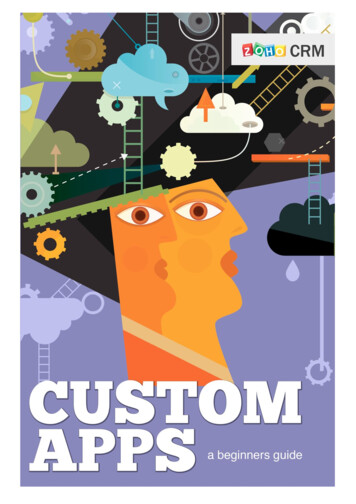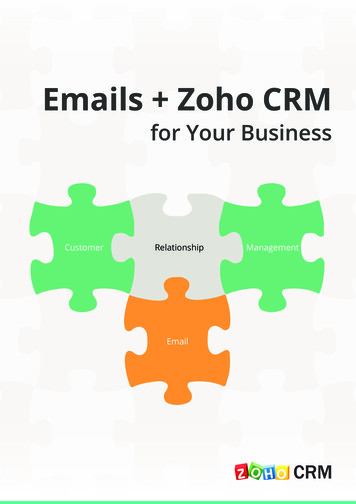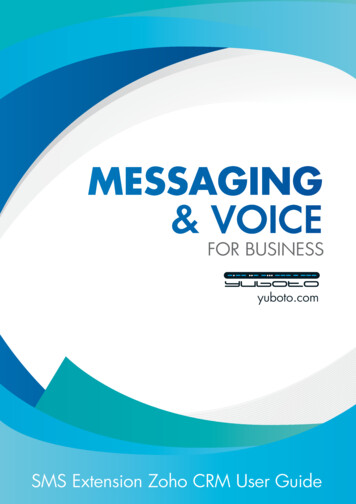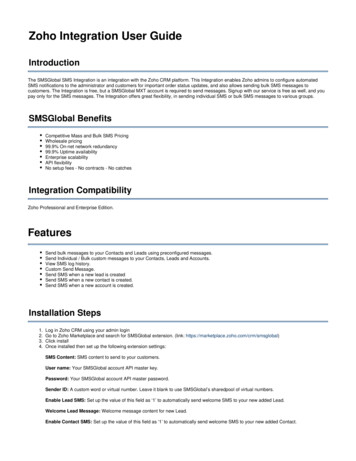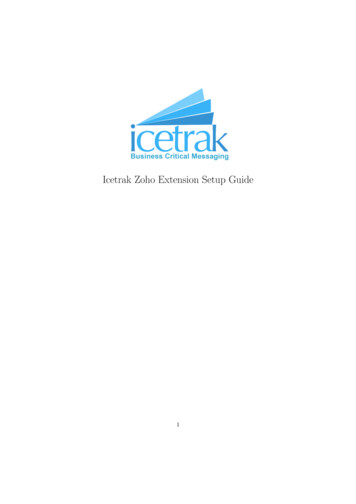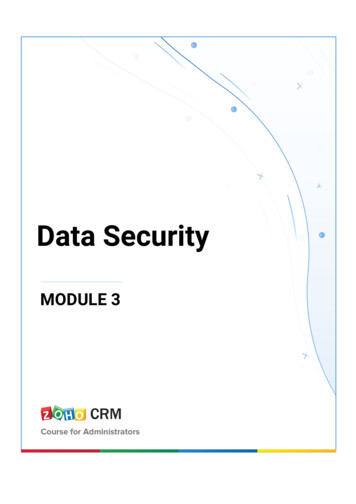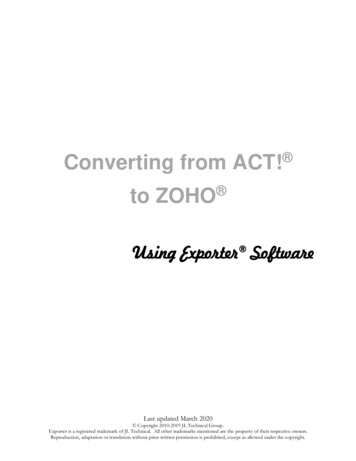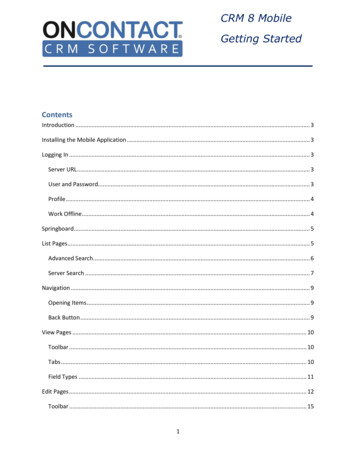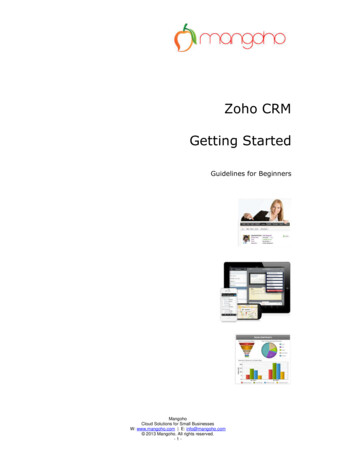
Transcription
Zoho CRMGetting StartedGuidelines for BeginnersMangohoCloud Solutions for Small BusinessesW: www.mangoho.com E: info@mangoho.com 2013 Mangoho. All rights reserved.-1-
Getting Started on Zoho CRMWelcome to Zoho CRM, an On-demand Customer Relationship Management(CRM) software for managing your customer relations in a better way.Zoho CRM software helps streamline your organization-wide sales, marketing,customer support, and inventory management functions in a single system.This guide is a simple overview, designed to help you get started. CRM softwareis extensive, so we will not try to cover it all in this document! We have anextensive online Zoho CRM User Guide for this purpose, which you can refer to atany time should you wish to utilize a support package.Topics in this Getting Started Guide Definition, Target Audience and CRM ModulesGlossary of Icons and FunctionsLogging InNavigating the Home PageTabsLeadsAccountsPotentialsReportingTips and Hints for SalesUseful LinksMangohoCloud Solutions for Small BusinessesW: www.mangoho.com E: info@mangoho.com 2013 Mangoho. All rights reserved.-2-
DefinitionCRM – Customer Relationship ManagementTarget Audience Sales Reps, Managers and ExecutivesLead Managers, Event Managers and Marketing ManagersCustomer Support Agents, Support Managers and ExecutivesAccounting Managers and Stock HandlersBusiness Managers, Executives and Top ManagementCRM System IntegratorsZoho CRM ModulesSales Force AutomationLead Management Account Management Contact ManagementOpportunity Management Sales Forecasts Sales QuotesMarketing AutomationCampaign Management Lead Generation Email MarketingCustomer Support & ServiceCase Management Solution ManagementInventory ManagementProducts Catalog Vendor Management Vendor Management(Procurement) Purchase Order Sales Orders Invoice ManagementCRM AnalyticsReports DashboardsAdd-OnsWeb-Forms Outlook Plug-in Office Plug-inMangohoCloud Solutions for Small BusinessesW: www.mangoho.com E: info@mangoho.com 2013 Mangoho. All rights reserved.-3-
Glossary Terms & FunctionsIconFunctionActivityCommentsAny activity that is assigned to an applicationuser.TaskScheduling of a task within a specific timeframe.LeadBrief information on the potential contact,company or business opportunity.AccountA company or a department within thecompany with which you plan or have businessdealing.ContactPeople or organization you communicate within pursuit of a business opportunity.PotentialRefers to the important records that generatereal revenue for your organization. (AKA“Opportunity”)ForecastProvides factual insight for tracking and finetuning the sales process in your organization.CampaignA marketing process which is planned,executed, distributed and analyzed.CaseRefers to the feedbacks received from thecustomers on various issues pertaining to theuse of products or services.SolutionRefers to resources within the organizationthat enables solving repetitive problemsencountered by customers.MangohoCloud Solutions for Small BusinessesW: www.mangoho.com E: info@mangoho.com 2013 Mangoho. All rights reserved.-4-
ProductRefers to goods or services sold or procured byany organization.Price BookThe agreed price for selling a product to acustomer. Based on the agreed terms, theprices can even vary for different customers.VendorThis refers to companies, individuals orcontractors from whom your organizationprocures products and/or services.QuoteA legal agreement between a customer and avendor to deliver the requested product withinthe specified time at the agreed price.Purchase OrderThis refers to a legally bound order-placingdocument for procuring products or servicesfrom vendors.Sales OrderConfirmation of sales generated after thecustomer sends a purchase order based onyour quotes.InvoiceRefers to a bill issued by the vendor to thecustomers along with the goods/services withthe purpose of procuring payments.CalendarAllows to track / record daily activitiespertaining to different modules within businessoperations.ReportPresentation of data or records for variousmodules as per requirement.DashboardRefers to pictorial representation of yourcustom report data, which gives a real-timesnapshot of your organization's key metrics.MangohoCloud Solutions for Small BusinessesW: www.mangoho.com E: info@mangoho.com 2013 Mangoho. All rights reserved.-5-
Logging InWhen your user account is first activated you will receive an email as shownbelow.Login http://crm.zoho.comEnter your email address and password to login.Navigating the Home PageWhen you login you will see you CRM home page.This gives you a snapshot in to your key items for the day/week (customizable).If Mangoho have done a free Zoho CRM setup for you then your business logoand business name will already be visible on the Home page.Click the interactive tabs and hyperlinks see individual records – for example: Click the subject of a meeting to see the meeting details Click the contact name to see the contact details Click the prospect name to see the saleThis is known as an object oriented database, all objects are linked to something.Let’s use an imaginary company who have just created their CRM.On the following page you can see their Home Page.This is the screen the users will see when they first login to the system.TIP:Customise the Home Page to match your business needs and the needs of yourstaff, to make your business more efficient.The Home Page, as with most other screens in Zoho CRM, can be customized tomatch your needs, for example:If you want staff to be task oriented, we would suggest moving the ‘UpcomingTasks’ and Tasks for Next 7 Days’ blocks to the top of the screen.If you want staff to be focused on the sales in hand, then you may wish to movethe ‘Open Sales Opportunities’ or ‘Sales Closing This Month’ blocks to the top andTasks below.And so on There are endless possibilities.MangohoCloud Solutions for Small BusinessesW: www.mangoho.com E: info@mangoho.com 2013 Mangoho. All rights reserved.-6-
Change the layout of your home screen by dragging elements to a new position.TabsUse the tabs to access the different elements of the CRM.LeadsSales leads, unqualified, which have been entered into the CRM to convert intosales.AccountsProspects (qualified leads), Partners, Competitors, Customers – any company youare involved with.ContactsPeople belonging to the accountPotentialsPotential sales – these will have several stages (customizable), from prospectingto closed won or lost. There will be many sales activities, notes, documents etcbelonging to the potentials. See “Tips and Hints for Sales”, below.MangohoCloud Solutions for Small BusinessesW: www.mangoho.com E: info@mangoho.com 2013 Mangoho. All rights reserved.-7-
CampaignsThese refer to your business marketing campaigns. These can be online (pay perclick search engine marketing or email marketing) or offline (adverts, radiocommercials, magazine adverts etc). Leads and potentials can be assigned tothese campaigns to assess your marketing ROI.ReportsYour reports – many types of reports are included and many more can be tailormade according to your business requirementsDashboardsThese give you a snapshot into the status of leads, potentials, sales activities,etc.Change the type of dashboard you want to see using the drop down, see nextpage.Like other elements, the dashboard graphics are interactive, click the relevantarea to display the information.MangohoCloud Solutions for Small BusinessesW: www.mangoho.com E: info@mangoho.com 2013 Mangoho. All rights reserved.-8-
For example, you want to filter all potentials in the Negotiation stage, click theblue Negotiation section:The information is displayed in report format:QuotationsShows you quotations, you can filter by the ‘View’:Views are filters, customizable according to your business requirements. Mangohocan create any number of filters you need should you wish to proceed with animplementation project.MangohoCloud Solutions for Small BusinessesW: www.mangoho.com E: info@mangoho.com 2013 Mangoho. All rights reserved.-9-
ActivitiesKnow what your team is doing each day. Use the various filter criteria to drilldown, click an event to see details.CasesCustomer support requests, questions, internal problems. Staff can log and trackall company issues, internal and external.You can change the name of this and all other tabs to match your business needs,as you can see in this example we have renamed ‘Cases’ to ‘Incident Tracking’:TIP:Need a more robust customer HelpDesk solution? Why not integrate ZohoSupport with Zoho CRM?Zoho Support is a powerful online HelpDesk solution that allows you to automateand improve your customer support process with ticket tracking, customerknowledgebase articles and video, chat forums, livechat, support time andcontract tracking and more.MangohoCloud Solutions for Small BusinessesW: www.mangoho.com E: info@mangoho.com 2013 Mangoho. All rights reserved.- 10 -
The “More ” tab shows additional CRM modules available, from solutions(knowledgebase) to product books, invoicing etc.Similar concepts apply and these are all customizable to suit your business.These will be dealt with in more detail should you wish to proceed with a CRMimplementation and support project.How do I Add New Information Quickly?Use the Quick Create function in the top right of the screen, then select what youwould like to create:CalendarUse the Calendar icon in the top right of the screen to see your team calendar,select daily, weekly or monthly view.MangohoCloud Solutions for Small BusinessesW: www.mangoho.com E: info@mangoho.com 2013 Mangoho. All rights reserved.- 11 -
This will display a collaborative calendar for you and all of your team in monthly,weekly or daily format, and yes, this feature does synch with Google Calendarand also now Zoho Calendar, the free online calendaring solution from Zoho:LeadsUse the List tab to view Leads, click drop downs/hyperlinks to view/edit:MangohoCloud Solutions for Small BusinessesW: www.mangoho.com E: info@mangoho.com 2013 Mangoho. All rights reserved.- 12 -
More ActionsUse these actions to carry our various tasks on the lead data:Click on the Lead name to view detailsWhen in the Lead edit screen scroll down to add tasks and events.MangohoCloud Solutions for Small BusinessesW: www.mangoho.com E: info@mangoho.com 2013 Mangoho. All rights reserved.- 13 -
Email the Lead, track all email communication, use predefined sales stepcommunication templates to increase your sales team efficiency and reduce ramptime.Use the clone or convert buttons to clone the lead, quickly creating similar typedleads or to convert a lead into a sales ‘potential’. This will also create an accountand a contact.AccountsThe same concept apply with Accounts as with leads about viewing data, click theAccount name hyperlinks to view Account details.Use the Views to filter various accounts, create views to suit your needs. Use theA B C sort index to find accounts quickly, sort by column.Use the Zoho Sheet View to look at your accounts and edit information inspreadsheet format, very useful for making multiple updates.ViewsViews are a great way to quickly filter your data and can be applied to any field.You can also make views visible to only you, or to certain or all people in yourorganisation.MangohoCloud Solutions for Small BusinessesW: www.mangoho.com E: info@mangoho.com 2013 Mangoho. All rights reserved.- 14 -
Admins can see all views.You can see more about creating views in our Youtube channel video:http://youtu.be/D-3ASz9syjwAdding a New AccountUse the New Account button, enter Account details.Sales Opportunities or ‘Potentials’Click the Potentials tab.Note, this and all other tabs can be renamed to match your business, eg. “Sales”.Note the various filters and ways of looking at your list of records.MangohoCloud Solutions for Small BusinessesW: www.mangoho.com E: info@mangoho.com 2013 Mangoho. All rights reserved.- 15 -
SortingClick the column headings to sort on the columnsTIP: Searching CRM Data from Module ListsUse the search filters on module column headers to search your data quickly.You can enter one or a combination of search filters to get the exact informationyou are looking for.MangohoCloud Solutions for Small BusinessesW: www.mangoho.com E: info@mangoho.com 2013 Mangoho. All rights reserved.- 16 -
Viewing a PotentialSelect a Potential to view all sales activities and information associated with thatsingle potential:Stage History, used for tracking the life cycle of the PotentialDon’t forget, the currency that is displayed in this screen depends on whatcurrencies you set up.Other information and activities that are related to the record and can be seen asyou scroll down the page.MangohoCloud Solutions for Small BusinessesW: www.mangoho.com E: info@mangoho.com 2013 Mangoho. All rights reserved.- 17 -
TIP:The related lists you see will depend on your business CRM setup but arecompletely customizable.Mangoho are able to do all of this customization for you as part of animplementation project.MangohoCloud Solutions for Small BusinessesW: www.mangoho.com E: info@mangoho.com 2013 Mangoho. All rights reserved.- 18 -
ReportingOnce you have information in the CRM you can report on the data using theReports Tab, you should have a small report available for your leads, the otherreports can be seen below.Over time, these will enable you to build a strong infrastructure for your businessallowing you to make informed decisions based on real time business intelligence.MangohoCloud Solutions for Small BusinessesW: www.mangoho.com E: info@mangoho.com 2013 Mangoho. All rights reserved.- 19 -
Automated ReportsA very nice feature of Zoho CRM is that it allows you to create automated reports.Click the Reports tab, then Report Scheduler.Create various scheduled reports from there and then these will be sent to therecipients you define via email with an Excel attachment.This is a great way to make sure people receive the right information direct totheir inbox on a regular basis.MangohoCloud Solutions for Small BusinessesW: www.mangoho.com E: info@mangoho.com 2013 Mangoho. All rights reserved.- 20 -
TIP:Searching for DataSometimes you just need to find something quickly and easily.For this use the Search function in the top right of the screen.Key in the keyword or phrase, then also we recommend selecting the relevantmodule(s) to increase the speed and accuracy of the search, then press enter.The data will be displayed.MangohoCloud Solutions for Small BusinessesW: www.mangoho.com E: info@mangoho.com 2013 Mangoho. All rights reserved.- 21 -
TIPS & HINTS FOR SALES REPSTracking your customers, contacts, and deals is as easy as following the stepsbelow. All of your information is related, so it's easy to access and manage.When you create and qualify a Lead, the Lead details become an ‘Account’, ie. anestablished business relationship within your organisation.NOTE: You are able to skip the Lead step and create an account directly, if youare sure this account will be a business relation in the future.REMEMBER: Once a lead has been converted into an account, the account is thestarting point and the key to accessing all of your related data.First Create the AccountThe first step is to create the account. You'll want to create an account for everycompany you do business with - including customers, partners, and competitors. Go to the Accounts tab and click New Account. Fill in the information for the account. Don't forget to fill in the Account Name - it's a required field! Click Save to save the account and view the detail page. When editing any data, required fields are marked. You won’t be able tosave your data if you forget to fill them in.Naming Accounts For companies with many offices, create one account for corporateheadquarters and additional accounts for each office location. Fill in the Account Site field with the location of the office, e.g.,Headquarters, London, or Paris. Link each location account to the main account using the Parent Accountfield.Then Link Contacts to the AccountContact Tips To create multiple contacts for one account, click Save & New instead ofSave. You can then immediately create a new contact for that account.Every contact you create for an account is listed in the Contacts related liston the account detail page.Now create contacts for each individual associated with the account you justcreated. The fastest way to do this is to start on the account detail page. View the detail page for the account.Try using the sidebar search to quickly locate the account.Scroll down to the Contacts related list and click New.Fill in the information for the contact.MangohoCloud Solutions for Small BusinessesW: www.mangoho.com E: info@mangoho.com 2013 Mangoho. All rights reserved.- 22 -
Don't forget to fill in the Last Name - it's a required field!Click Save to save the contact and view the Contact detail page.And Finally, Create Your PotentialsPotential Tips Zoho CRM uses the term ‘Potential’, you may be familiar with the term‘Opportunity’ from other CRM software, they are in fact the same thing.Name each potential in a uniform manner if possible, it is advisable tocreate a company standard on how to name potentials.Every potential you link to a contact is listed in the Potentials related liston the contact detail page. The potential also rolls up to the account anddisplays in the Potentials related list on the account detail page.Finally, create a potential for each business deal you are working on, try not tobulk them together. Potentials can be linked to accounts and, optionally, tocontacts. If you are working the deal with a specific person, start by viewing thatcontact. Otherwise, view the account associated with the deal.Try using the sidebar search to locate the contact or account.Scroll down to the Potentials related list and click New.Fill in the information for the opportunity.Remember to fill in all of the required fields.Click Save to save the potential and view the potential detail page.If you add a Potential to an Account make sure you add the PotentialContact Name too, this may be used in your emails.For potentials linked to a contact, notice that the Contact Name displaysin the Contact Roles related list on the potential detail page.MangohoCloud Solutions for Small BusinessesW: www.mangoho.com E: info@mangoho.com 2013 Mangoho. All rights reserved.- 23 -
USEFUL oudyoutube.com/mangohocloudNewsletterScan and sign up for periodic Zoho Tips & Tricks!MangohoCloud Solutions for Small BusinessesW: www.mangoho.com E: info@mangoho.com 2013 Mangoho. All rights reserved.- 24 -
NOTES:MangohoCloud Solutions for Small BusinessesW: www.mangoho.com E: info@mangoho.com 2013 Mangoho. All rights reserved.- 25 -
Welcome to Zoho CRM , an On-demand Customer Relationship Management (CRM) software for managing your customer relations in a better way. Zoho CRM software helps streamline your organization-wide sales, marketing, customer support, and inventory management functions in a single system. This guide is a simple overview, designed to help you get .