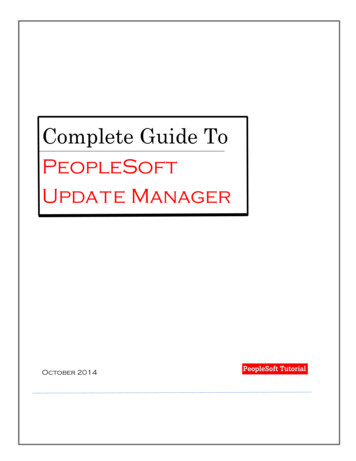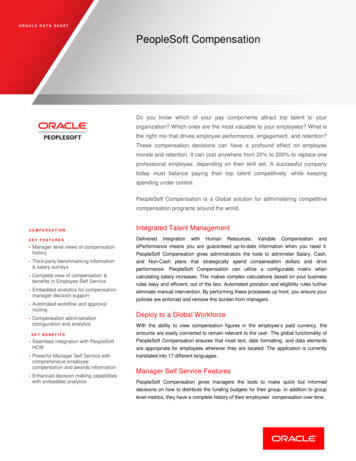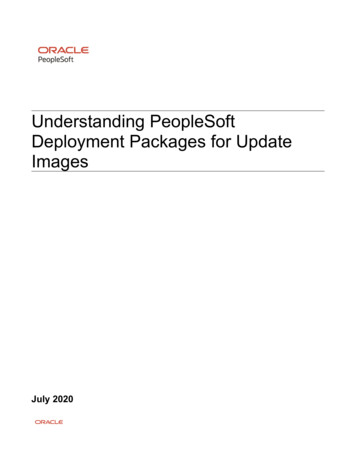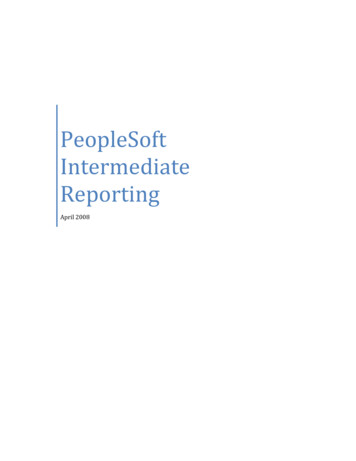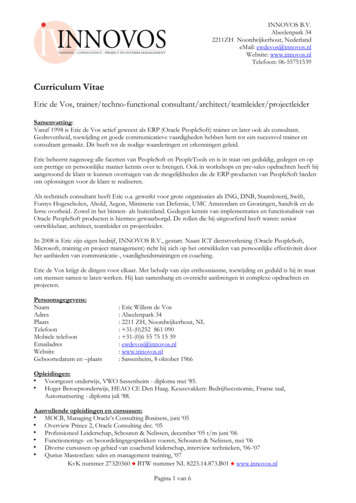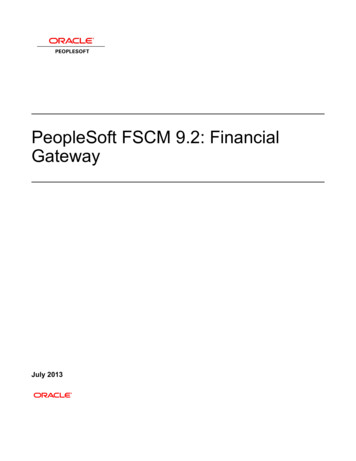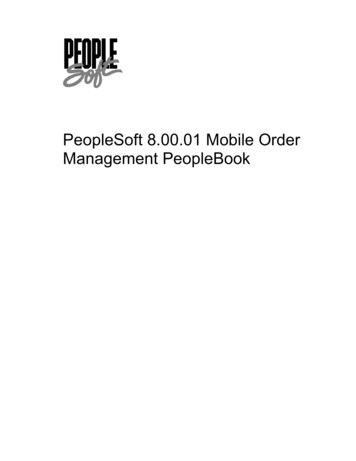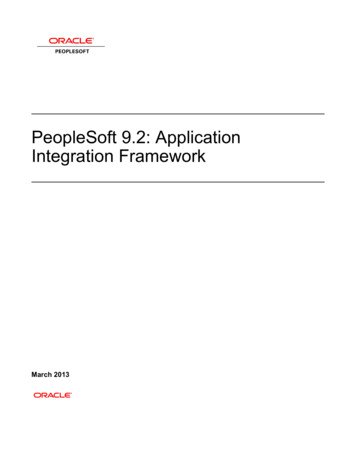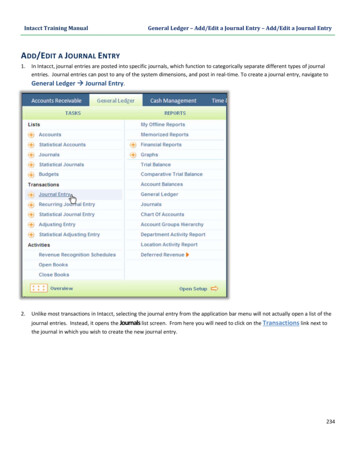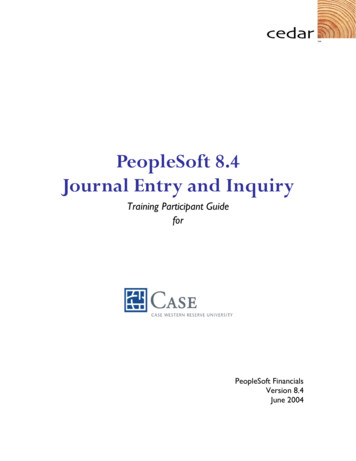
Transcription
PeopleSoft 8.4Journal Entry and InquiryTraining Participant GuideforPeopleSoft FinancialsVersion 8.4June 2004
Copyright 2004 Cedar Enterprise Solutions, Inc. and Case Western Reserve University. All rightsreserved, including the right to reproduce this manual or any part of it.Restricted RightsThe information contained in this document is proprietary and confidential to Cedar Enterprise Solutions,Inc. and Case Western Reserve University.No part of this document may be reproduced or transmitted in any form or by any means, electronic ormechanical, including photocopying and recording, for non-education purposes to any user or employeeoutside of Case Western Reserve University, without the express written permission of Cedar EnterpriseSolutions, Inc. or Case Western Reserve University.Cedar Enterprise Solutions, Inc. has made every effort to ensure that the information in this guide iscomplete, concise, and current. Cedar Enterprise Solutions, Inc. assumes no responsibility for theconsequences of any errors beyond its control. The examples, sample screens, and reports usedthroughout this guide are for illustrative purposes only and may not conform to your systemrequirements. Cedar Enterprise Solutions, Inc. makes no implied warranties or merchantability or fitnessfor a particular purpose, and such implied warranties are hereby specifically disclaimed.PeopleSoft, PeopleTools, PeopleCode, and PS/n Vision are registered trademarks of PeopleSoft, Inc.Windows is a registered trademark of Microsoft Corp.All other product and company names are trademarks of their respective owners.Documentation AssistanceTo obtain additional documentation assistance, contact:Cedar Enterprise Solutions, Inc.2727 Paces Ferry RoadSuite 2-380Atlanta, Georgia 30339Attention: Training AssistancePhone: (404) 816-6672Fax: (404) 816-9968PeopleSoft AssistanceTo obtain additional help with your PeopleSoft functionality, contact 368-HELP (368-4357) orhelp@case.edu.
Table of ContentsBefore you begin . viiIntended Audience. viiHow This Guide Is Organized. viiSymbols and Conventions . viiiChapter 1 Introducing PeopleSoft General Ledger. 1-1Lesson 1: Course Overview. 1-2Course Objectives . 1-2Chapter Structure . 1-3Lesson 2: General Ledger Overview. 1-4Financial Application Integration. 1-4General Ledger Integration. 1-6Lesson 3: Adding an Event ChartField. 1-7Event Page . 1-7Procedure – Adding an Event ChartField . 1-8Review Questions . 1-10Chapter 2 Entering Journals . 2-1Lesson 1: Journal Entry Overview . 2-2Journal Components . 2-2Identifying Journals. 2-3Status of Journals. 2-4Lesson 2: Journal Entry Processing Flow . 2-6Other Journal Options . 2-7Lesson 3: Entering a Journal . 2-8Creating Journal Entries . 2-83/17/2005Proprietary and Confidential to Caseand Cedar Enterprise Solutions, Inc.iii
Table of ContentsPeopleSoft 8.4 Journal Entry and InquiryProcedure - Entering a Journal . 2-16Editing and Budget Checking the Journal . 2-18Procedure – Running the Edit Journal Process. 2-19Submitting the Journal to Workflow . 2-19Procedure – Running the Submit Journal Process. 2-19Printing a Journal . 2-20Procedure – Printing a Journal. 2-20Lesson 4: Journal Approval . 2-22Using Your Worklist. 2-22Procedure – Approving a Journal . 2-24Procedure - Assigning Approver Duties . 2-25Review Questions. 2-26Chapter 3 Maintaining Journals. 3-1Lesson 1: Maintenance Overview. 3-2When to Change or Delete a Journal . 3-2Steps to Update or Delete a Journal . 3-2Lesson 2: Locating a Journal. 3-3Retrieving a Journal Line. 3-6Lesson 3: Changing or Correcting a Journal . 3-9Procedure - Changing a Journal . 3-9Lesson 4: Copying a Journal . 3-11Journal Entry Lines Page . 3-11Procedure – Copying a Journal . 3-12Lesson 5: Deleting a Journal . 3-14Procedure - Deleting a Journal. 3-14Review Questions. 3-16Chapter 4 Making Inquiries . 4-1Lesson 1: General Ledger Inquiry Overview. 4-2Lesson 2: Performing a Journal Inquiry . 4-3ivProprietary and Confidential to Caseand Cedar Enterprise Solutions, Inc.3/17/2005
PeopleSoft 8.4 Journal Entry and InquiryTable of ContentsJournal Criteria . 4-3Journal Header Detail. 4-5Procedure – Performing a Journal Inquiry . 4-5Review Questions . 4-7Chapter 5 Using Offline Journal Entry . 5-1Lesson 1: Overview of Using Spreadsheets . 5-2Journal Workbook. 5-2Control Worksheet. 5-2Lesson 2: Setting Workbook Defaults . 5-4Procedure – Setting Defaults. 5-4Lesson 3: Entering Journals . 5-6Procedure – Entering Journals . 5-7Copying Journal Line Values to Multiple Lines . 5-10Deleting Multiple Lines . 5-11Beginning An Additional Journal. 5-11Lesson 4: Importing Your Journal . 5-12Import Journals Now. 5-12Procedure – Importing Journals. 5-12Lesson 5: Reviewing Spreadsheet Journals . 5-14Reviewing Spreadsheet Journals . 5-14Appendix A Review Questions and Answers. A-1Chapter 1: Introducing PeopleSoft General Ledger .A-2Chapter 2: Entering Journals .A-3Chapter 3: Maintaining Journals .A-4Chapter 4: Making Inquiries .A-53/17/2005Proprietary and Confidential to Caseand Cedar Enterprise Solutions, Inc.v
Table of ContentsviPeopleSoft 8.4 Journal Entry and InquiryProprietary and Confidential to Caseand Cedar Enterprise Solutions, Inc.3/17/2005
Before you begin You will use this guide during class to follow the topics as your instructorpresents them. The instructor may also provide you with additionalmaterials to support the training outlined in this guide.After class, use this guide as a reference document for completing taskswithin the PeopleSoft system.Intended AudienceThis guide is intended for personnel who are responsible for entering andprocessing data in the PeopleSoft system.We assume that you are familiar with Microsoft Windows. If you are new tothe Windows environment, you should complete a Windows Tutorial priorto working in the PeopleSoft environment.How This Guide Is OrganizedThis guide is organized into modules and lessons to correspond with thetopics your instructor will cover in class. Each module contains practiceexercises that your instructor will walk you through, and individualexercises for you to complete on your own. There are review questions atthe end of each module to recap the major points of the module.03/17/05Proprietary and Confidential to Casevii
Before you beginPeopleSoft 8.4 Financials OverviewSymbols and ConventionsThe following conventions are used in this guide to help you distinguishbetween various types of information:ElementHow It Is Usedbold textCommand and toolbar buttons that you click.Text you type.Menus, text and radio buttons that you select.Check boxes you turn on or off. bold text Function keys on your keyboard that you press.Procedural information.Warnings and cautions that require careful attention.Term definition—appears in the page margin.Noteworthy comments or important additionalinformation—generally about the item immediatelypreceeding the note. Appears in the main body of thedocument.Noteworthy comments or important additionalinformation—generally additional information about aseries of steps or the topic being discussed. Appears inthe page margin.viiiProprietary and Confidential to Case03/17/05
Chapter 1Introducing PeopleSoft General LedgerPeopleSoft General Ledger is where all of the financial applications areposted. As you order items, receive goods and pay invoices, theinformation is collected in the General Ledger. To track your funds, youwill need to use this application.Chapter ObjectivesThis chapter explains: The agenda and objectives for this course. The PeopleSoft General Ledger system. PeopleSoft application setup overview. How to add an Event ChartField The basics of Commitment ControlChapter ContentsThis chapter contains the following lessons:Lesson 1: Course Overview.1-2Lesson 2: General Ledger Overview .1-4Lesson 3: Adding an Event ChartField .Error! Bookmark not defined.-7Review Questions .1-103/17/2005Proprietary and Confidential to Caseand Cedar Enterprise Solutions, Inc.1-1
Chapter 1: Introducing PeopleSoft General LedgerPeopleSoft 8.4 Journal Entry and InquiryLesson 1:Course OverviewThe PeopleSoft 8.4 Journal Entry and Inquiry Training Participants Guideincludes five chapters and one appendix: Chapter 1, “Introducing PeopleSoft General Ledger,” explains theobjectives for the course and provides an agenda for the class. Thischapter also provides an overview of the PeopleSoft General Ledgersystem, ChartFields, and Commitment Control. Chapter 2, “Entering Journals,” explains how to enter journals, useSpeedTypes, print journals, and provides and overview of the journalapproval process. Chapter 3, “Maintaining Journals,” shows you how to locate, edit, anddelete a journal. Chapter 4, “Making Inquiries,” discusses how to review ledgerbalances, journal headers and lines, OpenItem status, and InterUnitactivity. Chapter 5, “Using Offline Journal Entry,” learn how to enter journalsinto a spreadsheet, and then import them to PeopleSoft. Appendix A, “Review Questions and Answers,” provides answers tothe review questions at the end of each chapter.Course ObjectivesThis course on PeopleSoft General Ledger teaches you how to: Explain the basic structure of the General Ledger application. Create, update, and process journal entries. Make Ledger and Journal inquiries.1-2Proprietary and Confidential to Caseand Cedar Enterprise Solutions, Inc.3/17/2005
PeopleSoft 8.4 Journal Entry and InquiryChapter 1: Introducing PeopleSoft General LedgerChapter StructureMost chapters are structured the same way and generally consist of thefollowing:You areencouraged to askyour instructorquestions throughoutthe entire course. Objectives. The objectives are found at the beginning of the chapterand define what you will learn in the chapter. Lessons. Each chapter has one or more lessons that explain thevarious concepts. Some lessons are reinforced through hands-onpractice. Procedures are step-by-step instructions for completing aprocedure that the instructor and class participants walk-throughtogether. Review Questions. You will find review questions at the end of thechapter that recap material covered in the chapter. The answers tothe questions will be discussed among class participants and theinstructor.3/17/2005Proprietary and Confidential to Caseand Cedar Enterprise Solutions, Inc.1-3
Chapter 1: Introducing PeopleSoft General LedgerPeopleSoft 8.4 Journal Entry and InquiryLesson 2:General Ledger OverviewThe PeopleSoft General Ledger application is designed to meet the mostdemanding general ledger, budgeting, and financial reporting needs.Financial Application IntegrationFour PeopleSoft Financials applications are being implemented withPhase 1: General Ledger – being upgraded from PeopleSoft version 7.5 toPeopleSoft version 8.4. New functionality is being added. Accounts Payable (AP) Purchasing (PO) eProcurement (ePro)Plans are in place to implement the additional financial applications at alater time. These include: Accounts Receivable (AR) Grants (GR) Billing (BI) Budgets Contracts ProjectsIn addition, the PeopleSoft HRMS and Student Administrationimplementations will also interact with your PeopleSoft 8.4 General Ledgersystem.1-4Proprietary and Confidential to Caseand Cedar Enterprise Solutions, Inc.3/17/2005
PeopleSoft 8.4 Journal Entry and InquiryChapter 1: Introducing PeopleSoft General LedgerGeneral LedgerThe budgets, budget checking rules, ledgers, and chart of accounts aresetup in General Ledger.The major General Ledger activities are:Activities inbold-faced type arethose activities forwhich you will beresponsible. They arecovered in thiscourse. Manage/maintain budgets. Maintain chart of accounts. Journal entries. Maintain ledgers. Close ledgers. Run allocations. Receive accounting entries from all other modules. Reporting.3/17/2005Proprietary and Confidential to Caseand Cedar Enterprise Solutions, Inc.1-5
Chapter 1: Introducing PeopleSoft General LedgerPeopleSoft 8.4 Journal Entry and InquiryGeneral Ledger IntegrationInformation processed in other applications is posted to the general ledgerin addition to entries made to general ledger journals. This is illustrated inthe diagram below.Data from External systems come in from spreadsheets and other nonPeopleSoft journals. Other PS applications are those such as AR and AP.A Ledger is a set of posted balances that represents a set of balancedbooks for a Business Unit. Ledgers store posted net balances for eachcombination of ChartFields by accounting period and fiscal year. ThePeopleSoft General Ledger Application allows you to define Ledgers torecord actuals (periodic financial data), budgets, forecasts, statistics, orany other type of data at any level. The number of Ledgers you add willdepend on the type of data you want to maintain. The Application supportsdetailed and summary Ledgers.Multiple detail Ledgers can be linked together in a Ledger group. Whenyou post a Journal entry, you have the option of posting the Journal to asingle Ledger or to all Ledgers in a Ledger group.When you make a journal entry in the system, the Ledger group willautomatically be populated for you. This Ledger Group has Ledgersattached to it. When your journal entry is posted, the Ledger attached tothe entry defines the set of books that get updated.Your expense and revenue journal entries will be posted to the actualsledger group called ACTUALS.1-6Proprietary and Confidential to Caseand Cedar Enterprise Solutions, Inc.3/17/2005
PeopleSoft 8.4 Journal Entry and InquiryChapter 1: Introducing PeopleSoft General LedgerLesson 3:Adding an Event ChartFieldMost of the ChartFields will be set up and maintained in one location for allof the University.The Event ChartField will be maintained by individual departments. It willrepresent a particular program, event or conference for which you want totrack expenditures and/or revenues.You will use the Event page to enter the information for tracking.NavigationThe Event page can be located by following this navigation path:Setup Financials/Supply ChainMenu GroupCommon DefinitionsMenuMenu ItemDesign ChartFieldsDefine ValuesMenu ItemComponentChartField ValuesHyperlinkEventEvent PageWhen you set up an event, you are registering your identifier and markingthe event as active or inactive.This is the Event page:These are the fields on the Event page:3/17/2005FieldDefinitionSetIDDisplays the SetID you selected on the Add aNew Value page. This will be CASE1.EventDisplays the identifier you entered on the Add aNew Value page. This can be any identifier youchoose.Proprietary and Confidential to Caseand Cedar Enterprise Solutions, Inc.1-7
Chapter 1: Introducing PeopleSoft General LedgerPeopleSoft 8.4 Journal Entry and InquiryFieldDefinition*Effective DateEnter the date that you enter the earliest date towhich you will begin tracking charges to thisevent.*StatusSelect a status from the drop-down list. Optionsare Active or Inactive.*DescriptionEnter a long description for the event. You canuse up to 30 alpha-numeric characters.*Short DescriptionEnter a short description (10 characters) for theevent. If nothing is entered, the long descriptionwill be truncated.AttributesCase will not use this link which is the setupbehind this field.Procedure – Adding an Event ChartFieldUse these steps to add an Event ChartField.To add an Event ChartField:1.From the left-hand navigation menu, click SetupFinancials/Supply Chain.2.Click Common Definitions.3.Click Design ChartFields.4.Click Define Values.5.Click ChartField Values.The ChartField Values page appears.1-8Proprietary and Confidential to Caseand Cedar Enterprise Solutions, Inc.3/17/2005
PeopleSoft 8.4 Journal Entry and Inquiry6.Chapter 1: Introducing PeopleSoft General LedgerClick Event.The Chartfield1 – Find an Existing Values page appears. Youuse this page to look up and modify an existing event.PeopleSoftprovides “Chartfield#”for customization.Case has designatedChartfield1 as Event.7.Click the Add a New Value tab.The Add a New Value page appears.8.Verify or enter CASE1 as the SetID.9.Enter a Event identifier of up to 10 alpha-numeric characters.10.ClickThe Event page appears.11.Enter an Effective Date. This is the current date or a datebefore any charges will be to this event.12.Select Active as the status.13.Enter a Description for the Event. This may be up to 30 alphanumeric characters.14.Enter a Short Description (up to 10 characters) for the Event.15.Click.The information is saved. This value will appear in search listsfor entries made after the Effective Date entered.3/17/2005Proprietary and Confidential to Caseand Cedar Enterprise Solutions, Inc.1-9
Chapter 1: Introducing PeopleSoft General LedgerPeopleSoft 8.4 Journal Entry and InquiryReview Questions1-101.What is the General Ledger business unit used by the University?2.What two ChartFields can you enter when entering a financial transaction?3.How do the remaining ChartFields get entered?4.What are the three levels of Commitment Control?Proprietary and Confidential to Caseand Cedar Enterprise Solutions, Inc.3/17/2005
Chapter 2Entering JournalsYou may have a simple entry or a journal that involves transferring itemsbetween funds. The PeopleSoft General Ledger journal entry pages allowyou to enter your transaction quickly and easily without compromisingcontrol or accuracy.Chapter ObjectivesThis chapter teaches you how to: Identify the different components of a journal entry. Explain the life cycle of a journal entry. Enter a journal.Chapter ContentsThis chapter contains the following lessons:Lesson 1: Journal Entry Overview .2-2Lesson 2: Journal Entry Processing Flow.2-6Lesson 3: Entering a Journal .2-8Lesson 4: Journal Approval .2-24Review Questions .2-263/17/2005Proprietary and Confidential to Caseand Cedar Enterprise Solutions, Inc.2-1
Chapter 2: Entering JournalsPeopleSoft 8.4 Journal Entry and InquiryLesson 1:Journal Entry OverviewIf a journalthat originates fromwithin anotherapplication is in error,the error should becorrected in thatapplication and not inthe General Ledger.This maintains a clearaudit trail.A PeopleSoft General Ledger journal is a financial transaction that isentered directly into the General Ledger application. Journal entries canalso be created in other PeopleSoft applications, such as AccountsPayable, Accounts Receivable, or Billing, and sent to the General Ledger.Regardless of source, once the journal is in the General Ledger, thejournal must be edited, budget checked and posted.Before we begin journal entry, we will: Examine components of a journal entry. Identify different types of journal entries. Examine how journal entries are identified. Examine the life cycle of a journal entry.Journal ComponentsPeopleSoft journals consist of two main components: Journal header Journal detail linesJournal HeaderThe journal header contains key information that uniquely identifies thejournal. This includes: Business unit Journal ID Journal dateThe journal header also includes: Ledger to which the journal will be posted Source or location of the journal entries A description of the journal’s purpose Applicable reversal information Schedule information if the entry is a Standard Journal Entry Commitment Control amount type2-2Proprietary and Confidential to Caseand Cedar Enterprise Solutions, Inc.3/17/2005
PeopleSoft 8.4 Journal Entry and InquiryChapter 2: Entering JournalsJournal Detail LinesThe journal detail lines record: ChartField values associated with the transaction Monetary and/or statistical amounts of the journalControl TotalsThe use ofthe Totals page isoptional and isintended to help youto balance yourjournal entry.In addition to the journal header and detail lines, you can also enter controltotals on the Totals page.Control totals allow you to enter the debit and credit amounts and thenumber of journal detail lines.Identifying JournalsWhen you create new journals in PeopleSoft, the system prompts you toenter data that uniquely identifies that journal.These data fields are known as keys, which allow you to find, track, andorganize your journals more easily. These three key fields are:FieldDescriptionBusiness UnitUse CASE1. This will be the default and cannotbe changed.Journal IDAccept the default journal ID of “NEXT” and thesystem will generate a journal ID automatically.If you type ‘NEXT’ in the Journal ID field, thejournal will be named NEXT. If you want theGeneral Ledger application to assign a number,DO NOT change the default Journal ID.3/17/2005Proprietary and Confidential to Caseand Cedar Enterprise Solutions, Inc.2-3
Chapter 2: Entering JournalsPeopleSoft 8.4 Journal Entry and InquiryFieldDescriptionJournal DateEnter the date that the journal is to be posted.Generally you will use the default date, but youcan future date to post in a different period.It is the combination of these key fields that makes each journal entryunique.The three keys (business unit, journal ID, and journal date) allow you tofind, track, and organize your journals more easily.Status of JournalsFrom the time you enter a journal until it is posted, the journal maintains astatus. This status changes at each stage of the journal’s processing andyou will see a status code on the Journal Lines page.It is important for you to be familiar with the different statuses so that youknow what actions you need to take to make sure that all of your journalsare processed successfully. You can check the status of your journals atany time during journal processing.The available status options include:StatusCode2-4ExplanationNNo Status – Edit Required. The journal entry has beenentered into the system, but has not been edited or posted.EErrors. The journal has been edited and cannot be posted dueto errors.VValid. The journal has passed editing and is ready to beposted.PPosted. The journal has been posted.TIncomplete. The Journal Entry is incomplete. This is the statusthat results when you turn on the Save Journal IncompleteStatus check box on the Journal Header.Proprietary and Confidential to Caseand Cedar Enterprise Solutions, Inc.3/17/2005
PeopleSoft 8.4 Journal Entry and InquiryStatusCode3/17/2005Chapter 2: Entering JournalsExplanationUUnPosted. A journal has been created and posted by thesystem to reverse the effects of a posted journal. Therefore,the original journal is unposted.DDeleted. Anchor journal is unposted.IPosting Incomplete. Repost ASAP.MValid SJE Model. Do not post.Proprietary and Confidential to Caseand Cedar Enterprise Solutions, Inc.2-5
Chapter 2: Entering JournalsPeopleSoft 8.4 Journal Entry and InquiryLesson 2:Journal Entry Processing FlowYou will need to enter journals for transactions that are not generatedthrough Accounts Payable or eProcurement.The steps below give an overview of how a journal is entered andprocessed. Information in bold-faced type is the information for which youare responsible.Step12The editprocess will notprocess the journalssaved with the SaveJournal IncompleteStatus checkboxturned on.ActionYou enter the journal header, detail lines, and then save thejournal. During the process, the system verifies that values havebeen entered in all required fields.You initiate the Journal edit process after the journal is inbalance. The Budget Check will also be run as part of thisprocess.During the edit process, the system verifies the following: Accounting period is open. ChartField values are valid. Debits equal credits (if the journal is for a balanced ledger). ChartField combinations are valid. Control totals, if used, balance to the detail. No other errors exist.If the system detects errors in the journal edit process, it respondsbased on the defined error processing settings. If the systemdetects balancing errors, invalid ChartField combinations, orunmatched control totals errors, the journal will be recycled.Recycled journals are saved, but are not posted until the errorsare corrected.The commitment control budget processor checks the journalsagainst control budgets to ensure that they comply with the rulesestablished for budgets. A transaction will fail if it does not complywith the budget rules. These rules control whether or notspending may exceed a budget. The process also verifies thatyou have valid ChartFields based on the commitment controlledger(s) and updates these ledgers with the journal amounts.If your transaction fails the budget check
The PeopleSoft General Ledger application is designed to meet the most demanding general ledger, budgeting, and financial reporting needs. Financial Application Integration Four PeopleSoft Financials applications are being implemented with Phase 1: General Ledger - being upgraded from PeopleSoft version 7.5 to PeopleSoft version 8.4.