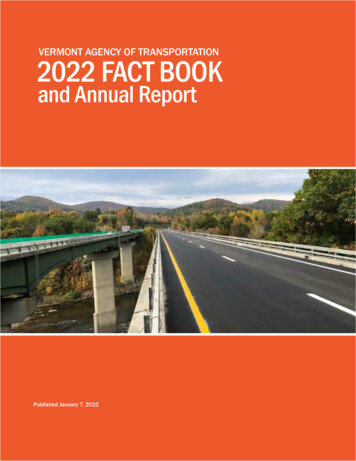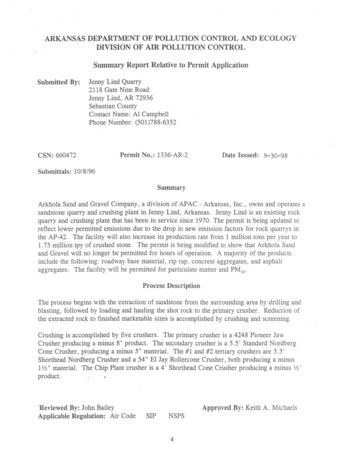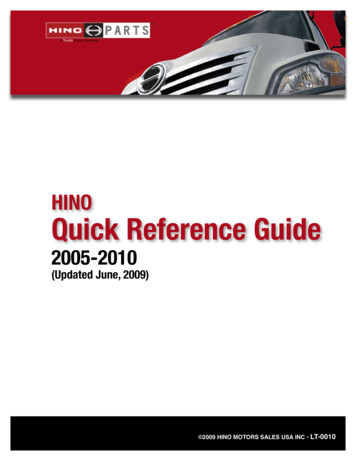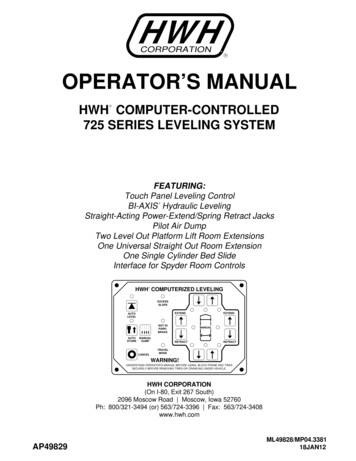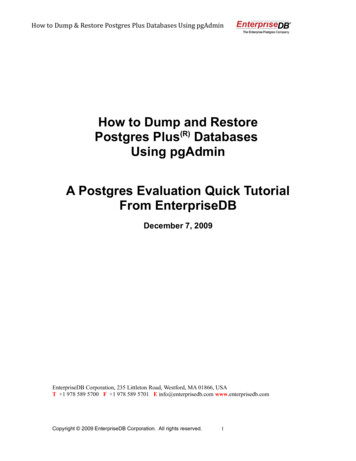
Transcription
How to Dump & Restore Postgres Plus Databases Using pgAdminHow to Dump and RestorePostgres Plus(R) DatabasesUsing pgAdminA Postgres Evaluation Quick TutorialFrom EnterpriseDBDecember 7, 2009EnterpriseDB Corporation, 235 Littleton Road, Westford, MA 01866, USAT 1 978 589 5700 F 1 978 589 5701 E info@enterprisedb.com www.enterprisedb.comCopyright 2009 EnterpriseDB Corporation. All rights reserved.1
How to Dump & Restore Postgres Plus Databases Using pgAdminIntroductionLearn how to use the pgAdmin GUI in Standard Server (Postgres Studio in AdvancedServer) to safeguard Postgres Plus databases. You will then be able to build a databaseand an application for a Technical Evaluation, knowing you can easily create intermittentdatabase backups of your work and restore them if needed.This EnterpriseDB Quick Tutorial helps you get started with the Postgres Plus StandardServer or Postgres Plus Advanced Server database products in a Linux, Windows or Macenvironment. It is assumed that you have already downloaded and installed Postgres PlusStandard Server or Postgres Plus Advanced Server on your desktop or laptop computer.This Quick Tutorial is designed to help you expedite your Technical Evaluation ofPostgres Plus Standard Server or Postgres Plus Advanced Server. For more informationalassets on conducting your evaluation of Postgres Plus, visit the self-service web site,Postgres Plus Open Source Adoption.In this Quick Tutorial you will learn how to do the following using the pgAdmin GUIconsole: Distinguish between backup formats Choose among various backup and restore options Create a plain text backup and restore it Create a custom archive backup and restore itFeature DescriptionThe graphical user interface for database administration in Postgres Plus Standard Serveris named pgAdmin (Postgres Studio if you are using Advanced Server). The capabilitiesand appearance of pgAdmin and Postgres Studio are the same, and both give you a quickand easy way to back up and restore Postgres Plus database objects.For the remainder of this Quick Tutorial, the discussion will refer to pgAdmin, though thecapabilities described apply equally to Postgres Studio.The actual backup and restore operations are carried out by the Postgres Plus commandline utility programs pg dump and pg restore. When you use pgAdmin to back up orrestore database objects, pgAdmin builds and executes a command that calls thepg dump program or the pg restore program with the appropriate parameters. Youcan view the pg dump or pg restore command built and executed by pgAdmin tohelp you better understand the backup or restore operation performed, and also to serveas a training aid for running pg dump and pg restore on the command line withoutusing pgAdmin.Copyright 2009 EnterpriseDB Corporation. All rights reserved.2
How to Dump & Restore Postgres Plus Databases Using pgAdminWhile using pgAdmin provides a simple and quick method of performing most commonbackup and restore operations, using pg dump and pg restore on the command lineprovides additional advanced options.For complete information on how to create a backup file using pg dump, see pg dump inChapter “PostgreSQL Client Applications” under VI. “Reference” of the PostgreSQLCore Documentation found on the Postgres Plus documentation web page.For complete information on how to restore a backup file using pg restore, seepg restore in Chapter “PostgreSQL Client Applications” under VI. “Reference” of thePostgreSQL Core Documentation found on the Postgres Plus documentation web page.This Quick Tutorial addresses one of several backup and restore strategies available inPostgres Plus. For a complete discussion of all the different backup and restore strategiesavailable in Postgres Plus, see Chapter 24, "Backup and Restore" of the PostgreSQL CoreDocumentation found on the Postgres Plus documentation web page.Tutorial StepsBackup File FormatsThree different backup file formats can be created by pgAdmin: Plain-Text Format. A plain-text script file containing SQL statements andcommands that can be executed by the psql command line terminal program torecreate the database objects and load the table data. Use the psql program torestore from a plain-text backup file.Custom Archive Format. A binary file that allows for restoration of all oronly selected database objects from the backup file. Use pgAdmin to restore froma custom archive backup file.Tar Archive Format. A tar archive file that allows for restoration of all oronly selected database objects from the backup file. Use pgAdmin to restore froma tar archive backup file.A plain-text backup file can be edited in a text editor if desired before restoring itsdatabase objects with the psql program. Plain-text format is normally recommended forsmaller databases.A custom archive backup file cannot be edited. However, you can use pgAdmin to selectwhich database objects to restore from the backup file. Custom archive format isrecommended for medium to large databases for which you may want to select thedatabase objects to restore from the backup file.A tar archive backup file can be manipulated by standard Linux tools such as tar. Likecustom archive format, pgAdmin can be used to select which database objects to restoreCopyright 2009 EnterpriseDB Corporation. All rights reserved.3
How to Dump & Restore Postgres Plus Databases Using pgAdminfrom the backup file.Backup and Restore OptionsYou select a database object for backup or restore by placing the mouse pointer over adatabase object in the pgAdmin Object Browser window, and then clicking the secondarymouse button. If pgAdmin has the capability to backup or restore the particular databaseobject, you will see the menu options Backup or Restore in the object menu such asshown for the emp table in the following:Depending upon the type of database object you chose as well as the backup file format,a number of options may be available: Dump or restore the schema only (table, view, and sequence definitions,constraints, triggers, and functions), not the table data. (If you are using PostgresPlus Advanced Server, SPL functions, procedures, triggers, and packages can alsobe backed up and restored.)Dump or restore the table data only, not the schema.Dump database objects belonging to a selected schema.Copyright 2009 EnterpriseDB Corporation. All rights reserved.4
How to Dump & Restore Postgres Plus Databases Using pgAdmin Dump a selected table or restore data to a selected table.Allow the restore operation to create a new database with the same nameas the database from which the backup was created, and restore the databaseobjects into this newly created database.Restore database objects into any existing database.Retain ownership of restored database objects using the same role namesthat owned the objects when the backup was created.Assign the role name of the user running the restore operation as theowner of all restored database objects.Note: The preceding options are not available for all archive formats using pgAdmin.These options plus additional capabilities are available by running pg dump orpg restore from the command line.The instructions that follow illustrate a common scenario where you want to back up theentire contents of a database, and then at a later point in time, you want to recreate theentire database from the backup file.The screen captures illustrate a Microsoft Windows system, though the directions applyequally to other operating systems.Creating a Database Backup in a Plain-Text Backup FileStep 1: Open pgAdmin (or Postgres Studio) from the Postgres Plus menu found on youroperating system’s application menu.Step 2: Click on the Server node that contains the database that you want to back up. Besure that the username that appears in the Username field of the Properties tab is asuperuser.Copyright 2009 EnterpriseDB Corporation. All rights reserved.5
How to Dump & Restore Postgres Plus Databases Using pgAdminFor Standard Server, the superuser, postgres, created during installation, should appearin the Username field. (For Advanced Server, the superuser is enterprisedb.)Note: To change the username to a superuser, click the secondary mouse button on theServer node. In the menu that appears, click Properties. Change the Username field in theServer Properties dialog box. For an example of setting the server properties, see Connectto Server in Chapter “Using pgAdmin III” in Postgres Studio (pgAdmin) of thePostgreSQL Core Documentation found on the Postgres Plus documentation web page.Step 3: Double-click the left mouse button on the Server node to connect to the server,and then double-click on the Databases node to expand the list of databases.Copyright 2009 EnterpriseDB Corporation. All rights reserved.6
How to Dump & Restore Postgres Plus Databases Using pgAdminStep 4: Click the secondary mouse button on the database you want to back up. TheDatabase menu appears.Step 5: Click Backup in the Database menu. The Backup Database dialog box appears.Copyright 2009 EnterpriseDB Corporation. All rights reserved.7
How to Dump & Restore Postgres Plus Databases Using pgAdminStep 6: In the Backup Database dialog box, enter the path and a file name in which youwant the backup to be stored. Choose the PLAIN option. Leave the check boxes underPLAIN Options unselected. Click the OK button.Copyright 2009 EnterpriseDB Corporation. All rights reserved.8
How to Dump & Restore Postgres Plus Databases Using pgAdminStep 7: If the backup operation ran successfully, Process returned exit code 0appears at the bottom of the Messages window. If an exit code other than 0 appears, yourbackup file will not have been properly created. Scroll up the Messages window to findthe problem. When you have identified the problem, click the Cancel button, correct theproblem, and repeat the process from Step 4.If you scroll to the top of the Messages window, you will see the pg dump command thatpgAdmin generated and executed.Step 8: Click the Done button when you are finished viewing the Messages window.You have just created a backup of the sample database to a plain-text backup file namedsample.backup. You can view the sample.backup file with a text editor as shown bythe following:Copyright 2009 EnterpriseDB Corporation. All rights reserved.9
How to Dump & Restore Postgres Plus Databases Using pgAdminRestoring a Database From a Plain-Text Backup FileFirst, a new database will be created using pgAdmin.Then, a plain-text backup file will be restored into this new database using the SQLcommand line terminal program psql. If you are using Postgres Plus Advanced Server,the equivalent command line terminal program edb-psql is used.The plain-text backup file, sample.backup, created from the sample database in thepreceding example will be used to restore all of its database objects into a new databasenamed new sample.Step 1: Open pgAdmin (or Postgres Studio for Advanced Server) from the Postgres Plusmenu found on your operating system’s application menu.Step 2: In pgAdmin, click on the Server node in which you want to create a new databaseto which the backup file will be restored. Be sure that the username that appears in theUsername field of the Properties tab is a superuser.Copyright 2009 EnterpriseDB Corporation. All rights reserved.10
How to Dump & Restore Postgres Plus Databases Using pgAdminFollow the instructions for Step 2 in Creating a Database Backup in a Plain-Text BackupFile to change Username to a superuser if necessary.Step 3: Double-click the left mouse button on the Server node to connect to the server,and then click the secondary mouse button on the Databases node. The Databases menuappears.Step 4: Click New Database in the Databases menu. The New Database dialog boxCopyright 2009 EnterpriseDB Corporation. All rights reserved.11
How to Dump & Restore Postgres Plus Databases Using pgAdminappears.Step 5: In the New Database dialog box, enter the name for your new database and selectthe database owner from the drop-down list. For the Template field, be sure you selecttemplate0 from the drop-down list. Click the OK button.If you expand the database list, you should see a Database node for your new database.Copyright 2009 EnterpriseDB Corporation. All rights reserved.12
How to Dump & Restore Postgres Plus Databases Using pgAdminStep 6: If you are restoring into a different server than the one from which the backup filewas created, or if you have deleted roles from your server, be sure that all role names thatowned database objects when the backup file was created exist in the server into whichyou want to restore the backup file.Note: If you do not know what roles owned database objects when the backup file wascreated, you can scan the backup file using a text editor for ALTER object OWNER TOrole statements, some examples of which are shown by the following:ALTER PROCEDURAL LANGUAGE plpgsql OWNER TO postgres;ALTER TYPE public.emp query type OWNER TO postgres;ALTER FUNCTION public.emp comp(p sal numeric, p comm numeric) OWNER TO postgres;You can list the roles that currently exist in a server by double-clicking on the GroupRoles node and the Login Roles node:Copyright 2009 EnterpriseDB Corporation. All rights reserved.13
How to Dump & Restore Postgres Plus Databases Using pgAdminIf you need to create new roles, click the secondary mouse button on the Login Rolesnode or the Group Roles node. From the menu that appears, click New Login Role orNew Group Role and fill in the dialog box. Click the OK button when you are done.Copyright 2009 EnterpriseDB Corporation. All rights reserved.14
How to Dump & Restore Postgres Plus Databases Using pgAdminNote: If the original owner’s role name of a database object does not exist in the serverinto which you are restoring, an error message will be displayed when the ALTERstatement cannot assign the ownership. The database object will end up being assigned tothe role with which you are logged in when you perform the restore operation.Step 7: Open the SQL command line terminal called SQL Shell (psql) on the PostgresPlus Standard Server submenu.Note: If you are using Postgres Plus Advanced Server, the submenu option is called RunSQL Command Line. Click Run SQL Command Line to open another submenu with thechoices EDB*Plus and EDB-PSQL. Open EDB-PSQL.Copyright 2009 EnterpriseDB Corporation. All rights reserved.15
How to Dump & Restore Postgres Plus Databases Using pgAdminStep 8: Enter the server connection information in response to the prompts. Be sure tospecify the name of the new database in which you want to restore the backup file inresponse to the Database prompt.Step 9: Run the psql command \i with the path to the plain-text backup file.Copyright 2009 EnterpriseDB Corporation. All rights reserved.16
How to Dump & Restore Postgres Plus Databases Using pgAdminNote: On Windows systems, you must use a forward slash (/) to separate the directorynames in the path to the backup file when using the \i command.You have just recreated the database objects in the new sample database from the plaintext backup file named sample.backup.Copyright 2009 EnterpriseDB Corporation. All rights reserved.17
How to Dump & Restore Postgres Plus Databases Using pgAdminCreating a Database Backup in a Custom Archive Backup FileStep 1: Open pgAdmin (or Postgres Studio) from the Postgres Plus menu found on youroperating system’s application menu.Step 2: Click on the Server node that contains the database that you want to back up. Besure that the username that appears in the Username field of the Properties tab is asuperuser.Follow the instructions for Step 2 in Creating a Database Backup in a Plain-Text BackupFile to change Username to a superuser if necessary.Step 3: Double-click the left mouse button on the Server node to connect to the server,and then double-click on the Databases node to expand the list of databases.Copyright 2009 EnterpriseDB Corporation. All rights reserved.18
How to Dump & Restore Postgres Plus Databases Using pgAdminStep 4: Click the secondary mouse button on the database you want to back up. TheDatabase menu appears.Copyright 2009 EnterpriseDB Corporation. All rights reserved.19
How to Dump & Restore Postgres Plus Databases Using pgAdminStep 5: Click Backup in the Database menu. The Backup Database dialog box appears.Step 6: In the Backup Database dialog box, enter the path and a file name in which youwant the backup to be stored. Choose the COMPRESS option. Leave the check boxesunder COMPRESS unselected except for Blobs if you want to back up large object data.Click the OK button.Copyright 2009 EnterpriseDB Corporation. All rights reserved.20
How to Dump & Restore Postgres Plus Databases Using pgAdminStep 7: If the backup operation ran successfully, Process returned exit code 0appears at the bottom of the Messages window. If an exit code other than 0 appears, yourbackup file will not have been properly created. Scroll up the Messages window to findthe problem. When you have identified the problem, click the Cancel button, correct theproblem, and repeat the process from Step 4.If you scroll to the top of the Messages window, you will see the pg dump command thatpgAdmin generated and executed.Copyright 2009 EnterpriseDB Corporation. All rights reserved.21
How to Dump & Restore Postgres Plus Databases Using pgAdminStep 8: Click the Done button when you are finished viewing the Messages window.You have just created a backup of the sample database to a custom archive backup filenamed sample.backup.Restoring a Database From a Custom Archive Backup FileFirst, a new database will be created using pgAdmin.Then, a custom archive backup file will be restored into this new database usingpgAdmin.The custom archive backup file, sample.backup, created from the sample database inthe preceding example will be used to restore all of its database objects into a newdatabase named new sample.Step 1: Open pgAdmin (or Postgres Studio for Advanced Server) from the Postgres Plusmenu found on your operating system’s application menu.Step 2: In pgAdmin, click on the Server node in which you want to create a new databaseto which the backup file will be restored. Be sure that the username that appears in theUsername field of the Properties tab is a superuser.Copyright 2009 EnterpriseDB Corporation. All rights reserved.22
How to Dump & Restore Postgres Plus Databases Using pgAdminFollow the instructions for Step 2 in Creating a Database Backup in a Plain-Text BackupFile to change Username to a superuser if necessary.Step 3: Create a new database by following the instructions for steps 3 thru 5 inRestoring a Database From a Plain-Text Backup File.Step 4: If you are restoring into a different server than the one from which the backup filewas created, or if you have deleted roles from your server, be sure that all role names thatowned database objects when the backup file was created exist in the server into whichyou want to restore the backup file.Note: If you do not know what roles owned database objects when the backup file wascreated, you can run pg restore from the command line to generate a SQL text versionof the backup from the custom archive backup file. To accomplish this, run thepg restore program giving the backup file as the only parameter. You can then scanthe text for ALTER object OWNER TO role statements.This method is shown in the following example: cd C:\Program Files\PostgresPlus\8.4SS\bin pg restore C:\Temp\sample.backup find "OWNER TO"ALTER PROCEDURAL LANGUAGE plpgsql OWNER TO postgres;ALTER TYPE public.emp query type OWNER TO postgres;ALTER FUNCTION public.emp comp(p sal numeric, p comm numeric) OWNER TOpostgres;.The identical operation performed on a Linux system appears as follows:Copyright 2009 EnterpriseDB Corporation. All rights reserved.23
How to Dump & Restore Postgres Plus Databases Using pgAdmin cd /opt/PostgresPlus/8.4SS/bin ./pg restore /home/user/sample.backup grep 'OWNER TO'ALTER PROCEDURAL LANGUAGE plpgsql OWNER TO postgres;ALTER TYPE public.emp query type OWNER TO postgres;ALTER FUNCTION public.emp comp(p sal numeric, p comm numeric) OWNER TOpostgres;.You can list the roles that currently exist in a server and create new roles if necessary byfollowing the directions in Step 6 of Restoring a Database From a Plain-Text BackupFile.Note: If the original owner’s role name of a database object does not exist in the serverinto which you are restoring, an error message will be displayed when the ALTERstatement cannot assign the ownership. The database object will end up being assigned tothe role with which you are logged in when you perform the restore operation.Step 5: Click the secondary mouse button on the new database to which you want torestore the backup file. The Database menu appears.Copyright 2009 EnterpriseDB Corporation. All rights reserved.24
How to Dump & Restore Postgres Plus Databases Using pgAdminStep 6: Click Restore in the Database menu. The Restore Database dialog box appears.Step 7: In the Restore Database dialog box, enter the path to the backup file to berestored. Leave the other check boxes unselected except for Verbose Messages. Click theOK button.Copyright 2009 EnterpriseDB Corporation. All rights reserved.25
How to Dump & Restore Postgres Plus Databases Using pgAdminStep 8: If the restore operation ran successfully, Process returned exit code 0appears at the bottom of the Messages window. If an exit code other than 0 appears, yourrestore operation may not have completed successfully. Scroll up the Messages windowto find the problem. After you have identified the problem, click the Cancel button toclose the Restore Database dialog box. Check which database objects have been restoredusing the pgAdmin Object Browser window. If necessary, correct the problem and repeatthe process from Step 3.If you scroll to the top of the Messages window, you will see the pg restore commandthat pgAdmin generated and executed.Copyright 2009 EnterpriseDB Corporation. All rights reserved.26
How to Dump & Restore Postgres Plus Databases Using pgAdminStep 9: You have just recreated the database objects in the new sample database fromthe custom archive backup file named sample.backup. Click the Done button whenyou are finished viewing the Messages window.ConclusionIn this Quick Tutorial you learned how to perform the basic operations of backing up andrestoring a Postgres Plus database using the pgAdmin or Postgres Studio databaseadministration console.You should now be able to proceed confidently with a Technical Evaluation of PostgresPlus. Using the backup and restore features will allow you to make backups of thedifferent stages of your work and restore them as needed.The following resources should help you move on with this step: Postgres Plus Technical Evaluation GuidePostgres Plus Getting Started resourcesPostgres Plus Quick TutorialsPostgres Plus User ForumsPostgres Plus DocumentationPostgres Plus WebinarsCopyright 2009 EnterpriseDB Corporation. All rights reserved.27
This Quick Tutorial addresses one of several backup and restore strategies available in Postgres Plus. For a complete discussion of all the different backup and restore strategies available in Postgres Plus, see Chapter 24, "Backup and Restore" of the PostgreSQL Core Documentation found on the Postgres Plus documentation web page. Tutorial Steps