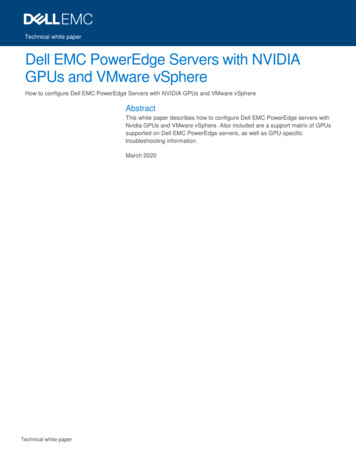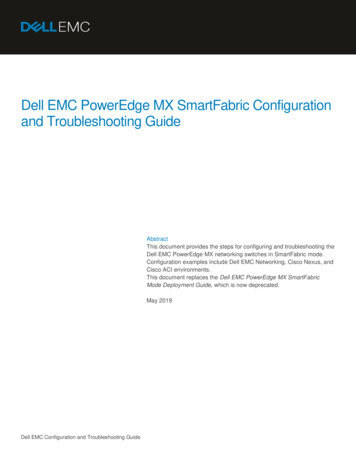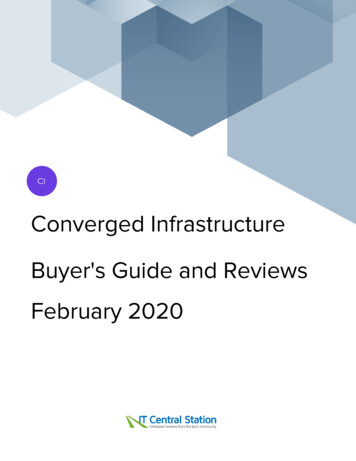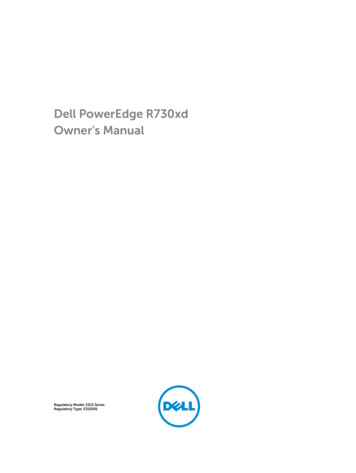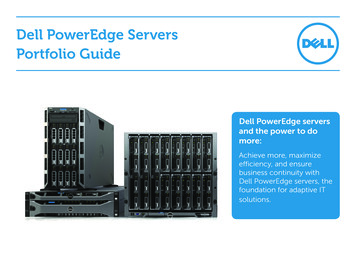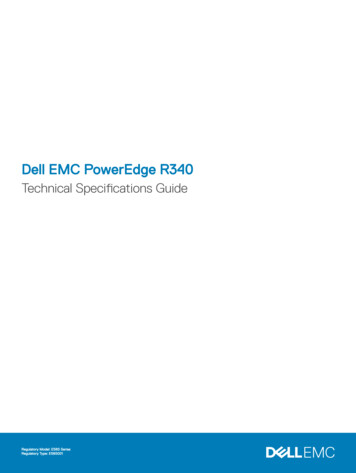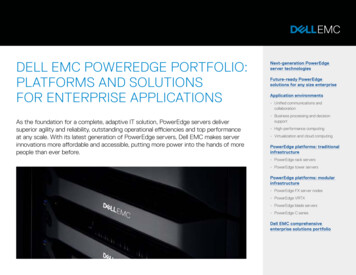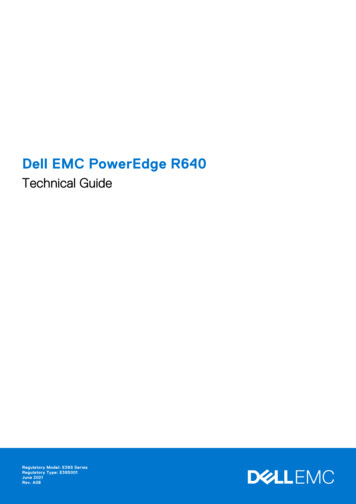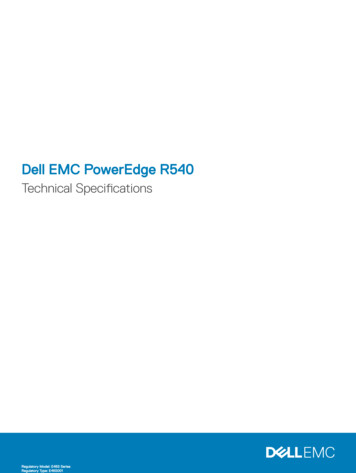
Transcription
Dell EMC PowerEdge R540Technical SpecificationsRegulatory Model: E46S SeriesRegulatory Type: E46S001
Notes, cautions, and warningsNOTE: A NOTE indicates important information that helps you make better use of your product.CAUTION: A CAUTION indicates either potential damage to hardware or loss of data and tells you how to avoid the problem.WARNING: A WARNING indicates a potential for property damage, personal injury, or death.Copyright 2017 Dell Inc. or its subsidiaries. All rights reserved. Dell, EMC, and other trademarks are trademarks of Dell Inc. or its subsidiaries. Othertrademarks may be trademarks of their respective owners.2017 - 09Rev. A00
Contents1 Dell EMC PowerEdge R540 overview. 42 Technical specifications. 5System dimensions. 6Chassis weight.6Processor specifications.7PSU specifications. 7System battery specifications.7Expansion bus specifications. 7Memory specifications.7Drive specifications. 8Drives.8Ports and connectors specifications.8USB ports.8NIC ports.8Serial connector. 8VGA ports.8Internal Dual SD Module.9Video specifications. 9Environmental specifications. 9Particulate and gaseous contamination specifications . 10Standard operating temperature. 11Expanded operating temperature.11Thermal restriction matrix.123 Documentation resources. 144 Getting help. 16Contacting Dell.16Documentation feedback.16Accessing system information by using QRL. 16Quick Resource Locator for R540. 17Receiving automated support with SupportAssist . 17Contents3
1Dell EMC PowerEdge R540 overviewThe PowerEdge R540 is a 2U, dual socket rack system with 8 x 3.5 inch drives or 12 x 3.5 inch drives system and supports up to: Two Intel Xeon Processor Scalable Family processors 16 DIMM slots 14 drives or solid-state drives Two redundant power supply units (PSU) or single cabled PSUNOTE: All instances of SAS, SATA hard drives and SSDs are referred to as drives in this document, unless specifiedotherwise.4Dell EMC PowerEdge R540 overview
2Technical specificationsThe technical and environmental specifications of your system are outlined in this section.Topics: System dimensions Chassis weight Processor specifications PSU specifications System battery specifications Expansion bus specifications Memory specifications Drive specifications Ports and connectors specifications Video specifications Environmental specificationsTechnical specifications5
System dimensionsFigure 1. Dimensions of the PowerEdge R540 systemTable 1. Dimensions of the PowerEdge R540 systemXaXbYZa (with bezel)Za (withoutbezel)Zb482.0 mm (18.97inches)434.0 mm (17.08inches)86.8 mm (3.41inches)35.84 mm (1.41inches)22 mm (0.87inches)647.07 mm (25.47 681.755 mminches)(26.84 inches)Chassis weightTable 2. Chassis weightSystemMaximum weight (with all drives/SSDs)8 x 3.5 inch25.4 kg (55.99 lb)12 x 3.5 inch29.68 kg (65.43 lb)6Technical specificationsZc
Processor specificationsThe PowerEdge R540 system supports up to two Intel Xeon Processor Scalable Family processors.PSU specificationsThe PowerEdge R540 system supports the following AC or DC power supply units (PSU).Table 3. PSU specificationsPSUClassHeat dissipation(maximum)FrequencyVoltage1100 W ACPlatinum4100 BTU/hr50/60 Hz100–240 V AC, autoranging1100 W DCPlatinum4416 BTU/hr50/60 Hz200–380 V DC, autoranging750 W ACPlatinum2891 BTU/hr50/60 Hz100–240 V AC, autoranging750 W DCPlatinum2902 BTU/hr50/60 Hz240 V DC495 W ACPlatinum1908 BTU/hr50/60 Hz100–240 V AC, autoranging450 W ACBronze1871 BTU/hr50/60 Hz100–240 V AC, autorangingNOTE: Heat dissipation is calculated using the PSU wattage rating.NOTE: This system is also designed to connect to the IT power systems with a phase-to-phase voltage not exceeding 230 V.System battery specificationsThe PowerEdge R540 system supports CR 2032 3.0-V lithium coin cell system battery.Expansion bus specificationsThe PowerEdge R540 system supports PCI express (PCIe) generation six expansion cards, which need to be installed on the system boardusing expansion card risers. The R540 system supports three types of expansion card risers.Memory specificationsThe PowerEdge R540 system supports 16 DDR4 registered DIMM (RDIMMs) slots. Supported memory bus frequencies are 2666 MT/s,2400 MT/s, 2133 MT/s, and 1866 MT/s.Table 4. Memory specificationsMemory module socketsMemory capacityMinimum RAMSixteen 288-pin 8 GB, 16 GB, or 32 GB singlerank or dual rank (RDIMMs)Maximum RAM4 GB with single processor 8 GB with dual processors(minimum one memory module per processor)Up to 256 GB with a singleprocessorUp to 384 GB with a dualprocessorTechnical specifications7
Drive specificationsDrivesThe PowerEdge R540 system supports: Up to 14 x 3.5 inch drives or 2.5 inch drives with drive adapter, internal, hot swappable SAS, SATA, or Nearline SAS drivesor Up to 8 x 3.5 inch drives or 2.5 inch drives with drive adapter, internal, hot swappable SATA SSDsPorts and connectors specificationsUSB portsThe PowerEdge R540 system supports: USB 2.0-compliant port on the front panel USB 3.0-compliant port on the back panelThe following table provides more information about the USB specifications:Table 5. USB specificationsFront panelBack panelInternal USB Two USB 2.0-compliant portOne iDRAC Direct (Micro-AB USB)portTwo USB 3.0-compliant portOne internal USB 3.0 portNIC portsThe PowerEdge R540 system supports two Network Interface Controller (NIC) ports on the back panel, which have two 1 Gbpsconfiguration.NOTE: You can install up to six PCIe add-on NIC cards.Serial connectorThe serial connector connects a serial device to the system. The PowerEdge R540 system supports one serial connector on the backpanel, which is a 9-pin connector, Data Terminal Equipment (DTE), 16550-compliant.VGA portsThe Video Graphic Array (VGA) port enables you to connect the system to a VGA display. The PowerEdge R540 system supports two 15pin VGA ports on the front and back panels.8Technical specifications
Internal Dual SD ModuleThe PowerEdge R540 system supports two optional flash memory card slots with an internal dual MicroSD module.NOTE: One card slot is dedicated for redundancy.Video specificationsThe PowerEdge R540 system supports Matrox G200eR2 graphics card with 16 MB capacity.Table 6. Supported video resolution optionsResolutionRefresh rate (Hz)Color depth (bits)640x48060,708, 16, 32800x60060,75, 858, 16, 321024x76860,75, 858, 16, 321152x86460,75, 858, 16, 321280x102460,758, 16, 321440x900608, 16, 32Environmental specificationsNOTE: For additional information about environmental measurements for specific system configurations, see Dell.com/environmental datasheets.Table 7. Temperature 0 C to 65 C (–40 F to 149 F)Continuous operation (for altitude less than 950 m or 3117ft)10 C to 35 C (50 F to 95 F) with no direct sunlight on the equipment.Fresh airFor information about fresh air, see the Expanded Operating Temperaturesection.Maximum temperature gradient (operating and storage)20 C/h (68 F/h)Table 8. Relative humidity specificationsRelative humiditySpecificationsStorage5% to 95% RH with 33 C (91 F) maximum dew point. Atmosphere must benon-condensing at all times.Operating10% to 80% relative humidity with 29 C (84.2 F) maximum dew point.Technical specifications9
Table 9. Maximum vibration specificationsMaximum vibrationSpecificationsOperating0.26 Grms at 5 Hz to 350 Hz (all operation orientations).Storage1.88 Grms at 10 Hz to 500 Hz for 15 min (all six sides tested).Table 10. Maximum shock specificationsMaximum shockSpecificationsOperatingSix consecutively executed shock pulses in the positive and negative x, y,and z axes of 6 G for up to 11 ms.StorageSix consecutively executed shock pulses in the positive and negative x, y,and z axes (one pulse on each side of the system) of 71 G for up to 2 ms.Table 11. Maximum altitude specificationsMaximum altitudeSpecificationsOperating3048 m (10,000 ft)Storage12,000 m (39,370 ft)Table 12. Operating temperature derating specificationsOperating temperature deratingSpecificationsUp to 35 C (95 F)Maximum temperature is reduced by 1 C/300 m (1 F/547 ft) above 950 m(3,117 ft).35 C to 40 C (95 F to 104 F)Maximum temperature is reduced by 1 C/175 m (1 F/319 ft) above 950 m(3,117 ft).40 C to 45 C (104 F to 113 F)Maximum temperature is reduced by 1 C/125 m (1 F/228 ft) above 950 m(3,117 ft).Particulate and gaseous contamination specificationsThe following table defines the limitations that help avoid any equipment damage or failure from particulates and gaseous contamination. Ifthe levels of particulates or gaseous pollution exceed the specified limitations and result in equipment damage or failure, you may need torectify the environmental conditions. Re-mediation of environmental conditions is the responsibility of the customer.Table 13. Particulate contamination specificationsParticulate contaminationSpecificationsAir filtrationData center air filtration as defined by ISO Class 8 per ISO 14644-1 with a95% upper confidence limit.NOTE: This condition applies to data center environments only. Airfiltration requirements do not apply to IT equipment designed to beused outside a data center, in environments such as an office orfactory floor.10Technical specifications
Particulate contaminationSpecificationsNOTE: Air entering the data center must have MERV11 or MERV13filtration.Conductive dustAir must be free of conductive dust, zinc whiskers, or other conductiveparticles.NOTE: This condition applies to data center and non-data centerenvironments.Corrosive dust Air must be free of corrosive dust.Residual dust present in the air must have a deliquescent point less than60% relative humidity.NOTE: This condition applies to data center and non-data centerenvironments.Table 14. Gaseous contamination specificationsGaseous contaminationSpecificationsCopper coupon corrosion rate 300 Å/month per Class G1 as defined by ANSI/ISA71.04-1985.Silver coupon corrosion rate 200 Å/month as defined by AHSRAE TC9.9.NOTE: Maximum corrosive contaminant levels measured at 50% relative humidity.Standard operating temperatureTable 15. Standard operating temperature specificationsStandard operating temperatureSpecificationsContinuous operation (for altitude less than 950 m or 3117ft)10 C to 35 C (50 F to 95 F) with no direct sunlight on the equipment.Expanded operating temperatureTable 16. Expanded operating temperature specificationsExpanded operating temperatureSpecificationsContinuous operation5 C to 40 C at 5% to 85% RH with 29 C dew point.NOTE: Outside the standard operating temperature (10 C to40 C), the system can operate continuously in temperatures as lowas 5 C and as high as 40 C.For temperatures between 35 C and 40 C, de-rate maximum allowabletemperature by 1 C per 175 m above 950 m (1 F per 319 ft). 1% of annual operating hours–5 C to 45 C at 5% to 90% RH with 29 C dew point.Technical specifications11
Expanded operating temperatureSpecificationsNOTE: Outside the standard operating temperature (10 C to40 C), the system can operate down to –5 C or up to 45 C for amaximum of 1% of its annual operating hours.For temperatures between 40 C and 45 C, de-rate maximum allowabletemperature by 1 C per 125 m above 950 m (1 F per 228 ft).NOTE: When operating in the expanded temperature range, system performance may be impacted.NOTE: When operating in the expanded temperature range, ambient temperature warnings may be reported on the bezel's LCDpanel and in the System Event Log.Expanded operating temperature restrictions Do not perform a cold startup below 5 C. The operating temperature specified is for a maximum altitude of 3050 m (10,000 ft). Redundant power supply configuration is required. AEP DIMM is not supported. GPGPU card is not supported. Rear drive configuration is not supported. 12 x 3.5 inch SM configuration with CPU 140 W/130 W/115 W/105 W 4C is not supported. LRDIMM is not supported. Non-Dell qualified peripheral cards and/or peripheral cards greater than 25 W are not supported. Tape backup unit (TBU) is not supported.Thermal restriction matrixTable 17. Thermal restriction matrix for R540Storage configurationFront8 drive12 drive12 driveRearNANA2 driveFan typeStandard fanStandard fanHighperformance fanCPU heat sink type1.5U heat sink1.5U heat sink1U heat sinkProcessornumberTDP (W)Core countAmbient 35 CAmbient 35 CAmbient 30 CAmbient 30 CIntel Xenon Gold613812520YesYesYesYesIntel Xenon Gold613012516YesYesYesYesIntel Xenon Gold612612512YesYesYesYesIntel Xenon Gold61281156YesNoYesYes12Technical specifications
Intel Xenon Gold51221054YesNoYesYesIntel Xenon Gold51158510YesYesYesYesIntel Xenon Silver41168512YesYesYesYesIntel Xenon Silver41148510YesYesYesYesIntel Xenon Silver4110858YesYesYesYesIntel XenonBronze 3106858YesYesYesYesIntel XenonBronze 3104856YesYesYesYesIntel Xenon Silver4112854YesYesYesYesTechnical specifications13
3Documentation resourcesThis section provides information about the documentation resources for your system.Table 18. Additional documentation resources for your systemTaskDocumentLocationSetting up your systemFor more information about installing and securing Dell.com/poweredgemanualsthe system into a rack, see the rack documentationincluded with your rack solution.For information about setting up and turning on the Dell.com/poweredgemanualssystem, see the Getting Started Guide documentthat is shipped with your system.Configuring your systemFor information about the iDRAC features,configuring and logging in to iDRAC, and managingyour system remotely, see the Integrated DellRemote Access Controller User's Guide.Dell.com/idracmanualsFor information about installing the operatingsystem, see the operating system documentation.Dell.com/operatingsystemmanualsFor information about understanding RemoteDell.com/idracmanualsAccess Controller Admin (RACADM)subcommands and supported RACADM interfaces,see the RACADM Command Line Reference Guidefor iDRAC.For information about updating drivers andfirmware, see the Methods to download firmwareand drivers section in this document.Managing your system14To download drivers: Dell.com/support/driversFor information about systems managementDell.com/openmanagemanualssoftware offered by Dell, see the Dell OpenManageSystems Management Overview Guide.For information about setting up, using, andtroubleshooting OpenManage, see the DellOpenManage Server Administrator User’s Guide.Dell.com/openmanagemanualsFor information about installing, using, andtroubleshooting Dell OpenManage Essentials, seethe Dell OpenManage Essentials User’s Guide.Dell.com/openmanagemanualsFor information about installing and using DellSupportAssist, see the Dell EMC SupportAssistEnterprise User’s Guide.Dell.com/serviceabilitytoolsFor understanding the features of Dell LifecycleController, see the Dell Lifecycle Controller User’sGuide.Dell.com/idracmanualsDocumentation resources
TaskDocumentLocationFor information about partner programs enterprisesystems management, see the OpenManageConnections Enterprise Systems ing with the DellPowerEdge RAID controllersFor information about understanding the featuresof the Dell PowerEdge RAID controllers (PERC),Software RAID controllers, or BOSS card anddeploying the cards, see the Storage manualsUnderstanding event and errormessagesFor information about checking the event and error Dell.com/openmanagemanuals OpenManagemessages generated by the system firmware andsoftwareagents that monitor system components, see theDell Event and Error Messages Reference Guide.Troubleshooting your systemFor information about identifying andtroubleshooting the PowerEdge server issues, seethe Server Troubleshooting Guide.Dell.com/poweredgemanualsDocumentation resources15
4Getting helpTopics: Contacting Dell Documentation feedback Accessing system information by using QRL Receiving automated support with SupportAssistContacting DellDell provides several online and telephone based support and service options. If you do not have an active internet connection, you can findcontact information about your purchase invoice, packing slip, bill, or Dell product catalog. Availability varies by country and product, andsome services may not be available in your area. To contact Dell for sales, technical assistance, or customer service issues:1Go to Dell.com/support.2Select your country from the drop-down menu on the lower right corner of the page.3For customized support:abEnter your system Service Tag in the Enter your Service Tag field.Click Submit.The support page that lists the various support categories is displayed.4For general support:abcSelect your product category.Select your product segment.Select your product.The support page that lists the various support categories is displayed.5For contact details of Dell Global Technical Support:abClick Global Technical Support.The Contact Technical Support page is displayed with details to call, chat, or e-mail the Dell Global Technical Support team.Documentation feedbackYou can rate the documentation or write your feedback on any of our Dell documentation pages and click Send Feedback to send yourfeedback.Accessing system information by using QRLYou can use the Quick Resource Locator (QRL) to get immediate access to the information about your system.PrerequisitesEnsure that your smartphone or tablet has the QR code scanner installed.The QRL includes the following information about your system: How-to videos Reference materials, including the Owner’s Manual, LCD diagnostics, and mechanical overview16Getting help
Your system service tag to quickly access your specific hardware configuration and warranty information A direct link to Dell to contact technical assistance and sales teamsSteps1Go to Dell.com/QRL and navigate to your specific product or2Use your smartphone or tablet to scan the model-specific Quick Resource (QR) code on your Dell PowerEdge system or in the QuickResource Locator section.Quick Resource Locator for R540Quick Resource Locator for PowerEdge R540Receiving automated support with SupportAssistDell SupportAssist is an optional Dell Services offering that automates technical support for your Dell server, storage, and networkingdevices. By installing and setting up a SupportAssist application in your IT environment, you can receive the following benefits: Automated issue detection — SupportAssist monitors your Dell devices and automatically detects hardware issues, both proactivelyand predictively. Automated case creation — When an issue is detected, SupportAssist automatically opens a support case with Dell Technical Support. Automated diagnostic collection — SupportAssist automatically collects system state information from your devices and uploads itsecurely to Dell. This information is used by Dell Technical Support to troubleshoot the issue. Proactive contact — A Dell Technical Support agent contacts you about the support case and helps you resolve the issue.The available benefits vary depending on the Dell Service entitlement purchased for your device. For more information aboutSupportAssist, go to Dell.com/SupportAssist.Getting help17
Particulate contamination Specifications NOTE: Air entering the data center must have MERV11 or MERV13 filtration. Conductive dust Air must be free of conductive dust, zinc whiskers, or other conductive particles. NOTE: This condition applies to data center and non-data center environments. Corrosive dust Air must be free of corrosive dust.