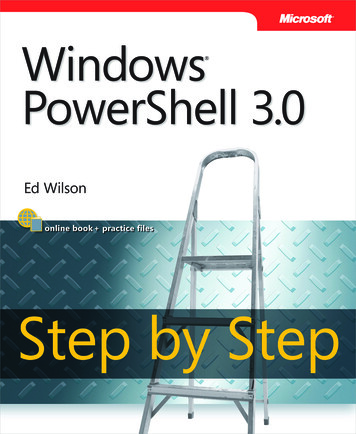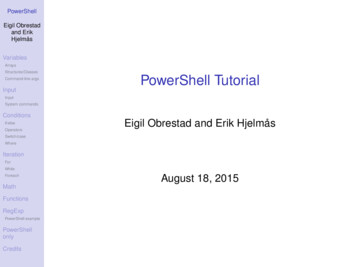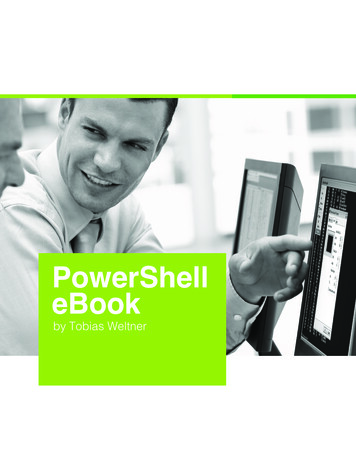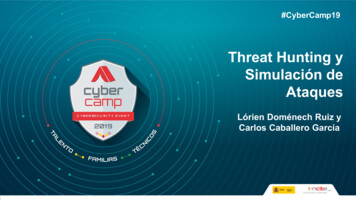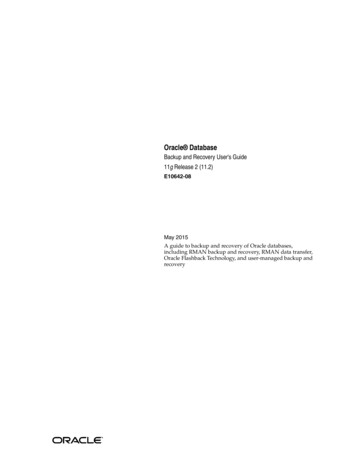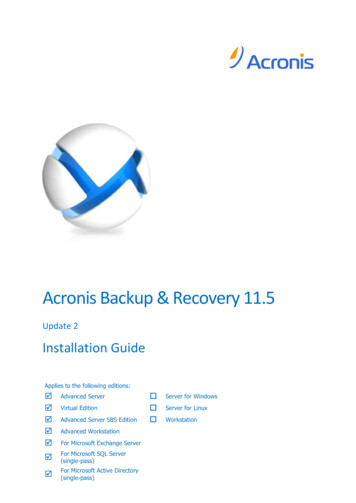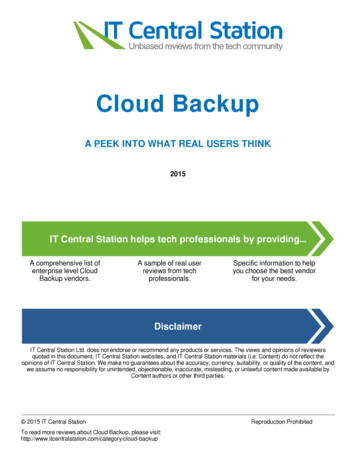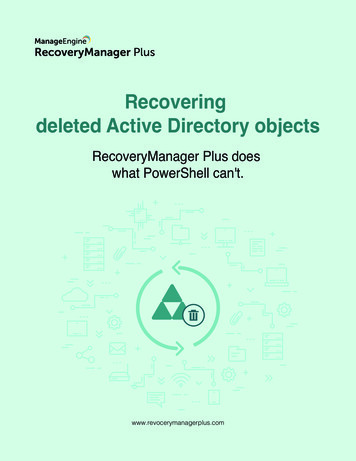
Transcription
Recoveringdeleted Active Directory objectsRecoveryManager Plus doeswhat PowerShell can't.www.revocerymanagerplus.com
IntroductionActive Directory (AD) is one of the most critical services in anyorganization. Case in point—any amount of extendeddowntime in Active Directory will result in loss of productivity. Ifyou ask any administrator if they've experienced AD failure dueto accidental deletion, more likely than not, you’ll get aresounding yes. This is why it’s essential to have an effectivedisaster recovery plan in place to deal with accidentaldeletions in AD.A comprehensive recovery plan for accidental deletion iscritical for applications that continually run, like AD. Microsoftnoticed this and introduced an AD module for PowerShell inWindows Server 2008 R2. AD module-enabled PowerShellallows you to recover deleted objects and perform other ADtasks.The following guide will explain how PowerShell can be used torestore deleted AD objects. We'll also point out a few ofPowerShell's limitations, namely the lack of flexibility inrestoring nested AD objects. This guide will also explain howRecoveryManager Plus, our Active Directory backup solution,can help you do what PowerShell does and so much more.
What can PowerShell do?PowerShell is Microsoft’s flagship command-line shell designed for system administrators. PowerShell has aninteractive prompt and a scripting environment, both of which can be used independently or in combination toperform routine management tasks. Initially, PowerShell was more of a server management tool as its ADintegration was not fully complete. However, since Microsoft released their AD module for PowerShell, the abilityto control nearly all aspects of AD and its objects has changed the playing field dramatically.The Active Directory module from PowerShell allows administrators to perform the following functions:Restore a deleted AD object (e.g. user, group, OU, and GPO).Manually trigger a GPO backup.Recover a user's last set password upon restoration.Restore security permissions and authorizations provided to security groups.Perform deleted object restoration without having to restart the domain controllers.A deeper look at PowerShell's capabilitiesNever tried restoring a deleted AD object with PowerShell? Here's how it works.To restore a deleted object, open PowerShell and type in the following command:Restore-ADObject -Identity dnHere, dn is the distinguished name of the object to be restored. To find the distinguished name of the object,use the following script in PowerShell:(Get-ADObject -SearchBase (get-addomain).deletedobjectscontainer -IncludeDeletedObjects-filter "samaccountname -eq '%OLD NAME%' ")
To find the distinguished name of the object and to perform the restoration, use the following script inPowerShell:(Get-ADObject -SearchBase (get-addomain).deletedobjectscontainer -IncludeDeletedObjects-filter "samaccountname -eq '%OLD NAME%' ") Restore-ADObjectHere, %OLD NAME% is the name of the object before being deleted.To manually trigger a backup of a GPO, open PowerShell and type in the following command:Backup-GPO -Name ' GPOName' –Path path GPOName is the name of the GPO to be backed up and path is the path where you want to store thebackup.What makes PowerShell so hard to use?There is no doubt about how powerful PowerShell really is. However, as you can see in Figures 1 and 2,PowerShell scripts can quickly get overwhelmingly complex.
PowerShell requires some level of scripting knowledge. However, even if you're rather proficient in scripting,restoring AD objects this way is complex and only gets more complicated when you need to restore multiple ADobjects.Consider the following scenario: An administrator at example.com accidentally deletes a nested organizationalunit (OU) called HR Department, which contains user accounts of employees in the HR department. Thedeletion of the OU results in deletion of a nested OU called Managers, which contains user accounts of themanagers who work in the HR department. Jack, Vincent, and Emma are user accounts in the HR DepartmentOU. Harry is a user account in the Managers OU. The following illustration shows the hierarchy of theHR Department OU.When the HR Department OU is deleted, all the objects that it contains--a total of six objects including the twoOUs and the four users--are moved to the Deleted Objects container with their distinguished names mangled.The Deleted Objects container displays all deleted objects in a flat hierarchy as its direct children, and theoriginal hierarchy is lost. If the administrator has to restore the HR Department OU, they have to somehowidentify that OU's original hierarchy.It's critical to begin restoring objects from the highest level of the hierarchy because deleted objects can onlybe restored to a live parent.If the administrator has to restore the OU HR department, they'll first need to find out the original hierarchy ofthe OU.
If the administrator knows the original hierarchy of the deleted OU, they can use the Restore-ADObject cmdletto retrieve the deleted objects one hierarchy level at a time.If the administrator is not familiar with the original hierarchy, the admin must first identify the hierarchy beforestarting the restoration process.For example, if the administrator decides to find the hierarchy of the user account Emma, the PowerShell cmdletmust be constructed so that the lastKnownParent attribute of Emma is returned.Get-ADObject -SearchBase "CN Deleted Objects,DC validate4,DC com"-ldapFilter:"(msDs-lastKnownRDN Emma)" –IncludeDeletedObjects –PropertieslastKnownParentIn the output this cmdlet returns, the administrator sees the value of lastKnownParent for Emma isHR Department. The administrator also notices that the distinguished name of the HR Department OU ismangled, which indicates that the HR Department OU object itself was deleted.Here's an example of a mangled distinguished name:OU HR Department\0ADEL:d662511-4bde-b24e-f665bfa96e7b,CN Deleted Objects,DC validate4,DC comThe administrator then has to search for all objects in the Deleted Objects container whose lastKnownParentvalue is HR Department.
Get-ADObject –SearchBase "CN Deleted Objects,DC validate4,DC com" -Filter{lastKnownParent -eq'OU HR N DeletedObjects,DC example,DC com'} -IncludeDeletedObjects -Properties lastKnownParent ftIn the output that this cmdlet returns, the administrator notices that Managers is an OU itself.The administrator now has to search for all the deleted objects that were contained in the Managers OU. Theobjects in the Managers OU will contain a lastKnownParent attribute equal to Managers.Get-ADObject –SearchBase "CN Deleted Objects,DC validate4,DC com" -Filter{lastKnownParent -eq'OU d0,CN Deleted Objects,DC validate4,DC com'} -IncludeDeletedObjects -Properties lastKnownParent ftIn the output that this cmdlet displays, the administrator finds just the user account Harry and no other objectswithin the OU. The administrator now has the list of all objects that were deleted and can start with therestoration.
Since the HR Department OU is the object at the top of the hierarchy, it must be restored first. Because allprevious investigation steps were performed using the lastKnownParent attribute—which points to the directparent of the object and does not indicate whether the next parent object is also deleted—administrators canverify that the value of lastKnownParent for HR Department is indeed a live OU by running the followingcommand:Get-ADObject -SearchBase "CN Deleted Objects,DC validate4,DC com"-ldapFilter:"(msDs-lastKnownRDN HR Department)" –IncludeDeletedObjects –PropertieslastKnownParentThis concludes the investigation, and the administrator is ready to restore the HR Department OU to its originalhierarchy and state.To restore the HR Department OU using PowerShell, the administrator has to perform the following operationsin the domain controller.Click Start, and then click Administrative Tools. Right-click the Active Directory Modulefor Windows PowerShell, and then click Run as administrator.Restore the HR Department OU (the highest level of hierarchy of the objects to berestored) by running the following command:Get-ADObject -ldapFilter:"(msDS-LastKnownRDN HR Department)" –IncludeDeletedObjects Restore-ADObject
Restore the user accounts Jack, Vincent, and Emma and the Admins OU (the directchildren of the HR Department OU whose distinguished name was restored toOU HR Department,DC validate4,DC com in the previous step) by running thefollowing command:Get-ADObject -SearchBase "CN Deleted Objects,DC validate4,DC com" -Filter{lastKnownParent -eq 'OU HR Department,DC validate4,DC com'} -IncludeDeletedObjects Restore-ADObjectRestore the user account Harry (the direct child of the Admins OU whose distinguishedname was restored to OU Admins,OU HR Department,DC validate4,DC com in theprevious step) by running the following command:Get-ADObject -SearchBase "CN Deleted Objects,DC validate4,DC com" -Filter{lastKnownParent -eq 'OU Admins,OU HR Department,DC validate4,DC com'}-IncludeDeletedObjects Restore-ADObject
We can see from the above example that while PowerShell can be used to restore multiple deleted objects, theprocess of restoring them is not always straightforward. When there are multiple nested objects to restore, thistask becomes exponentially more difficult.Another factor that should be considered with regard to PowerShell is combining tasks that need to beaccomplished. For example, assume you need to find all deleted objects within a specific time period andrestore only the user objects that were deleted during that time. You would need to run a script to return a list ofall objects deleted in the specified time period. You’ll then have to find out if the parent container of the deleteduser objects is still live in AD. If not, you’ll first have to restore them as shown in the steps above before you canstart restoring the user objects.All of these tasks can be performed with PowerShell, but it requires too much time, effort, and knowledge to beconsidered a viable option. On the other hand, you have RecoveryManager Plus, which makes finding andrestoring deleted user accounts quite simple.What can RecoveryManager Plus do?RecoveryManager Plus is an Active Directory backup and recovery tool that can help administrators instantlyback up and restore all AD objects. The incremental backup functionality from RecoveryManager Plus allowsadministrators to back up only the data modified since the previous backup cycle. This ensures thatadministrators won't have to wait long for incremental backups to be taken, unlike the native backup tool thatonly offers full backups of your domain controllers. RecoveryManager Plus allows you to restore deletedobjects with all attributes intact to their last known location or to any new location as per your requirements.
Restoring deleted objects using RecoveryManager PlusConsidering the same use case as the one above, the following section will explain how RecoveryManagerPlus can be used to restore all the deleted objects.Unlike PowerShell that requires administrators to restore objects from the highest level of hierarchy,RecoveryManager Plus allows administrators to restore any object irrespective of its original hierarchy. Whenan object and its parent container are deleted, restoring the deleted object automatically restores the parentcontainer too, eliminating the need to restore containers individually.When the entire HR Department OU is deleted, administrators can find the deleted OU in the Recycle Bin.Unlike the native Recycle Bin which has to be switched on manually, RecoveryManager Plus’ Recycle Bin isenabled right after installation.All AD objects that have been deleted can be found here, and administrators can use the provided filters tolimit the search results so all deleted objects of the required object type are displayed along with the date theobjects were deleted.If the administrator knows the original hierarchy of the deleted OU, the admin can select just the parentcontainer and recycle it which will automatically restore all the constituent objects of the OU.
Alternatively, if the administrator doesn't know the parent container, administrators can select all the userobjects that were deleted by checking the box next to them and can restore them with all their attributes intactby clicking the Recycle button. The users and the OUs, i.e. HR Department and Managers, are also restoredin the correct hierarchy.Other key features of RecoveryManager PlusBesides restoring deleted objects, RecoveryManager Plus is a multifaceted tool that has several capabilitiesthat make it a must-have for administrators who want total control over the contents of their AD.FeaturesPowerShellRecoveryManager PlusRestore live AD objects to any of their past versionsAD rollbackGranular GPO restorationLearn more about the various features that RecoveryManager Plus has to offer.SummaryPowerShell is powerful. However, there's also no denying the fact that PowerShell is complex and difficult touse. PowerShell requires a deeper understanding of scripting to perform tasks that require mere clicks inRecoveryManager Plus. RecoveryManager Plus is designed with ease of use in mind. From recovering deletedusers and restoring objects to any of their previous states to rolling back your entire AD to any past state,RecoveryManager Plus is the efficient AD backup solution your organization needs.Tech SupportDirect DialingUS:support@recoverymanagerplus.com. 1-408-916-9393 1 844 245 1108
Restore a deleted AD object (e.g. user, group, OU, and GPO). Manually trigger a GPO backup. Recover a user's last set password upon restoration. Restore security permissions and authorizations provided to security groups. Perform deleted object restoration without having to restart the domain controllers.