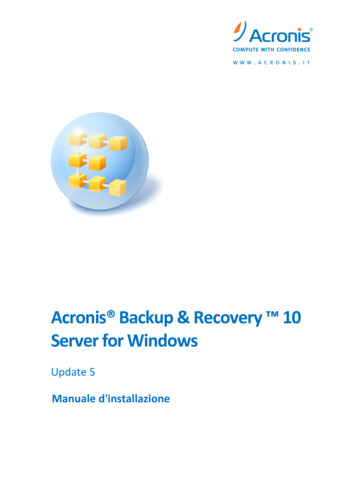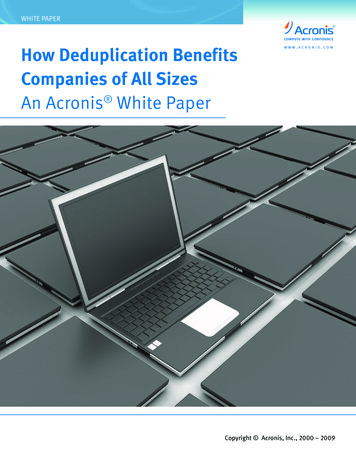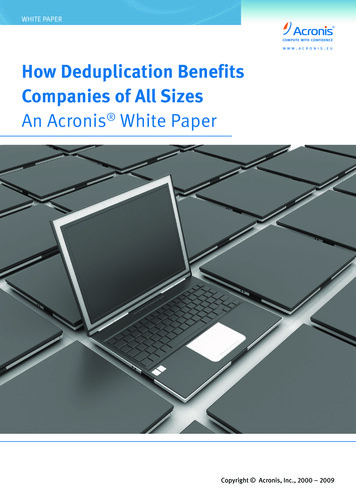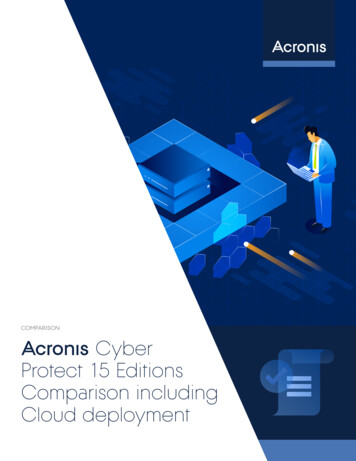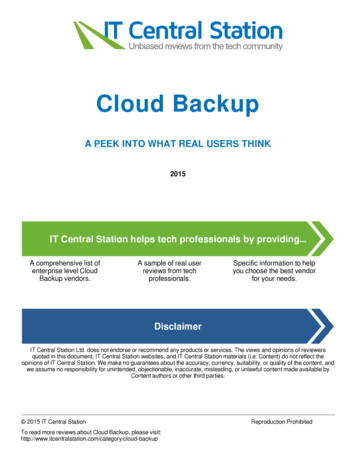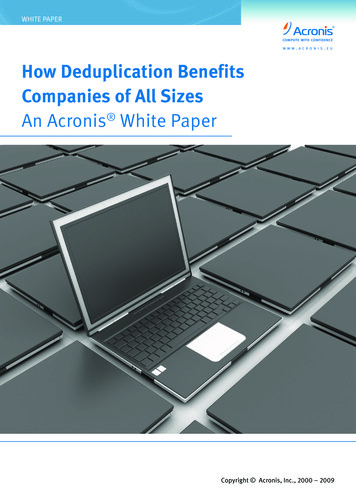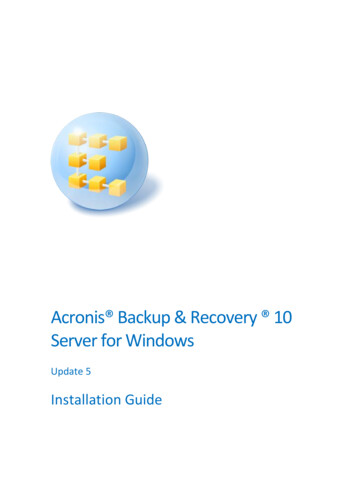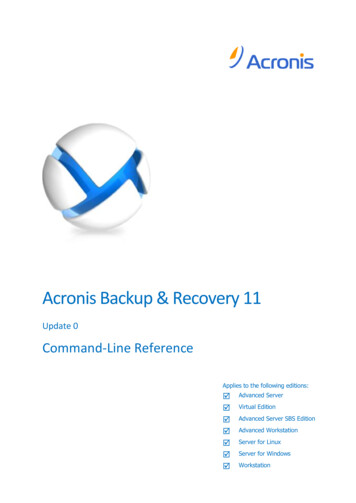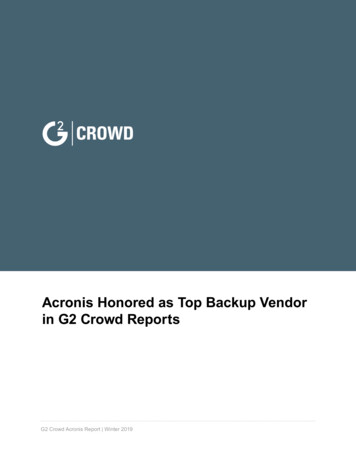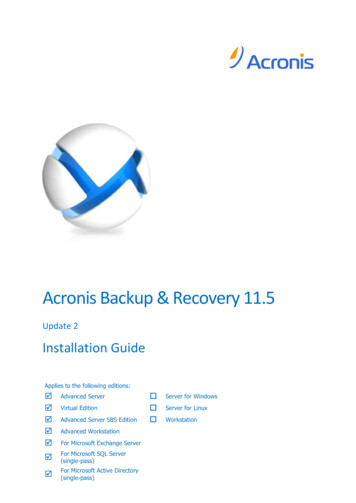
Transcription
Acronis Backup & Recovery 11.5Update 2Installation GuideApplies to the following editions: Advanced Server For Microsoft SQL Server(single-pass) For Microsoft Active Directory(single-pass)Virtual EditionAdvanced Server SBS EditionAdvanced WorkstationFor Microsoft Exchange Server Server for WindowsServer for LinuxWorkstation
Table of contents1Before installation .41.1About using the product in the trial mode .41.2Types of licenses (stand-alone and advanced editions) .41.3Acronis Backup & Recovery 11.5 components .101.4Licensing of advanced editions .111.4.11.4.22How many licenses do I need? . 12Licensing for virtual machines . 121.5Supported operating systems .131.6System requirements.16Installing Acronis Backup & Recovery 11.5 . 182.1Installation in Windows .182.1.12.1.22.1.32.1.42.1.52.1.62.22.3Preparation . 40Interactive installation in advanced editions . 43Installation in the unattended mode . 43Command-line parameters . 44Remote installation.472.3.12.3.22.3.32.4Ways of installation in Windows . 18Local installation . 20Installing the agent through Group Policy . 29Configuration script parameters . 33Installation from the management server Web page . 35Installing Acronis License Server . 40Installation in Linux .402.2.12.2.22.2.32.2.4Prerequisites . 47Preparation . 48Installation procedure. 49Installation of Agent for ESX(i) .522.4.12.4.22Agent for Windows . 6Agent for Linux . 6Agent for VMware vSphere ESX(i) . 7Agent for Hyper-V . 8Agent for Microsoft Exchange Server . 8Agent for Microsoft SQL Server (single-pass). 8Agent for Microsoft Active Directory (single-pass) . 9Components for centralized management . 9Management Console. 10Bootable Media Builder . 11Importing Agent for ESX(i) (Virtual Appliance). 54Updating Agent for ESX(i) (Virtual Appliance) . 562.5Installation of Agent for Hyper-V .572.6Installation for other virtualization platforms .582.7Installation of Agent for Exchange.592.8Installation of Agent for SQL (single-pass) .612.9Installation of Agent for Active Directory (single-pass) .61Copyright Acronis International GmbH, 2002-2013
3Upgrading from a stand-alone product to the advanced platform . 624Checking for software updates . 645Uninstalling Acronis Backup & Recovery 11.5 . 645.1Uninstalling advanced editions of Acronis Backup & Recovery 11.5 .645.1.15.1.23Uninstallation in Windows . 65Uninstallation in Linux. 675.2Deleting ESX(i) Virtual Appliance .675.3Deleting Acronis Secure Zone .68Copyright Acronis International GmbH, 2002-2013
1 Before installationThis section answers questions that might arise before the product installation.1.1About using the product in the trial modeBefore buying an Acronis Backup & Recovery 11.5 license, you may want to try the software. This canbe done without a license key.To install the product in the trial mode, run the setup program locally or use the remote installation(p. 47) functionality. Unattended installation and other ways of installation (p. 18) are not supported.Limitations of the trial modeWhen installed in the trial mode, Acronis Backup & Recovery 11.5 has the following limitation: The Universal Restore functionality is disabled.Additional limitations for bootable media: The disk management functionality is not available. You can try the user interface, but there is nooption to commit the changes. The recovery functionality is available, but the backup functionality is not. To try the backupfunctionality, install the software in the operating system.Upgrading to the full modeAfter the trial period expires, the product GUI displays a notification requesting you to specify orobtain a license key.To specify a license key, click Help Change License. Specifying the key by running the setupprogram is not possible.If you have activated a trial or purchased subscription for the online backup service, online backupwill be available until the subscription period expires, regardless of whether you specify a license key.1.2Types of licenses (stand-alone and advancededitions)Acronis Backup & Recovery 11.5 licensing is based on the number of machines backed up by theproduct.Stand-alone editionsThese are the following editions: Acronis Backup & Recovery 11.5 Server for WindowsAcronis Backup & Recovery 11.5 Server for LinuxAcronis Backup & Recovery 11.5 WorkstationThe stand-alone editions are designed for backing up the data of a single machine. With any of theabove licenses, you can install all the product components on the same machine only. You will beasked for the license key of any of the above editions during the product installation.4Copyright Acronis International GmbH, 2002-2013
Advanced editions (editions with centralized management)These are the following editions: Acronis Backup & Recovery 11.5 Advanced ServerAcronis Backup & Recovery 11.5 Virtual EditionAcronis Backup & Recovery 11.5 Advanced Server SBS EditionAcronis Backup & Recovery 11.5 Advanced WorkstationThese editions are designed for backing up multiple machines. In addition to components that needto be installed on a backed-up machine, these editions include a management server that enablescentralized management, and storage nodes for storing backed up data on them. Unlike stand-aloneeditions, advanced editions allow remote connection to a backed-up machine.As with stand-alone editions, a separate license is required for every machine you want to back up.During installation of a licensed component (agent), you can either specify a license server or enter alicense key manually. Installation of other components is not licensed. For example, you can install asmany storage nodes as you wish - up to 50.Components of stand-alone editions do not interact with the components of advanced editions.1.3Acronis Backup & Recovery 11.5 componentsThis section contains a full list of Acronis Backup & Recovery 11.5 components with a briefdescription of their functionality.Acronis Backup & Recovery 11.5 includes the following main types of components.Components for a managed machine (agents)These are applications that perform data backup, recovery and other operations on the machinesmanaged with Acronis Backup & Recovery 11.5. Agents require a license to perform operations oneach managed machine. Agents have multiple features, or add-ons, that enable additionalfunctionality and so might require additional licenses.Components for centralized managementThese components, delivered with the advanced editions, provide centralized managementcapability. Usage of these components is not licensed.ConsoleThe console provides Graphical User Interface and remote connection to the agents and otherAcronis Backup & Recovery 11.5 components. Usage of the console is not licensed.Bootable media builderWith bootable media builder, you can create bootable media in order to use the agents and otherrescue utilities in a rescue environment.Bootable Media Builder does not require a license if installed together with an agent. All add-ons tothe agent, if installed, will be available in a rescue environment. To use a media builder on a machinewithout an agent, you need to enter the license key or have at least one license on the license server.The license may be either available or assigned.5Copyright Acronis International GmbH, 2002-2013
1.3.1Agent for WindowsThis agent enables disk-level and file-level data protection under Windows.Disk backupDisk-level data protection is based on backing up either a disk or a volume file system as a whole,along with all the information necessary for the operating system to boot; or all the disk sectors usingthe sector-by-sector approach (raw mode). A backup that contains a copy of a disk or a volume in apackaged form is called a disk (volume) backup or a disk (volume) image. It is possible to recoverdisks or volumes as a whole from such backup, as well as individual folders or files.File backupFile-level data protection is based on backing up files and folders residing on the machine where theagent is installed or on a network share. Files can be recovered to their original location or to anotherplace. It is possible to recover all files and folders that were backed up or select which of them torecover.Other operationsConversion to a virtual machineAgent for Windows performs the conversion by recovering a disk backup to a new virtual machine ofany of the following types: VMware Workstation, Microsoft Virtual PC, Citrix XenServer Open VirtualAppliance (OVA) or Red Hat Kernel-based Virtual Machine (KVM). Files of the fully configured andoperational machine will be placed in the folder you select. You can start the machine using therespective virtualization software or prepare the machine files for further usage.Disk managementAgent for Windows includes Acronis Disk Director Lite - a handy disk management utility. Diskmanagement operations, such as cloning disks; converting disks; creating, formatting and deletingvolumes; changing a disk partitioning style between MBR and GPT or changing a disk label, can beperformed either in the operating system or using bootable media.1.3.1.1Universal RestoreThe Universal Restore add-on enables you to use the restore to dissimilar hardware functionality onthe machine where the agent is installed and create bootable media with this functionality. UniversalRestore handles differences in devices that are critical for the operating system start-up, such asstorage controllers, motherboard or chipset.1.3.1.2DeduplicationThis add-on enables the agent to back up data to deduplicating vaults managed by Acronis Backup &Recovery 11.5 Storage Node.1.3.2Agent for LinuxThis agent enables disk-level and file-level data protection under Linux.6Copyright Acronis International GmbH, 2002-2013
Disk backupDisk-level data protection is based on backing up either a disk or a volume file system as a whole,along with all information necessary for the operating system to boot; or all the disk sectors using thesector-by-sector approach (raw mode.) A backup that contains a copy of a disk or a volume in apackaged form is called a disk (volume) backup or a disk (volume) image. It is possible to recoverdisks or volumes as a whole from such backup, as well as individual folders or files.File backupFile-level data protection is based on backing up files and directories residing on the machine wherethe agent is installed or on a network share accessed using the smb or nfs protocol. Files can berecovered to their original location or to another place. It is possible to recover all files anddirectories that were backed up or select which of them to recover.Conversion to a virtual machineAgent for Linux performs the conversion by recovering a disk backup to a new virtual machine of anyof the following types: VMware Workstation, Microsoft Virtual PC, Citrix XenServer Open VirtualAppliance (OVA) or Red Hat Kernel-based Virtual Machine (KVM). Files of the fully configured andoperational machine will be placed in the directory you select. You can start the machine using therespective virtualization software or prepare the machine files for further usage.1.3.2.1Universal RestoreThe Universal Restore add-on enables you to use the restore to dissimilar hardware functionality onthe machine where the agent is installed and create bootable media with this functionality. UniversalRestore handles differences in devices that are critical for the operating system start-up, such asstorage controllers, motherboard or chipset.1.3.2.2DeduplicationThis add-on enables the agent to back up data to deduplicating vaults managed by Acronis Backup &Recovery 11.5 Storage Node.1.3.3Agent for VMware vSphere ESX(i)Acronis Backup & Recovery 11.5 Agent for VMware vSphere ESX(i) enables backup and recovery ofESX(i) virtual machines without installing agents into the guest systems. This backup method isknown as agent-less backup or backup at a hypervisor level.The agent is delivered in two versions: Agent for VMware vSphere ESX(i) (Virtual Appliance) can be imported or deployed to a VMwareESX(i) host. For off-loaded backup, Agent for VMware vSphere ESX(i) (Windows) can be installed on amachine running Windows.Acronis Backup & Recovery 11.5 Agent for VMware vSphere ESX(i) is referred to as Agent for ESX(i)later in this document.7Copyright Acronis International GmbH, 2002-2013
1.3.4Agent for Hyper-VAcronis Backup & Recovery 11.5 Agent for Hyper-V protects virtual machines residing on a Hyper-Vvirtualization server. The agent allows for backing up virtual machines from the host without havingto install agents on each virtual machine.Agent for Hyper-V can be installed in the following operating systems:Windows Server 2008 (x64) with Hyper-VWindows Server 2008 R2 with Hyper-VMicrosoft Hyper-V Server 2008/2008 R2Windows Server 2012/2012 R2 with Hyper-VMicrosoft Hyper-V Server 2012/2012 R2Agent for Hyper-V cannot be installed in Windows 8/8.1, even though this operating system includesthe Hyper-V feature.1.3.5Agent for Microsoft Exchange ServerAcronis Backup & Recovery 11.5 Agent for Microsoft Exchange Server enables you to back up andrecover Microsoft Exchange databases or individual mailboxes. The agent uses Microsoft VSS toensure the consistency of the backed-up databases. Recovery of the smaller data items (e-mails,calendar events or notes) is available from both database and mailbox backups.Acronis Backup & Recovery 11.5 Agent for Microsoft Exchange Server is referred to as Agent forExchange later in this document.1.3.5.1Deduplication for Microsoft Exchange ServerThis add-on enables Agent for Exchange to use the express full backup method for backing upExchange databases to deduplicating vaults managed by Acronis Backup & Recovery 11.5 StorageNode. The add-on is purchased separately. You do not need to purchase and install this add-on ifAgent for Windows and its deduplication add-on are already installed on your Exchange server.1.3.6Agent for Microsoft SQL Server (single-pass)Acronis Backup & Recovery 11.5 Agent for Microsoft SQL Server (single-pass) enables you to createsingle-pass disk and application backups and to recover Microsoft SQL databases from them. Thedatabases can be recovered directly to a running SQL Server instance or extracted to a folder on a filesystem.The agent uses Microsoft VSS to ensure the consistency of the backed-up databases. After asuccessful backup, the agent can truncate the SQL Server transaction log.The agent is installed as an add-on to Agent for Windows (p. 6).Acronis Backup & Recovery 11.5 Agent for Microsoft SQL Server (single-pass) is also referred to asAgent for SQL (single-pass) in this document.8Copyright Acronis International GmbH, 2002-2013
1.3.7Agent for Microsoft Active Directory (single-pass)Acronis Backup & Recovery 11.5 Agent for Microsoft Active Directory (single-pass) enables you tocreate single-pass disk and application backups and to extract Microsoft Active Directory data fromthem to a folder on a file system.The agent uses Microsoft VSS to ensure the consistency of the backed-up data.The agent is installed as an add-on to Agent for Windows (p. 6).Acronis Backup & Recovery 11.5 Agent for Microsoft Active Directory (single-pass) is also referred toas Agent for Active Directory (single-pass) in this document.1.3.8Components for centralized managementThis section lists the components included in the Acronis Backup & Recovery 11.5 editions thatprovide the centralized management capability. Besides these components, Acronis Backup &Recovery 11.5 Agents have to be installed on all machines that need data protection.1.3.8.1Management ServerAcronis Backup & Recovery 11.5 Management Server is the central server that drives data protectionwithin the enterprise network. The management server provides the administrator with: a single entry point to the Acronis Backup & Recovery 11.5 infrastructurean easy way to protect data on numerous machines using centralized backup plans and groupingintegration with VMware vCenter to discover virtual machines for protectionenterprise-wide monitoring and reporting functionalitybuilt-in license managementthe ability to create centralized vaults for storing enterprise backup archivesthe ability to manage storage nodesthe centralized catalog of all data stored on the storage nodes.If there are multiple management servers on the network, they operate independently, managedifferent machines and use different centralized vaults for storing archives.1.3.8.2Storage NodeAcronis Backup & Recovery 11.5 Storage Node is a server designed to optimize the usage of variousresources (such as the corporate storage capacity, the network bandwidth, or the managedmachines' CPU load) which are required to protect the enterprise data. This goal is achieved byorganizing and managing the locations that serve as dedicated storages of the enterprise backuparchives (managed vaults).The most important function of a storage node is deduplication of backups stored in its vaults. Thismeans that identical data will be backed up to this vault only once. This minimizes the network usageduring backup and storage space taken by the archives.The storage nodes enable creating highly scalable and flexible, in terms of the hardware support,storage infrastructure. Up to 50 storage nodes can be set up, each being able to manage up to 20vaults.9Copyright Acronis International GmbH, 2002-2013
The administrator controls the storage nodes centrally from the Acronis Backup & Recovery 11.5Management Server (p. 9). Direct console connection to a storage node is not possible.1.3.8.3Components for Remote InstallationThese are Acronis component installation packages used by the management console (p. 10) forinstallation on remote machines.Components for Remote Installation need to be installed on the machine with the console or withthe management server (p. 9). During installation, the setup program saves the components in thedefault location and saves this location path in the registry. As a result, the components are readilyavailable in the Remote Installation Wizard (p. 47) as "registered components".1.3.8.4PXE ServerAcronis PXE Server allows for booting machines into Acronis bootable components through thenetwork.The network booting: Eliminates the need to have a technician onsite to install the bootable media into the system thathas to be booted During group operations, reduces the time required for booting multiple machines as comparedto using physical bootable media.1.3.8.5License ServerThe server enables you to manage licenses of Acronis products and install the components thatrequire licenses.You can install a license server as a separate component (p. 40) or use the one integrated into themanagement server. The functionality of the license server is similar for both types of installation.1.3.8.6Acronis Wake-on-LAN ProxyAcronis Wake-on-LAN Proxy enables Acronis Backup & Recovery 11.5 Management Server to wakeup for backup machines located in another subnet. Acronis Wake-on-LAN Proxy installs on any serverin the subnet where the machines to be backed up are located.1.3.9Management ConsoleAcronis Backup & Recovery 11.5 Management Console is an administrative tool for remote or localaccess to Acronis Backup & Recovery 11.5 agents and, in the product editions that include thecentralized management capability, to the Acronis Backup & Recovery 11.5 Management Server.The console has two distributions: for installation on Windows and installation on Linux. While bothdistributions enable connection to any Acronis Backup & Recovery 11.5 agent and Acronis Backup &Recovery 11.5 Management Server, we recommend that you use the console for Windows if youhave a choice between the two. The console that installs on Linux has limited functionality: 10Remote installation of Acronis Backup & Recovery 11.5 components is not available.The Active Directory-related features, such as browsing the AD, are not available.Copyright Acronis International GmbH, 2002-2013
1.3.10 Bootable Media BuilderAcronis Bootable Media Builder is a dedicated tool for creating bootable media. There are two mediabuilder distributions: for installation in Windows and installation in Linux.The media builder that installs on Windows can create bootable media based on either WindowsPreinstallation Environment, or Linux kernel. The media builder that installs on Linux createsbootable media based on Linux kernel.The Universal Restore (p. 6) add-on enables you to create bootable media with the restore todissimilar hardware functionality. Universal Restore handles differences in devices that are critical forthe operating system start-up, such as storage controllers, motherboard or chipset.The Deduplication (p. 6) add-on enables you to create bootable media with the back up to adeduplicating vault functionality. This add-on can be installed to either of the media builderdistributions.1.4Licensing of advanced editionsAcronis License ServerLicenses of advanced editions are managed by Acronis License Server. You can install a license serveras a separate component (p. 40) or use the one integrated into the management server. Thefunctionality of the license server is similar for both types of installation.Acronis License Server can import multiple license keys from .txt or .eml files, saving you from thetime-consuming procedure of typing in numbers.Specifying licenses during installationDuring installation of a licensed component (agent), you can either specify the license server or entera license key manually. When you register the machine on the management server, the manuallyentered key will be imported to the server and will be seen in the list of licenses.Installation of an agent is possible without specifying a license or a license server in the followingcases: When installing the software in the trial mode (p. 4). When installing Agent for VMware vSphere ESX(i) (p. 7) (both versions). The licenses will beconsumed later, when a backup of the specified virtual machines starts. One Virtual Editionlicense will be required for each host where a virtual machine is selected for backup.When installing the software for online backup only. Such backup does not require a license, butrequires a subscription for the Acronis Backup & Recovery Online service.Checking licensesAn Acronis agent connects to Acronis License Server every time the agent service starts and thenevery 1–5 days, as specified by the agent configuration parameters. If the agent is unable to connectto the license server, it initiates an alert. The agent keeps working without the license server for 1–60days (as specified by the configuration parameters). After that, the agent stops doing backups(except for online backups) until a successful license check is completed.11Copyright Acronis International GmbH, 2002-2013
If the agent connects to the license server but does not find the acquired license, it tries to acquireanother license. If no license is available, the agent stops doing backups (except for online backups)until a license is successfully acquired.By default, the agent tries to connect to the license server every day and keeps working without alicense server for 30 days.1.4.1How many licenses do I need?Assume that your company network includes a server and five workstations running Windows. Allthe machines are backed up by the administrator who prefers setting up and monitoring backupsfrom a single place. Therefore, you consider licenses for advanced editions. A license cost depends onthe operating system the software is installed in.To protect all the machines, you need: Five licenses for Acronis Backup & Recovery 11.5 Advanced WorkstationOne license for Acronis Backup & Recovery 11.5 Advanced Server or Advanced Server SBS Edition,depending on the operating system your server is running.1.4.2Licensing for virtual machinesAcronis offers a special licensing policy for virtual machines. An Acronis Backup & Recovery 11.5 Advanced Server license enables the backing up of a physicalhost and four virtual machines. An Acronis Backup & Recovery 11.5 Virtual Edition license enables backing up a physical host andan unlimited number of hosted virtual machines. You can install the product into the guestsystems, back them up from the host, or combine both methods.For a VMware vSphere or Microsoft Hyper-V cluster, you need as many licenses as there arenodes in the cluster.The following table enables you to define which Virtual Edition license is required for yourvirtualization platform.License nameVirtualization platformAcronis Backup & Rec
Acronis Backup & Recovery 11.5 licensing is based on the number of machines backed up by the product. Stand-alone editions These are the following editions: Acronis Backup & Recovery 11.5 Server for Windows Acronis Backup & Recovery 11.5 Server for Linux Acronis Backup & Recovery 11.5 Workstation