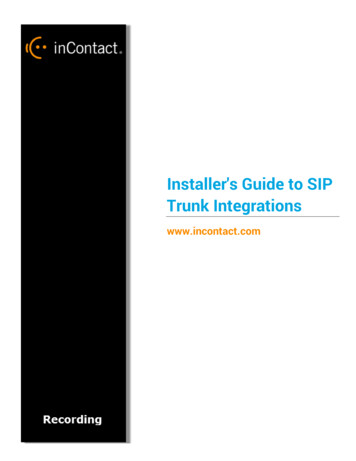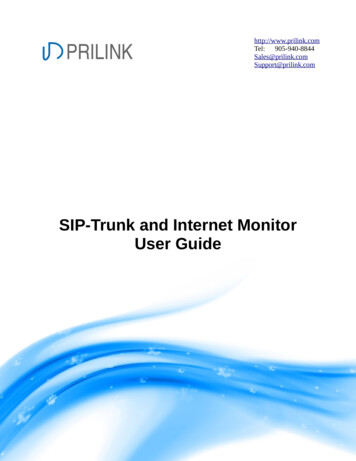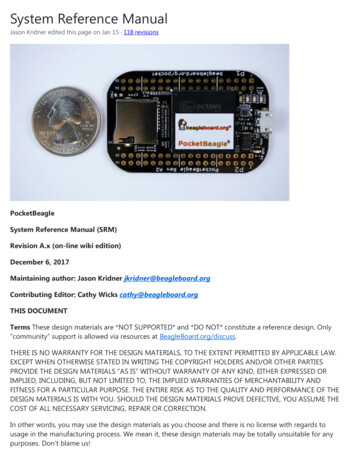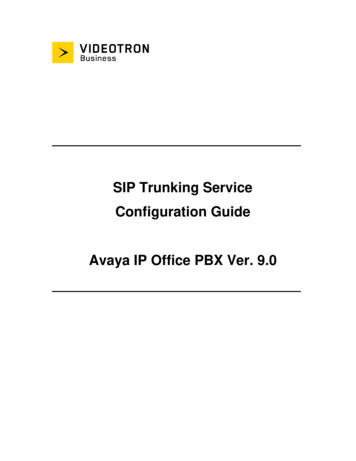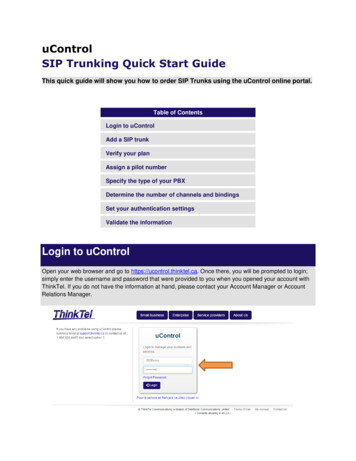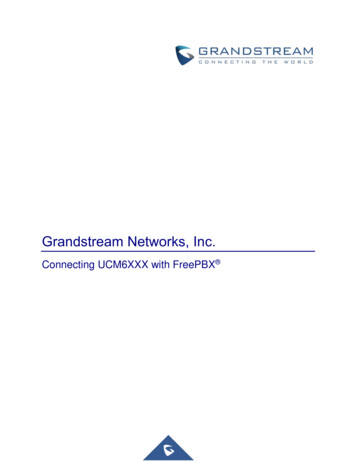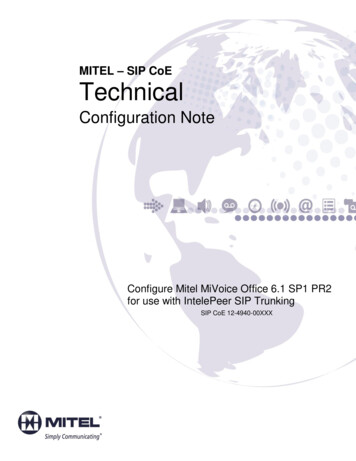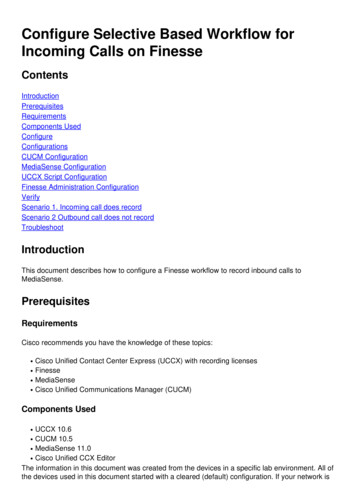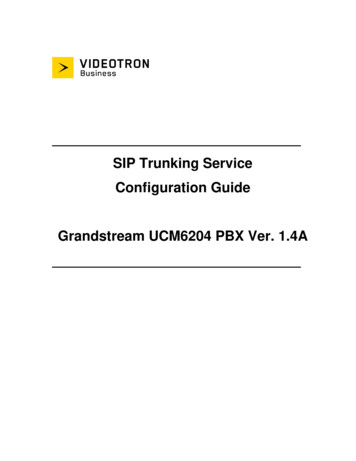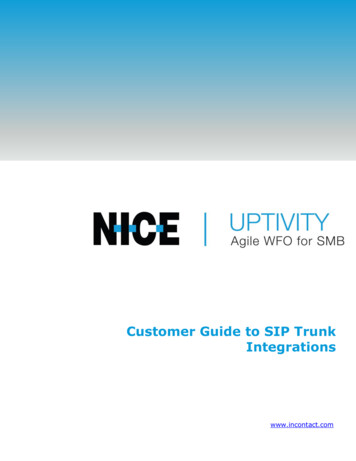
Transcription
Customer Guide to SIP TrunkIntegrationswww.incontact.com
IntroductionCustomer Guide to SIP Trunk IntegrationsVersion: This guide should be used with NICE Uptivity (formerly PremiseinContact WFO) v5.6 or later.Copyright: 2020 NICE inContact, Inc.Contact: Send suggestions or corrections regarding this guide todocumentationrequests@incontact.com.2Customer Guide to SIP Trunk Integrations
IntroductionTable of ContentsIntroduction . 5Audience . 5Goals . 5Assumptions . 5Need-to-Knows . 5Customer Responsibilities . 6SIP Trunk Integration Overview . 7Known Limitations . 8Audio Codec Support . 9Telephony Requirements. 9NICE Uptivity Requirements . 9Network . 9Hardware . 9Software . 9Licensing . 10Customer Integration Tasks . 11SIP Trunk Integration in Cisco Environments . 11Customer Configuration Overview for Cisco SIP Trunk Integrations . 12Configure a SIP Trunk Security Profile for the Cisco Recording Trunk . 12Configure a SIP Profile for the Cisco Recording Trunk. 13Create a Cisco SIP Recording Trunk . 16Customer Guide to SIP Trunk Integrations3
IntroductionConfigure Cisco Phones . 19Customer Administration Tasks . 214Customer Guide to SIP Trunk Integrations
IntroductionIntroductionAudienceThis document is written for customers and prospective customers interested inusing NICE Uptivity in an IP telephony environment using SIP trunks. Readers whowill perform procedures in this guide should have a basic level of familiarity with IPtelephony, SIP trunks, general networking, the Windows operating system, theirspecific IP PBX, and NICE Uptivity.GoalsThe goal of this document is to provide knowledge, reference, and proceduralinformation necessary to understand a proposed NICE Uptivity integration usingone or more SIP trunks as an audio source, and to configure the telephonyequipment to support the integration.This document is NOT intended as a specific system or network design document. Iffurther clarification is needed, consult with your telephony vendor(s).AssumptionsThis document assumes the reader has access to an Uptivity Sales Engineer,Project Manager, or other resource to assist in applying this information to thereader's environment.Need-to-KnowsTo facilitate ease of use, this document takes advantage of PDF bookmarks.By opening the bookmark pane, readers can easily refer to the portion(s) ofthe guide that are relevant to their needs. For example, the Uptivityapplication administrator can click on the Customer Administration Tasksbookmark to jump directly to that section.To expand and collapse the bookmark pane, click on the bookmark icon on the leftside of the document window.For information and procedures related to Uptivity configuration, talk to yourUptivity installation team.Customer Guide to SIP Trunk Integrations5
IntroductionThis integration provides a means of audio capture only; if a CTI source will beleveraged for call control and metadata, additional steps may be required. Consultthe Uptivity customer guide for the applicable CTI integration.This integration supports live monitoring capability, can be used with UptivityScreen Recording, and should work with any standard SIP trunk. It has been testedwith Cisco Unified Communications Manager and the inContact Cloud ContactCenter.Customer ResponsibilitiesYou are responsible for supplying the SIP trunk(s), providing the physicalconnection(s), IP connection(s), or both to your telephone system and LAN, andobtaining and loading any licensing required by your IP PBX vendor. You are alsoresponsible for configuring PBX system components to support the recordingintegration. See the Customer Integration Tasks section for additional information.6Customer Guide to SIP Trunk Integrations
SIP Trunk Integration OverviewSIP Trunk Integration OverviewSIP trunks are a standard means of delivering IP telephone services and unifiedcommunications to customers with a SIP-based IP-PBX. This integration can beused to record any traffic routed over a SIP trunk. It can also be used to provide adhoc recording of calls that are not otherwise captured by Uptivity. Agents create aconference between themselves, the customer, and the SIP trunk. Uptivity recordsthe trunk and thus the conference call.General architectural example of the SIP trunk integrationCustomer Guide to SIP Trunk Integrations7
SIP Trunk Integration OverviewComponentSIP Trunk(s)FunctionProvides the audio connection to Uptivity; may also provide call controlevents in the form of SIP signaling.The IP PBX negotiates audio stream network ports and codec between theIP PBXphone and Uptivity. Audio is redirected to the Uptivity server through theSIP Trunk(s). May also provide call control events in the form of CTI data.Receives call control events and business data and provides a CTIinterface for recording. The Uptivity server has these responsibilities:NICE UptivityRecordingServer Sending call start/call stop messages using the Uptivity API Starting and stopping recordings Providing a SIP Trunk endpoint for recording Copying the finished recordings to the Uptivity storage locationKnown LimitationsThe following limitations apply when the integration involves Cisco UnifiedCommunications Manager (CUCM) CUCM does not allow monitoring and recording the calls of secure capableagents (see "Security Handling in Monitoring and Recording" in the Cisco UnifiedCM Features and Services Guide) CUCM does not allow monitoring or recording of whisper intercom and talkbackintercom calls (see "Intercom" in the Cisco Unified CM Features and ServicesGuide) DSP limitations in some phone models require both inbound and outbound audiostreams on a phone to utilize the same codec CUCM does not support Digest Authentication on the SIP trunk or SRTP/MediaEncryption8Customer Guide to SIP Trunk Integrations
SIP Trunk Integration OverviewAudio Codec SupportThe following codecs are supported by Uptivity for recording. Depending on thephone model used and DSP resources available, not all codecs may be supported byyour PBX/ACD. If you have any difficulties enabling a specific codec, please contactyour telephony vendor for assistance. G.711 G.729a G.722 iLBCTelephony RequirementsSIP trunk integration is dependent on the PBX and network topologies employed inthe phone system. Due to the varying configurations and complexities possible, anUptivity Sales Engineer must determine whether SIP trunk integration is viable, andif so, how to deploy it properly.NICE Uptivity RequirementsNetworkSufficient network bandwidth is required to support audio traffic between eachagent phone(s), the SIP trunk(s), and Uptivity.HardwareUptivity hardware requirements vary depending on system configurations.Appropriate hardware is identified during the system implementation process. Formore information, search online help for keyword site requirements.Software NICE Uptivity v 5.6 or laterAdditional third-party software is required for this integration: CACE WinPcap version 4.1.x, available from Uptivity or from the WinPcapwebsiteCustomer Guide to SIP Trunk Integrations9
SIP Trunk Integration OverviewLicensing One (1) Voice seat license per named agent or One (1) Voice concurrent session license for each simultaneous call that will berecorded Additional licensing may be required if the system includes optional features (forexample, inContact Screen Recording)10Customer Guide to SIP Trunk Integrations
Customer Integration TasksCustomer Integration TasksSIP Trunk Integration in Cisco EnvironmentsThe information in this section is provided for your reference only. Detailed stepsfor Cisco configuration can be found in Cisco’s documentation, which is available onthe Cisco website. You should always use the appropriate documentation from Ciscoto install and configure Cisco components.Instructions in these tasks assume that that your Cisco environment uses thedefault settings. You should note any non-default settings and discuss them withyour Uptivity Installation team.Most of the instructions in this section are based on CUCM Administrator v9.1.Other versions may have different settings.Uptivity supports buddy core failover/resiliency, in which multiple trunks areconfigured on the CUCM and added to a route group. A route group can be added toa route list, and the route list would be selected inside the route pattern instead ofpointing it directly at a trunk. For detailed information on configuring these specificitems, refer to the Cisco Unified Communications Manager Administration Guide.inContact strongly recommends that administrators performing the configurationtasks for any Cisco integration print the Customer Configuration Overview for CiscoSIP Trunk Integrations table and check each customer step as it is completed. Youmay also wish to print each configuration task and check each step in the procedureas you complete it. The majority of Uptivity deployments which experience initialerrors do so because of a Cisco setting being missed.If you are combining the SIP trunk integration with an additional CTI integration,complete the customer procedures for this integration first. Then complete thetasks in the additional appropriate guide(s).Customer Guide to SIP Trunk Integrations11
Customer Integration TasksCustomer Configuration Overview for Cisco SIP Trunk IntegrationsThe following table provides a high-level overview of the customer configurationsteps in Cisco SIP trunk integrations. Links are provided for tasks that are coveredin this guide.Customer Configuration Steps for Cisco SIP Trunk Integrations1Configure a SIP Trunk Security Profile for the Cisco Recording Trunk.2Configure a SIP Profile for the Cisco Recording Trunk.3Create a Cisco SIP Recording Trunk.4Configure Cisco Phones.Configure a SIP Trunk Security Profile for the Cisco Recording TrunkinContact recommends creating a separate SIP trunk security profile for the trunkbetween the CUCM and the Uptivity server. This profile prevents changes made toother security profiles from interfering with call recording. Since changing securitysettings requires a restart of any trunks using these settings, creating a separatesecurity profile also minimizes the need to reset existing SIP trunks.12Customer Guide to SIP Trunk Integrations
Customer Integration Tasks1. Log in to the Cisco Unified CM Administration portal with an administrativeaccount.2. Click System Security SIP Trunk Security Profile.3. Click Add New.4. Enter a Name and a Description for this trunk.5. For Device Security Mode, select Non Secure from the drop-down list.6. For Incoming Transport Type, select TCP UDP from the drop-down list.7. For Outgoing Transport Type, select UDP from the drop-down list.8. Do not select (or clear if selected) the check box for Enable DigestAuthentication.Leave all other settings at their default values. After you complete this procedure,return to the Customer Configuration Overview for Cisco SIP Trunk Integrations.Configure a SIP Profile for the Cisco Recording TrunkinContact recommends creating a separate SIP profile for the recording trunk,which protects it from changes made to SIP profiles for other trunks. All SIP devicesusing this profile must be restarted before any changes will take effect. This SIPprofile should use the default settings shown in the images included in this section.If any settings in your SIP profile do not match, discuss this with your UptivityInstallation team.1. Log in to the Cisco Unified CM Administration portal with an administrativeaccount.2. Select Device Device Settings SIP Profile.3. Click Add New.4. Enter a Name and Description for the SIP profile.5. Verify the settings as shown in the following three images and then click Save.After you complete this procedure, return to the Customer Configuration Overviewfor Cisco SIP Trunk Integrations.Customer Guide to SIP Trunk Integrations13
Customer Integration Tasks14Customer Guide to SIP Trunk Integrations
Customer Integration TasksCustomer Guide to SIP Trunk Integrations15
Customer Integration TasksCreate a Cisco SIP Recording Trunk1. Log in to the Cisco Unified CM Administration portal with an administrativeaccount.2. Select Device Trunk.3. On the Find and List Trunks page, click Add New.4. On the Trunk Information section of the form, configure the settings as shown inthe following image.16Customer Guide to SIP Trunk Integrations
Customer Integration Tasks5. Click Next to continue.6. Enter a Device Name.7. For Device Pool, select Default. Unless otherwise specified, the defaultsettings on the Trunk Configuration page can be used. Make a note of anydifferences between the defaults shown in this image and the settings in yourenvironment.Customer Guide to SIP Trunk Integrations17
Customer Integration Tasks8. In the Outbound Calls section of the Trunk Configuration page, the followingoptions should be configured: Calling Line ID Presentation: Set to Allowed. Calling Line Name Presentation: Set to Allowed.9. In the SIP Information section of the Trunk Configuration page, thefollowing options should be configured: Destination Address — IP address of the Uptivity server where the UptivityCisco Active Recording module is installed Destination Port — should be set to 5060 SIP Trunk Security Profile — should be set to the profile configured earlier SIP Profile — should be set to the profile set earlier10. Click Save.After you complete this procedure, reset the SIP trunk and return to the CustomerConfiguration Overview for Cisco SIP Trunk Integrations.18Customer Guide to SIP Trunk Integrations
Customer Integration TasksConfigure Cisco PhonesIf there are Cisco phones to be recorded with this integration, they must supportand be configured for automatic call recording. You will typically need to run aquery to locate devices you wish to record. Queries can be run against manyparameters, such as the Device Name or a particular Directory Number associatedwith a device.1. Log into Cisco Unified CM Administration with an appropriately-permissionedaccount.2. Click Device Phone.3. Enter the desired query parameters and click Find.4. From the resulting list of phones, click the desired entry in the Device Namecolumn.5. Under Association Information, click the desired Line (extension).Customer Guide to SIP Trunk Integrations19
Customer Integration Tasks6. Scroll to the section labeled Line # on Device #.7. For Recording Option, select Automatic Call Recording Enabled from thedrop-down list.Repeat this procedure for any lines that will be recorded.20Customer Guide to SIP Trunk Integrations
Customer Administration TasksCustomer Administration TasksDuring ongoing use of the system, your Uptivity administrator may need toconfigure new channels or reconfigure existing channels. At those times, thisintegration requires changes to the Voice Boards page in the Web Portal. If theintegration uses an alternate CTI source, additional tasks may be required; refer tothe appropriate customer guide for that integration.The SIP trunk integration records conferences established between the agentphone, the SIP trunk, and Uptivity. The integration supports multiple calls on thesame line or multiple lines on the same phone simultaneously. Therefore, it isimportant not to specify any devices on the voice board.If channels are added to your system, you must increase the channel count on theassociated voice board. For more information on voice board tasks, search onlinehelp for keyword voice boards.You must restart the CTI Core service after any changes to voice boards,channels, or both.Customer Guide to SIP Trunk Integrations21
SIP Trunk Integration Overview Customer Guide to SIP Trunk Integrations 7 SIP Trunk Integration Overview SIP trunks are a standard means of delivering IP telephone services and unified communications to customers with a SIP-based IP-PBX. This integration can be used to record any traffic routed over a SIP trunk. It can also be used to provide ad