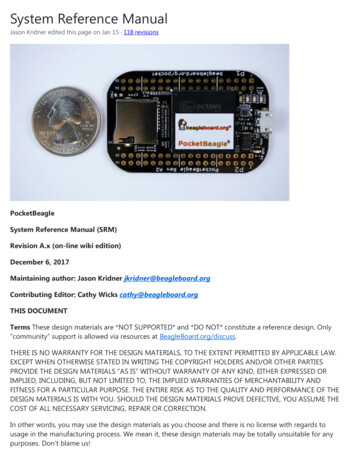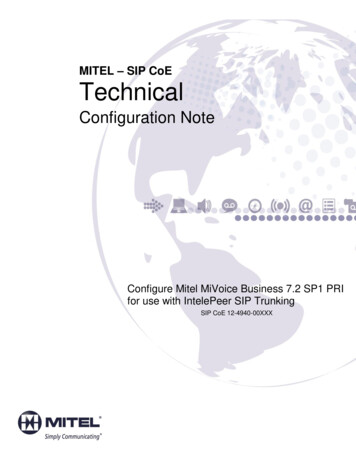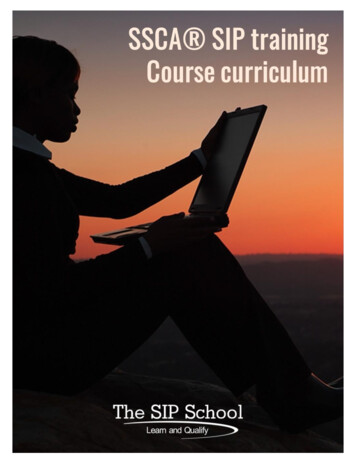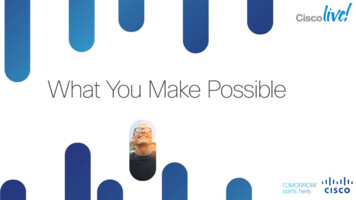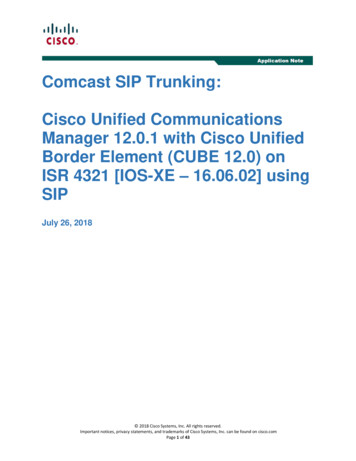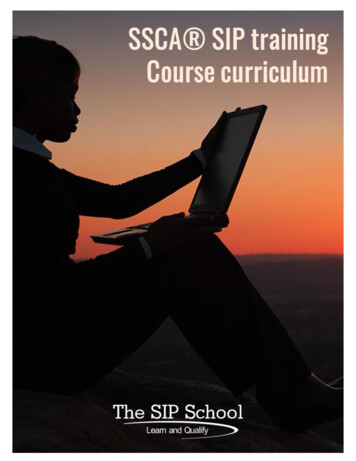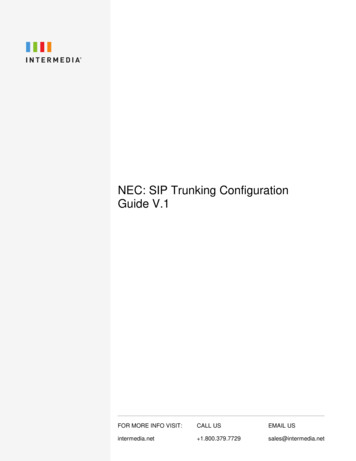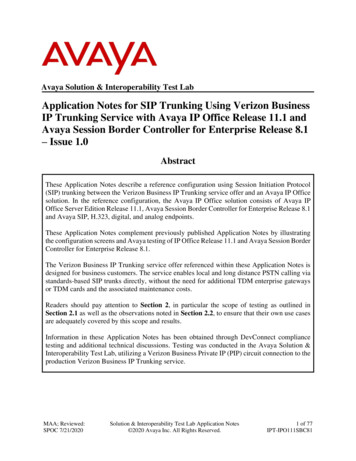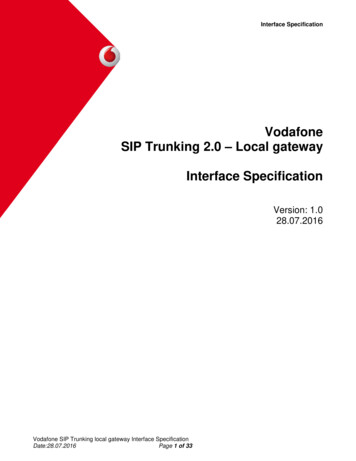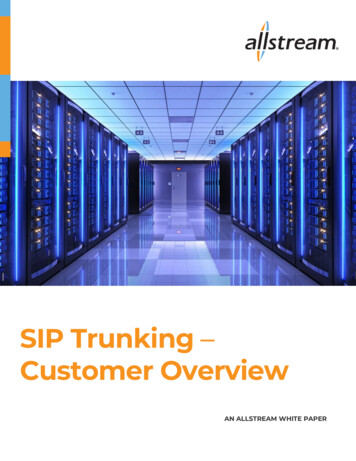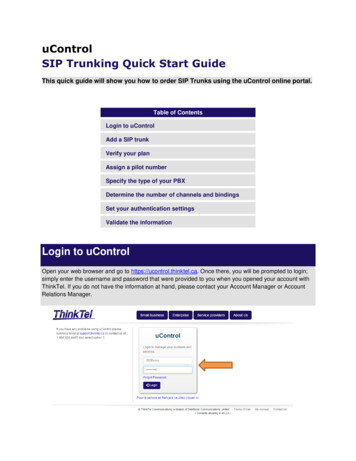
Transcription
uControlSIP Trunking Quick Start GuideThis quick guide will show you how to order SIP Trunks using the uControl online portal.Table of ContentsLogin to uControlAdd a SIP trunkVerify your planAssign a pilot numberSpecify the type of your PBXDetermine the number of channels and bindingsSet your authentication settingsValidate the informationLogin to uControlOpen your web browser and go to https://ucontrol.thinktel.ca. Once there, you will be prompted to login;simply enter the username and password that were provided to you when you opened your account withThinkTel. If you do not have the information at hand, please contact your Account Manager or AccountRelations Manager.
Add a SIP trunkOnce logged in, click the “Orders” button in the top menu bar, and select ‘Order a Service’ from the pulldown menu.Now, please choose the SIP trunking service plan you wish to use.You will then be taken to a page to process new SIP Trunk orders. This section will provide you with thenecessary information to proceed. If you have any questions or need assistance when placing an order,please contact our customer service department or your Account Retention Manager.
Verify your planThe Plan ID field should be pre-populated with the plan information that was entered when we createdyour account.The Reseller Plan ID only applies to wholesale accounts, and should also be pre-populated with the planinformation that was entered when we created your account.
Assign a pilot numberIMPORTANT:If you would like your pilot number to be a number for which you have requested a port, please contactour Support department or your Account Retention Manager.Use the “Rate Center” drop-down menu to select the local calling area of the pilot. This will determinethe local calling area of your trunk. Whenever possible, this should match the physical location wherethe SIP trunk will be utilized.Use the “Rate Center” drop-down menu to select the local calling area of the pilot. This will determinethe local calling area of your trunk. Whenever possible, this should match the physical location wherethe SIP trunk will be utilized.
You will then have to select your pilot number using the “Number” drop-down menu. To have the nextavailable number automatically assigned as your pilot, simply select that option from the drop-downmenu.The label field is used to identify the trunk with a name of your choosing. If you do not require a label, youmay leave this field blank.
Specify the type of your PBXThis drop down menu allows you to choose a type of PBX from the templates available in our switch andwill allow us to accommodate the specific requirements and capabilities of your equipment.The vast majority of customer equipment is fully compatible with the ‘Default SIP MG Model.’ When indoubt and if you’re not ordering a SIP trunk for use with Microsoft Lync, please use ‘Default SIP MGModel.’Microsoft Lync has very specific requirements; if you’re setting up a SIP trunk for use with Microsoft Lyncand you are pointing the trunk to an IP running the Lync mediation service you MUST specify theMicrosoft Lync Server 2010 option. Clients who wish to set up a SIP trunk for use with Microsoft Lync andwho are using an intermediary gateway should use the ‘Default SIP MG Model’ as well.Please determine which Proxy you would like to use.
Determine the number of channels and bindingsSpecify the number of channels you are committing to on a monthly basis. This corresponds to the totalnumber of simultaneous calls you can receive without relying on additional bursting capacity. Thesechannels will be billed on a monthly basis whether or not they are fully utilized.A SIP trunk binding is what ties your pilot number and the corresponding voice channels to the IPaddress(es) you provided. Under specific circumstances you can utilize a single SIP binding withmultiple pilot numbers. Please contact us beforehand to verify if this type of set up is possible orrecommended in your situation.Generally, a new SIP binding is created for every new SIP trunk pilot number, and this should be theoption. If you are a new customer and you are setting-up your first ThinkTel SIP Trunk, you should select‘New SIP Trunk Binding.’If you already have existing SIP trunks with ThinkTel and would like to point this new SIP trunk to thesame IP address as an existing trunk, you may select ‘Existing SIP trunk binding’ and choose theappropriate binding from the drop-down menu.The next section ‘Maximum Channels Per IP Binding’ enables you to determine the maximum number ofsimultaneous calls we will allow before rejecting calls. The maximum number of channels is equal tothe number of committed channels that was previously indicated the number of burstingchannels you would like to allow.If you set this higher than the number of committed channels, every channel utilized above your commitwill be charged at the daily burst rate.If you set your committed channel to 0, all channels utilized up to the maximum amount specified will betreated as bursting channels.If you set this lower than the number of committed channels, and error message will appear.
It is important to note that if you specify more than one IP endpoint, the maximum allowed channels willbe multiplied by the number of IPs you provided as each IP will be allowed this maximum.Example:If you are ordering a SIP trunk with a single IP address and would like to commit to 5 channels plus allowup to 10 additional channels of bursting, you would need to set the number of Committed Channels to 5and the Maximum channels per IP to 15.Please indicate your PBX’s Static IP address gateway.
Set your authentication settingsPlease indicate the IP addresses we will use to route your SIP calls to and from our switch. You will needto specify at least one IP endpoint. If you provide more than one IP, incoming calls will be sent to each IPaddress in a round-robin fashion. You may send calls to us from any of the IPs you provide here. We canprovide other call routing schemes beyond round-robin for inbound calls. Such custom requirements willneed to be arranged outside of uControl. Please contact our Support Team for additional information.The SIP password field provides you with the Password associated to this SIP Trunk. You should copythis information and keep it in a secure location since it will be required by your endpoints if they supportauthentication and you have indicated ‘Directory Number’ or ‘Username’ as authentication methods. Thisfield will not appear if you have selected ‘none.’Validate the informationPlease double-check all the information you have entered. Once you are ready, press the "create" buttonat the bottom of the pageYou will then be taken to a screen showing the details of your new service. Congratulations!
Generally, a new SIP binding is created for every new SIP trunk pilot number, and this should be the option. If you are a new customer and you are setting-up your first ThinkTel SIP Trunk, you should select 'New SIP Trunk Binding.' If you already have existing SIP trunks with ThinkTel and would like to point this new SIP trunk to the