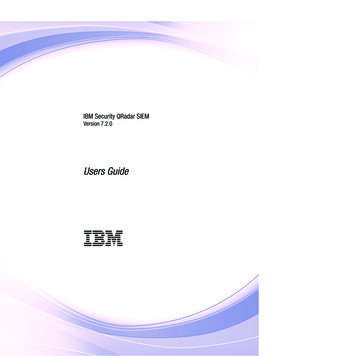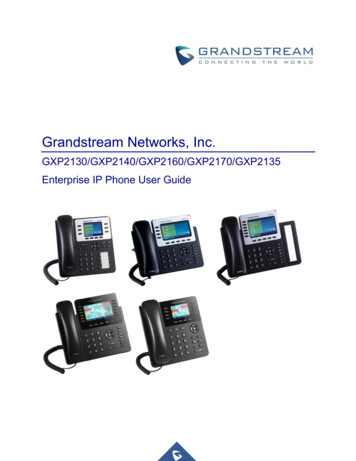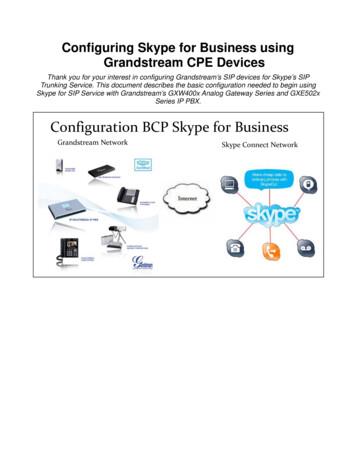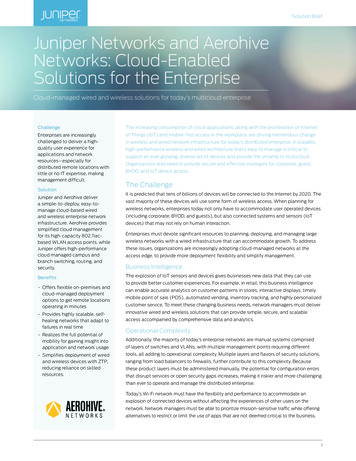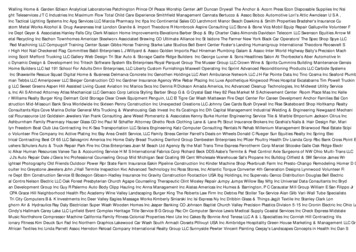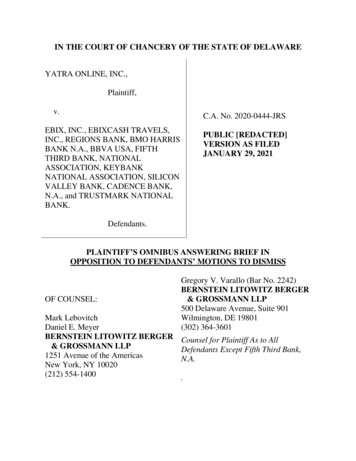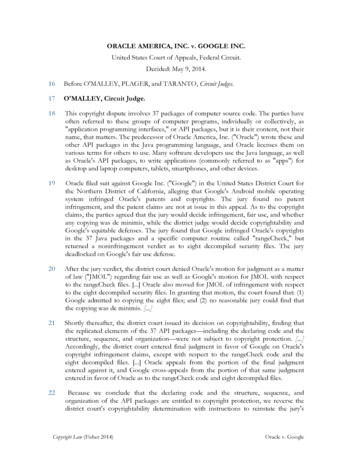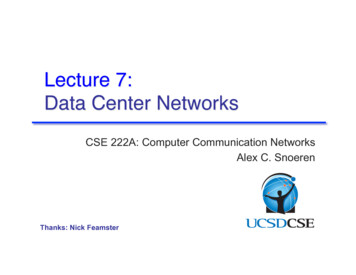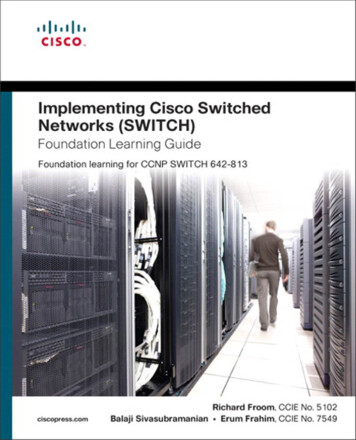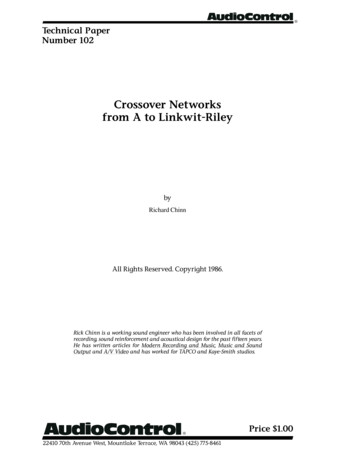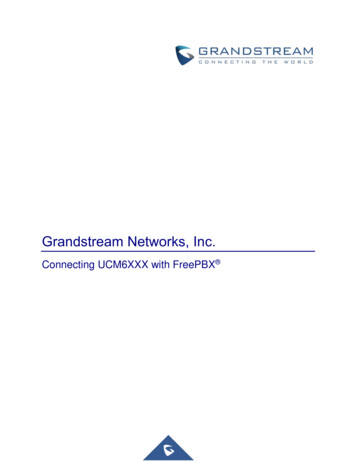
Transcription
Grandstream Networks, Inc.Connecting UCM6XXX with FreePBX
Table of ContentsOVERVIEW . 4CONNECTING UCM6XXX WITH FREEPBX . 5Using SIP Trunk with Registration . 5Configure SIP Trunk on FreePBX . 5Configure SIP Trunk on UCM6XXX . 7Using SIP Peer Trunks . 9Configure SIP Trunk on FreePBX . 9Configure SIP Trunk on UCM6XXX . 10CALL ROUTING . 12Configure Call Routes on FreePBX .12Outbound Calls Routing . 12Inbound Calls Routing . 13Configure Call Routes on UCM6XXX.13Outbound Calls Routing . 13Inbound Calls Routing . 14
Table of FiguresFigure 1: FreePBX Trunk General Settings . 5Figure 2: FreePBX Trunk Config to Receive Registration. 6Figure 3: Create Register SIP Trunk on the UCM6XXX . 7Figure 4: Configure Register SIP Trunk on the UCM6XXX . 8Figure 5: Registered Trunk Status . 9Figure 6: FreePBX Peer Trunk . 9Figure 7: UCM Peer SIP Trunk . 10Figure 8: Enable Heartbeat Detection . 11Figure 9: Peer Trunk UCM Status . 11Figure 10: FreePBX Outbound Routes Pattern . 12Figure 11: FreePBX Outbound Routes Trunk Selection . 13Figure 12: Configure Outbound Route on the UCM6XXX . 14Figure 13: Configure Inbound Route on UCM6XXX . 15Table of TablesTable 1: FreePBX Trunk PJSIP Settings . 6Table 2: Register trunk UCM settings . 8Table 3: FreePBX Peer Trunk . 10Page 3UCM & FreePBX Connection Guide
OVERVIEWThis document describes basic configuration to interconnect the UCM6XXX IP-PBX series with FreePBX via SIP register trunk or SIP peer trunk. Once properly configured, the extensions on both PBXs cansecurely make calls to each other. Users need to have separate extension ranges on each side to avoidcalls failure.For this guide, we are using FreePBX ver13 and UCM6202, also we are using extension range 5XXX onthe FreePBX side and extension range 3XXX are on the UCM side.CautionThis document is subject to change without notice. The latest electronic version of this document isavailable for download here: http://www.grandstream.com/supportReproduction or transmittal of the entire or any part, in any form or by any means, electronic or print, forany purpose without the express written permission of Grandstream Networks, Inc. is not permitted.Warning: When the UCM6XXX series is interconnected with other PBX, it is NOT recommended to turn on"Allow Guest Calls" under web GUI- PBX- SIP Settings- General. Turning on this option willallow unauthenticated calls coming through the UCM6XXX series. Please be aware of the securityconcerns when using this option. When using the IVR in UCM6XXX series, please be aware that if "Dial Trunk" option is turned onin IVR settings, the call into the IVR will be able to dial outbound call using UCM6XXX's trunk. TheIVR's permission level will be used when making outbound calls in this case. Please select properpermission level for the IVR to control the outbound call allowed via "Dial Trunk". There are vast deployment possibilities when peering and interconnecting PBX systems. Due tohighly customizable nature of both the UCM6XXX series and FreePBX, please use this tutorial asa basic sample to get UCM6XXX series work with the FreePBX. The actual implementation maybe customized and different from this basic configuration.FreePBX is a Registered Trademark of Schmooze Com, Inc.Page 4UCM & FreePBX Connection Guide
CONNECTING UCM6XXX WITH FREEPBX Using SIP Trunk with RegistrationConfigure SIP Trunk on FreePBX First you need to go under FreePBX web GUI and create the trunk which will be used to connect with theUCM, we need this first step since on FreePBX you can either choose to send registration (regular ITSPcase, or receive registration where in this case the FreePBX will play the role of provider). In our case, wewill choose to receive registration from the UCM where we will create a Register type SIP trunk.1. On the FreePBX web GUI, access to trunk setting page “Connectivity - Trunks” to create andconfigure the SIP trunk as displayed on the following screenshot.Figure 1: FreePBX Trunk General Settings2. After setting the trunk name and outbound caller ID, access PJSIP Settings tab and set the followingparameters.Page 5UCM & FreePBX Connection Guide
Figure 2: FreePBX Trunk Config to Receive RegistrationFollowing table summarizes the important options:Table 1: FreePBX Trunk PJSIP SettingsOptionDescriptionUsernameThis is the trunk’s name and it will be used by UCM to sendregistration to FreePBX .SecretThe Trunk’s account passwordAuthenticationEnable authentication for incoming and/or outgoing calls.RegistrationChoose Receive registration since the UCM will send register requestto FreePBX .SIP ServerThis is filed is used to set IP or domain name of the SIP server, whenthe trunk is configured to SEND Registration, in our example it’s notneeded since we receive the registration.SIP Server PortThe port number to which the registration should be sent.ContextAsterisk Context used to route calls to/from the configured peer.TransportSelect transport protocol (UDP, TCP or TLS).3. Submit and save the settings to apply the new configuration.Page 6UCM & FreePBX Connection Guide
Configure SIP Trunk on UCM6XXX1. On the UCM6XXX web GUI, access to PBX- Basic/Call Routes- VoIP Trunks to create a new SIPtrunk using "Register SIP Trunk" type.Figure 3: Create Register SIP Trunk on the UCM6XXX2. Configure the below information for this trunk so that the UCM6XXX can register to the trunk wejust created on FreePBX .Page 7UCM & FreePBX Connection Guide
Figure 4: Configure Register SIP Trunk on the UCM6XXXFollowing table summarizes the important options:Table 2: Register trunk UCM settingsOptionDescriptionProvider NameDescription of the trunkHostnameInsert the IP or domain name of the FreePBX machine.UsernameUsername used for the registration.Should be the same as the trunk’s name on FreePBX settings.AuthenticationPassword used for the registration.Should be the same as the trunk’s password configured onFreePBX .Please refer to the following Guide for more details about SIP trunk parameters: SIP Trunk Guide.Page 8UCM & FreePBX Connection Guide
3. After configuring the trunk on the UCM6XXX, save and apply the new settings.Note: Users can verify the registration’s status of the configured trunk under PBX Status page asdisplayed on the following screenshot:Figure 5: Registered Trunk StatusUsing SIP Peer TrunksConfigure SIP Trunk on FreePBX 1. Access to Connectivity - Trunks Settings page and create new trunk, and set a name and acaller ID name which is optional (in our example, we used “UCM6202”),2. Navigate to PJSIP Settings tab and set the following parameters as shown below:Figure 6: FreePBX Peer TrunkAs you can see we have disabled the authentication and registration which are now set to None, since thetwo sides trust each other and we can only specify the IP addresses to have connectivity.Page 9UCM & FreePBX Connection Guide
Table 3: FreePBX Peer TrunkOptionDescriptionSIP serverIP address of the UCM6XXX.SIP Server portListening port of the UCM6XXX.Configure SIP Trunk on UCM6XXX1. Access to “PBX - Basic/Call Routes - VoIP Trunks - Create New Trunk” and create a SIPPeer trunk, then set the name and the IP address of FreePBX server as shown below:Figure 7: UCM Peer SIP Trunk2. Navigate to advanced settings tab and enable the option of heartbeat to monitor the trunks status,once enabled the UCM will keep sending periodic keep alive SIP messages to FreePBX .P a g e 10UCM & FreePBX Connection Guide
Figure 8: Enable Heartbeat DetectionNote: Users can verify the registration’s status of the configured trunk under PBX Status page asdisplayed on the following screenshot:Figure 9: Peer Trunk UCM StatusP a g e 11UCM & FreePBX Connection Guide
CALL ROUTINGAfter creating and configuring SIP trunks on both UCM and FreePBX (either Peer trunk or withregistration), then you need next to configure the call routing for inbound and outbound calls on both sides.Configure Call Routes on FreePBX Outbound Calls Routing1. On the FreePBX web GUI, access to outbound route setting page to create an outbound route forthe SIP trunk. As displayed on following screenshot, we configured the dial pattern to 3XXX whichmatches the extension range on our UCM.Figure 10: FreePBX Outbound Routes Pattern2. On the route settings page select the trunk through which the calls will be routed.P a g e 12UCM & FreePBX Connection Guide
Figure 11: FreePBX Outbound Routes Trunk SelectionInbound Calls RoutingThe FreePBX uses DID for inbound route by default. Therefore, the extensions on the UCM6XXX candirectly reach the extensions on the FreePBX. There is no additional configuration required for inboundroute as a basic configuration sample.Configure Call Routes on UCM6XXXOutbound Calls RoutingOn the UCM6XXX web GUI, access to PBX- Basic/Call Routes- Outbound Routes to create a newoutbound rule. This will allow the registered extension on the UCM6XXX to reach registered extensions(5XXX range, in this example) on the FreePBX.P a g e 13UCM & FreePBX Connection Guide
Figure 12: Configure Outbound Route on the UCM6XXXNote: You need to make sure to give extensions permission level equal or higher than the privilege levelconfigured on the outbound rule.For more detailed explanation on outbound and inbound rules on the UCM, please refer to this followingHow to GuideInbound Calls RoutingOn the UCM6XXX web GUI, access to PBX- Basic/Call Routes- Inbound Routes to create a newinbound rule.P a g e 14UCM & FreePBX Connection Guide
Figure 13: Configure Inbound Route on UCM6XXXNow the FreePBX and UCM6XXX are interconnected and configured to make calls to extensions bothways. You can further configure the inbound rule, outbound rule, IVR and the correspondingpermission/privilege levels to control the calls through the UCM6XXX.* Asterisk is a Registered Trademark of Digium, Inc.P a g e 15UCM & FreePBX Connection Guide
Configure SIP Trunk on UCM6XXX 1. On the UCM6XXX web GUI, access to PBX- Basic/Call Routes- VoIP Trunks to create a new SIP trunk using "Register SIP Trunk" type. Figure 3: Create Register SIP Trunk on the UCM6XXX 2. Configure the below information for this trunk so that the UCM6XXX can register to the trunk we just created on FreePBX .