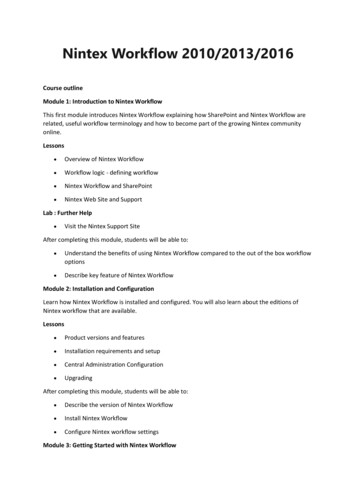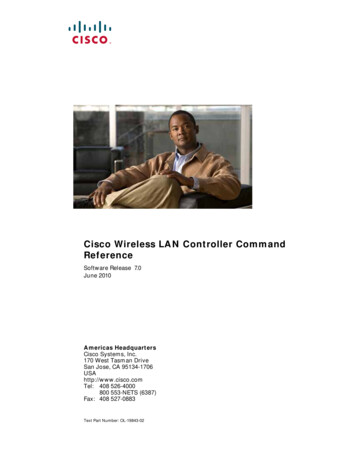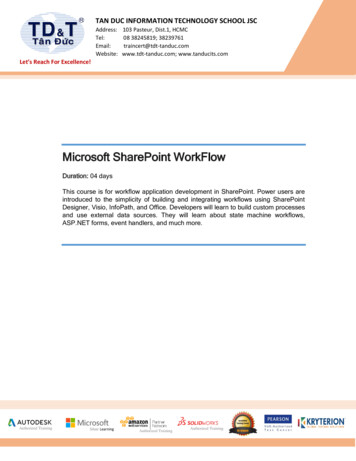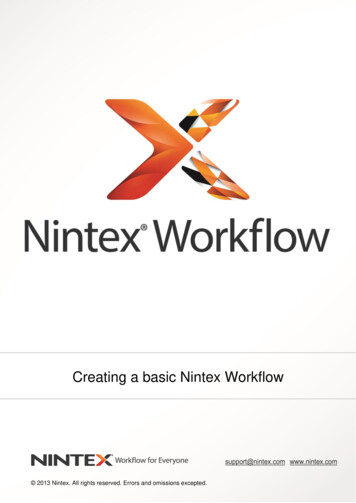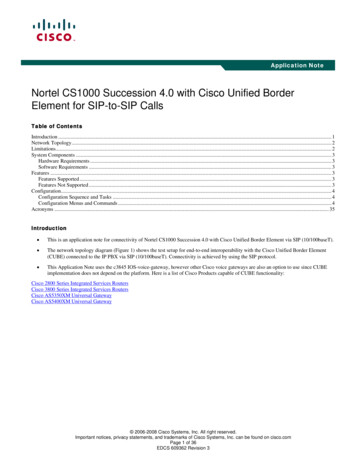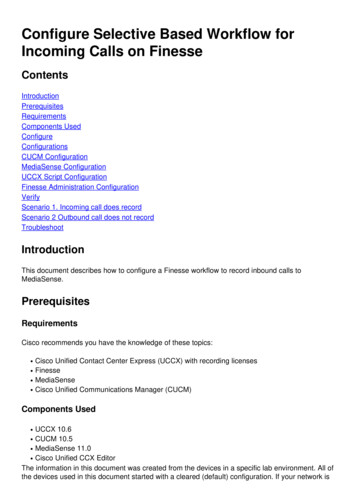
Transcription
Configure Selective Based Workflow forIncoming Calls on tsComponents UsedConfigureConfigurationsCUCM ConfigurationMediaSense ConfigurationUCCX Script ConfigurationFinesse Administration ConfigurationVerifyScenario 1. Incoming call does recordScenario 2 Outbound call does not recordTroubleshootIntroductionThis document describes how to configure a Finesse workflow to record inbound calls toMediaSense.PrerequisitesRequirementsCisco recommends you have the knowledge of these topics: Cisco Unified Contact Center Express (UCCX) with recording licensesFinesseMediaSenseCisco Unified Communications Manager (CUCM)Components UsedUCCX 10.6CUCM 10.5MediaSense 11.0Cisco Unified CCX EditorThe information in this document was created from the devices in a specific lab environment. All ofthe devices used in this document started with a cleared (default) configuration. If your network is
live, ensure that you understand the potential impact of any command.ConfigureConfigurationsCUCM ConfigurationStep 1. Navigate to Device Device Settings SIP Profile Select Add NewProvide a Name: MediaSense11Under SIP Options Ping: Enable OPTIONS Ping to monitor destination status for Trunkswith Service Type None (Default)Step 2. Navigate to Select Device Trunk in the Unified CM Administration Add New Trunk Type: SIP TrunkDevice Protocol: SIPSelect Run On All Active Unified CM Nodes radio buttonUnder SIP Information Destination Address, enter MediaSense IP address with default 5060SIP Trunk Security Profile: Non Secure SIP Trunk ProfileSIP Profile: MediaSense11Step 3. Navigate to Call Routing Route/Hunt Route Group Add NewGive it a name: MediaSense11RouteGroup
Add MediaSense11 to Selected Devices under Current Route Group MembersStep 4. Navigate to Call Routing Route/Hunt Route List in the Unified CM Administration Add Name RouteListMediaSense11Under Route List Memeber Information Selected Groups add: MediaSense11RouteGroupSelect Run On All Active Unified CM Nodes radio button.
Step 5. Navigate to Call Routing Route/Hunt Route Pattern Add Route Pattern: 5111Do not include any wildcard characters when you create route patterns for the recordingprofileStep 6. Navigate to Device Device Settings Recording Profile
Provide the name MediaSense11Recording ProfileRecording Destination Address is 5111Step 7. Navigate Device Phone Select the phoneFind the Built In Bridge configuration for this and select OnAccess the Directory Number Configuration page for the line to be recordedRecording Option: Selective Call Recording EnabledRecording Profile: MediaSense11Recording ProfileRecording Media Source: Phone PreferredNote: Step 7 needs to be completed on all agent that will be recorded.Step 8. Navigate User Management Application User Add NewProvide a name: MediaSense11AXLTip:At this point if you dial 5111 a you hear it ring once, then you hear silence. This meansyou can move on to MediaSense ConfigurationMediaSense ConfigurationStep 1. Log in to Cisco MediaSense Administration https://FQDN/oraadmin/Welcome.doNavigate to Administrator CM ConfigurationAdd Callmanager to Selected AXL Service Providers and Selected Call Control ServiceProvidersProvide the Username and Password of the application user created in CUCM
Step 2. Select Tab Cisco Finesse AdministrationEnter the Primary Cisco Finesse Server IP or HostnameEnter the Secondary Cisco Finesse Server IP or HostnameStep 3. Navigate to MediaSense API User Configuration Enter the users that access MediaSense search and manage recordingsStep 4. Navigate to Incoming Call Configuration Add NewUnder rule add the IP Address of CUCM and set Action to Record Audio OnlyUCCX Script ConfigurationStep 1. Open Cisco Unified CCX Editor application File New Select the Queuing Tab Select Simple Queuing
Step 2. Create a variable called Calltype Type: StringName: CalltypeValue: use quotes as in the image
Step 3. Add Set under the Accept Step Set can be found under General tabVariable: CalltypeValue: incomingStep 4. Add Set Enterprise Call Info step under the Set Calltype incoming The Set Enterprise Call Info can be found under the Call Contact tabRight click on Set Enterprise Call Info PropertiesValues: CalltypeName: Call.PeripheralVariable1Tokens: Leave as ALLStep 5. The overall demo script looks like this:
Finesse Administration ConfigurationStep 1. Navigate to Finesse Administration: https://FQDN or IPaddress:8445/cfadmin/container/?locale en USStep 2. Navigate to Call Variables Tab. Under Call Body Left-Hand Column Layout set Display name to equal Calltype. Set thevariable to equal callVariable1.Ensure callVariable1 is only assigned once and that must be to CalltypeStep 3. Navigate to the Workflows tab Under the Manage Workflow Actions select NewAdd the following parameters seen in the below image.URL must be equal
/finesse/api/Dialog/ {dialogId} Body must have this code: Dialog requestedAction START RECORDING /requestedAction targetMediaAddress {extension} /targetMediaAddress /Dialog Step 4. Navigate to the Workflows Tab Under Manage Workflows select NewWhen to perform Actions needs to equal When a Call is answeredHow to apply Conditions needs to equal If all Conditions are metHere callVariable1 Is equal to incomingSelect the workflow you created under Manage workflow Actions
Step 5. Navigate to Team Resources tab Select the team that needs to only record inbound calls and not outbound callsSelect the Workflows tabAdd the workflow created in step 4Verify Agent user: kev7Agent extension: 5007CTI rout point: 8460Non agent extensionl DN: 9000Scenario 1. Incoming call does recordPhone 9000 dials CTI route Point 8460 Agent 7 with extension 5007 answers the call. Becausethe call came via the script and Calltype equals incoming the MSrecordings workflow initiates andMediaSense records the call.1. The image shows the Calltype is equal to incoming
2. Active recording in MediaSense shows the call currently recordedScenario 2 Outbound call does not recordOutbound call from agent kev7 is not record. This is only true if agents do not call the CTI Routepoint 8460.1. Agent kev7 with extension 5007 calls DN 9000 directly2. "Active calls" In MediaSense is blank
Troubleshoot1. Activate persistent Logging. Navigate to: https://FQDN:8445/desktop/locallogSelect Sign In With Persistent LoggingReproduce the incoming or outgoing call.Enter https://FQDN:8445/desktop/locallog again.Use the persistent desktop logs to search for the workflow that is created.If early offer SIP INVITES are used, you can see this ERROR: Zero Size Tracks onrecordings in the Search and Play page. Disable Early Offer support for voice and video callsin SIP profile on CUCM to resolve this issue.
Trunk Type: SIP Trunk Device Protocol: SIP Select Run On All Active Unified CM Nodes radio button Under SIP Information Destination Address, enter MediaSense IP address with default 5060 SIP Trunk Security Profile: Non Secure SIP Trunk Profile SIP Profile: MediaSense11 Step 3. Navigate to Call Routing Route/Hunt Route Group Add New