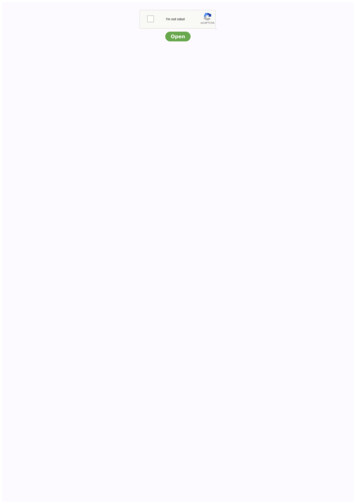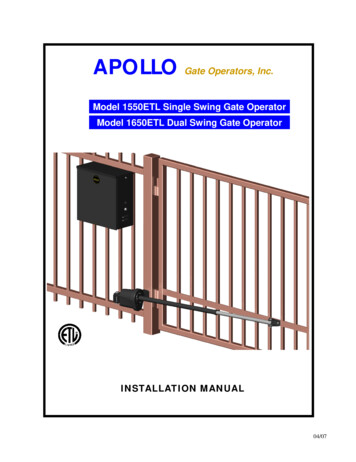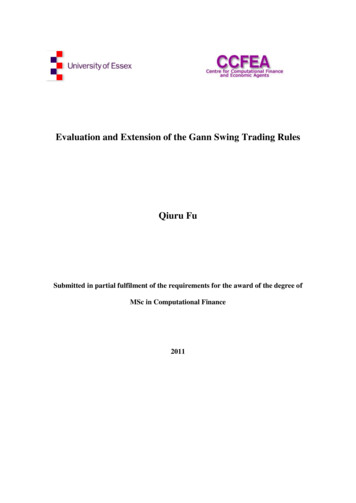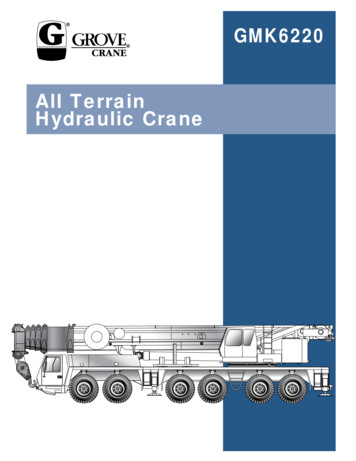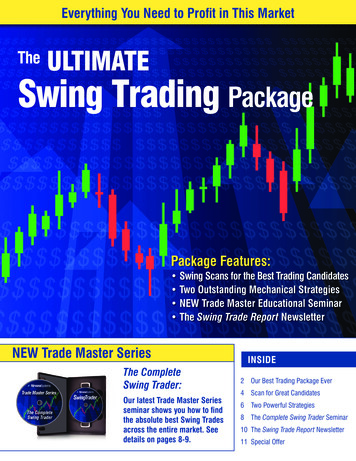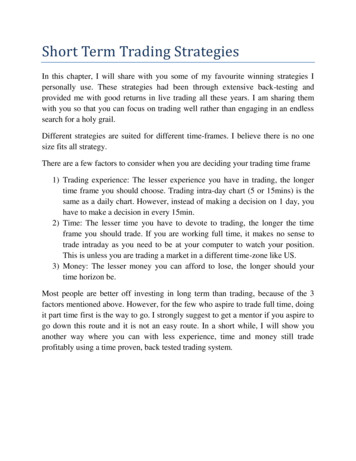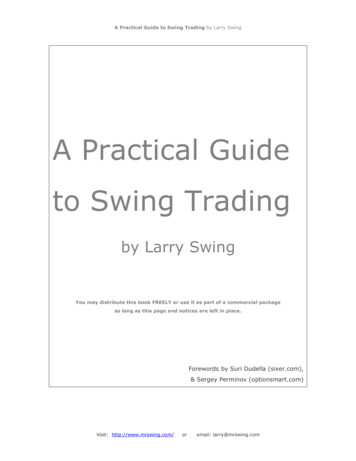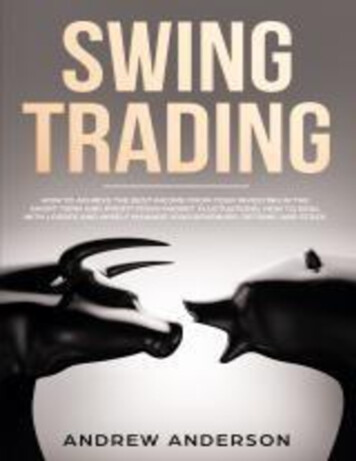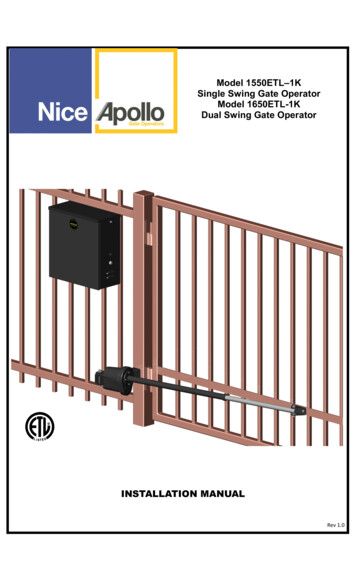
Transcription
Model 1550ETL–1KSingle Swing Gate OperatorModel 1650ETL-1KDual Swing Gate OperatorINSTALLATION MANUALRev 11.0
Table of contentsIMPORTANT SAFETY INSTRUCTIONS .IIAPPLICATION . IIIPRE-INSTALLATION CHECKLIST . . . . IVPART IDENTIFICATION . . VOptional parts identification1. OPERATOR INSTALLATION . 71.1 - Pivot Arm Installation (standard pull to open)1.2 - Actuator Installation1.3 - Control Box Installation1.4 - Apollo 816-1K limit switch and smart sensor wiring1.5 - Apollo actuator motor wiring and connection to the controller1.6 - Actuator connection at the controller1.7 - Gate Bracket Installation1.8 - Limit Switch Adjustment2. PUSH TO OPEN INSTALLATION . .112.1 - PIVOT ARM(s) INSTALLATION2.2 - REWIRING ACTUATOR TO PUSH OPEN3. CIRCUIT BOARD LAYOUT . 124. OUTPUTS & INPUTS . . 134.1 - Gate Operator Accessory Inputs4.2 - Communication buses4.2.1 - BLUEBUS ACCESSORIES4.2.2 - Programming the plug-in receiver and remote controls4.3.3 - OVIEW REMOTE CONTROL5. WIRING AND CONNECTIONS . . . . 166. OPTIONAL INPUTS/OUTPUTS . . 176.1 - Fire dept. connection6.2 - Exit and edge inputs wiring diagram6.3 - Guard station6.4 - Magnetic lock connection6.5 - Radio receiver connection (third party)7. INSPECTION AND OPERATION . 188. GENERAL LAYOUT AND SAFETY ACCESS . 199. ACCESSORIES AND SENSORS . 2010. BOARD DIAGRAM . . 2111. PROGRAMMING BUTTONS . . . 2211.1 - Force11.2 - Speed11.3 – Acceleration11.4 - Delay11.5 - Function11.6 – Display12. GLOSSARY . . 2813. EMERGENCY VEHICLE ACCESS . 2814. MAINTENANCE SCHEDULE - APOLLO GATE OPENER . . 2915. APOLLO GATE OPENER TROUBLESHOOTING . 2916. APOLLO 816-1K PROGRAMMING QUICK START . . 3017. PUTTING THE CONTROLLER INTO LEARNING MODE . . . 3018. INSTALLATION CHECKLIST . 31WARRANTY INFORMATION2
IMPORTANT SAFETY INSTRUCTIONSWARNING - To reduce the risk of injury or death: READ AND FOLLOW ALL INSTRUCTIONS.Installation should be performed by a professional installer.Required welding should be performed by a qualified welder.Should electricity be required, use a certified electrician only.Any device that requires 120 Volts AC should be U.L. approved.Review with the owner all safety concerns including: Do not operate the gate unless area around gate is in full view.Never let children operate or play with gate controls. Keep the remotecontrol away from children.Always keep people and objects away from the gate. NO ONE SHOULDCROSS THE PATH OF THE MOVING GATE.Periodically test the obstruction sensitivity to assure safe and properoperation. Do not test sensitivity by standing between the gate and thehinge or stop post.The “CAUTION AUTOMATIC GATE” signs should be clearly visible fromboth sides of the gate.Always insure that the gate has closed securely before leaving area.Arrange with local fire and law enforcement for emergency access.Use the emergency release only when the gate is not moving.A secondary entrapment device such as loop detectors, edge switches, andbeam detectors are highly recommended and required to meet the UL325standard.Install control devices such as keypads far enough away (5 feet or further)from any moving parts of the operator and gate to prevent possible injury.Do not install control box where the gate can come in contact with person using the push button on side of control box.Always disconnect the battery or power source when making adjustments orrepairs to any part of the gate or operator.All rollers should be covered to prevent injury.KEEP GATES PROPERLY MAINTAINED. Read the owner’s manual. Have aqualified service person make repairs to gate hardware.The entrance is for vehicles only. Pedestrians must use separate entrance.Test the gate operator monthly. The gated entrance MUST reverse on contactwith a rigid object or stop when an object activates the non contact sensors. After adjusting the force or limit of travel, retest the gate operator. Failure to adjustand retest the gate operator properly can increase the risk of injury or death.SAVE THESE INSTRUCTIONSII3
APPLICATIONSThe Apollo Model 1550ETL-1K/1650ETL-1K Swing Gate Operator is approved for Vehicular Class I & II usage under UL 325 Guidelines, and is designed to handle swing gates up to 16 feet in length and 600 poundseach. A professional fence or gate dealer is recommended to assure proper installation. Apollo GateOperators are available only through qualified dealers with an outstanding reputation in the fence and gateindustry. These dealers will be able to recommend the proper equipment for particular applications. ApolloGate Operators are 12 Volt DC (Direct Current) powered. A 12 Volt sealed battery (33 ampere hour minimum)with connecting posts located on the top is recommended. There are several advantages with 12 Volt DCsystems: Low voltage virtually eliminates risk of electrical shock. Battery powered operators provide up to 200 operations in the event of power outages. The battery may be recharged with a trickle charger or by solar energy (Electrical battery chargersshould have a class 2 transformer rating).With Battery connected to trickle charger (use Part# 404 from page 6)If a trickle charger is used and a standard electrical outlet is not readily available, a licensed electrician will berequired for proper electrical hook up.The following table should be used as a guide for capacity of operation of operators only, additional optionsmay reduce the the daily usage. Please note that the charge capability of solar panels will vary with differentgeographical locations, please reefer to Table 1 below.1050 Gate Operator Solar Charge Controller (With Solar Panel)The built-in solar charge controller provides maintenance-free protection for 12VDC batteries and solar panelsby preventing overcharging. Charging current is adjustable from 0.10 Amps to 1.50 Amps in 0.05 Amp increments, with adjustable cycle times and Auto Off/On. The battery charge profile may be manually adjusted tomatch a particular battery’s specifications, or default settings can be used to maintain the majority of 12VDCbatteries on the market. The charging algorithm is temperature compensated using a built-in temp sensor tofurther protect batteries against overheating and overcharging.SpecificationsCharging Current:.10 – 1.50A in .05A incrementsCycling On/Off:4s – 30s in 1s incrementsAuto:Off/OnCharging Methods for Average Daily UsageDaily Cycles5 watt solar panel10 watt solar panel20 watt solar panel1-101-201-401-6080 ***40 watt solar panel*1.5 amp battery charger*10 amp battery chargerTable 1Note: Double the amount of solar panels for Dual Gate Operators.III41-80*
PRE-INSTALLATION CHECKLISTThe following check list should be used before beginning installation:Verify that the proper operator has been selected for this application.Verify proper installation and operation of the gate.1. Are the hinges servicable?2. Does the gate swing free and level?3. Will the gate require a locking device?4. Is the hinge and stop posts sturdy enough to handle the gate & operator?5. Does the gate meet U.L. construction?Determine the general location of the operator, attachment points, andsolar panel (if used).1. Is there a suitable location for the operator?2. Can the solar panel (if used) be mounted in an unobstructed area facingsouth (in the northern hemisphere)?3. Will additional solar panel cable be required?4. Is electricity available (if requred)?Consider safety and access options. Recommend if needed.1.2.3.4.5.Will there be children or animals in the area?Are safety loops, edge switches, or photo beam detectors required?How can the gate be opened in emergencies?How will visitors enter and exit?Will vehicles (and trailers) have sufficient room off roadway to operate anycontrol devices such as keypads?IMPORTANTNever weld parts to the gate or posts when the operator circuit board is powered. Doing so may damage the board beyond repair.IV5
PART IDENTIFICATIONPart# 816EActuator with 8’ cable(816EX slave actuator with 38’ cablesupplied with 1650Part# 10025215Gate Bracket(2 with 1650)Part# 11111B - CONTROL BOXPart# 1116Pivot Arm(2 with 1650)Part# 1125Hardware Kit(2with 1650)Part# 273 - CAUTION Sign(2 each)(4 each with 1650)OPTIONSPart# 2015 Watt Solar Panel &Bracket(2 required with 1650)Part# OVIEWPart# 320NNice TransmitterPart# 404CAutomatic Battery ChargerPart# FT210BV6Part#: MOFBPart# 446Bolt On Pivot Arm(2 required with 1650)Part# MOTB
OPERATOR INSTALLATION1.1 - PIVOT ARM INSTALLATION (standard pull to open)Location of Pivot Point.Notes:PULL TO OPEN pulls gate open (actuator is extended when gate is in the closed position).PUSH TO OPEN pushes the gate open (actuator is retracted when gate is in the closed position).For PUSH TO OPEN installations see page 11.If a 400 Upgrade Kit is to be used, refer to the 400 instructions for pivot point location.The following instructions provide up to 105o of swing.Right Hand SwingLeft Hand SwingGate (closed)Direction ofopening13”6”13”6”Top ViewMeasurements are taken from thecenter of the hinge.Figure 1: Arm Installation Top ViewCenter Line of attachmentpoint for gate bracketVertical position ofpivot arm1/2Pivot Arm Must be levelFront ViewHinge postFigure 2: Arm Installation Front View7
IMPORTANTNever weld parts to the gate or posts when the operator circuit board is powered. Doing so maydamage the board beyond repair.1.2 - Actuator Installation1/2” x 3 1/2” Hex Bolt1/2” WasherDo not over tighten Nut and Bolt1/2” Lock NutFigure 3: Actuator Installation1.3 - Control Box InstallationMount the control box within 4 feet of the pivot arm. Do notmount the control box where the person using the pushbutton on side of the box can come in contact with thegate. Use mounting hardware capable of supporting theweight of the control box with the battery installed.Mounting holes are not provided since mounting surfaces willvary.Set battery inside of control box with terminals toward thefront (Do not use any battery with side terminals).Figure 4: Box Installation1.4 - Apollo 816-1K limit switch and smart sensor wiringConnect the Apollo 816-1Kactuator cable to the 5-pinconnector as shown in Figure5. These connections enablethe Apollo 816-1K limit switchand smart sensor inputs intothe gate controller.Note: Connector is keyed.Install connector in keyedorientationblueyellowgreenApollo 816-1Koperatororangewhitewhite:close limit switchorange:open limit switchgreen:limit switch and motor encoder commonyellow:motor encoder signalblue:motor encoder power ( 12VDC)Figure 5 - APOLLO 816-1K LIMIT SWITCH AND SMART SENSOR WIRING8
1.5 - Apollo actuator motor wiring and connection to the controllerConnect the Apollo 816-1K actuator motor leads to the 3-pin connector as shown in Figure 6.Apollo816-1KRed and BlackRedblackNote: If the gate moves in theopposite direction from what isexpected, reverse the actuatorwiring from what is shown in thefigure (Red to Pin 1, Black to Pin3).Note - If gate moves in opposite direction from what is expected, reverse the motor power lead wiring.(Red to pin 3, Black to pin 1)Note: Connector is keyed. Installconnector in keyed orientationFigure 6 - APOLLO ACTUATOR MOTOR WIRING DIAGRAM1.6 - Actuator connection at the controllerInstall the 5 and 3-pin connector into thesection labeled “Motor 1” on the controlleras shown in Figure 7. Install the 5 and 3pin and connector into the section labeled“Motor 2” for a dual leaf swing gate installation.Connect Apollo 816-1K actuator motor powerand control wiring as shown above for Motor1.Repeat for Motor 2 in dual leaf installation.Figure 7 - APOLLO 816-1K CONNECTION AT THE CONTROLLER1.7 - GATE BRACKET INSTALLATIONActivate CLOSE button on the 1050 gate operatorboard and extend the actuator until it stops (PULL TOOPEN only, leave actuator retracted for PUSH TOOPEN).WARNING: Do not let extension tube rotate as itextends. Do not insert fingers or tools in the holeat the end of the extension tubeAlign the hole in the end of the actuator extensiontube with the holes in the gate bracket and locate gatebracket mounting position with the gate in the closedposition. Weld or bolt the gate bracket to the gateusing 3/8” bolts, lock washers, and nuts.Figure 8: Bracket InstallationTip: Tack weld or C clamp at first if uncertain about location. Run the unit through a complete cycleto insure proper operation then mount permanently .Bolt the actuator to the gate bracket as shown.9
1.8 - Limit Switch Adjustment1. Install all gate accessories such as Photo-Eye’s,Sensors, Loops and other safety devices.2. Apply battery power to the 1050 gate operator.3. Remove the limit switch screw end caps fromthe Apollo 816-1K Series actuator. See Figure8 Apollo 816-1K Series Limit Screw Adjustment.4. Test the motor direction by pressing CLOSE. Ifthe gate instead OPENS swap the RED andBLACK motor leads shown in Figure 7 and retest to verify correct operation.5. Adjust the Open limit by pressing the Open button on the gate controller until the gate is fullyopen. Turn the Retract Limit Screw (see Figure8 Apollo 816-1K Series Limit Screw Adjustment)clockwise or counter-clockwise as necessaryuntil the Motor 1 LED turns GREEN.6. Adjust the Close limit by pressing the Close button on the gate controller until the gate is fullyclosed. Turn the Extend Limit Screw (see Figure 8 Apollo 816-1K Series Limit Screw Adjustment) clockwise or counter-clockwise as necessary until the Motor 1 LED turns RED.7. Press the Open button on the gate controlleruntil the gate is 50% open.8. Press FUNCTION - LEARN - SWING, thenpress LIGHT, AVERAGE OR HEAVY accordingto the size of the gate, then press ENTER. Thegate will open partially then stop. The gate willthen run to the closing limit, so that it canproperly sense the close limit trigger. The gatewill then fully open to test the open limit triggerthen fully close at high speed. The gate shouldbe fully learned by the gate operator at thispoint.9. Replace the Apollo 816-1K Series actuator limitswitch screw end caps.10. The gate opener is now programmed for basicusageTip: By welding stop tabs on the top and bottom ofthe master side, the two gates may now be adjustedso the slave gate will close against the stop tabs ofthe master gate and create enough tension toprevent gates from moving back and forth.10Remove limit switch end capsFigure 9 - Apollo 816-1K Series Limit ScrewAdjustmentExtend Limit ScrewTo Extend MoreTurn Extend LimitScrew CounterClockwiseTo Retract MoreTurn Retract LimitScrew ClockwiseTo Extend LessTurn Extend LimitScrew ClockwiseTo Retract LessTurn Retract LimitScrew CounterClockwiseRetract Limit ScrewFigure 10 - Apollo 816-1K Series Limit Screw Adjustment
PUSH TO OPEN INSTALLATION2.1 - PIVOT ARM(s) INSTALLATIONLocation of pivot pointDirection of openingHinge postGate (closed)Both measurements aretaken from the center of thehinge.6”Top View11”Figure 11: Pivot Arm Top ViewCenter Line of attachmentpoint for gate bracketVertical position ofpivot arm (s)1/2”Pivot arm must belevelFront ViewHingeFigure 12: Pivot Arm Front View2.2 - REWIRING ACTUATOR TO PUSH edApollo816-1KRed and Blackmotor powerorangeFigure 13: Limit Switch and Sensor Wirewhite:close limit switchorange:open limit switchgreen:limit switch and motor encoder commonyellow:motor encoder signalblue:motor encoder power ( 12VDC)Note - If gate moves in oppositedirection from what is expected,reverse the motor power lead wiring. (Red to pin 3, Black to pin 1)Figure 14: Motor Wiring11
3 - CIRCUIT BOARD LAYOUTFigure 15 - CONTROL BOARD BUTTONSFigure 16 - CIRCUIT BOARD LAYOUT12
4 - OUTPUTS & INPUTSCommercial Gate Operator Accessory Outputs:OUT1 and OUT2: Individual, isolated relaysprovide COMMON, NORMALLY OPEN, andNORMALLY CLOSED dry contacts for switching accessories based on programming of the“Auxiliary IO” function. These outputs are programmed in the “FUNCTION Auxiliary I/O”menu.Magnetic Lock: Provides fused power (1.85Amax) and isolated relay COMMON, NORMALLY OPEN, and NORMALLY CLOSED dry contacts for electrically powered and maintainedmagnetic locks. The delay for magnetic lockactivation/deactivation may be adjusted from 0to 5 seconds.Lamp: Provides fused power (1.85A max) todrive a flashing warning lamp to indicate gateoperation. This output is active when the gateis operating (Opening and Closing). Sets theamount of time the lamp accessory output isactivated prior to gate movement. Settings from0 to 5 seconds with a step of 0.5 seconds.Alarm: Provides fused power (0.5A @ 12VDC)to drive an alarm siren to signal the occurrenceof a hard shutdown, caused by 2 consecutiveentrapment events (signals). This alarm outputis reset by pressing the “Reset Hard Shutdown”button on the front panel or activating the“FIRE” input.Figure 17: BOARD OUTPUTSFigure 18: INPUTS4.1 - Gate Operator Accessory InputsAuxiliary Inputs 1 (16) and 2 (18): These digital inputs may be connected to the digital outputs of accessoriesand programmed to activate or control the gate operator in a number of different modes. Shorting pin 1 to pin 2through a dry contact activates the programmed settings for these input. These inputs are programmed in the“FUNCTION Auxiliary I/O” menu.LOOP Input: (22) Dry contact input that can be programmed for an inductive safety loop or photo-eye detector.Shorting the digital input to GND reverses a closing gate to the full open position. The opened gate is heldopened for as long as the LOOP input is active. (SAFETY)LOOP 1 Input: (24) Dry contact input that can be programmed for an inductive safety loop or photo-eye detector. Activating the LOOP 1 input maintains an OPEN gate fully open and a CLOSED gate fully closed until deactivated. (SHADOW) Setting the LOOP1 input to “Photo Mode” causes the moving gate to stop, then reopens thegate when the LOOP1 input is deactivated.LOOP 2 Input: (26) Dry contact input that can be programmed for an inductive safety loop or photo-eye detector. Activating the LOOP2 input (26) while the gate is opening cause the gate to close to the fully closed position.This loop input is intended for use with safety sensors to prevent entrapment between the opening gate and anadjacent wall or structure.Edge Input: (28) This input may be configured as “DIGITAL” or “ANALOG” as required by the sensor type.When configured as “DIGITAL”, this is a dry contact input; otherwise when configured as “ANALOG”, the inputmust measure 8200ohms. When the input is activated it stops the gate regardless of direction of travel, momentarily reverses it then stops.Exit Input: (30) Dry contact input for a vehicle exit sensor. Opens gate from the closed position and holds gateopen with maintained input or reverses gate if closing.Fire Input: (32) Dry contact input for a fire department control switch. Opens the gate and holds the gate openuntil the control switch is deactivated. This input is “hold to run”. Auto-close is disabled when this input is activated. Also clears hard shutdown.13
4.1 - Gate Operator Accessory Inputs (Continued)Guard Station Open: (34) Dry contact input for a guard station open switch. Momentarily shortingthe digital input to GND opens the gate to the full open position with the subsequent auto-close feature enabled.Guard Station Stop: (35) Dry contact input (Normally Closed) for a guard station stop switch. Momentarily opening this input stops the opening gate at its current position. While this input is activated, all other inputs are disabled and are not functional.Guard Station Close: (36) Dry contact input for a guard station close switch. Momentarily shortingthe digital input to GND closes the gate (master and slave).RADIORadio Open: (39) Dry contact input for an accessory radio open switch. Momentarily shorting thedigital input to GND opens the gate to the full open position with the subsequent auto-close featureenabled.Radio Close: (40) Dry contact input for an accessory radio close switch. Momentarily shorting thedigital input to GND closes the gate.Radio Input: Open/Close: (39 and 40) If you tie open and close together the unit will operate like agarage door opener in the instance that each time you press the button, it will either OPEN, STOPor CLOSE.4.2 - Communication busesFigure 19 - COMMUNICATION BUSES4.2.1 - BLUEBUS ACCESSORIESMOTB: Moon Touch programmable keypad with secure codes (up to 9 digits per code if required) to control gate opening and closing. Connects to the 2-wire BlueBUS connector with inexpensive unshieldedtwisted-pair wire.FT210B/MOFB: Photocell transmitter and receiver pair that connects to the 2-wire BlueBUS connectorwith inexpensive unshielded twisted-pair wire and is a monitored, non-contact sensor for entrapment protection as specified in UL325, Section 31.1 “General Entrapment Protection Provisions”.Master Slave:This interface is not used in this application14
4.2.2 - Programming the plug-in receiver and remote controlsSMXI/A Plugin Receiver:The SMXI/A 433Plug-In Receiver provides up to 15 channels for specific control of individual gate functions.The receiver includes built-in programming functions for adding or removing Nice FloR/A wireless remote controls to/from a gate installation. The following procedures detail the steps to assign a remote control, add anew remote control, delete a single remote control, or remove all remote controls from the receiver memory.Programming the FloR/A 2-Button or 4-Button Remote Control with the SMXI/A Plug-In Receiver.These procedures apply to the FloR/A wireless remote control. These procedures assign factory default controls automatically to the remote control.1. Have a functioning Nice FloR/A 2-button or 4-button remote control with a battery installed prior to programming the remote control.2. Press and hold the button on the side of the SMXI/A receiver until the led illuminates green on the SMXI/Areceiver, then release the button.3. Within 10 seconds, press and hold any key on the FloR/A remote control until the led in the SMXI/A receiver blinks green 3 times, indicating that the FloR/A is programmed to control the receiver.4. After the led on the SMXI/A receiver blinks green 3 times, another 10 second interval is started to programanother FloR/A remote control if desired. Repeat step 3 to program the additional FloR/A remote control.Step 3 may be repeated as many times as necessary to program all available FloR/A remote controls.5. Verify that the FloR/A remote control(s) can control the gate by pressing one or more buttons individuallyon the remote control(s).Wirelessly add new remote control to the SMXI/A Plug-In ReceiverA FloR/A remote control that has been programmed to control a SMXI/A receiver may be used to create otherFloR/A remote controls for the same receiver. This procedure needs to be performed within 10 to 20m (30 to60 feet) of the SMXI/A receiver, but the SMXI/A receiver does not need to be physically accessed.1. Press and hold any button on the un-programmed FloR/A remote control for at least 5 seconds, then release the button, taking note of the button that was pressed.2. Press the same button on the programmed FloR/A remote control three times.3. Press the same button in step 1 on the un-programmed FloR/A remote control and release.4. It is recommended to test the new copy of the FloR/A remote control with the assigned gate controller.NOTE: This procedure will affect all SMXI/A receivers within radio range.Deleting a Single FloR/A Remote Control from the SMXI/A Plug-In Receiver MemoryA FloR/A remote control that has been programmed to control a SMXI/A receiver may be removed from theSMXI/A receiver memory without affecting other assigned remote controls. This procedure needs to be performed at the SMXI/A Plug-In Receiver with the affected FloR/A remote control.1. Press and hold the button on the side of the SMXI/A receiver until the led on the SMXI/A receiver illuminates green and keep the button pressed. The led will illuminate after approximately 4 seconds.2. Press and hold any button on the FloR/A remote control until the led on the SMXI/A receiver blinks 5 greenflashes.3. Release the button on the side of the SMXI/A receiver.4. It is recommended to verify that the de-programmed FloR/A remote control no longer controls the gate.Deleting all FloR/A Remote Controls from the SMXI/A Plug-In Receiver Memory.All programmed remote controls may be removed from the SMXI/A plug in receiver memory. This proceduresneed to be performed at the gate controller.1. Press and hold the button on the side of the SMXI/A receiver until the led on the SMXI/A receiver illuminates green and keep the button pressed.2. Watch the led and on the receiver and verify the following sequence in the led.3. Within 4 seconds after pressing the button (approx.) the green led illuminates.4. Within 8 seconds after pressing the button (approx.) the green led turns off.5. With 12 second after pressing the button (approx.) the green led starts flashing.6. Count the green led flashes on the SMXI/A receiver. On EXACTLY the 5TH flash, release the button on theSMXI/A receiver.7. It is recommended to test the FloR/A remote controls, if available, with SMXI/A plug in receiver to verify thatit no longer affects the gate controller.15
4.2.3 - OVIEW REMOTE CONTROLOVIEW (see page 6 for Picture of OVIEW)Programming and diagnostic unit which connects directly to the gate controller and is part of theNice “Opera” control system. The unit can be used in “stand-alone” mode via its front-panel keypad, or it may be accessed via a Bluetooth or cellular-enabled PDA, PC, or Smartphone whenused with the O-View Software Suite. This unit, when matched with the OVIEW Bluetooth or GSMmodules, enables remote control and management of the gate controller. Remote control functionsinclude most of the programming functions that are available at the front panel LCD on the controlboard as well as software updates.OVBT: Bluetooth module for OVIEW and the “O-View Software Suite” application for PC, PDA, orSmartphone for localized wireless control of the gate controller.OVBTGSM: Combination GSM and Bluetooth module that plugs into the OVIEW and provides cellular phone access through the “O-View Software Suite” application for PC, PDA, or Smartphone,for wireless local, national, and international controller of the gate controller.O-VIEW Software Suite: Provides desktop or Smartphone level control of the gate controller. Other benefits include software updates that can be made wirelessly as new versions of software aremade available.5 - WIRING AND CONNECTIONSUse only U.L. listed (or equivalent) non-contact sensors. Inputs from the photo beam to the circuitboard are Normally Open (N.O.). Use only U.L. listed (or equivalent) non-contact sensors. Connectthe non-contact sensors. Photo-beam input shall REVERSE travel of gate when activated during theCLOSE CYCLE ONLY. Gate will resume normal operation when photo-beam is no longer activated.To reduce the risk of SEVERE INJURY or DEATH: Disconnect power to the gate operator by manually opening its dedicated circuit breaker beforemaking any mechanical or electrical adjustments. All wiring connections MUST be made by a qualified individual. Run individual circuits in separate U.L. listed conduits. Do not combine high voltage (120VAC)power wiring and low voltage ( 12VDC to 24VDC) control wiring in the same conduits.16
6 - OPTIONAL INPUTS/OUTPUTS6.1 - Fire dept. connection32 FIRE33 GNDDry contact input for a fire department control switch. Normally Open (NO) contactmust be shorted to ground through aswitch to open the gate.Figure 20 - FIRE DEPT. INPUT6.2 - Exit and edge inputs wiring diagram28 EDGE29 GND30 EXIT31 GNDThe EDGE input may be configured as amonitored ANALOG input, or DIGITAL (NCor NO) input. The EDGE sensor input isintended for ANSI/UL 325 listed gate edgesensors to protect against entrapment andhazardous pinch points along the movingedge of the closing gate.The EXIT (NO) sensor input is provided toactivate to open the gate, or re-open aclosing gate, upon sensing an exiting vehicle.Figure 21 - EXIT AND EDGE INPUTS6.3 - Guard station34 OPEN (NO)35 STOP (NC)36 CLOSE (NO)37 GNDWith the Guard Station switches installed,the user can operate the gate bypushing the respective buttons for the command that is desired. Gate Open (NO),Stop (NC) and Close (NO), dry contact inputs, are controlled by NORMALLY OPEN(NO)and NORMALLY CLOSED (NC) momentary switches.NOTE: If the guard station inputs are notused STOP (35) and GND (37) needto be tied togetherFigure 22 - GUARD STATION INPUTS17
6.4 - Magnetic lock connection7 NC8 Com (Common)9 NO10 GND11 V This connection is used to install the magnetic lock.In this instance a gate can be locked magnetically toprevent a forced opening.Consult lock manual for specifics on installation andwiring.Note: Terminal 11 voltage is equal to system inputvoltage.Figure 23 - MAGNETIC LOCK WIRING (EXAMPLE)6.5 - Radio receiver connection (third party)38 12V39 OPEN40 CLOSE41 GNDThe customer supplied radio receiver allows the gate operator to be operated via remote, such as wireless key-cardreaders or user remote controls. Connecting the Open (39)and Close (40) pins together with a receiver enables singlebutton gate control. This configuration allows a single buttonto control the gate in the following sequence:Press - Gate OpenPress - Gate StopPress - Gate ClosePress - Gate StopTerminal #38 (12V) is off when the board goes into standby.Disable standby when using a thi
PULL TO OPEN pulls gate open (actuator is extended when gate is in the closed position). PUSH TO OPEN pushes the gate open (actuator is retracted when gate is in the closed position). For PUSH TO OPEN installations see page 11. If a 400 Upgrade Kit is to be used, refer to the 400 instructions for pivot point location.