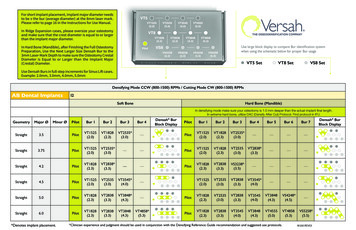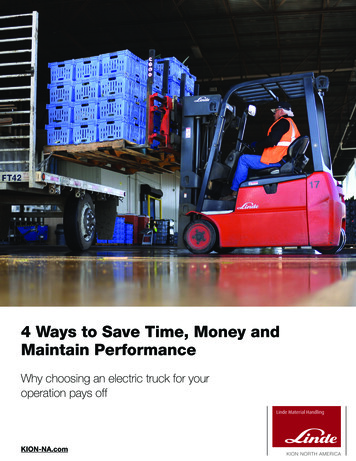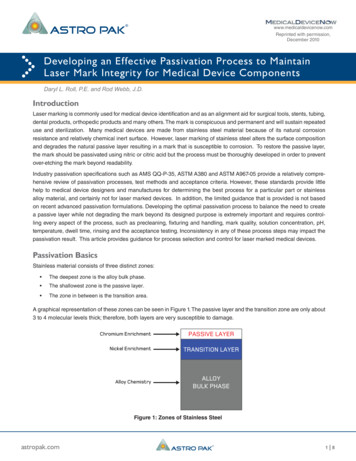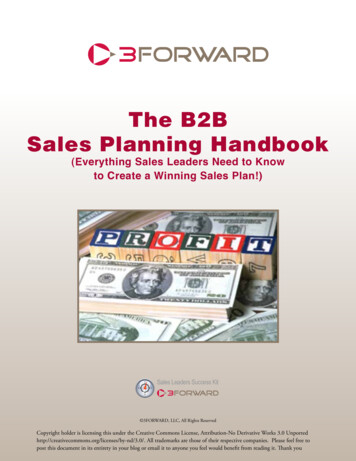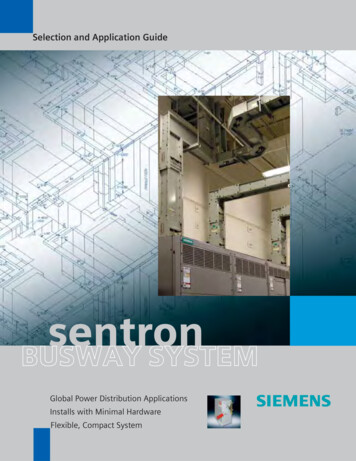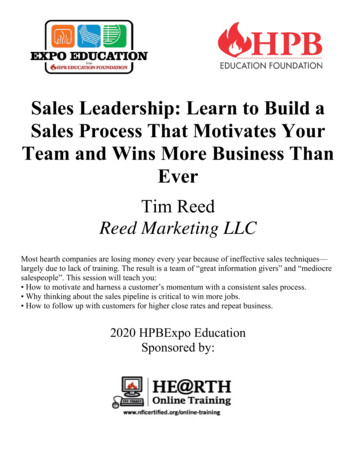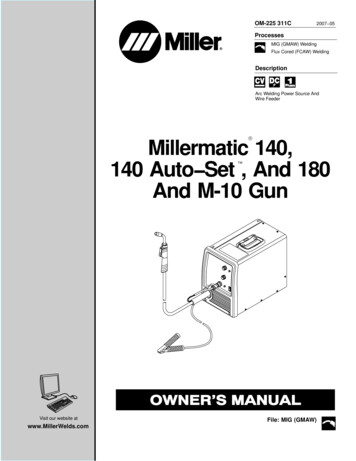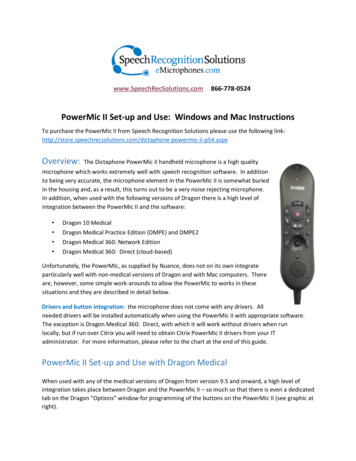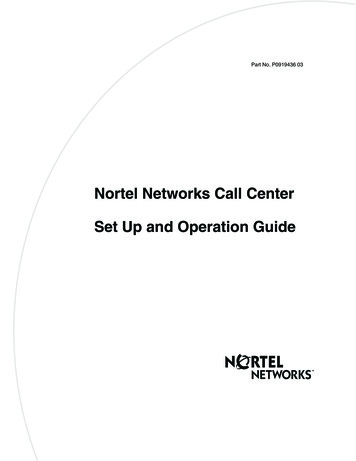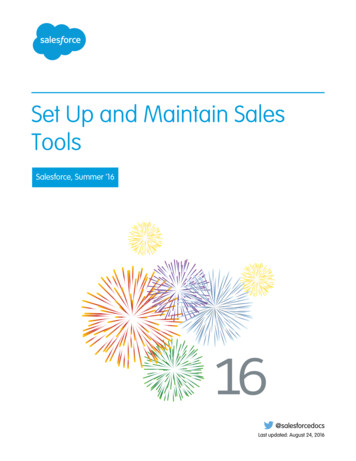
Transcription
Set Up and Maintain SalesToolsSalesforce, Summer ’16@salesforcedocsLast updated: August 24, 2016
Copyright 2000–2016 salesforce.com, inc. All rights reserved. Salesforce is a registered trademark of salesforce.com, inc.,as are other names and marks. Other marks appearing herein may be trademarks of their respective owners.
CONTENTSSET UP AND MAINTAIN SALES TOOLS . . . . . . . . . . . . . . . . . . . . . . . . . . . . . . . 1Set Up and Maintain Sales Features . . . . . . . . . . . . . . . . . . . . . . . . . . . . . . . . . . . . . . . . . 1Administering People and Organizations That Users Sell To . . . . . . . . . . . . . . . . . . . . . . . . . 3Setting Options for Selling . . . . . . . . . . . . . . . . . . . . . . . . . . . . . . . . . . . . . . . . . . . . . . . 121Setting Up Salesforce-Integrated Email . . . . . . . . . . . . . . . . . . . . . . . . . . . . . . . . . . . . . 276Set Up Voice . . . . . . . . . . . . . . . . . . . . . . . . . . . . . . . . . . . . . . . . . . . . . . . . . . . . . . . 376Set Up Work.com . . . . . . . . . . . . . . . . . . . . . . . . . . . . . . . . . . . . . . . . . . . . . . . . . . . . 381Manage Work.com Features . . . . . . . . . . . . . . . . . . . . . . . . . . . . . . . . . . . . . . . . . . . . 409INDEX. . . . . . . . . . . . . . . . . . . . . . . . . . . . . . . . . . . . . . . . . . . . . . . . . . . . . . . . . . 431
SET UP AND MAINTAIN SALES TOOLSSet Up and Maintain Sales FeaturesHelp your sales reps sell more to customers. Learn about Salesforce core sales features, sales rep productivity features, and Microsoftemail integration.Core Sales FeaturesCore sales features help sales reps manage the basics: the people that they sell to, the products and services that your company offers,and more.Accounts, Contacts, and Leads Enable Account Insights and Account Hierarchy Enable Person Accounts Enable Social Accounts, Contacts, and LeadsLeads and Campaigns Define Default Settings for Lead Creation Set Up Lead Assignment Rules Set Up Auto-Response Rules Set Up Campaign InfluenceOpportunities Set Up Sales PathQuotes and Orders Enable Quotes Set Up OrdersProducts and Price Books Enable Product Schedules Set Up Automatic Price ActivationForecasts Set Up Collaborative ForecastingTerritory Management 2.0 Implement and Manage Your Organization’s Sales TerritoriesDuplicate Management Set Up Duplicate Management in SalesforceData.com Implement Data.com Clean Implement Data.com Prospector1
Set Up and Maintain Sales ToolsSet Up and Maintain Sales FeaturesWork.com Enable Work.com Features Set Up Performance Summaries Set Up Performance Ratings Customize the Skill and Endorsement FeatureSales Rep Productivity FeaturesSales rep productivity features enhance core features by letting sales reps schedule events, communicate via email, and more.Notes Set Up NotesActivities Set Up Events, Calendars, and Tasks Set Up Shared Calendars in Salesforce ClassicSalesforce Email Set Up and Manage Email TemplatesMicrosoft Email IntegrationExperience Salesforce directly in Microsoft email applications, relate important emails to Salesforce records, and sync data between thetwo systems. Lightning for Outlook Lightning Sync Salesforce for Outlook2
Set Up and Maintain Sales ToolsAdministering People and Organizations That Users Sell ToAdministering People and Organizations That Users Sell ToAdministering AccountsEnable Person AccountsNote: This release contains a beta version of person accounts in Lightning Experience thatis production quality but has known limitations. For more information see the LightningExperience Limitations.Important: Once person accounts have been enabled, they can’t be turned off. Therefore,we recommend existing customers create a sandbox to preview how person accounts willaffect their organization.Before you begin, make sure to: Create at least one record type for accounts. Grant read permission on contacts for profiles that have read permission on accounts. Ensure that the contact sharing organization-wide default is set to “Controlled by Parent.”Once you complete the preliminary steps, contact Salesforce to enable person accounts and then:1. From the object management settings for person accounts, go to Record Types.2. Assign person account record types to profiles that require person accounts.Note: Person accounts count against both account and contact storage because each personaccount consists of one account as well as one contact. Additional storage might be necessarywhen you implement person accounts, so you should review your storage usage.EDITIONSBusiness accounts availablein: Both Salesforce Classicand Lightning ExperienceBusiness accounts availablein: All EditionsPerson accounts availablein: Salesforce Classic andLightning ExperiencePerson accounts availablein Enterprise, Performance,Unlimited, and DeveloperEditionsUSER PERMISSIONSTo enable person accounts: “Customize Application”SEE ALSO:Implementation guide: Implementing Person AccountsAccount SettingsEnhance your accounts with hierarchy information, insights, logos, autofill, and more. To find allthese settings, from Setup, go to the Accounts Settings page.USER PERMISSIONSTo change account settings “Customize Application”SettingDescriptionShow View Hierarchy LinkDisplays a link to the account hierarchy onaccount details. Click the link to view therelationships between the account and itsparent account.Account hierarchy is available in SalesforceClassic.3
Set Up and Maintain Sales ToolsAdministering AccountsSettingDescriptionEnable Account InsightsProvides users with a customized list of timely, account-relevantnews from US sources.Account Insights is available on account and opportunity recordsin Lightning Experience and Salesforce1.Be sure to add the Insights component to your opportunity pagelayouts.Enable Account AutofillDisplays US-based companies in the Account Name field as usersenter information. Users can select a suggested company from thelist, making it easier to create new business accounts.Account Autofill is available in Lightning Experience.Enable Account LogosDisplays company logos, when available, on US-based accounts.New logos may replace ones from social profiles. Logos also appearwith account suggestions.To remove a logo from an account, contact Salesforce CustomerSupport.Account Logos is available in Lightning Experience and Salesforce1.This release contains a beta version of Account Logos that isproduction quality but has known limitations.Contacts to Multiple AccountsAllows users to relate a contact to multiple accounts. After enabled,be sure to complete the additional setup steps.Contacts to Multiple Accounts is available in Lightning Experience,Salesforce Classic, and Salesforce1Managing Account TeamsYour users can add account team members to accounts. Similar to opportunity teams onopportunities, account teams are teams of users who work together on accounts by defining eachuser’s role and granting specialized levels of access to the account and its related records.IN THIS SECTION:Enable Account TeamsTo make it easy for your sales reps to collaborate on accounts, enable account teams in Salesforce.Customize Account Team RolesEvery account team member has a role in working with that account, such as Account Manageror Sales Rep. To track the roles that team members play in your company, customize youraccount team roles in Salesforce.EDITIONSAvailable in: both SalesforceClassic and LightningExperienceAvailable in: Enterprise,Performance, Unlimited,and Developer EditionsUSER PERMISSIONSTo enable account teams: “Customize Application”To set up team roles: “Customize Application”4
Set Up and Maintain Sales ToolsAdministering AccountsConsiderations for Disabling Account TeamsBefore you disable account teams, review these key considerations.SEE ALSO:Enable Account TeamsEnable Account TeamsTo make it easy for your sales reps to collaborate on accounts, enable account teams in Salesforce.1. From Setup, enter Account Teams in the Quick Find box, then select Account TeamSettings.2. Define the settings as needed.3. Save your changes.EDITIONSAvailable in: both SalesforceClassic and LightningExperienceAvailable in: Enterprise,Performance, Unlimited,and Developer EditionsSEE ALSO:Managing Account TeamsUSER PERMISSIONSTo enable account teams: “Customize Application”To set up team roles: “Customize Application”Customize Account Team RolesEvery account team member has a role in working with that account, such as Account Manager orSales Rep. To track the roles that team members play in your company, customize your accountteam roles in Salesforce.Warning: Account teams share roles with opportunity teams. If you remove an account team role,that role is no longer listed as an opportunity team role.1. From Setup, enter Team Roles in the Quick Find box, then select Team Roles underAccount Teams.2. Edit the picklist values for team roles as needed.EDITIONSAvailable in: both SalesforceClassic and LightningExperienceAvailable in: Enterprise,Performance, Unlimited,and Developer EditionsUSER PERMISSIONS3. Save your changes.4. To update a changed picklist value in all your files, enter Replace Team Roles in theQuick Find box, then select Replace Team Role.SEE ALSO:Managing Account Teams5To set up team roles: “Customize Application”
Set Up and Maintain Sales ToolsAdministering Relationship GroupsConsiderations for Disabling Account TeamsBefore you disable account teams, review these key considerations. Disabling account teams irreversibly removes existing teams from all accounts and delete users’default account teams, and removes the Account Team related list from all page layouts. You cannot disable account teams for your organization if team members are referenced inApex. For example, if Apex code references the Team Member field (represented asAccountTeamMember in the code), account teams cannot be disabled.SEE ALSO:EDITIONSAvailable in: both SalesforceClassic and LightningExperienceAvailable in: Enterprise,Performance, Unlimited,and Developer EditionsManaging Account TeamsUSER PERMISSIONSTo disable account teams: “Customize Application”Administering Relationship GroupsInstall and Implement Relationship GroupsEDITIONSObtaining the Relationship Groups Custom AppThe relationship groups custom app comes preinstalled in most Salesforce for Wealth Managementorganizations. If your Salesforce for Wealth Management organization does not have the relationshipgroups custom app, contact Salesforce to request it.Available in: SalesforceClassicAvailable in: Salesforce forWealth ManagementVerifying the Installation of the Relationship Groups Custom AppIf the relationship groups custom app has been installed in your organization, the RelationshipGroups option displays in the Force.com app menu.In addition, administrators can use the following procedure to verify that the relationship groupscustom app was successfully installed:1. From Setup, enter Apps in the Quick Find box, then select Apps and verify that therelationship groups custom app is present and has theManaged - Installed icon.2. From your management settings for custom objects, verify that the relationship group andrelationship group member objects are present and that each has theManaged - Installedicon.USER PERMISSIONSTo install apps: “DownloadAppExchangePackages”To configure and deployinstalled apps: “Customize Application”Configuring the Relationship Groups Custom AppPerform the following implementation tasks to configure the custom app. If the relationship groups custom app came pre-installed withSalesforce for Wealth Management, some of these configurations may already be set in your organization.Customizing Account Page LayoutsFrom the object management settings for accounts, go to Page Layouts, then remove the following related lists from the appropriateaccount page layouts.6
Set Up and Maintain Sales ToolsAdministering Relationship Groups Relationship Groups (Primary Account) Relationship Groups (Secondary Account)Customizing Person Account Page LayoutsFrom the object management settings for person accounts, go to Page Layouts, then edit the appropriate person account pagelayouts.1. In the Related List Section, drag and drop to edit the following related lists: Add Relationship Group Members Remove Relationship Groups (Primary Account) Remove Relationship Groups (Secondary Account)2. Edit the Relationship Group Members related list as follows: At minimum, include the following fields: Relationship Group Member: Role, Relationship GroupMember: Priority, Relationship Group Member: Include in Roll-Up Remove the standard New button Add the custom New buttonSetting Context-Sensitive Help for Relationship GroupsBy default, the Help for this Page links on relationship group pages open help content about custom objects in general. To redirectthose links to help topics that specifically describe relationship groups:1. Go to the management settings for custom objects.2. Click Relationship Group to open its custom object definition.3. In the Custom Object Definition Detail section, click Edit.4. For Context-Sensitive Help Setting, choose Open a window using a custom s-control.5. For Custom S-Control, choose Relationship Groups Help.6. Click Save.Note: Repeat this procedure for the Relationship Group Member custom object. This sets an appropriate context-sensitivedestination for the help links on the Relationship Group Member related lists.Overriding Standard Relationship Group ButtonsTo customize the buttons on the relationship group detail page:1. Go to the management settings for custom objects.2. Click Relationship Group to open its custom object definition.3. In the Buttons, Links, and Actions section, click Edit next to New and replace that button with the NewHousehold s-control.Customizing Relationship Group Search LayoutsTo customize the search layouts for relationship groups:1. Go to the management settings for custom objects.2. Click Relationship Group to open its custom object definition.3. In the Search layouts section, click Edit to modify the appropriate search layout. At minimum, we recommend setting thefollowing columns for search results: Relationship Group Name Primary Account Secondary Account7
Set Up and Maintain Sales ToolsAdministering Relationship Groups Last Modified ByCustomizing Relationship Group Page LayoutsTo customize the layout of the relationship group detail page, from the object management settings for relationship groups, go toPage Layouts, then click Edit next to the appropriate page layout name. Edit the page layout as follows:1. Remove the Clone button from the detail page.2. Edit the Open Activities related list as follows: Remove the standard New Task and New Event buttons Add the custom New Task and New Event buttons3. Edit the Activity History related list as follows: Remove the standard Log a Call. Mail Merge. Send an Email, Request Update. and View All buttons Add the custom Log a Call, Mail Merge, and Send an Email buttons4. In the Relationship Group Members related list, include the following fields, at minimum: Relationship Group Role Priority Include in Roll-UpOverriding Standard Relationship Group Member ButtonsTo customize the buttons on the relationship group member detail page:1. Go to the management settings for custom objects.2. Click Relationship Group Member to open its custom object definition.3. In the Buttons, Links, and Actions section, click Edit next to New and replace that button with the Edit HouseholdMembers s-control.After configuring the relationship groups custom app, verify that a Relationship Groups option displays in the Force.com app menu.Note: In some cases, the custom app and its custom objects may have the label “Households” instead of “Relationship Groups”throughout. Whatever the labels are, they cannot be changed because the app is a managed package. Installing the Relationship Groups custom app may cause an error if your organization has fewer than 21 account records. Youmay ignore this error and continue the installation process. For all installations, the API names of the custom objects begin with the namespace prefix household . The Relationship Group Member object is only supported in API version 11.0 and later.8
Set Up and Maintain Sales ToolsConfiguring Contacts and Contact RolesTesting the Relationship Groups PackageThe relationship groups managed package provides unit tests that run when you install the packagein your sandbox or production organization. In some cases, a component like an Apex trigger,validation rule, workflow rule, or custom field prevents the unit tests from completing successfully.If the unit tests fail, do the following before running the tests again:EDITIONSAvailable in: SalesforceClassic Install the latest version of the relationship groups managed package. The functionality of thenew version is the same as the older version except the unit tests have been enhanced. ContactSalesforce and request the latest version of the package (not available on the AppExchange).Available in: Salesforce forWealth Management Deactivate components that prevent account, household, or household member objects frombeing edited or deleted. Apex triggers are a common cause of failed unit tests.USER PERMISSIONSTo ensure the relationship groups package runs successfully in your organization, the unit testsattempt to edit and delete some account, household, and household member objects. Thesetests do not permanently modify your organization's data. If a platform element prevents theseobjects from being edited or deleted, the unit tests fail.To install apps: “DownloadAppExchangePackages”To configure and deployinstalled apps: “Customize Application”Configuring Contacts and Contact RolesCreating Contact Sharing RulesContact sharing rules can be based on the record owner or on other criteria, including record typeand certain field values. You can define up to 300 contact sharing rules, including up to 50criteria-based sharing rules.1. If you plan to include public groups in your sharing rule, confirm that the appropriate groupshave been created.2. From Setup, enter Sharing Settings in the Quick Find box, then select SharingSettings.3. In the Contact Sharing Rules related list, click New.4. Enter the Label Name and Rule Name. The Label is the sharing rule label as it appears on theuser interface. The Rule Name is a unique name used by the API and managed packages.5. Enter the Description. This field describes the sharing rule. It is optional and can contain up to1000 characters.6. Select a rule type.EDITIONSAvailable in: SalesforceClassic and LightningExperienceAvailable in: Professional,Enterprise, Performance,Unlimited, and DeveloperEditionsUSER PERMISSIONSTo create sharing rules: “Manage Sharing”7. Depending on the rule type you selected, do the following: Based on record owner—In the owned by members of line, specify the users whose records will be shared:select a category from the first drop-down list and a set of users from the second drop-down list (or lookup field, if your organizationhas over 200 queues, groups, roles, or territories). Based on criteria—Specify the Field, Operator, and Value criteria that records must match to be included in the sharingrule. The fields available depend on the object selected, and the value is always a literal number or string. Click Add Filter Logic.to change the default AND relationship between each filter.9
Set Up and Maintain Sales ToolsConfiguring Contacts and Contact RolesNote: To use a field that’s not supported by criteria-based sharing rules, you can create a workflow rule or Apex triggerto copy the value of the field into a text or numeric field, and use that field as the criterion.8. In the Share with line, specify the users who get access to the data: select a category from the first drop-down list and a set of
Help your sales reps sell more to customers. Learn about Salesforce core sales features, sales rep productivity features, and Microsoft email integration. Core Sales Features Core sales features help sales reps manage the basics: the people that they sell to, the products and services that your company offers, and more. Accounts, Contacts, and .