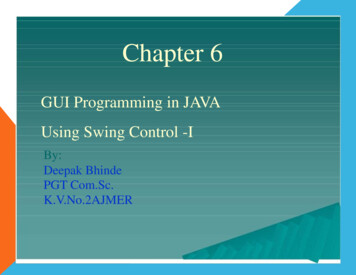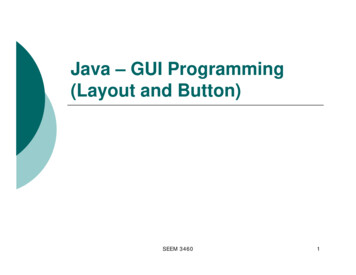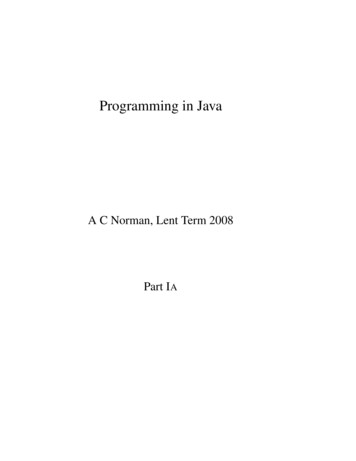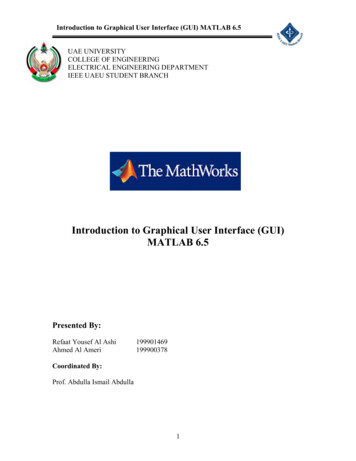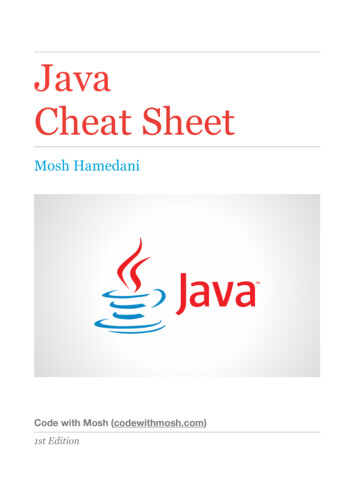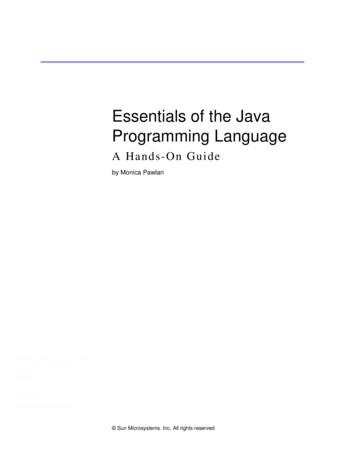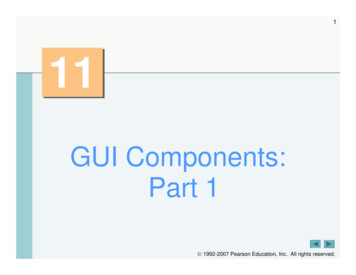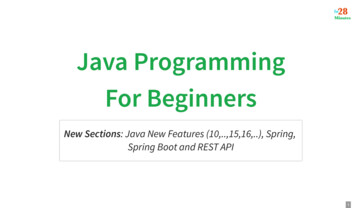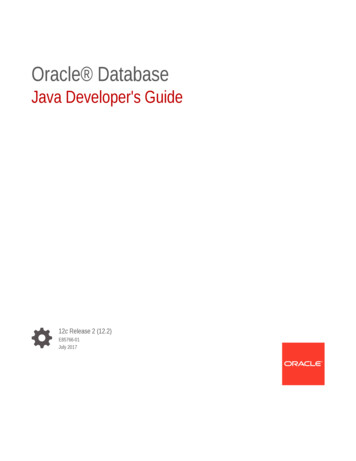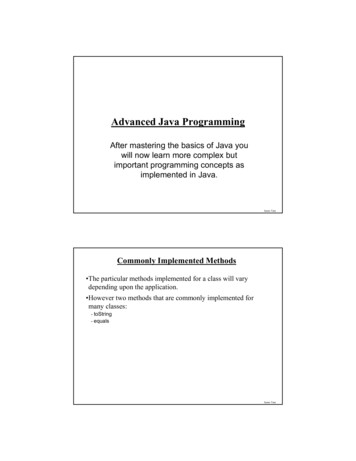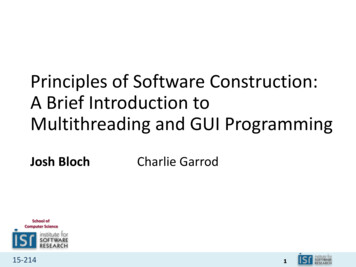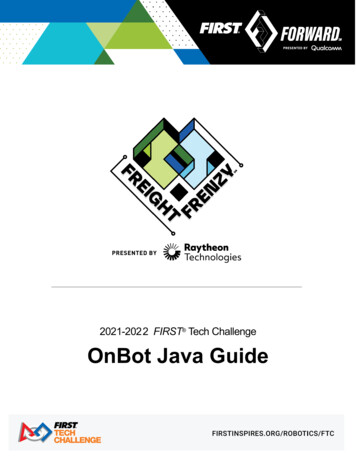Transcription
Chapter 7GUI Programming in JAVAUsing Swing Control -IIBy:Deepak BhindePGT Com.Sc.
ObjectiveIn this presentation you will learn about thefollowing swing controls i.e. Purpose, theirdesign time Properties and Run timeMethods. Label (jLabel) Simple Dialog (jDialog) Text Field (jTextField) Password Field (jPasswordField) Text Area (jTextArea) Scroll Bar (jScrollBar) Slider (jSlider) Check Box (jCheckBox) Radio Buttons (jRadioButton) Understanding Focus
Working with jLabel controlA Label control belongs to jLabel classand used to display non-editable text.The text to be displayed is controlled bytext property (design time) andsetText() method at run time. jLabeloffers the following features It can display Text or Image or both. It may have bordered appearance. Supports HTML for formatted text.
Commonly used Properties of ts the background color. It works onlywhen opaque is set to True.BorderBorder setting as in JpanelSpecifies the type of Border applies onthe boundary of the panel.ForegroundColorSets the foreground color.ToolTipTextTextSets the text for tooltip.Minimum SizeX, Y valuesDefines the minimum width and heightMaximum SizeX, Y valuesDefines the maximum(x,y) size.Preferred SizeX, Y valuesDefines the preferred (x,y) size.Horizontal &VericalAlignmentRight, Trailing, Left, Leading,Center (Horizontal)Top, Bottom , Center (vertical)Specifies the horizontal and verticalalignment of text.TextTextSets the text to be displayed.FontFont name and sizeDefines the font and size of text.enabledTrue/FalseDetermines whether Active or notIconImage file to be displayedSpecifies the image file to be displayed.Horizontal/VerticalTextPositionRight, Trailing, Left, Leading,CenterTop, Bottom , Center (vertical)Specifies the horizontal and verticalposition of text along with image.
Commonly used Methods of jButtonMethodsDescriptionVoid setText(String)Sets the string of text to be displayed.Ex. jLabel1.setText(“I am OK”);String getText()Returns the text displayed by the label.Ex. String st jLabel1.getText();Void setIcon(Image)Sets the image file to be displayed.Ex. jLabel1.setIcon(new nment(int)Void setVerticalAlignment(int)Sets the horizontal/Vertical alignment of text.Ex. EFT / CENTER/ RIGHT etc. can beused.int getHorizontalAlignment( )Int getVerticalAlignment()Return the horizontal/ vertical alignment status of text.Ex. int a ets the horizontal/Vertical position of text to bedisplayed along with Image.Ex. s.LEFT / CENTER/ RIGHT etc. can be usedin place of number.int getHorizontalTextposition( )Int getVerticalTextposition()Return the horizontal/ vertical text position status oftext.Ex. int a jLabel1.getHorizontalTextposition();
Displaying Image with jLabel Setting up Image at Design Time :– Add jLabel control and click on ellipse ( ) of Iconproperty in property window.– In the dialogue box, select Image chooser option.– Specify the path and file name in External Imageoption.– Open source editor and go to top of the code andwriteimport javax.swing.ImageIcon; Setting up Image at Run time:– Import the javax library by placing following commandat top of the code.import.javax.swing.ImageIcon;– Use the following command in a Event method whereimage to be displayed or changed.jLabel.setIcon(new ImageIcom(“c:\\abc.gif”))
Displaying Text with Image with jLabelSpecify Text /message in text propery. Set Image file path and file name with iconproperty. Use Horizontal and Vertical text position. Use Horizontal and vertical alignment ifrequired. Horizontal Text BOTTOMVertical Text PositionTextTextText
Working with Dialog ControlA dialog control is a control that can be used to display messagesin the application. It may contains message , image and buttonsetc. Add jDialog control from swing controls and customize it as peryou requirement with text, image and buttons. It can be invoked in ActionPerformed Event of a button in toplevel container jframe by jDialog1.setvisible(true) command. You can set text at run time by jDialog1.setText() methodbefore invoking it.Top level container framesetvisible(true)jDialog controlHave a good ose();Dispose()
Steps to add Dialog Control (jDailog)A dialog control belongs to Swing Window class available in Swingcontrol’s palette. The following step may be followed – Design and Application using jFrame and other controls, as youdid earlier.Drag jDialog control from Swing Window tab of Swing Tool box.This will add jDialog1 node under Other component tab inInspector window.Now double click jDialog1 node. In Inspector window, this willopen a blank Dialog frame in Design Area.Attach jLabel and jButton controls as per your choice andcustomize them Text messages.Double Click on the jButton control and write the given code in//todo section, to close the dialog box.jDialog1.dispose()Now double on jFrame node in Inspector window to openjFrame control in design area.Double click on the button on which you want to attach Dialogwindow and write the command in /TODo section , to invokethe Dialog control.jDialog1.setVisible(true)Now RUN the application.
Working with jTextField controlA jTextField is a versatile control, used to getinput from user or to display text. It is anobject of jTextField class and allow the userto enter a single line of text. jTextField offersthe following features Youcan insert and select text. You can scroll the text, if not fit in visiblearea. You can use selected text in other applicationusing clipboard.
Commonly used Properties of rSets the background color. It works onlywhen opaque is set to True.BorderBorder setting as in JPanelSpecifies the type of Border applies onthe boundary of the panel.ForegroundColorSets the foreground color.ToolTipTextTextSets the text for tooltip.MinimumSizeX, Y valuesDefines the minimum width and heightMaximumSizeX, Y valuesDefines the maximum(x,y) size.PreferredSizeX, Y valuesDefines the preferred (x,y) size.HorizontalAlignmentRight, Trailing, Left, Leading,Center (Horizontal)Specifies the horizontal and verticalalignment of text.TextTextSets the text to be displayed.FontFont name and sizeDefines the font and size of text.enabledTrue/FalseDetermines whether Active or noteditableTrue/FalseAllow user to edit text, if set to true.focusableTrue/FalseAllow the text field can receive the focus,if set to true.nextFocusableComponentComponent controlSpecifies the component that shouldreceive focus, if Tab key pressed
Commonly used Methods of jTextFieldMethodsDescriptionVoid setText(String)Sets the string of text to be displayed.Ex. jTextField1.setText(“I am OK”);String getText()Returns the text displayed by the label.Ex. String st jTextField1.getText();Void setEditable(Boolean)Sets the TextField editable.Ex. jTextField1.setEditable(True);boolean isEditable( )Returns the setting whether it is editable or not.Ex. Boolean b jTextField1.isEditable( );int getHorizontalAlignment( )Return the horizontal alignment status of Text field.Ex. int a ntalAlignment(int)Sets the horizontal of text to be displayed.Ex. FT / CENTER/ RIGHT etc. can be used inplace of number.Void selectAll( )Selects all characters in the Text Field.Ex. jTextField1.selectAll();Most common event of Text Field is Action Event, fired whenEnter key is pressed.
Working with Password FieldA jPasswordField is a type of Text fieldthat shows encrypted text i.e. actualtext is not shown, rather than „*‟ isdisplayed.The character displayed in place of typedcharacter is called echo Character,which is controlled by echoCharproperty.
Commonly used Properties of ColorSets the background color. It works onlywhen opaque is set to True.BorderBorder setting as in JpanelSpecifies the type of Border applies onthe boundary of the panel.ForegroundColorSets the foreground color.ToolTipTextTextSets the text for tooltip.MinimumSizeX, Y valuesDefines the minimum width and heightMaximumSizeX, Y valuesDefines the maximum(x,y) size.PreferredSizeX, Y valuesDefines the preferred (x,y) size.HorizontalAlignmentRight, Trailing, Left, Leading,Center (Horizontal)Specifies the horizontal and verticalalignment of text.TextTextSets the text to be displayed.FontFont name and sizeDefines the font and size of text.enabledTrue/FalseDetermines whether Active or noteditableTrue/FalseAllow user to edit text, if set to true.nextFocusableComponentComponent controlSpecifies the component that shouldreceive focus, if Tab key pressedechoCharCharacterSpecifies the character to be displayed inplace of typed character.
Commonly used Methods of jPasswordFieldMethodsDescriptionVoid setEchoChar(char)Sets the echo character.Ex. jPasswordField1.setEchoChar( „#‟ );Char getEchoChar( )Returns the echo character.Ex. Char st jPasswordField1.getEchoChar();Char [] getPassword( )*Void selectAll()Returns the text displayed by the password field.Ex. String pwd new String (jPasswordField1.getPassword());Selects all characters in the password fieldEx. jPasswordField1.selectAll( );* getPassword() method returns a character array, not a string. To storeit in a string variable you need to use constructor of string.Comparing Strings in JAVAIn Java two strings can not be compared directly, by using operator.Two methods (1) equals( ) (2) compareTo( ) are used for this purpose.Equals() returns TRUE/FALSE but compareTo() returns 0 if both areequal otherwise non-zero value is returned.Ex.if (strname.equals(“Amit”)) { } else { .}
Working with jTextArea controlA jTextArea control is a multi-line textcomponent, used to get input from user or todisplay text. It is an object of jTextAreaclass.By default, it does not wrap (move next line)lines of text like word processor, if line goesbeyond the boundary. Some features are You can insert and select multiple line of text. You can wrap text, if not fit in visible area. You can use selected text in other applicationusing clipboard.
Commonly used Properties of Sets the background color.BorderBorder setting as in JpanelSpecifies the type of Border applies onthe boundary of the panel.ForegroundColorSets the foreground color.ToolTipTextTextSets the text for tooltip.lineWrapTrue/ falseDefines Wrapping feature enable/disablerowsnumberSet the number of rows of in text areacolumnsnumberSets the number of columnstabSizenumberSets the number of space characters,when tab key pressed.TextTextSets the text to be displayed.FontFont name and sizeDefines the font and size of text.enabledTrue/FalseDetermines whether Active or noteditableTrue/FalseAllow user to edit text, if set to true.focusableTrue/FalseAllow the text area can receive thefocus, if set to true.nextFocusableComponentComponent controlSpecifies the component that shouldreceive focus.Other commonly used properties aremaximumSize, minimumSize, preferredSize etc.
Commonly used Methods of jTextAreaMethodsDescriptionVoid setText(String)Sets the string of text to be displayed.Ex. jTextArea1.setText(“I am OK”);String getText()Returns the text displayed by the label.Void setEditable(Boolean)Sets the TextArea editable.boolean isEditable( )Returns the setting whether it is editable or not.Ex. Boolean b jTextArea1.isEditable( );Void setRows(int)Void setColumns( )Sets number of rows and columns for the text area.Ex. jTextArea1.setRows(5);int getRows( )Int getColumns( )Returns number of rows and columns for the text area.Ex. Int x jTextArea1.getRows(5);Void selectAll( )Selects all characters in the Text Field.Ex. jTextField1.selectAll();Void setTabSize()Set the number of spaces for the tab key.Ex: jTextArea1.setTabSize(5);Void append(string)Adds specified text in the text area.Ex: jTaxtArea1.append(“How are you”);Void insert( string, int)Inserts specified text at given position. Use 0 to insert at top.Ex. jTextArea1.insert(“Amit”,1);Void setLineWrap(boolean)Enables or disables line wrap feature.
Working with jScrollBar controlA jScrollBar control belongs to jScrollBar class of Java. Generally itis used to set the input values to the application like Soundslider, Color contrast or brightness etc. Sometimes it is used toinput numerical values to an application, in place of Keyboard.There are two types of scroll bars i.e. Horizontal and Vertical,depending on its Orientation or appearance on the Frame.Scroll bars offers a range of numbers starting from it MINIMUM toMAXIMUM values. The current value of indicator can be used inthe application, which can be changes by scrolling the indicator.When user changes the position of indicator, by clicking on Arrowsof scroll bar, an Unit Increment is accessed, where as onclicking on scroll area, a Block Increment is occurred.AdjustmentValueChanged method of Adjustment event istriggered when scrollbar is changed.Some features of jScrollBar‟s are It can be used to input some numerical values to theapplication. It may works as a slider to the various Multimedia controls tocontrol the sound and properties of the picture or video. It may be Horizontal or Vertical, by setting its Orientationproperty.
Commonly used Properties of lseDetermines whether Active or notminimumValueDetermines the minimum value for thescrollbarmaximumValueDetermines the maximum valueOrientationvalueDefines the orientation i.e. Horizontal orVertical. Default is Vertical.unitIncrementvalueDefines the amount of change when userclicks on Arrows. Default is 1.valuevalueReturns current value of indicator. Default is0.VisibleAmountvalueDefines the width of thumb/Indicator.Default is 10.valueAdjustingTrue/FalseThumb/Indicator is being dragged, when setto True. Default is False.
Commonly used Methods of jScrollBarMethodsDescriptionVoid setMinimum(int)Sets the minimum value for the scroll bar.Ex. jScrollBar1.setMinimum(0);Int getMinimum()Returns the minimum value of the scroll bar.Ex. int x jScrollBar1.getMinimum();Void setMaximum(int)Sets the maximum value for the scroll bar.Int getMaximum()Returns the maximum value of the scroll bar.Void setOrientation(int)Sets the orientation of the scroll bar.(0-vertical, 1- horizontal)Ex. jScrollBar1.setOrientation(1);Int getOrientation()Returns the current orientation value of the scroll bar.Void setValue(int)Sets the current value for the scroll bar.Int getValue()Returns the current value of the scroll bar.Ex. int x jScrollBar1.getValue();Void setEnabled(boolean)Returns true id scrollbar is enabled.Void setUnitIncrement(int)Sets the unit increment value for the scroll bar.Ex. jScrollBar1.setUnitIncrement(1);Int getUnitIncrement()Returns the value of unit increment of the scroll bar.Void setBlockIncrement(int)Sets the Block increment value for the scroll bar.Ex. jScrollBar1.setBlockIncrement(5);Int getBlockIncrement()Returns the value of block increment of the scroll bar.
Working with jSlider controlA jSlider control belongs to jSlider class of Swingcontrols. It is much similar with jScrollBar infunctioning. The only difference is that, it displaysvalues on it like a scale.Technically Slider control is a Scroll bar with labeledscale.Like Scroll bar it may be Horizontal and Verticaldepending on its Orientation.Slider control offers a much cleaner user interface andlabeled values of scale from Minimum to Maximumranges defined by the application.Some features of jSlider‟s are It can be used to input some numerical values to theapplication. It may works as a scale and may used with variousMultimedia controls to control the sound and propertiesof the picture or video. It may be Horizontal or Vertical, by setting itsOrientation property.
Commonly used Properties of Determines whether Active or notminimumValueDetermines the minimum value for the slider.(default is 0)maximumValueDetermines the maximum value (default is 100)OrientationvalueDefines the orientation i.e. Horizontal or Vertical.Default is Horizontal.valuevalueReturns current value of slider knob indicator.Default is 50.invertedTrue/FalseSlider values are listed in descending order(maximum to minimum), if set to true.minerTickSpacingvalueSets the number of values between the minertick marks. Default is 0.majorTickSpacingvalueSets the major tick values between the majortick marks. Default is 0.valueAdjustingTrue/FalseThumb/Indicator is being dragged, when set toTrue. Default is False.paintLabelsTrue/FalseLabels are displayed when set to true.paintTicksTrue/FalseTicks are displayed when set to true.paintTrackTrue/FalseTrack of slider appears painted when set to true.
Commonly used Methods of jSliderMethodsDescriptionVoid setMinimum(int)Sets the minimum value for the slider.Ex. jSlider1.setMinimum(0);Int getMinimum()Returns the minimum value of the slider.Ex. int x jSlider1.getMinimum();Void setMaximum(int)Sets the maximum value for the slider.Int getMaximum()Returns the maximum value of the slider.Void setOrientation(int)Sets the orientation of the scroll bar.(0-vertical, 1- horizontal)Ex. jSlider1.setOrientation(1);Int getOrientation()Returns the current orientation value of the slider.Void setValue(int)Sets the current value for the slider.Int getValue()Returns the current value of the slider.Ex. int x jSlider1.getValue();Void setEnabled(boolean)Sets slider enabled (active), if set to true.int getMajorTickSpacing()Returns the value of Major Tick spacing of the slider bar.Ex. Int x jSlider1.getMajorTickSpacing();int getMinerTickSpacing()Returns the value of Miner Tick spacing of the slider bar.Ex. Int x jSlider1.getMinerTickSpacing();
Working with jCheckBox controlA jCheckBox control belongs to jCheckBoxclass of Swing controls. It indicates whethera particular condition is on or off. You canuse Check boxes to give users true/false oryes/no options.Check Boxes works independently to eachother, so that any number of check boxescan be selected at the same time.Some features of jCheckBox control‟s are It can be used to input True/False or Yes/Notyped input to the application. Multiple check boxes can be selected at thesame time.
Commonly used Properties of Sets the background color.BorderBorder setting as in JpanelSpecifies the type of Border applies onthe boundary of the panel.ForegroundColorSets the foreground color.ToolTipTextTextSets the text for tool tip.Minimum SizeX, Y valuesDefines the minimum width and heightMaximum SizeX, Y valuesDefines the maximum(x,y) size.Preferred SizeX, Y valuesDefines the preferred (x,y) size.HorizontalTextPositionRight, Trailing, Left, Leading,CenterSpecifies the horizontal position of textalong with icon. (default is right)TextTextSets the text to be displayed.FontFont name and sizeDefines the font and size of text.enabledTrue/FalseDetermines whether Active or notmnemonicCharacterSpecifies the shortcut (access) keyselectedTrue/falseCheck box will be selected, if set to true.(default is false)FocusableTrue/FalseIt can receive Focus, when set to true.nextFocusableComponentControlSpecifies the next focusable control,when Tab key is pressed.
Commonly used Methods of jCheckBoxMethodsDescriptionVoid setText(String)Sets the string of text to be displayed.Ex. jCheckBox1.setText(“Computer”);String getText()Returns the text displayed by on the check box.Ex. String st jCheckBox1.getText();VoidsetEnabled(boolean)Sets the check box enables, if true is given.Ex. jCheckBox1.setEnabled(true)Void setVisible(boolean)Sets the check box visible, if true is given.Ex. jCheckBox1.setVisible(true)Boolean isEnabled( )Returns the state whether check box is enabled.Ex. Boolean st jCheckBox1.isEnabled(true)Boolean isVisible( )Returns the state whether check box is visible or not.Ex. Boolean st jCheckBox1.isVisible(true)Boolean isSelected( )Returns the state whether check box is selected or not.Ex. Boolean st jCheckBox1.isSelected(true)
Working with jRadioButton controlA jRadioButton control belongs to jRadioButtonclass of Swing controls. It is used to getchoices from the user. It is grouped control,so that only one can be selected at a timeamong them.Check Boxes works in group, so that they mustbe kept in a container control like jPannel,and only one can be selected at the sametime.Some features of jRadioButton control‟s are It can be used to input choices typed inputto the application. Only one Radio button can be selected atatime. They must be kept in a container control toform a group.
Commonly used Properties of lorSets the background color.ForegroundColorSets the foreground color.buttonGroupName of controlSpecifies the name of group to whichRadio Button belongs.ToolTipTextTextSets the text for tool tip.Minimum SizeX, Y valuesDefines the minimum width and heightMaximum SizeX, Y valuesDefines the maximum(x,y) size.Preferred SizeX, Y valuesDefines the preferred (x,y) size.HorizontalTextPositionRight, Trailing, Left, Leading,CenterSpecifies the horizontal position of textalong with icon. (default is right)TextTextSets the text to be displayed.FontFont name and sizeDefines the font and size of text.enabledTrue/FalseDetermines whether Active or notmnemonicCharacterSpecifies the shortcut (access) keyselectedTrue/falseCheck box will be selected, if set to true.(default is false)FocusableTrue/FalseIt can receive Focus, when set to true.nextFocusableComponentControlSpecifies the next focusable control,when Tab key is pressed.
Commonly used Methods of jRadioButtonMethodsDescriptionVoid setText(String)Sets the string of text to be displayed.Ex. jRadioButton1.setText(“Science”);String getText()Returns the text displayed by on the check box.Ex. String st s the Radio Button enables, if true is given.Ex. jRadioButton1.setEnabled(true)Void setVisible(boolean)Sets the Radio Button visible, if true is given.Ex. jRadioButton1.setVisible(true)Boolean isEnabled( )Returns the state whether radio button is enabled.Ex. Boolean st jRadioButton1.isEnabled(true)Boolean isVisible( )Returns the state whether Radio Button is visible or not.Ex. Boolean st jRadioButton1.isVisible(true)Boolean isSelected( )Returns the state whether Radio Button is selected ornot.Ex. Boolean st jRadioButton1.isSelected(true)
Understanding FocusA Focus is the ability to receive user input/response through Mouse or Keyboard. Whenobject or control has focus, it can receiveinput from user. An object or control can receive focus only ifits enabled and visible property are set totrue. Most of the controls providesFOCUS GAINED() and FOCUS LOST()method in FocusEvent by the FocusListener.FOCUS LOST() is generally used forvalidation of data. You can give focus to an object at run timeby invoking the requestFocus() method in thecode.Ex. jTextBox2.requestFocus();
A dialog control belongs to Swing Window class available in Swing control’s palette. The following step may be followed – Design and Application using jFrame and other controls, as you did earlier. Drag jDialog control from Swing Window tab of Swing Tool box. This will add jDi