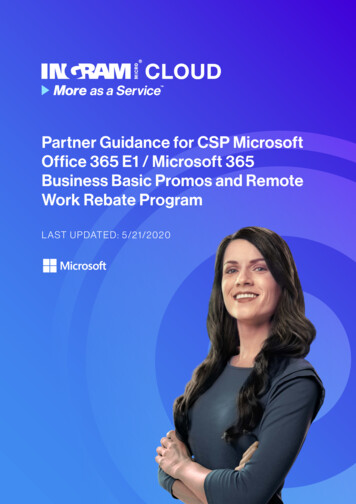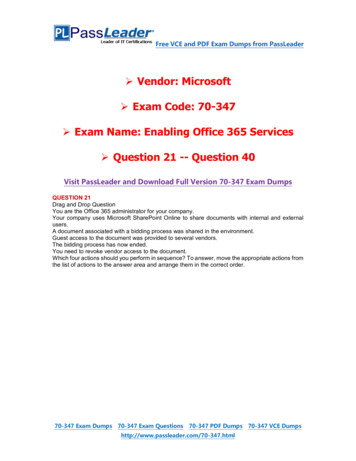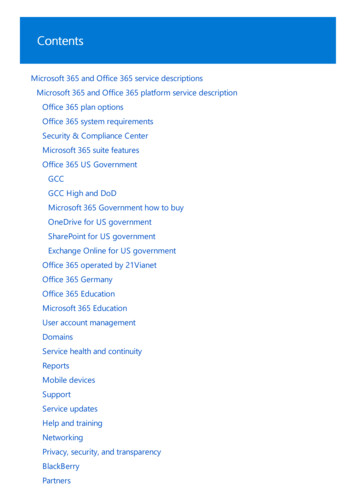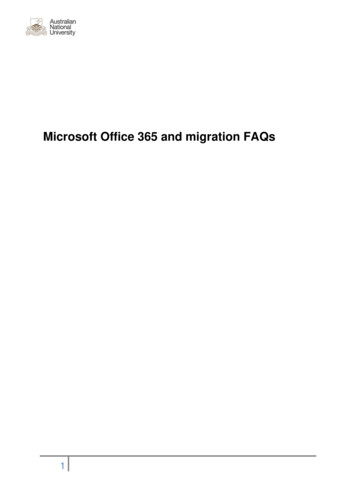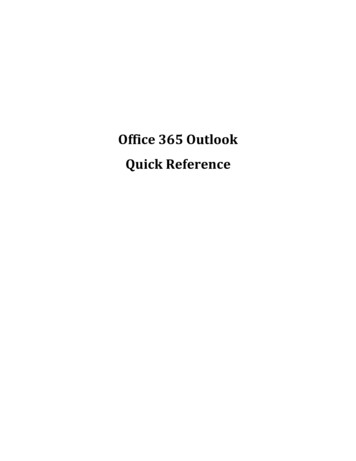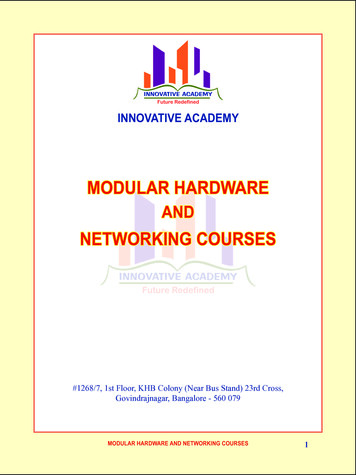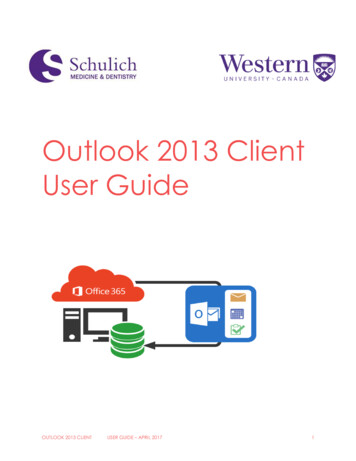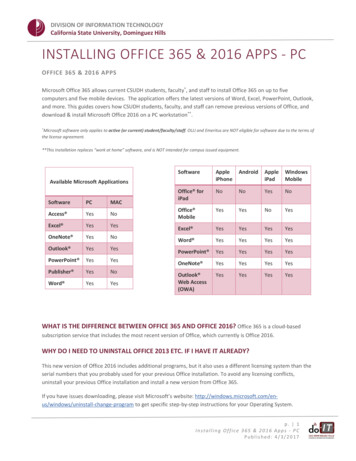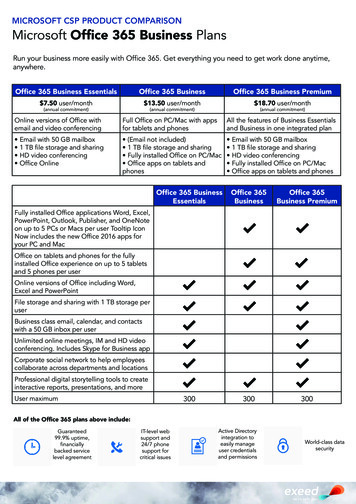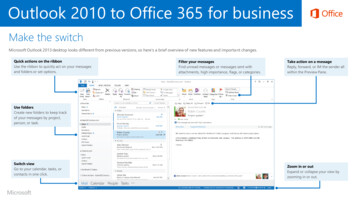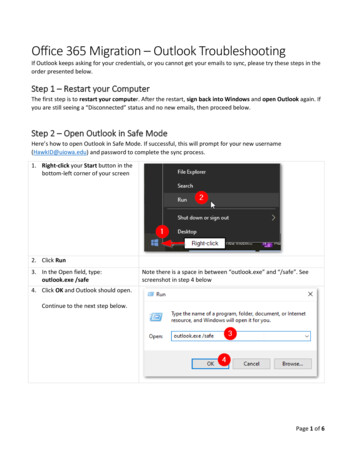
Transcription
Office 365 Migration – Outlook TroubleshootingIf Outlook keeps asking for your credentials, or you cannot get your emails to sync, please try these steps in theorder presented below.Step 1 – Restart your ComputerThe first step is to restart your computer. After the restart, sign back into Windows and open Outlook again. Ifyou are still seeing a “Disconnected” status and no new emails, then proceed below.Step 2 – Open Outlook in Safe ModeHere’s how to open Outlook in Safe Mode. If successful, this will prompt for your new username(HawkID@uiowa.edu) and password to complete the sync process.1. Right-click your Start button in thebottom-left corner of your screen2. Click Run3. In the Open field, type:outlook.exe /safeNote there is a space in between “outlook.exe” and “/safe”. Seescreenshot in step 4 below4. Click OK and Outlook should open.Continue to the next step below.Page 1 of 6
5. If prompted, re-enter yourcredentials and check the“Remember my credentials”checkbox6. Once the credentials are accepted,Close this safe mode instance ofOutlook7. Finally, re-open Outlook using yournormal method, such as a DesktopshortcutOutlook should now be up to date and syncing messages. If this is not true, proceed to the next step below.Step 3 – Re-create your Outlook ProfileHere’s how to recreate your Outlook profile. Please note that you will need to re-add any shared mailboxes andyou may need to re-associate your email Signatures when you’ve completed these steps.1. Click on your Start or Searchmenu and search ControlPanelPage 2 of 6
2. Click Control Panel to openthis application3. Change the View by: value inthe top-right corner to beLarge icons4. Find and click Mail (MicrosoftOutlook) (32-bit)5. Click Show Profiles Page 3 of 6
6. Click Add then enter anyname for this profile, such asthe current month and year.Then click OK7. Make sure your email address(firstnamelastname@uiowa.edu) is filledin the Email Address field.There is no need to supply apassword. Then click Next.Page 4 of 6
8. The following credentialslogin box should appear.Change the top usernamefield to use the formatHawkID@uiowa.edufollowed by your HawkIDPassword.Check the Remember me boxand click OK.9. If successful, you will get aCongratulations! Message.Click Finish.Note, be sure to leave the “Change account settings” and “Set upOutlook Mobile on my phone, too” boxes un-checked10. Next, select the Always usethis profile radio button.In the drop-down box, selectthe profile you just created,such as “February 2022”.Then click Apply.11. You can close this MailControl Panel application,then re-launch Outlook.Note: If you previously had shared mailboxes open, you will need to readd those using File Add account. When prompted for a username andpassword, use the same format of HawkID@uiowa.edu and your HawkIDpassword.Outlook should now be good to go. If not, proceed to the next step below.Step 4 – Clear Windows CredentialsIf you continue to have trouble with a prompt for your username and password, try these steps to clear old,stored credentials:1. Close Outlook, if openPage 5 of 6
2. Click on the WindowsSearch or Start button inthe lower left of theDesktop and type in“Manage WindowsCredentials”3. Select every credentialwith Microsoft orOutlook in the title andchoose Remove4. Close CredentialManager and eitherrestart your computer, orsign out of Windows thensign back in.5. After restarting, trylaunching Outlook again,if you are still receivingthe login prompt, go backto Step 1 above.If there is still no prompt for an Outlook login or mail is not syncing, contact the HCIS Help Desk.SupportIf you need further assistance, please contact the HCIS Help Desk by:Phone:356-0001 Option uiowa.edu/Page 6 of 6
Office 365 Migration - Outlook Troubleshooting . If Outlook keeps asking for your credentials, or you cannot get your emails to sync, please try these steps in the order presented below. Step 1 - Restart your Computer . The first step is to . restart your compute. r. After the restart, sign back into Windows. and . open Outlook. again. If