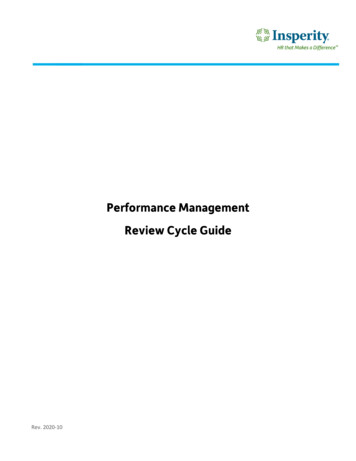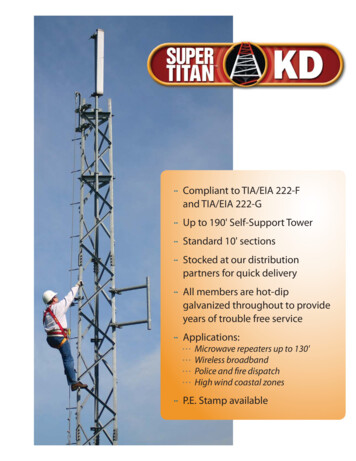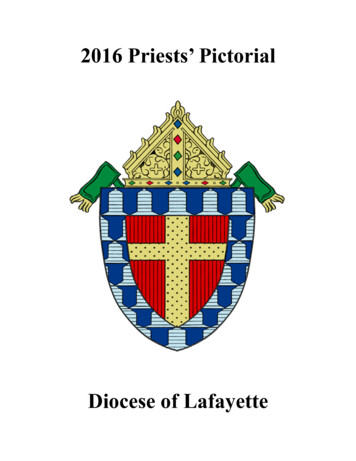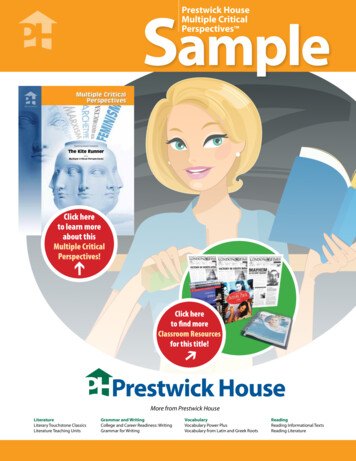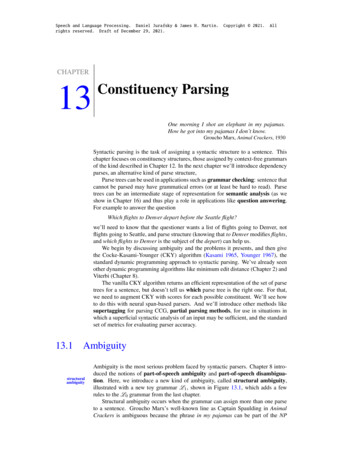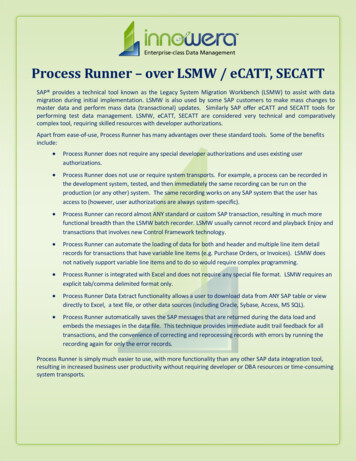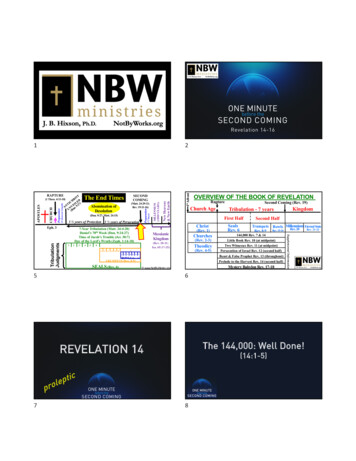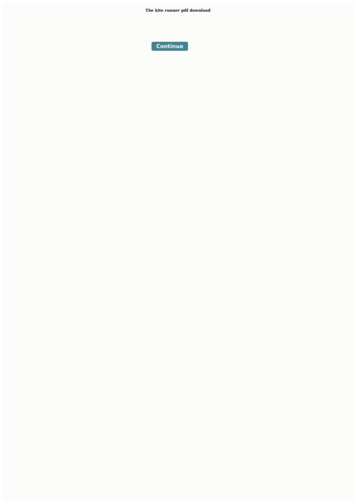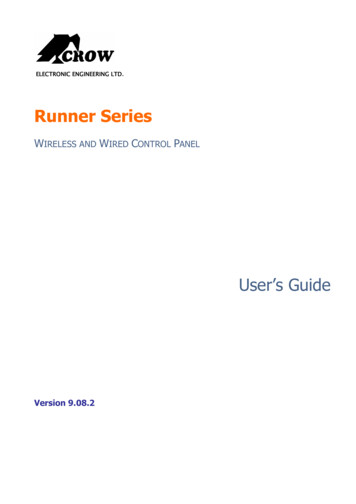
Transcription
ELECTRONIC ENGINEERING LTD.Runner SeriesWIRELESS AND WIRED CONTROL PANELUser’s GuideVersion 9.08.2
Crow Limited Warranty(Crow) warrants this product to be free from defects in materials and workmanship under normal use and servicefor a period of one year from the last day of the week and year whose numbers are printed on the printed circuitboard inside his product.Crow’s obligation is limited to repairing or replacing this product, at its option, free of charge for materials or labor,if it is proved to be defective in materials or workmanship under normal use and service. Crow shall have noobligation under this Limited Warranty or otherwise if the product is altered or improperly repaired or serviced byanyone other then Crow.There are no warranties, expressed or implied, of merchantability or fitness for a particular purpose or otherwise,which extend beyond the description on the face hereof. In no case shall Crow be liable to anyone for anyconsequential or incidental damages for breach of this or any other warranty, expressed or implied, or upon anyother basis of liability whatsoever, even if the loss or damage is caused by Crow’s own negligence or fault.Crow does not represent that this product can not be compromised or circumvented; that this product will preventany person injury or property loss or damage by burglary, robbery, fire or otherwise; or that this product will in allcases provide adequate warning or protection. Purchaser understands that a properly installed and maintainedproduct can only reduce the risk of burglary, robbery or other events occurring without providing an alarm, but it isnot insurance or a guarantee that such will not occur or that there will be no personal injury or property loss ordamage as a result. Consequently, Crow shall have no liability for any personal injury, property damage or anyother loss based on claim that this product failed to give any warning. However, if Crow is held liable, whetherdirectly or indirectly, for any loss or damage arising under this limited warranty or otherwise, regardless of causeor origin, Crow’s maximum liability shall not in any case exceed the purchase price of this product, which shall bethe complete and exclusive remedy against Crow. 2005. All rights reserved.Information in this document is subject to change without notice. No part of this document may be reproduced ortransmitted in any form or by any means, electronic or mechanical, without express written permission ofPrint version 002P/N 7101585 Rev C Y.A/Y.SAugust 2008
ContentsINTRODUCTION .1THE CROW ALARM CONTROL SYSTEM . 1TYPICAL ALARM SYSTEM CONFIGURATION . 1LED Keypad Description .2FUNCTION KEYS . 2ALPHANUMERIC KEYS . 2AUDIBLE SIGNALS . 3INDICATORS . 3SUMMARY OF FUNCTIONS . 3OPERATING THE LED KEYPAD .5HOW TO ARM THE SYSTEM BEFORE EXIT . 5Preparing the System for Arming .5Arming the System .5Quick Arm (When enabled at installation) .5Disarming the System .5Stopping and Resetting Alarms.5ARMING THE SYSTEM WHILE STAYING HOME . 6Arming the System in Stay Mode .6Disarming the System .6HOW TO ARM PARTITIONS. 6HOW TO BYPASS ZONES. 6USING CHIME (IF ENABLED AT INSTALLATION). 7EMERGENCY ALERTS . 7How to initiate Panic .7How to initiate Medical Alarm .7How to initiate Fire Alarm .7GENERATE THREAT OR DURESS. 7HOW TO READ SYSTEM MESSAGES . 7HOW TO READ TROUBLE MESSAGES . 8HOW TO DISPLAY EVENTS FROM MEMORY . 8HOW TO CONTROL OUTPUTS AND DEVICES . 9ENTERING THE USER PROGRAM/CLIENT MODE . 9HOW TO CHANGE OR ADD CODES. 10About Master Code and the User Code .10How to Change the Master Code .10How to Add or Change the User Code.10How to Delete the User Code.10ADDING/CHANGING TELEPHONE NUMBERS. 10HOW TO SET TIME AND DATE . 11HOW TO OPERATE THE ACCESS CONTROL OUTPUT . 11HOW TO START WALK TEST MODE . 11HOW TO ANSWER AN IN-COMING CALL . 11USING THE REMOTE COMMAND CONTROL . 12i
USING LOCAL COMMAND CONTROL . 13LCD Keypad Description.13ADJUSTING BACKLIGHTING AND BUZZER TONE. 13LCD KEYPAD IN LOCAL EDIT MODE . 14Accessing Local Edit Mode .14Local Edit Mode Direct Program Addresses .14LCD KEYPAD LOCAL EDIT MODE MENU PROGRAMMING . 15Changing the Area Single Character Identifier.17Changing the Zone Names .17Changing the Keypad Area Name.18Changing the Keypad Name .18Changing the User Names .18Changing the Output Names.18Resetting Individual Text to Default or Last Saved Setting .19Resetting All Text to Default.19Copying Text to another LCD Keypad.19Exiting Local Edit Program Mode .19CUSTOMIZATION CHART .20ii
IntroductionThe Crow Alarm Control SystemWe are really pleased that you chose to protect your premises and possibly even your lives withour RUNNER SERIES from Crow Electronic Engineering Ltd.The RUNNER SERIES is a highly advanced, multifunction alarm control system, designed toflawlessly manage your security system at home or at business, protects you against burglaryand supports the operation of multiple electronic devices.The RUNNER SERIES has many incredible program options and additional accessories that canenhance the standard features of the panel from simple “Home Automation” to “Radio control”and Voice Prompted Command control”. Please ask your installer to find out more about thesepowerful features.You can phone your home to check or change the status of any output using the keys on yourphone. Arm or disarm the whole house or just one area, all with your own voice confirming yourselections.Imagine turning on the spa before leaving work so it is hot when you get in the door. The underfloor heating has just automatically switched on using the on board timer and you have justopened the roller-door and disarmed the garage from your cell phone so the white warerepairman can work on your washer.The controller supports a 16 LED keypad or the more sophisticated LCD (liquid Crystal Display)keypad.It also has a comprehensive alarm event memory that logs all controller activity with a time anddate stamp.Typical Alarm System ConfigurationThe protected premises can be divided up into 16 zones, as defined by the installation scheme.The protected area can be grouped into two separate partitions (A and B).The system enables you in a business environment, to conveniently group separately, the officesfrom the warehouse area, or in a private residence, the different rooms of the home. Forexample, living room, bedroom, and maybe the basement and attic.These groups or zones can react specifically to different types of events and then generating analarm or activate a device.The system can be armed in two different modes:Arm / (Stay / () – the protected areas are entirely vacated.) – people and pets populate the protected areas.You have access to the keypad's control features, and can change the settings yourself.The system can be accessed via multiple keypads (each located at a different site). Up to eightkeypads can be integrated into the system. Access levels and your access codes are describedlater on in this guide.1
LED Keypad DescriptionThe LED Keypad shows all the information required to operate the system. The Usercommunicates with the alarm system via the keypad. The Keypad displays continuousinformation about the status of the alarm system, and enables the User to operate the system indifferent modes, change settings and program Users' access codes.The keypad also collects and records events to be displayed afterward on request, to overviewsystem activities, and to analyze system performance for diagnostics.Function Keys (LED Keypad)These keys are used to arm the system, enter commands to alter system settings, or scrollthrough the history events. ARM , STAY , BYPASS , PROGRAM , CONTROL , MEMORY , PANIC , ENTER Function Keys (Symbol)These keys are used to arm the system, enter commands to alter system settings, or scrollthrough the history events. ARM, STAY, BYPASS, PROGRAM, CONTROL, MEMORY, ENTERAlphanumeric KeysThese keys are used to enter codes, Initiate Emergency or used for programming.2 Panic
Audible SignalsWhen the keypad is used to activate or deactivate the different functions it emits differentaudible beeps. Their meaning is described in the table next page.Table 1 List of Audible SignalsSoundSequenceDescriptionShort beepOnce onlyA key in the keypad has been pressed.3 short beepsOnce onlyOperation carried out successfully.Long beepOnce onlyIllegal operation or wrong key pressed.Slow beepingThrough the Exit orEntry delay timeExit or entry delay warning. When arming the system, thisindicates you must exit the protected area. When disarming thesystem, it indicates you have entered the protected entry zone.IndicatorsThere are 30 LED indicators to show the status of the system. Zone and Status indicators LEDs 1- 16, when all zones sealed Ready / Partitions indicators LEDs A or B Armed indicator ARM /light, Memory indicator Memory / Bypass indicator Bypass / Program indicator Program / CHIME indicator Aux(0), Mains indicator Mains / Tamper indicator Trouble / Battery indicator Battery / Line indicator Line / Control indicator Control /,,,,,.Summary of FunctionsThe system's main functions are listed in table (for Led symbol the function are the same)FunctionKeysFull orPartition Arm& CODE &Full Arm&ARMDisarmduring exit&ARMDisarm& CODE &FunctionKeysArm Stay&STAYArm Stay&STAYDisarm Stay& CODE &&&& Zone # &Disarm StayBypassDescriptionInitiates full armENTERENTER& CODE &ENTERInitiates full armOnly if enabled byinstaller.Disarms the systemduring exit delayOnly when slow beepingis emitted.Disarms the systemStopping Alarms.DescriptionNotesInitiates partial alarmwhen the user is homeOnly if enabled byinstaller.Initiates partial alarmwhen the user is homeDisarms the systemENTERDisarms the systemSTAYBYPASSNotesBypasses a zone(s)ENTER3Repeats the procedure toun-bypass zones.
FunctionKeysInitiate Panic&Initiate Panic&1InitiateMedical&7Initiate FireAlarm&&4MemoryDescriptionActivates panic alertPANIC 3Activates emergencyalertOnly if enabled byinstaller. 9Activates emergencyalertOnly if enabled byinstaller. 6Activates emergencyalertOnly if enabled byinstaller.Initiates display ofevents from memory. ENTER cancelsmemory readoutDisplays events, andautomatically scrolls tothe next event every 2.5sec.(Use MEMORY key toscroll up manually).Enable or disable chimefunctionOnly if enabled byinstallerActivates or deactivatesoutputs and devicesPress Control for 2secondsActivates program modeto add or change Users'codesFor details seepage Change orAdd Users'code&PROGRAMNote:Notes&&PROGRAM&ENTER& M CODE &ENTERDevice#If you started an operation incorrectly, press ENTER to exit and return to the previous mode.4
Operating the LED KeypadHow to Arm the System before ExitPreparing the System for ArmingVerify that all zone indicators are off, when all zones are closed (all doors, exits and windows areclosed and motion in the protected area is restricted or bypassed), the system is ready to bearmed. If one or more zone indicators are illuminated, it displays the open zones.Close open zones, or bypass them. Bypass any zone you cannot close, Bypass indicatorflashes indicating bypassed zone(s). For details see page 9/10.Note: Bypassed zones are not protected.Arming the SystemBefore leaving premises you must arm the system.Arming the alarm system turns on all detectors in the partition/s being armed.1. Enter your code.2. Press ENTER to arm the system.There is an exit delay prior to the system being armed. During this delay time, a slowbeeping is heard to indicate that the system is not armed yet and reminds you to vacatethe protected area.The A or B indicator lights up to indicate that the system is armed.The indicators may go out few seconds after exit delay times out, depending on the installationsetting. To disarm the system during the exit delay, press ARM .Quick Arm (When enabled at installation) Press ARM to arm the system.The A or B indicator is light, the system is armed.During exit delay time, a slow beeping is heard reminding you to vacate the protected area.Disarming the System1. Enter your code.2. Press ENTER .The A or B indicator goes off, the system is now disarmed.Stopping and Resetting Alarms1. Enter your code.2. Press ENTER .This stops the alarm at any time, and also turns off any audible sirens.5
Arming the System While Staying HomeArming the System in Stay ModeThis type of arming is used when people are present within the protected area. At nighttime,when the family is about to retire, perimeter zones are protected, but not the interior zones.Consequently, interior movements are ignored by the system.1. Press STAY .2. Enter your code.3. Press ENTER .The A or B indicator flashes indicating that the system is now armed in stay mode.Quick StayThis feature must be enabled at installation time. Press STAY to arm the system.During exit delay you can leave the premises. If you wish to stay, or you don’t want anybodyto enter the protected premises, you can cancel the Entry/Exit delay by pressing the ENTER key.The slow beeping stops and the system is then immediately armed.The A or B indicator flashes to indicate that the system is armed in stay mode. The indicatorsmay go out a few seconds after exit delay expired, depending on the installer's setting.Disarming the SystemEnter user’s code and press ENTER , or press STAY if enabled by installer.The A or B indicator goes off to indicate that the system is disarmed.How to Arm PartitionsThe protected area can be grouped into 3 separate partitions (A or B). The system can begrouped for User‘s convenience to separate, in a business environment, the offices from thewarehouse area, or in a private residence, the different rooms of the home, e.g., living room,bedroom, etc.To arm partition A enter user code for partition ATo arm partition B enter user code for partition BNote: to arming partition with code see page 10 “How to arm the system before exit”During exit delay you can leave premises. At the end of the procedure the A or B indicator lightsup to indicate that the partition A or/and B or C is armed.(The indicators may go out after a few seconds, depending on the installer's setting).To disarm partition, see "Disarming the System".How to Bypass ZonesBypass any zone that cannot be closed. You can bypass selected zones prior to arming. It isalso used to temporarily exclude a faulty zone from service, which requires repair.To bypass a selected zone, press BYPASS , Bypass indicator lights up to indicate that thesystem is in bypass mode.Enter the zone number (e.g. 01, 05, 12) one or more zones, the zone LED indicators lights upto indicate that the zone is bypassed, following press ENTER , the Bypass LED flashes toindicate zone(s) bypassed.While in the Bypass mode it is possible to bypass more than one zone, press BYPASS , theBypass indicator lights to indicate that the system is in bypass mode.6
Add the zone number (example, 03) one or more zones, the zone LED indicators lights toindicate that the zone is bypassed, then press ENTER , the Bypass LED flashes to indicatezone(s) bypassed.To reset bypassed zones, press BYPASS , enter zone number (example, 07, 13), the zoneLED indicators go off to indicate that the zone is no longer bypassed. Press ENTER .NOTE:Disarming automatically un-bypasses all zone.Using Chime (If enabled at Installation)A Chime (Day zone) is a detector that can be part armed while you are at home but working inanother part of the building. It can be programmed to operate a buzzer or light to let you knowyou have a visitor.To disable the Day (chime) zone, press CONTROL and PROGRAM , Control LED indicatorlights up to indicate that Chime is disabled.To enable Chime mode press CONTROL and PROGRAM Control LED goes off to indicatethat Chime is active.Emergency AlertsThis three special key’s function is best programmed by your installer to suit your individualsituation. Most commonly it is used in a panic situation.These are a “PANIC”, “FIRE”, and “MEDICAL” alarm. When using the LED keypad the Panicalarm can be generated by either the single “Panic” button or by the simultaneous operation oftwo buttons. Pressing two buttons simultaneously generates the Fire and Medical alarmsHow to initiate Panic Press the PANIC /ORkey.Press simultaneously keys 1 and 3 / and .How to initiate Medical Alarm Press simultaneously keys 7 and 9 / and . and .How to initiate Fire Alarm Press simultaneously keys 4 and 6 / Generate Threat or DuressIf you are compelled to disarm the system under threat, you must enter the duress digit beforethe user’s code to activate the automatic dialer. The duress digit shifts up your usual code byone digit. If your code is 345 and 8 is your duress digit, than entering 8345 modifies your code.The modified duress code disarms the system in a normal way, but at the same time activatesthe dialer silently to report a “duress event” without arousing suspicion. (For details ask theinstaller).How to Read System MessagesWhen viewing the memory events at the keypad by pressing the MEMORY , the first thingthat is always displayed is the system messages. If the system led turns ON but no other ZoneLED’s are ON at the same time, this means that there are no current system alarms. If a zoneLED and LED’s are ON then this indicates system alarms that have not yet cleared. The LED’s 1-8are pre-defined as to what system alarm they display. These system alarm indications are shownin the table below.7
LED 1Battery LowLED 5Radio Pendant Battery LowLED 2Mains FailureLED 6Supervised Detector FailureLED 3Telephone Line FailureLED 7Zone Inactivity TimeoutLED 4Radio Detector Battery LowLED 8Dialer Kiss-off FailureFollowing the display of current system alarms the panel sequences through the 255 historicalmemory events starting at the most recent event. The second table shows the alarm events thatcan be displayed in memory mode and what indicators are used to show them.How to Read Trouble MessagesAny failure or abnormal events that may occur are indicated by trouble messages, and theTrouble indicator is light. Press MEMORY to read out messages and other events stored inmemory.How to Display Events from MemoryThe system memory stores the last events. Press MEMORY to display list of events.Following the display of current system alarms the panel then sequences through the 255historical memory events starting at the most recent event. The second table shows the alarmevents that can be displayed in memory mode and what indicators are used to show them.The system displays the last event and you can scrolls to the next event by pressing on the MEMORY again.To exit from memory event display press ENTER to cancel memory readout.EVENT TYPEDEVICEINDICINDICSymbolSTATUSLEDLED's 1-16On SteadyACTIVATIONZones 1-16LED's 1-16BYPASSZones 1-16BypassLED's 1-16DETECTOR TAMPERZones 1-8TAMPERZones 9-16TAMPER(SHORT CIRCUIT)DETECTOR TAMPERLED's 1-8(OPEN CIRCUIT)WRONG CODE ALARMLED's 9-16Code at Keypad #On SteadyLED's 1-16FlashingLED's 1-8On SteadyFlashingLED's 9-16TAMPERLED's 1-8On SteadyOn SteadyOn SteadyLED's 1-8On SteadyFlashingCABINET TAMPERCabinet or SirenTAMPERKEYPAD TAMPERSWITCHTamper alarm at keypadTAMPERLOW BATTERYController BatteryBATTERYFlashingMAINS FAILUREController Mains SupplyMAINSFlashingFUSE FAILURE F1 or F2Controller on-boardMAINSFlashingFusesLED 1LED 1RADIO ZONE LOWBATTERYRadio Zone 1-16BATTERYLED's 1-16LED's 1-16PENDANT LOW BATTERYRadio Key User 1-20BATTERYLED's 1-16LED's 1-16LED's 1-8On SteadyLED's 1-8On SteadyFlashingOn SteadyFlashingOn SteadyFlashingPANIC BUTTON (orBUTTONS 1&3 PRESSEDTOGETHER)Keypad PanicLINEAt keypad #LED's 1-8FIRE ALARM(BUTTONS 4&6 AREPRESSED TOGETHER)Keypad FireLINECONTROLFlashingMEDICAL ALARM(BUTTONS 7&9PRESSED TOGETHER)Keypad MedicalLINEFlashingBYPASSFlashing8LED's 1-8FlashingFlashing
EVENT TYPEDEVICEINDICINDICSymbolSTATUSLEDARMED AArea A is ArmedAREA AAREA AOn SteadyARMED BArea B is ArmedAREA BAREA BOn SteadySTAY MODE AArea A STAY Mode ONAREA AAREA AFlashingSTAY MODE BArea B STAY Mode ONAREA BAREA BFlashingDURESS ALARMDuress AlarmTAMPERFlashingLINEFlashingSUPERVISED RADIOALARMZONE INACTIVITYALARMAt keypad #LED’s 1-8Supervised RadioPassive Infra-RedBypassFlashingTAMPERFlashingZones 1-16LED’s 1-8On SteadyLED’s 1-16LED’s 1-16On SteadyLED’s 1-16LED’s 1-16On SteadyTAMPERFlashingCONTROLFlashingTELEPHONE LINEFAILUREPhone Line FailureLINEOn SteadyEXCESSIVE RE-TRIESPanel DialerLINEOn SteadyLED1FAILURE TO GET AKISSOFFPanel DialerWALKTEST MODEManual walk-test modeLED1On SteadyLINELED2On SteadyLED2On SteadyMAINSOn SteadyBATTERYOn SteadyLINEOn SteadyLED’s 1-16LED’s 1-16On SteadyHow to Control Outputs and DevicesThe keypad enables you to control external devices, such as an air-conditioner or heater. Toactivate or halt a device:1. Press CONTROL .The control LEDs is constantly light.2. Press the number of the device.Up to eight different devices can be controlled via the keypad.3. Press ENTER .This activates or deactivates the selected device.4. Press CONTROL .The LED is light for each device ON.5. Press ENTER to return to normal mode.Entering the User Program/Client ModeThere are 2 levels of program mode, CLIENT mode and INSTALLER mode. Normally theinstaller gives you access to the CLIENT mode so you can add, delete, or change the usercodes. If you request it your installer can provide you with access to the INSTALLER mode aswell. To get into CLIENT mode provided the system is NOT armed Press PROGRAM enterMaster code and ENTER . The Program indicator lights up to indicate that the system is inUser programming mode.If you get a single long beep at this point and the Program LED doesn’t turn on, it means yourcode cannot access Program mode.9
Exit Program ModeTo exit out of program mode press PROGRAM and ENTER . The Program indicator goesoff to indicate that the system is not in User programming mode.How to Change or Add CodesAbout Master Code and the User CodeThe factory default master code (1234) is intended as a preliminary control of the alarm system.After RUNNER is installed and put into service, the code can be changed to any code known tothe Master user. The Master user can define up to 100 user codes. To limit access rights, theholder of the Master code can ask the installer to define several User profiles.Access rights are listed below: User code has Area A and/or B permission User code can arm and/or disarm arm an area User code can arm and/or disarm arm an area in Stay mode User code can change its code User code can change user’s code User code can Operate control Functions User code can change dialer telephone numbers User code can alter the real time clock User can answer an incoming call and start up/down load User can allow access to installer program mode from client mode. Initiate Walk-test mode.How to Change the Master CodeWhile in CLIENT mode, Press PROGRAM and 1 to change Master code press ENTER , thecode digit is flashed back to you. Use the numeric keyboard to enter your new Master code. Thecode can hold any combination of 1 to 6 digits. It is recommended using a multi-digit code.Press ENTER to save your new code, the new code is flashed to you together with three shortbeeps to indicate correct entry or one long beep if not accepted. Press PROG and ENTER exit user Code Program mode.How to Add or Change the U
communicates with the alarm system via the keypad. The Keypad displays continuous information about the status of the alarm system, and enables the User to operate the system in different modes, change settings and program Users' access codes. The keypad also collects and records events to be displayed afterward on request, to overview