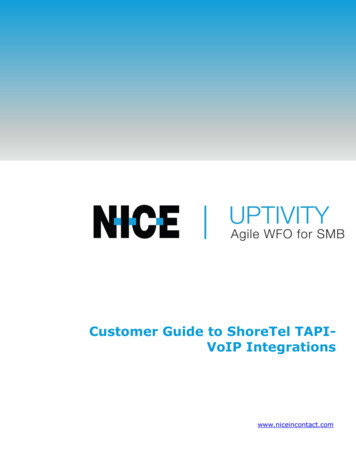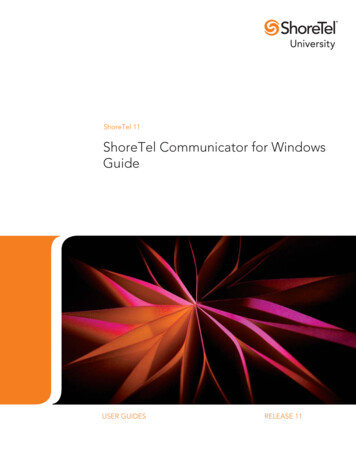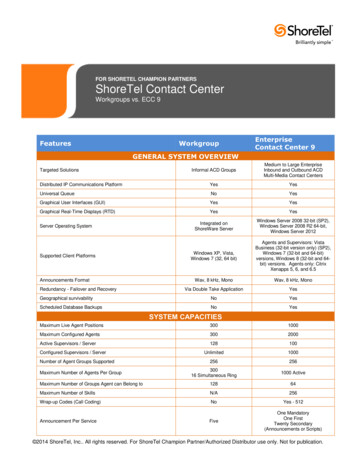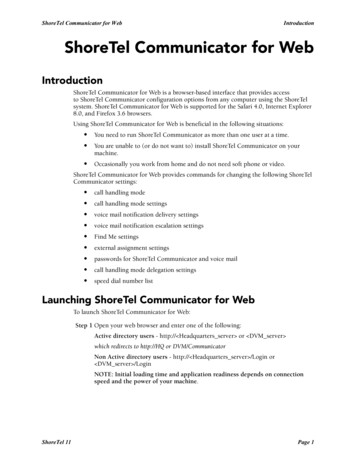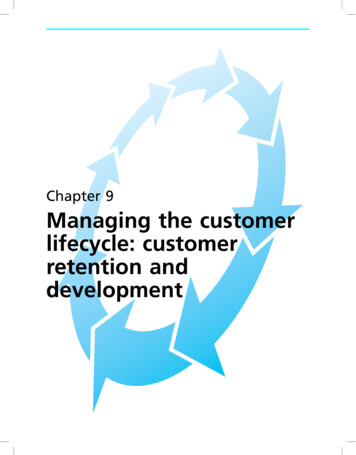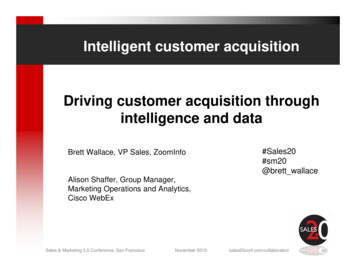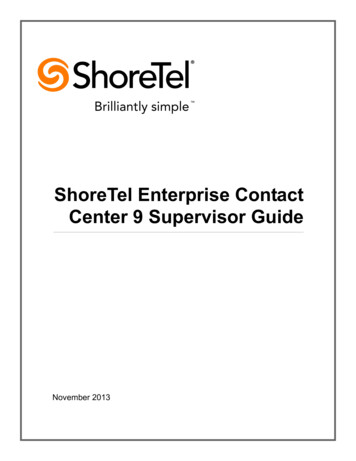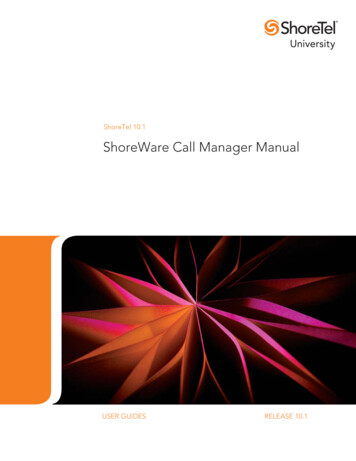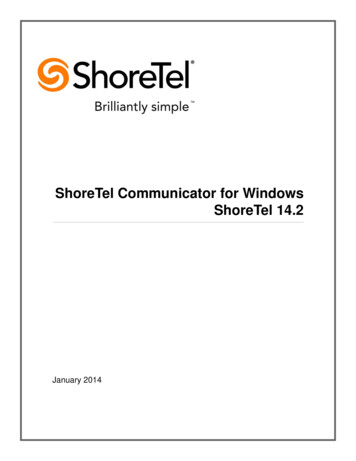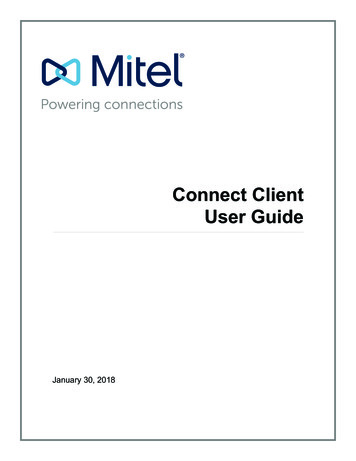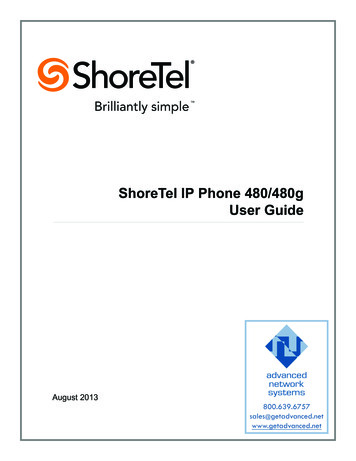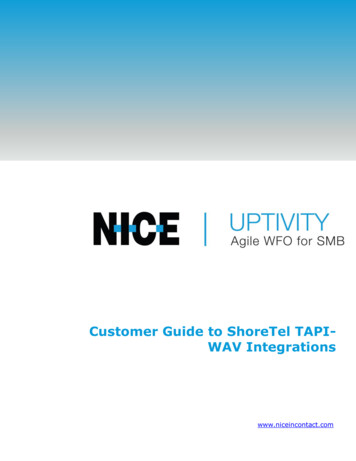
Transcription
Customer Guide to ShoreTel TAPIWAV Integrationswww.niceincontact.com
IntroductionCustomer Guide to ShoreTel TAPI-WAVIntegrationsVersion: ShoreTel TAPI-WAV versions 14.2 GA19 (ShoreTel Connect) 21.90.9738.0 (Mitel MiVoice Connect) are supported. This guide shouldbe used with NICE Uptivity 17.1 or later.Copyright: 2020 NICE inContact, Inc.Contact: Send suggestions or corrections regarding this guide todocumentationrequests@incontact.com.2Customer Guide to ShoreTel TAPI-WAV Integrations
IntroductionTable of ContentsIntroduction . 5Audience . 5Goals . 5Assumptions . 5Need-to-Knows . 5What’s New in this Version . 6Customer Responsibilities . 6ShoreTel TAPI-WAV Integration Overview . 7Known Limitations . 8ShoreTel Requirements . 9Hardware . 9Software . 9Licensing . 9NICE Uptivity Requirements . 9Hardware . 9Software . 9Licensing . 10Customer Configuration Overview . 10Customer Integration Tasks . 11Configure a Route Point for NICE Uptivity . 11Configure the Agent Class of Service for Recording . 12Customer Guide to ShoreTel TAPI-WAV Integrations3
IntroductionConfigure Contact Center Integration (Optional) . 14Recording Beep Tones Overview . 14Install ShoreWare Remote Server. 15Register ShoreTel Remote Server . 15Customer Administration Tasks . 17Channel Configuration Settings . 174Customer Guide to ShoreTel TAPI-WAV Integrations
IntroductionIntroductionAudienceThis document is written for customers and prospective customers interested inusing NICE Uptivity in ShoreTel VoIP telephony environments. Readers who willperform procedures in this guide should have a basic level of familiarity with IPtelephony, general networking, the Windows operating system, the ShoreTelhardware and software in use, and NICE Uptivity.GoalsThe goal of this document is to provide knowledge, reference, and proceduralinformation necessary to understand a proposed ShoreTel/NICE Uptivity integrationusing TAPI-WAV, and to configure ShoreTel to support the integration.This document is NOT intended as a specific system or network design document. Iffurther clarification is needed, consult with your telephony vendor(s).AssumptionsThis document assumes the reader has access to an Uptivity Sales Engineer,Project Manager, or other resource to assist in applying this information to thereader's environment.Need-to-KnowsTo facilitate ease of use, this document takes advantage of PDF bookmarks.By opening the bookmark pane, readers can easily refer to the portion(s) ofthe guide that are relevant to their needs. For example, the Uptivityapplication administrator can click on the Customer Administration Tasksbookmark to jump directly to that section.To expand and collapse the bookmark pane, click on the bookmark icon on the leftside of the document window.For information and procedures related to Uptivity configuration, consult theUptivity installation team.Customer Guide to ShoreTel TAPI-WAV Integrations5
IntroductionIn addition to the TAPI-WAV integration discussed in this guide, Uptivity alsosupports a ShoreTel TAPI-VoIP integration that combines passive VoIP recordingwith TAPI for call control and metadata. Ask your Uptivity representative if youwant additional information on this integration method.What’s New in this VersionShoreTel Connect integration: This integration has been tested with the latestversion of ShoreTel software, known as ShoreTel Connect. Internal testing confirmsthat the existing integrations are supported on this version. Interoperability testingin ShoreTel’s lab environments is pending. Some ShoreTel product names havechanged slightly in ShoreTel Connect versus previous versions; refer to yourShoreTel resources for any clarification regarding ShoreTel products mentioned inthis guide.Customer ResponsibilitiesYou are responsible for supplying the physical connection(s), IP connection(s), orboth to your telephone system and LAN, as well as for obtaining any licensingrequired by ShoreTel. You are also responsible for configuring your ShoreTel systemto support the recording integration. See the Customer Integration Tasks sectionfor additional information.6Customer Guide to ShoreTel TAPI-WAV Integrations
ShoreTel TAPI-WAV Integration OverviewShoreTel TAPI-WAV Integration OverviewThe ShoreTel TAPI-WAV integration is an active recording method thatcommunicates with the ShoreTel System using TAPI. NICE Uptivity receives callcontrol events and metadata (such as CallerID) from ShoreTel (ShoreWare)Director. Audio for designated calls is delivered to Uptivity by ShoreTel in the formof WAV files. This method is referred to as "native call recording" by ShoreTel.General architectural example of a multi-site ShoreTel TAPI-WAV integration; the optionalShoreTel Contact Center is not shownCustomer Guide to ShoreTel TAPI-WAV Integrations7
ShoreTel TAPI-WAV Integration OverviewComponentShoreGear T1 SwitchShoreTel ConnectContact CenterDirectorFunctionProvides trunking to the central office.Allows system administrators to configure entities of theShoreTel Connect Contact Center and set the systemparameters. Can be configured to set call variables that arepassed to the TAPI interface.All audio is redirected from a ShoreTel route point (that is,ShoreTel RoutePointextension) to Uptivity, which is configured in ShoreTel asanother route point.ShoreWare RemoteServerProvides the CTI connection to the ShoreTel PBX. This softwaremust be installed on the Uptivity recording server.Receives audio, metadata, and call control events from theShoreTel Connect Contact Center Director. Associates metadataNICE UptivityServer(s)with audio and screen recordings (if applicable). Managesstorage of completed files and generates call records in theUptivity database. Provides user interface to Uptivity throughthe Web Portal.Known Limitations ShoreTel uses proprietary encryption for the SIP traffic, making Uptivitydependent on the TAPI messaging for recording. Therefore, Uptivity does notsupport recording ShoreTel SIP phones without TAPI. The TAPI-WAV method of recording is unable to capture audio of internalextension-to-extension conversations. This includes calls placed on SIP trunks.This is a functional limitation of ShoreTel’s application architecture. The TAPI-WAV method of recording is unable to support live monitoring of callsas they are being recorded. This is a functional limitation of ShoreTel’sapplication architecture. ShoreTel does not support sending audio to multiple recorders from a singleroute point, nor does it support sending the same audio to multiple recorders. One route point can have a call stack of up to 200 concurrent connections. Ifmore than 200 concurrent recordings are anticipated, multiple route points arerequired. One Uptivity CTI Core recording service can support multiple routepoints, or multiple cores can be used.8Customer Guide to ShoreTel TAPI-WAV Integrations
ShoreTel TAPI-WAV Integration Overview In multiple CTI Core scenarios, all recorders receive the same TAPI events fromShoreTel. Therefore, scripting, scheduling, or both must be used to distinguishwhich calls are recorded by each core. PBX client software pieces used in this integration (for example, ShoreWareRemote Server) are only supported on Microsoft Server 2012 R2 by ShoreTelv14.2.19.42.8801.0 or higher. ShoreTel TAPI integrations do not support the real-time blackout functionality inUptivityShoreTel RequirementsHardwareReview your ShoreTel documentation for relevant hardware and system softwarespecifications. These documents address server, agent computer, and telephonehardware requirements and restrictions that ShoreTel recommends. This integrationrequires: At least one (1) ShoreTel Voice Switch At least one (1) ShoreTel Contact Center Director serverSoftware ShoreTel Connect or Mitel MiVoice ConnectLicensingThe integration requires the following licensing: One (1) ShoreWare Remote Server Software licenseNICE Uptivity RequirementsHardwareUptivity hardware requirements vary depending on system configurations.Appropriate hardware is identified during the system implementation process. Formore information, search online help for keyword site requirements.Software NICE UptivityCustomer Guide to ShoreTel TAPI-WAV Integrations9
ShoreTel TAPI-WAV Integration OverviewLicensing One (1) Voice seat license per named agent or One (1) Voice concurrent session license for each simultaneous call that will berecorded Additional licensing may be required if the system includes optional features (forexample, Uptivity Screen Recording)Customer Configuration OverviewThe following table provides a high-level overview of the customer configurationsteps in ShoreTel integrations.Customer Configuration Steps for ShoreTel TAPI-WAV Integrations123Complete all necessary physical and IP connections between the recording server(s)and the LAN.In ShoreTel Director, Configure a Route Point for NICE Uptivity. Provide the routepoint extension to the Uptivity installation team.Configure the Agent Class of Service for Recording for all users who are to berecorded.4If applicable, configure integration with ShoreTel Contact Center.5If applicable, configure recording beep tones in ShoreTel Director.610After the Uptivity software has been installed and the Web Portal has been configured:Install ShoreWare Remote Server and Register ShoreTel Remote Server.Customer Guide to ShoreTel TAPI-WAV Integrations
Customer Integration TasksCustomer Integration TasksThe information in this section is provided for your reference only. Detailed stepsfor ShoreTel configuration can be found in ShoreTel's documentation, which isavailable on the ShoreTel website. You should always use the appropriate manualsand/or guides from ShoreTel to install and configure ShoreTel components.Configure a Route Point for NICE Uptivity1. Log in to ShoreTel Contact Center Director with an appropriately-permissionedaccount.1. Click Administration - Call Control - Route Points.2. For Route Point Server, select the Uptivity recording server from the dropdown list of application servers. Make note of the extension assigned to theroute point and provide it to the Uptivity installation team.3. For Call Stack Depth, select the number of recording channels purchased withUptivity. This setting specifies the number of simultaneous calls to which theRoute Point can be connected. For related information, see Known Limitations.4. Click Save.Customer Guide to ShoreTel TAPI-WAV Integrations11
Customer Integration TasksAfter completing this procedure, return to the Additional licensing may be requiredif the system includes optional features (for example, Uptivity Screen Recording)Customer Configuration Overview.Configure the Agent Class of Service for RecordingAll agents to be recorded must have the ability to record themselves.1. Log in to ShoreTel Contact Center Director with an appropriately-permissionedaccount.2. Click Administration Users.3. Click Individual Users.4. For each user to be recorded, click the link in the User Group column.12Customer Guide to ShoreTel TAPI-WAV Integrations
Customer Integration Tasks5. Next to the COS – Telephony field, click Go to this Class of Service.6. Select the checkbox for Allow Recording of Own Calls.7. Click Save.After completing this procedure, return to the Additional licensing may be requiredif the system includes optional features (for example, Uptivity Screen Recording)Customer Configuration Overview.Customer Guide to ShoreTel TAPI-WAV Integrations13
Customer Integration TasksConfigure Contact Center Integration (Optional)If you use ShoreTel Contact Center software, you can optionally configure ContactCenter to pass call metadata through ShoreTel Director into the TAPI eventsreceived for a phone. The Uptivity installation team can modify the channel script toinclude this metadata in the call record.For a complete description of mandatory and user-defined call profiles, and theirassociated user fields, see the ShoreTel Contact Center Administrator Guide.1. On the Contact Center Server, in the directory in which ShoreTel Contact Centeris installed, use a text editor (such as Notepad) to create a file namedshoretelcfg.ini.2. In the shoretelcfg.ini file, add a section named call profile.3. In the call profile section, specify a key named user fields with call profile fieldnames as values. Separate the values with a comma. For example:[call profile]user fields AGENT NUMBER, AccNo, Balance, DueDate4. Restart the Contact Center Server.The specified call profile field values will now display in the TAPI call properties andbe available to the Uptivity channel script.After completing this procedure, return to the Additional licensing may be requiredif the system includes optional features (for example, Uptivity Screen Recording)Customer Configuration Overview.Recording Beep Tones OverviewShoreTel Connect Contact Center Director offers the option of playing a beep toneon 2-way or Make Me Conference calls. The tone indicates the call is beingmonitored or recorded. This option is enabled by default and is a global setting.When the recording is silent or hidden, there is no visual or audible indication thatthe call is being recorded. The periodic beeping sound (used to notify callparticipants that their calls are being recorded) is suppressed.14Customer Guide to ShoreTel TAPI-WAV Integrations
Customer Integration TasksRecording beep tones can be configured on the Call Control Options page of theShoreTel Connect Contact Center Director web portal. Refer to the ShoreTelAdministration Guide for more information regarding this feature.Install ShoreWare Remote ServerAfter the Uptivity installation engineer has installed the software and configured therecording Web Portal, you must install the ShoreWare Remote Server software onthe recording server. The Remote Server software can usually be downloaded fromthe ShoreTel Director web interface at the following URL:http:// directorhost /ShoreWareDirector/RemoteInstall/Replace directorhost with the TCP/IP address or host name of thecustomer’s ShoreTel Director Server.Follow the prompts to install the application server. When prompted for the IPaddress or name of the headquarters server, specify the IP address (or hostname)of the ShoreTel Director. After a successful installation, you will be prompted toreboot the server.For detailed instructions on installing Remote Server software, refer to theappropriate ShoreTel Planning and Installation Guide for the PBX version.Register ShoreTel Remote ServerOnce the Remote Server software has been installed, you must register therecording server in ShoreTel Director.1. Go to the ShoreTel Director Web administration site at the listed URL, where directorhost is the TCP/IP address or host name of the ShoreTel DirectorServer: http:// directorhost /ShoreWareDirector/2. Log in with an appropriately-permissioned account.3. Click Administration Application Server.Customer Guide to ShoreTel TAPI-WAV Integrations15
Customer Integration Tasks4. On the Application Servers page, select the site to which the applicationserver will be added and click Go.5. On the Edit Server page, enter a Name for the Uptivity recording server.6. In the Host IP Address field, enter the IP address of the Uptivity recordingserver on which you installed the Remote Server software.7. Clear the checkbox for Allow Voice Mailboxes.8. Click Save.16Customer Guide to ShoreTel TAPI-WAV Integrations
Customer Administration TasksCustomer Administration TasksThere are no regular, ongoing administrative tasks related to this integration. If youadd channels to your system, your Uptivity administrator will need to increase thechannel count on the voice board in the Web Portal.The ShoreTel TAPI-WAV integration delivers audio to NICE Uptivity in the form ofWAV files. There must be one channel in Uptivity for each anticipated concurrentconnection. Therefore, the number of channels in Uptivity must match the CallStack Depth value in the route point created on ShoreTel Director. For relatedinformation, see Known Limitations and Configure a Route Point for NICE Uptivity.For more information on voice board tasks, search online help for keyword voiceboards.You must restart the CTI Core service after any changes to voice boards,channels, or both.Any other voice board changes should only be done under direct supervision fromUptivity Support. Done incorrectly, voice board modifications can have seriousnegative impact to your system. In addition, altering the hardware configuration ofyour system may void your warranty.Channel Configuration SettingsThe following settings apply when configuring channels for ShoreTel TAPI-WAVintegrations:SettingDefinitionUsed in deployments where physical devices and channelsAssignhave a one-to-one correspondence, or to allocate specificchannels to specific types of recording. For more information,search online help for keyword channel assignment.AssignEnter the identifier for the device assigned to the channelValue(typically the phone extension). This value is case rt)Optionally, enter a name for the channel that can be used inchannel scripting.Customer Guide to ShoreTel TAPI-WAV Integrations17
ShoreTel uses proprietary encryption for the SIP traffic, making Uptivity dependent on the TAPI messaging for recording. Therefore, Uptivity does not support recording ShoreTel SIP phones without TAPI. The TAP