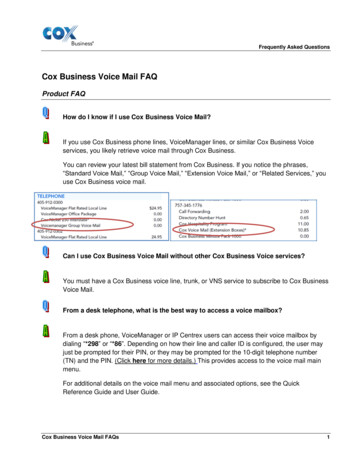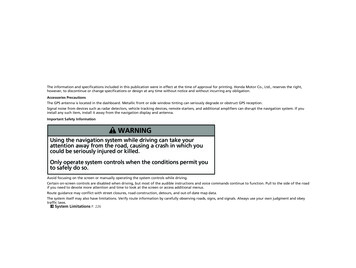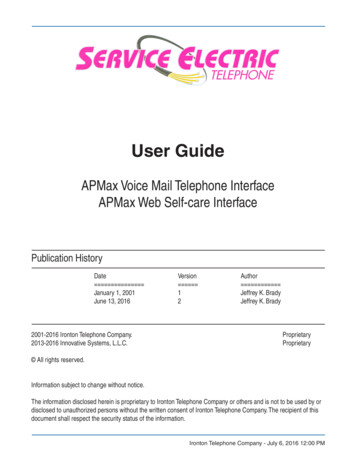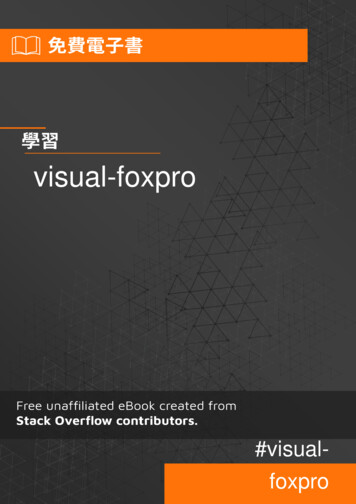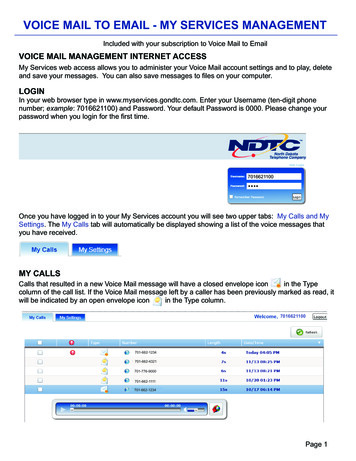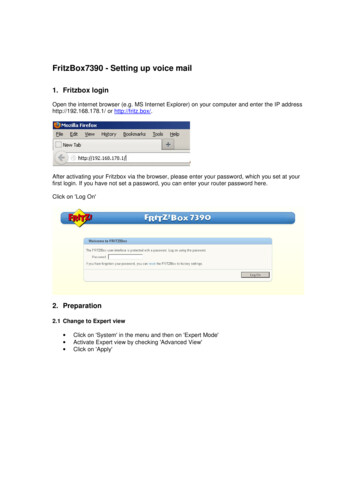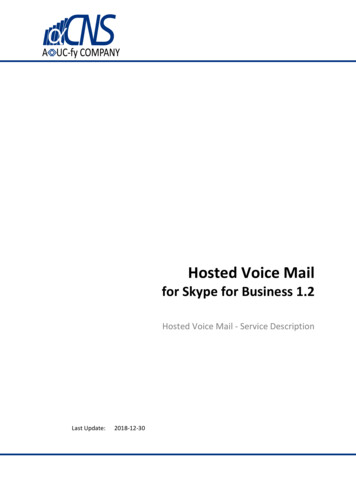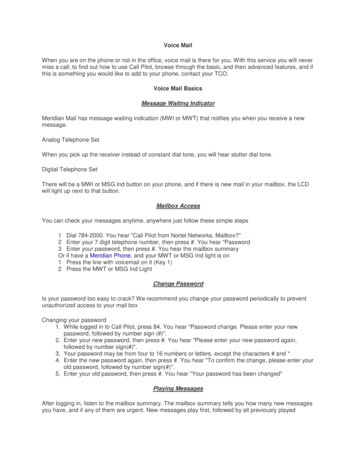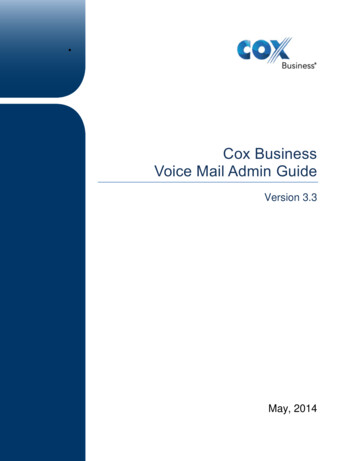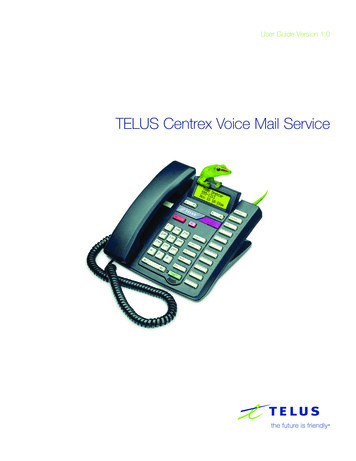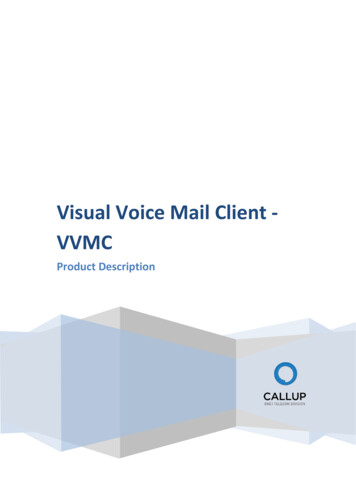
Transcription
Visual Voice Mail Client VVMCProduct Description
Table of Contents1.Introduction . 32.User experience . 33.Service flow . 44.3.1.Installation . 43.2.Setup . 43.3.Message inbox . 53.4.Message player . 63.5.Message options: . 63.6.Message types: . 73.7.New message notification. 83.8.Greetings . 83.9.Trash folder . 83.10.Settings screen . 93.11.Preferences . 10Extended services . 114.1.Voice-to-Text (V2T) support. 114.2.Mobile advertising support . 115.Client provisioning . 126.Operator and handset support . 127.6.1.Operator support . 126.2.Handset support . 13CALLUP VVMC feature list . 14CALLUP VVMCVersion Number: 1.00Page 2
CALLUP Visual Voice Mail Client1. IntroductionOne of the recent main market trends is “everything is an app.” However, this trend has not beenapplied to voicemail, an important value added service (VAS), provided by traditional networkservice providers. Visual Voice Mail (VVM) is an app that provides an interface that manages voicemessages left on the voicemail network server.CALLUP VVMC (Visual Voice Mail Client) is a powerful VVM app based on an OEM solution by SilentCommunication. The app’s main strength is its extensive support. Using a special home-builttechnology, Device And Network Agnostic (DANA), CALLUP VVMC is equipped to run on any device(Android, Blackberry, Symbian, Java, Windows Phone and iOS. Using this technology, supporting newdevice takes only a few days.The purpose of this document is to describe Silent Communication’s Visual Voicemail app offering interms of user experience and compatibility with current mobile handsets and network voicemailinstallations.2. User experienceCALLUP VVMC provides a friendly and interactive user interface, compared with traditional networkvoicemail, by offering interactive visual messaging capabilities similar to email, SMS and MMS. Itincreases the value and usability of the voicemail service, allowing fast and easy access to hearingthe actual voice message.With CALLUP VVMC, subscribers can easily browse and manage their voice messages in a familiarway by using a messaging-like environment. Users can scan messages for caller, date, time, priority,etc., access them in any order and manage them in a quick and easy way. In addition, Voice-to-Text(V2T) capabilities are available – voice messages are accompanied by text transcription for the user’sconvenience.CALLUP VVMCVersion Number: 1.00Page 3
3. Service flow3.1. InstallationIn case the application is not preloaded, the installation process is very simple. The applicationcan be downloaded using a link sent to the subscriber in an SMS message, or it can be found inapp stores.3.2. SetupThe first time the VVM is launched on the subscriber’s device, the user will follow instructionsfrom a wizard, asking him to record a personal greeting, which the caller will hear when directedto the voicemail.Help is available on all screens and menus, and appears as a question mark (“?”) or in the menus.CALLUP VVMCVersion Number: 1.00Page 4
3.3. Message inboxThe inbox contains all new and heard messages, which were not moved to the “saved” folder orthe “trash” folder. It can contain voice, video and fax messages.The inbox presents the caller’s details – number (or name if stored in the address book), picture(if available), and message details - time of message and its length.The user can select any message and open it through a player, or use quick actions menu forvarious actions.In the inbox folder the user can also set the recorded message that the caller will hear, accordingto various situations, including normal, driving, away, meeting, holiday or the server default.A search by caller name can be done in order to find a specific deposited message.The user can easily select which messages to save or move to the trash folder, or a number ofmessages can be selected and moved at once.Inbox:CALLUP VVMCAction menu:SearchVersion Number: 1.00Page 5
3.4. Message playerSelecting one of the messages leads to a player screen. CALLUP VVMC gives the user moremessage handling options than simply listening to it. In the player screen, the use can listen tothe message, reply to the caller or forward the message. The player allows jumping to a specificpoint in the message, or pausing it.The message can be played in handset mode, and the user can press the speaker icon for speakermode.3.5. Message options:The following actions can be performed on a message:1.2.3.4.5.6.Call backReply by SMS/emailForward by emailAdd to contactsSave the messageMove to trash folderForwardCALLUP VVMCReplyCallbackAdd to contactsVersion Number: 1.00Page 6
3.6. Message types:The message types supported by the VVM are voice, fax and video.Fax messages (TIFF format) can be clearly viewed on the client system, with the possibility tozoom in and out, go to the next page or forward the message to an email address.Video messages can be handled like voice messages, without the handset option, and with anadditional functionality of viewing in a full screen.Voicemail optionsSave, move to trash,forward, reply bySMS/email, call backSpeaker, Call, Reply,Forward, Save, Add tocontacts, Delete, HelpVideo messageSave, move to trash,forward, reply bySMS/email, call back,full screenCALLUP VVMCFax message*Save, move to trash,forward, zoom in/out,next page*TIFF format supportVersion Number: 1.00Page 7
3.7. New message notificationWhen a new voice messages arrives, a notification will appear in the device’s notification bar. It ispossible to click on the notification itself to reach the message, or enter the client and play it.3.8. GreetingsThe user can record his voicemail greetings from the Silent VVM client . After recording, the usercan listen to the recorded greeting and confirm it. Once confirmed, the client synchronizes withthe voicemail server and replaces the old greeting with the new one, which welcomes every newcaller from that point and on, when routed to voicemail. Since various situations require differentgreetings, the user can record a number of greetings in advance, and when needed select the onerelevant for each caller.Greetings menuRecording a greetingSelecting a greeting3.9. Trash folderA message can be manually moved from the Inbox to the trash folder, or according to theconfigured purge schedule. If a message is not saved or moved to the trash folder, it will bemoved automatically to the trash folder according to the VVM settings definitions.The messages in the trash folder will be kept according to the definitions in the VVM settings.It is possible to restore messages from the trash folder to the saved folder manually, as long asthey are not permanently deleted from it.Trash folderCALLUP VVMCmoving to saved folderVersion Number: 1.00Page 8
3.10.screenTheavailable intheSettingsfollowing settings aresettings screen:1. Greetings – various greetings can be pre-recorded and set by the user, which thecallers will hear when routed to voicemail (as described in the greetings sectionabove),2. Sounds – the user can choose the notification sound that will be heard whenreceiving a new message3. Activation – activation and deactivation of the VVM. Deactivation means thatmessages can be heard only by dialing to the TUI.4. Preferences (see dedicated section below):a. When roamingb. When deleted on serverc. Message playbackd. Default audioe. Remove messagesCALLUP VVMCVersion Number: 1.00Page 9
5. Protocol settings - information on the VVM and setting the sync interval3.11. PreferencesThe following preferences can be set by the VVM user.A. When roaming:CALLUP VVMC offers three modes of communicating with VVM server while in roaming:Always allow – CALLUP VVMC will continue always downloading messages in the roamingnetworkNever allow - CALLUP VVMC will not download new message while in roaming coverage, butrather suggest to calling the TUI insteadConfirm once - CALLUP VVMC will ask for your confirmation to download upon the first timeyou receive a new message. The request for confirmation before downloading will only occuronce. All voice messages received after that will be automatically downloaded.B. When deleted on server:This indicates whether the messages will be moved to the trash folder.C. Message playback:The message will be played automatically or manually.D. Default audio:CALLUP VVMCVersion Number: 1.00Page 10
The message will be played by default via speaker or handset.E. Remove messagesIndicates how much time messages will be kept on the client system, in the Inbox and in thetrash folder.4. Extended Services4.1. Voice-To-Text (V2T) supportCALLUP VVMC supports Voice-to-Text translation, where voice messages that have beentranscribed into text, are appended to the relevant message, providing the user with the ability tochoose whether to read the message, listen to it, or both.4.2. Mobile advertising supportCALLUP VVMC supports mobile advertising visualization. Visual ad banners appear on the VVMplay screen. Visual and audio mobile ad banners may be played for the user before the voicemailmessage. Mobile ads support depends on the operator’s network server capabilities.CALLUP VVMCVersion Number: 1.00Page 11
5. Client provisioningThere are two options for the CALLUP VVMC client to reach the user's handset. "Over The Air" (OTA) – OTA is for handsets that are already being used by users, availableon the market, and when the user would like to add visual voicemail capabilities. Theuser receives a link via SMS to download the client or through the operator Web/WAPportal.Preloaded (ROM, UDA or MMC) – in this option the CALLUP VVMC client is on thehandset when the user acquires it. The client can be preloaded by the operator as anapplication, or preloaded by the handset manufacturer as part of the delivery to theoperator. Silent Communication supports and has experience in the embedment processand implementation.The CALLUP VVMC client must be preconfigured to work with the voicemail vendor before beingloaded on the handset. Parameters like server IP, username or password, can be acquired afterthe launch through the first interrogation with the server.6. Operator and handset support6.1. Operator supportSilent Communication possesses a wealth of experience in assisting each of its customers withthis important process and making sure that its CALLUP VVMC client fits perfectly with eachindividual corporate identity and requirements.Customization and localization of any part of the user interface are available. SilentCommunication's special technology allows rapid packaging of a customized CALLUP VVMC clientaccording to the customer’s preference. Colors (menus background), logos, languages, andcontent of menus can be set according to operator specification and the device’s technicalcapabilities. This is achieved by applying customization and localization without changing theclient’s code, thus allowing fast time to market.CALLUP VVMCVersion Number: 1.00Page 12
6.2. Handsets supportCALLUP VVMC, based on Silent Communication technology, supports visual voicemail client onmajor handset platforms such as Symbian S60, Java, S40, Sony Ericsson Java Platform (SE JP),Windows Mobile, Blackberry and Android. Each platform has one set of code that supports alldevices within the same group. For example, SE, LG, Nokia S40 and Samsung will use the samecode when working over the Java operating system. Thus, CALLUP VVMC gives operators theability to launch the service in a mass market proportion in short TTM. Thanks to the unique onecode architecture of CALLUP VVMC , expansion of the visual voicemail service to newly arriveddevices and application upgrades are done fast and easy.Prerequisites for the Java device include MIDP 2.x, JSR 120 (WMA), 75 (contact) and 135(MMAPI).The following table presents a partial list of tested devices:CodeManufacturerModelAndroidAllAndroid version 1.6 and aboveBlackberryRIMOS version 5 and aboveiOSAppleiOS version 4 and aboveSymbianALLSeries 60 - 2nd, 3rd and 5th EditionJavaALLMIDP 2.x, JSR 120 (WMA), 75 (contact) and 135(MMAPI)WPALLWP 7.5 and aboveCALLUP VVMCVersion Number: 1.00Page 13
7. CALLUP VVMC features listThe following table highlights CALLUP VVMC features:UI and functionalityNew message popup - opens VVMOpen CALLUP VVMC from application menuGeneralBrowse and listen in any orderCaller ID resolution from local ABCall backReply via SMSForward via emailAdd/update caller ID in local ABMessage functionArchive (store on device)Delete (from server and client)Sort message (date, caller)Reply to voice message via VVMForward voice message by VVMRead/unreadRepliedIcon indicationForwardedCalled backPlay/pauseFast forward/rewindPlayer functionPlay to loud speakers/private speakerVolume controlCALLUP VVMCVersion Number: 1.00Page 14
Recording new greetingGreetingmanagementSupport various greeting types (full, VS, temporary )Activate / deactivate greetingDelete greetingFree test and imagesNew user tutorialtriggered actions (example - greeting recording)Integrated help (need to write)V2TVoice-to-text transcriptionNetwork SupportProtocolsGeneral IMAP, HTTPSecured Sockets Layer (SSL)SecurityStartTLSMD5- Digest authenticationVoice (AMR, WAV, MP3 )Message typesupportVideo (3GPP, MP4, ) – supported on Java and AndroiddevicesFax (GIF, BMP, JPEG, etc.) - supported on Java and AndroidCALLUP VVMCVersion Number: 1.00Page 15
CALLUP Visual Voice Mail Client 1. Introduction One of the recent main market trends is "everything is an app." However, this trend has not been applied to voicemail, an important value added service (VAS), provided by traditional network service providers. Visual Voice Mail (VVM) is an app that provides an interface that manages voice