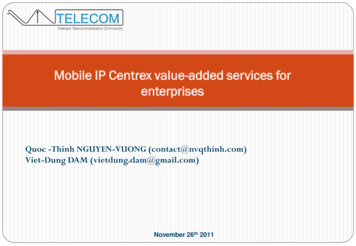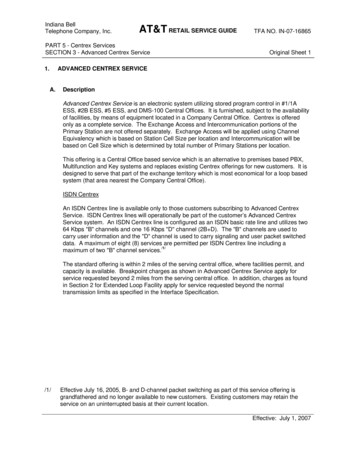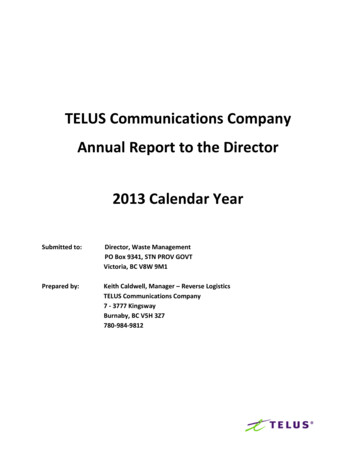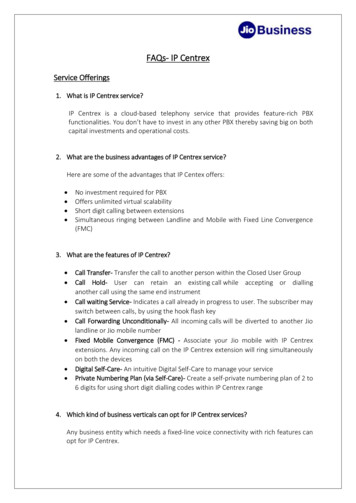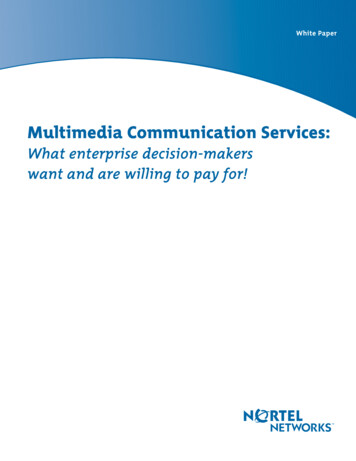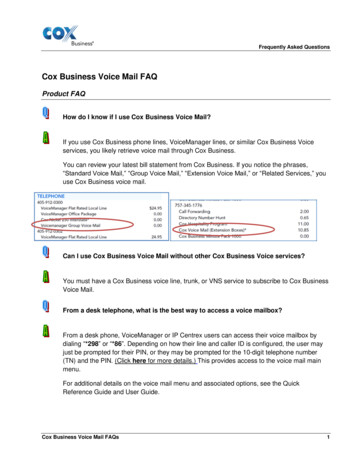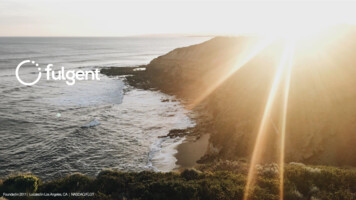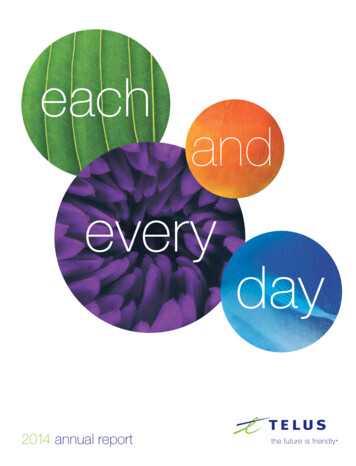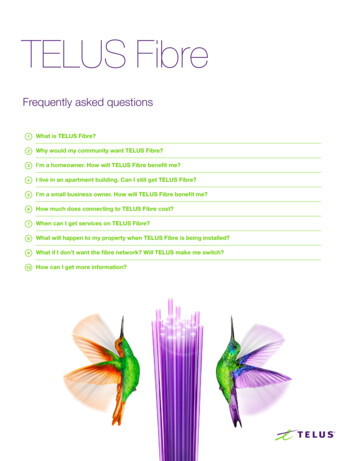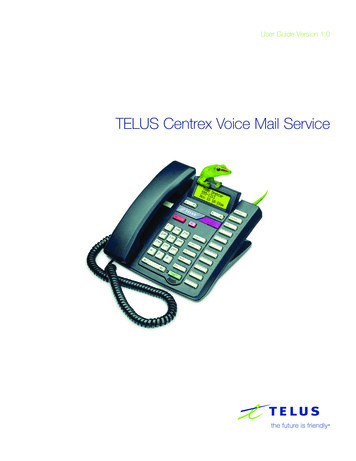
Transcription
User Guide Version 1.0TELUS Centrex Voice Mail Service
TELUS Centrex voice mail serviceGetting started3Accessing and managing your messages5Quick steps for customizing your mailbox8Other types of Centrex Voice Mail services9Setting up combined voice mail mailboxes9Setting up extension mailboxesTroubleshooting tips911 Disclaimer:Service outages may prevent successful 911 call completion.You must tell us where you are. International Restrictions:If you are calling from outside of Canada, use a telephonewhich connects you to local emergency services. The TELUSoperator will not be able to connect your call to emergencypersonnel in an international location.1113
TELUS Centrex Voice Mail Service User Guide Version 1.0Getting startedWelcome to TELUS Centrex Voice Mail ServiceBefore you set up the TELUS Centrex Voice Mail service, here are a few tips tohelp you get started.Helpful key pressesUse the following telephone keys when you are in your mailbox to:Complete an entry or skip instructionsReturn to a previous menu or exitHear more instructionsAccess numbers and passwords– dial this number for quick access to your mailbox while in the office.310-9898 – call this number to retrieve messages when you are away from the office.Mailbox number – this is your 10 digit phone number (area code phone number).Temporary password – this is your 10 digit phone number (area code phone number).Permanent password – should be between 4 to 15 digits, should not be your phone number,and cannot start with zero.Personal greetingsThis is the message callers will hear when you are unavailable. There are 2 main greetings to choose from:Personal greeting – This is a greeting that you record using your own voice. Your greeting may be upto 60 seconds in length.Standard system greeting – If you don’t want to record your own greeting, you can use the standardsystem greeting, which will tell callers you are unavailable.TELUS – changing the way business communicates3
TELUS Centrex Voice Mail Service User Guide Version 1.0Setting up your mailbox for the first time – using the TELUS tutorialWhen you first log into your TELUS Centrex Voice Mail service, the TELUS tutorial will prompt you throughthe first time set-up of your mailbox. If you want to change any of the options after you have initialized yourmailbox, proceed to the section “Quick steps to personalizing your mailbox”, found later in this user guide.The following steps provide detailed instructions on how to personalize your mailbox using the TELUS tutorial.From your own office phone1. Access mailbox – Dialor 310-9898.2. Temporary password – The tutorial will prompt you to enter your temporary password, which isyour 10 digit phone number, followed by.3. Permanent password1 – You will then be prompted to create your permanent password.After you have created your password, press. To accept your new password, press.4. Personal name – You will be prompted to start recording your personal name (tip – say yourname slowly) by pressing. When you have finished recording your name, pressagain.To accept your recorded Personal Name, press.5. Personal greeting2 – You will be prompted to start recording your personal greeting by pressing.When you have finished recording your greeting, press. To accept your recorded personal greeting,press.6. Zero-out password3 – You will be prompted to create a zero-out password and pressTo confirm your zero-out password, press.7. Your mailbox is now ready to use.8. Exit mailbox4 – Pressto exit.From another phone1. Dial 310-9898.2. Listen to the voice instructions. You will be required to pressmailbox number.and then enter your 10 digit3. Follow Steps 2 – 8 above.Notes:1 Use the guidelines in the Access Numbers and Password – Permanent Password section in this document.2 This greeting is what callers will hear before they leave a message for you.3 The Zero-out password cannot be the same as your log-in password, and has to be between 6 – 15 digits.4 Whenever you exit your mailbox, pressuntil the system says “Good-bye.”TELUS – changing the way business communicates4
TELUS Centrex Voice Mail Service User Guide Version 1.0Accessing and managing your messagesTo retrieve your messagesYou will know you have new messages when:Your message waiting light is on or flashing, if you have a phone equipped with one.orYou lift your phone handset and hear a series of short tones1.Retrieving your messages from your office phonePress the Message Waiting key on your Centrex Business Set. Enter your password and followthe instructions.orDial. When prompted, enter your passwordand follow the instructions.Retrieving your messages away from your office phone (locally or long distance)Dial your own phone number.When you hear your personal greeting , pressthe instructions., then enter your password and followorDial 310-9898 or 1-866-755-4256 access number.Listen to the voice instructions. When prompted, pressenter your password, and follow the instructions., enter your 10 digit mailbox number,QUICK TIPSMessage playback controlsDuring message playbackAfter message playbackRewind 10 secondsDelete messageReplay messageDelete messageRewind to beginningReply to messageN/AReply to messagePause, press again torestartN/APrevious messageCall the senderForward 10 secondsSave messageHelp promptsForward to end ofmessageCancel/back upDate, time, senderSkip to end ofmessageForward messageSave messageN/AN/ADate, time, senderHelp promptsCancel/back upSkip to end ofmessageForward messageNote:1 You may still place an outgoing call when you hear these short dial tones.TELUS – changing the way business communicates5
TELUS Centrex Voice Mail Service User Guide Version 1.0Send, Forward and Reply to messagesYou have the ability to send, forward or reply to voice mail messages. You can send a messageor reply to anyone, whether they subscribe to TELUS Voice Mail, or do not have voice mail at all.Sending messagesYou can compose a message and send it to one or more other TELUS Voice Mail users1 without actuallyringing their phone. Each recipient’s message waiting indicator will be set once the message is depositedin their mailbox.From the Main Menu, pressto record your message.When you have finished recording your message, press.When prompted, enter the 10 digit destination mailbox number for each recipient and pressto send.You can also have the TELUS Voice Mail system deliver this message to someone without a mailbox2.Just enter their 10 digit phone number and the system will call them to deliver the message.Forwarding messagesYou can forward a message that was deposited in your mailbox to others, whether or not they’reTELUS Voice Mail users.After listening to a message, pressto record your introduction.When you have finished recording your introduction, press.When prompted, key in the recipient’s 10 digit destination mailbox number or the 10 digit telephonenumber of a non-voice mail recipient2 and pressto send.Replying to a messageYou can reply to a message that was deposited in your mailbox. If the message was left from aTELUS Voice Mail user, your reply will be deposited in their mailbox. If the person does not haveTELUS Voice Mail, the system will call the sender’s phone number to deliver your recorded reply.2After listening to a message, pressto record your reply.When you have recorded your reply, pressto send the message.Calling the sender of a messageWhile listening to a message in your mailbox, you can call the person who left you the message,without exiting your mailbox.After listening to a message, pressto call the person who sent it3.The TELUS Voice mail system will attempt to connect the call.Notes:1 Some restrictions apply.2 The delivery of messages to non-voice mail users is not guaranteed. Three attempts will be made to deliver the messagebefore the sender is notified of non-delivery.3 You are allowed 30 free minutes of calling anywhere in North America (Local or Long Distance). Once the 30 free minutesare used, you are not able to use this feature until the next month and you are not able to buy additional minutes.TELUS – changing the way business communicates6
TELUS Centrex Voice Mail Service User Guide Version 1.0Managing pager and outcall notifications, and associated schedulesTo set up or change your Pager or Outcall Notification number and schedule, from theMain Menu pressand listen carefully to the prompts as there are several options.From this point you can:Pressto turn Pager Notification on or off.Pressto enter your pager number and preferences.Pressto manage your pager schedule.Pressto turn Outcall Notification on or off.Pressto enter your outcall number and preferences.Pressto manage your outcall schedule.Create group distribution listsYou can send a single message to as many as 25 users simultaneously.To create a group distribution list, from the Main Menu press.Assign a number to your list using any number from 11 through 99.Record a name for your list and presswhen recording is completed.Confirm recorded name by pressing.Enter the first destination mailbox number (10 digits) and pressPressto confirm addition of mailbox to list.Enter the second destination mailbox number (10 digits) and pressPressto confirm addition of mailbox to list.Continue to add destination mailboxes until your list is complete.When the list is completed, press.Sending messages using group distribution listsFrom the Main Menu, press.At the tone, record your message, then pressTo send the message now, press.You will be prompted to enter a destination number. Enter your distribution listnumber (i.e. 11 – 99) and press. The voice mail system will play the recordedname of your distribution list, for verification purposes.To send now, pressPress.to end.TELUS – changing the way business communicates7
TELUS Centrex Voice Mail Service User Guide Version 1.0Quick steps for customizing your mailboxYou do not need to listen to each voice mail prompt before you can make changes.Here are some quick steps for making changes to your voice mail service.TASKRecording personalgreetings (up to 4 allowed)Recording busy greetingACTIONCallers will hear a personalized message telling them that you’re out of the office.From the Main Menu, press.Callers will hear a personalized message telling them that you’re on another callFrom the Main Menu press.This greeting cannot be skipped by callers.Recording anextended absence greetingScheduling greetingsTurning autoplay on or offChoose whether to allow callers to leave a message or not.From the Main Menu press.Schedule different greetings to be played at different times on different days.From the Main Menu press.Control whether messages automatically begin playing upon entry into your mailbox.From the Main Menu press.Changing your passwordFrom the Main Menu, pressCreating yourzero-out passwordFrom the Main Menu, pressenter new zero-out number and press, pressChanging yourzero-out passwordFrom the Main Menu, press, enter old password,Creating distribution listFrom the Main Menu, pressenter new password, pressTELUS – changing the way business communicates., enter current password,to confirm.to confirm.8
TELUS Centrex Voice Mail Service User Guide Version 1.0Other types of Centrex Voice Mail servicesTELUS Centrex also offers TELUS Combined Mailbox and Extension Mailboxes.The following section provides instructions on how to personalize these mailbox types.Combined Voice Mail ServiceCombined Voice Mail provides a single mailbox for your TELUS Centrex service and TELUS Wireless service.You can have callers hear the same greeting no matter which phone number they dial, and you can use thesame password to access your mailbox, no matter which phone number you call from.Some important information about your Combined Voice Mail Service:Your primary mailbox number is your 10 digit TELUS Centrex phone number.Your alias mailbox number is your 10 digit TELUS Wireless phone number.Setting up your combined mailbox from your Centrex phone1. Access mailbox – Dialor 310-9898.2. Temporary Password – The tutorial will prompt you to enter your temporary password,which is your 10 digit phone number, followed by.3. Permanent Password1 – You will then be prompted to create your permanent password.After you have created your Password, press. To accept your new Password, press.4. Personal Name – You will be prompted to start recording your personal name (tip – say yourname slowly) by pressing. When you have finished recording your name, press.To accept your recorded Personal Name, press.5. Personal Greeting ( Primary2 and Alias3 ) – You will be prompted to start recording yourpersonal greeting by pressing. When you have finished recording your greeting, pressTo accept your recorded personal greeting, press.6. Zero-out Password4 – You will be prompted to create a zero-out password, followed byTo confirm your zero-out password, press.7. Your mailbox is now ready to use.8. Exit mailbox5 – Pressto exit.Notes:1 Use the guidelines mentioned in the Access Numbers and Password – Permanent Password section in this document.2 This greeting is what callers will hear before they leave a message for you.3 The TELUS tutorial will prompt you to set up your primary mailbox. To set your Alias mailbox, you will be required toget back to the Main Menu by pressing , then enter the Personal Options section of your mailbox by pressing .4 The Zero-out password cannot be the same as your log-in password and must be between 6 – 15 digits.5 Whenever you exit your mailbox, pressuntil the system says “Good-bye.”TELUS – changing the way business communicates9
TELUS Centrex Voice Mail Service User Guide Version 1.0Short cuts to initialize your Alias settings of your combined mailboxCopying all your primary mailbox settings and using them as your alias mailbox settings.From the Main Menu, press(this is the recommended option).Creating a separate greeting for the Alias mailbox greetingFrom the Main Menu, press.Short cuts to changing your combined mailbox, after initial set-upTo Change your:From the Main Menu, press:Primary mailbox personal greetingPrimary mailbox busy greetingPrimary mailbox extended absence greetingPrimary mailbox personal namePrimary mailbox passwordAlias mailbox personal greetingAlias mailbox busy greetingAlias mailbox extended absence greetingAlias mailbox personal nameAlias mailbox passwordTELUS – changing the way business communicates10
TELUS Centrex Voice Mail Service User Guide Version 1.0Extension mailbox serviceExtension mailboxes allow up to 4 users to share a single mailbox. Each user can have their own greetingand password. The mailbox capacity (i.e. number of messages) will be split between the users.Setting up your extension mailboxBefore you start the TELUS tutorial, it is a good idea to draft your introductory greeting, as you willbe able to use this as the Primary Greeting via the tutorial (i.e. You have reached ABC Company.If you would like to leave a message for Mary – press; for Bob – press; and for Bill – press).From your own office phone1. Access mailbox – Dialor 310-9898.2. Temporary Password – The tutorial will prompt you to enter your temporary password, whichis your 10 digit phone number, followed by.3. Permanent Password1 – You will then be prompted to create your permanent password.After you have created your Password, press. To accept your new Password, press.4. Personal Name – You will be prompted to start recording your personal name (tip – say yourname slowly) by pressing. When you have finished recording your name, press.To accept your recorded Personal Name, press.5. Personal Greeting, Main mailbox2 – You will be prompted to start recording your personal greetingby pressing. When you have finished recording your greeting, press. To accept your recordedpersonal greeting, press.6. Extension Mailboxes & Passwords3,4 – You will be prompted to press, to listen to the extensionmailboxes administration tutorial. To create your first extension mailbox, press. You will then beprompted to enter a mailbox number for this extension (e.g. 1, 2, or 3). If this is your first extensionmailbox, press. The voice mail system will confirm that it’s your first extension mailbox, thenautomatically create and read your temporary password for this extension mailbox. If you wish to continueto create another extension, press. To end the creation of the extension mailboxes, (press).7. Zero-out Password5 – You will be prompted to create a zero-out password and presshave finished. To confirm your zero-out password, press.when you8. Your mailbox is now ready to use.9. Exit mailbox6 – Pressto exit.Notes:1 Use the guidelines mentioned in the Access Numbers and Password – Permanent Password section in this document.2 This greeting is what callers hear before they leave a message for you.3 The temporary password for each extension mailbox is your 10 digit mailbox number with the numbers: 1, 2, or, 3appended to the end of it, depending on how many extension mailboxes are created.4 The TELUS tutorial will prompt you to set up your primary mailbox. To set your extension mailbox, you will be requiredto return to the Main Menu by pressing , then enter the Personal Options section of your mailbox by pressing .5 The Zero-out password cannot be the same as your log-in password and must be between 6 – 15 digits.6 Whenever you exit your mailbox, pressuntil the system says “Good-bye.”TELUS – changing the way business communicates11
TELUS Centrex Voice Mail Service User Guide Version 1.0Recording greetings for each extension mailbox from your office1. Re-access mailbox – Dialor 310-9898.2. Temporary Password – The tutorial will prompt you to enter your temporary password, which isyour 10 digit phone number 1 (or 2, or 3), followed by press.3. Repeat steps 3 – 9 to customize each extension mailbox.Short cuts for changing your extension mailbox, after initial set-upChanging your personal greetingsTo change any of your extension mailbox settings, please refer to the quick steps for theTELUS Standard mailbox. Remember to enter the appropriate password for each extension mailbox.Adding or deleting an extension mailboxFrom the Main Menu, press(add) or(delete) extension mailboxNeed more help or details on TELUS Centrex Voice Mail?Call 1-800-663-8131TELUS – changing the way business communicates12
TELUS Centrex Voice Mail Service User Guide Version 1.0Troubleshooting tipsMessagesWhy can’t I retrieve my messages?Ensure that the switch on your phone has been changed from pulse to tone.Message waiting indicatorWhy doesn’t my message waiting indicator work?Check that message notification is on. From the Main Menu, press.No ringsI have a message but my phone didn’t ring.Someone may have called when you were on the phone or you may have been sent a mailbox message.TELUS – changing the way business communicates13
The TELUS Voice mail system will attempt to connect the call. TELUS - changing the way business communicates 6 TELUS Centrex Voice Mail Service User Guide Version 1.0 Notes: 1 Some restrictions apply. 2 The delivery of messages to non-voice mail users is not guaranteed. Three attempts will be made to deliver the message