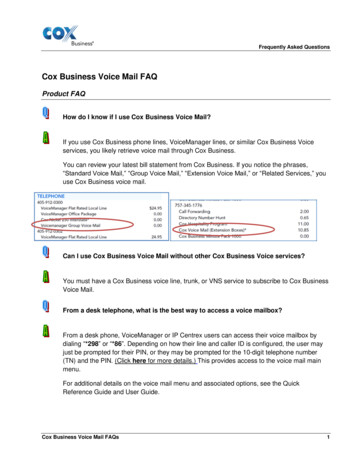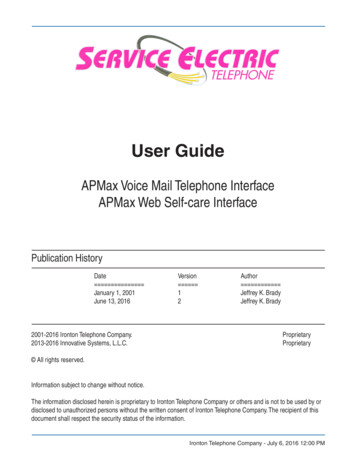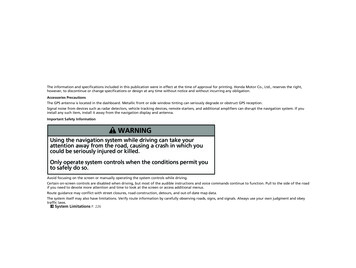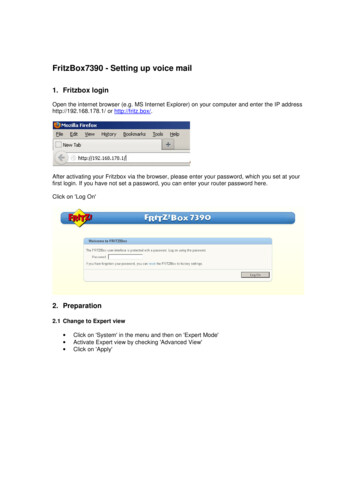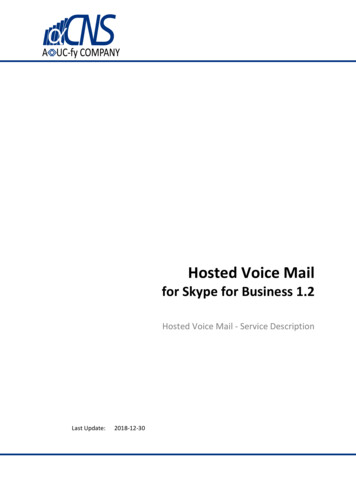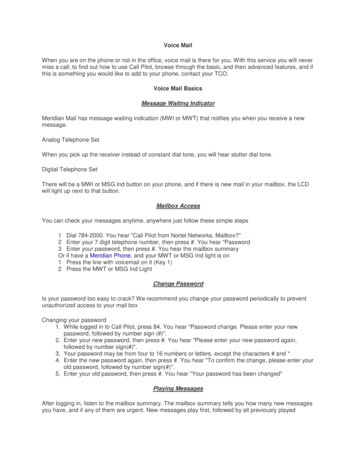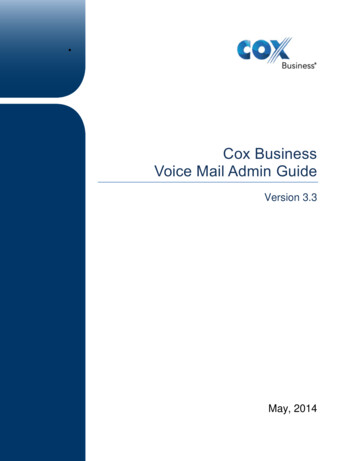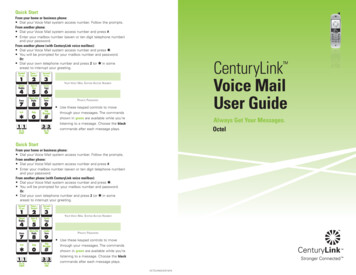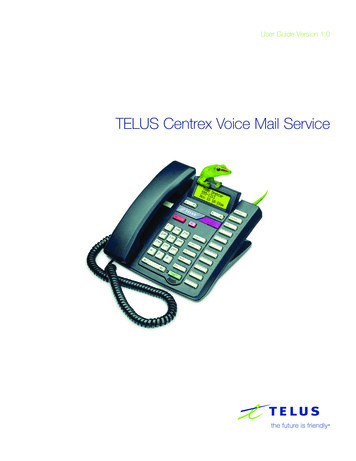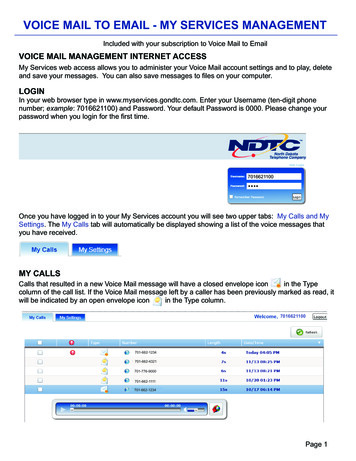
Transcription
VOICE MAIL TO EMAIL - MY SERVICES MANAGEMENTIncluded with your subscription to Voice Mail to EmailVOICE MAIL MANAGEMENT INTERNET ACCESSMy Services web access allows you to administer your Voice Mail account settings and to play, deleteand save your messages. You can also save messages to files on your computer.LOGINIn your web browser type in www.myservices.gondtc.com. Enter your Username (ten-digit phonenumber; example: 7016621100) and Password. Your default Password is 0000. Please change yourpassword when you login for the first time.7016621100.Once you have logged in to your My Services account you will see two upper tabs: My Calls and MySettings. The My Calls tab will automatically be displayed showing a list of the voice messages thatyou have received.MY CALLSCalls that resulted in a new Voice Mail message will have a closed envelope iconin the Typecolumn of the call list. If the Voice Mail message left by a caller has been previously marked as read, itwill be indicated by an open envelope iconin the Type 000701-776-9000701-662-1111701-662-1234Page 1
VOICE MAIL TO EMAIL - MY SERVICES MANAGEMENTMessages with the RedMark have been designated by the sender as urgent.Clicking on a specific message will open the audio player allowing you to listen to the message byclicking the Arrowon the left side of the player. You can control the volume by using the Slider nextto the speaker.Clicking on the Red Down Arrowallows you to download the messageto a file on your computer. To Mark as Read or to Delete a message, click on the check boxandthen make the appropriate selection. The Refresh buttonwhen clicked will add any newmessages that your service has received while logged in to My Services.MY SETTINGS - GeneralSelect the General category in the My Settings tab. This is where you change your password for webaccess to your myservices account. Fill out the Old Password, New Password, and Verify NewPassword. The Password Strength indicator will show the security strength of the new password.Pressthe Save buttonin the lower right-hand corner of the screen to save the new password.The Email Address List contains a master list of all possible email addresses that may receive yourvoice mail notification messages. Actual addresses receiving notification are found under the VoiceMail category.To add an email address, press the Add button.displayed.Enter the new address and press the OK buttonbutton at anytime to exit.An Add Email Address window will beto complete the addition or click the cancelTo delete an email address, select to highlight the address to delete and press the Deletebuttonlocated below the list. A delete confirmation prompt will be displayed. Choose OKin the prompt to complete the deletion.After changes to the Email Address List are complete, press the Save button in the lower right-handcorner of the screen to save the new additions or deletions.Page 2
VOICE MAIL TO EMAIL - MY SERVICES MANAGEMENTMY SETTINGS - Voice MailSelect the Voice Maill categoryin the My Settings tab (left-hand column). There will bedifferent options associated with the Voice Mail category.GeneralPIN Number (Password):Your pin number is used to access your voice mailbox. You can select up to a 16 digit number. If youmake a change to this number, select savein the bottom right hand corner before exiting.7016621100Login Type:This will determine whether or not the system will ask you for a mailbox number and password information upon login. Click the down arrowand highlight one of the following options to select: Auto Login - The user will be logged in completely (no prompt for mailbox number or password) if thesystem can determine the mailbox number (i.e., the user calls from their home phone which is subscribed to the Voice Mail Service). No Auto Login - The user is asked for their mailbox number and then their password. Semi-Auto Login - The user will not be prompted for a mailbox number if the system can determinethe mailbox number (i.e., the user calls from their home phone which is subscribed to the Voice MailService), but they will always be prompted for a password.Play End of Message Option:This determines whether or not the “End of Message” announcement should be played at theend of voice messages.Page 3
VOICE MAIL TO EMAIL - MY SERVICES MANAGEMENTPlayback OrderYou can customize what components of messages you want to include as well as the order they will beplayed back. There are five playback options: Urgent, Private, Timestamp, Caller, and Recording.TheCurrent Playback Order list shows the options in the order that they will be played back. The Optionslist shows the options that will not be played back. To move an option between these lists, select theoption and press the left and right arrow buttonsthat are between the lists. To rearrange theorder in which options in the Current Playback Order list are played, select the option and use the upand down arrow buttonson the right side of the window to move the option up and down the list.NOTIFICATIONSEmail NotifySelect On to send new voice mail messages or notifications to the email or text addresses in yourEmail Address list or Off to disable email notifications. Unless otherwise suggested, you should notchange the Audio Encoding from MP3 to .WAV (MSADPCM) as the MP3 format will allow you to listento voice messages on your cell phones.Adding and Deleting AddressesYou can add or delete email or text addresses where that would like to receive messages or notifications when you have messages in your Voice mailbox. Selecting Addwill open a window thatallows you the option of adding email or text addresses. In addition to adding new email addresses,this is where you can add text gateway addresses. A text address is like an email address using your10 digit cellular number @ your wireless provider’s extension like vtext.com or txt.att.net.To delete an address from the Email Notification; highlight the address and click on the Delete button. Once all changes have been made, click on the green Save buttonin the bottom righthand corner.Page 4
VOICE MAIL TO EMAIL - MY SERVICES MANAGEMENTFormatFormatYou have three options for your email/text addresses; MMS is the format you would use to receive textnotifications with the attached audio file, Plain Text sends a text only notification of a new voice messagewith no audio attachment and HTML is the format that should be used when delivering notifications toyour email address that include the attached audio file. Once all changes have been made, click on thegreen Save buttonin the bottom right hand corner.GREETINGSAdd Greeting:To add a new greeting file to your service, press the add buttonon the right hand side of the greeting list. An Enter Greeting Information popup window will be displayed. Enter a description of thegreeting into the Description field and use the browse (.) button to navigate to a .wav file using thestandard file selection mechanism. Once the audio file is selected, the location of the file will bedisplayed in the File field. Click OK. Press the Save buttonin the Enter Greeting Informationwindow to complete the addition of the greeting.Record new greetings via the phone through your Voice Mail Setup Menu. Your my services accountwill show that greeting as “Recorded by Phone” and the date it was recorded as seen in the GreetingList example above.You may also use any other .wav file as a greeting.Page 5
VOICE MAIL TO EMAIL - MY SERVICES MANAGEMENTEdit Greeting:To change the description or .wav file associated with a greeting, select the greeting in the list andpress the edit button on the right hand side of the greeting list.An Enter Greeting Informationpopup window will be displayed. The Enter Greeting Information window functions the same as it doeswhen adding a greeting. Once the changes are complete, click OK and press the Save buttonto apply the changes to the selected greeting.Delete GreetingTo delete a greeting, select the greeting and press the delete buttonlist.on the right hand side of theActivate Greeting:To change the active greeting for this mailbox, select a greeting in the list and press the activate buttonon the right hand side of the list.The active greeting iconwill be displayed next to the selectedgreeting.Preview and Play Your GreetingsGreetings can be played by selecting the greeting in the list and using the audio control bar below thelist. There may be a short delay while the selected greeting is loading before it will play.Important NoteClick the Save buttontaken affect.in the bottom right hand corner to assure that all of your changes havePage 6
VOICE MAIL TO EMAIL - MY SERVICES MANAGEMENT PIN Number (Password): General 7016621100 Select the Voice Maill category in the My Settings tab (left-hand column). There will be different options associated with the Voice Mail category. MY SETTINGS - Voice Mail Your pin number is used to access your voice mailbox.