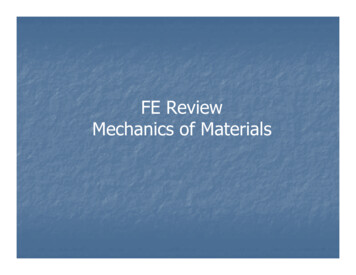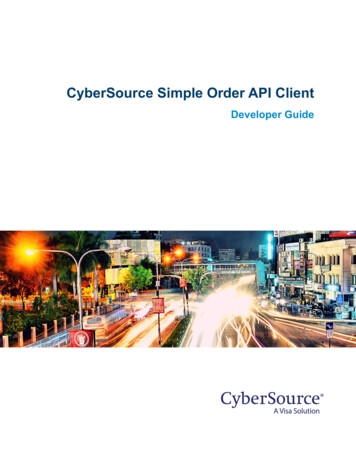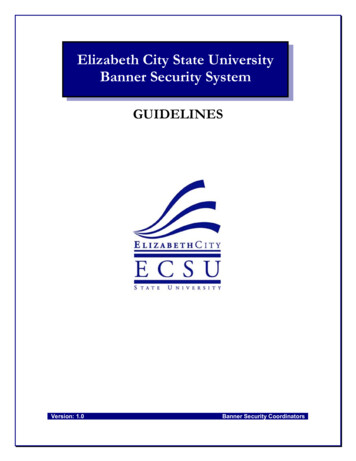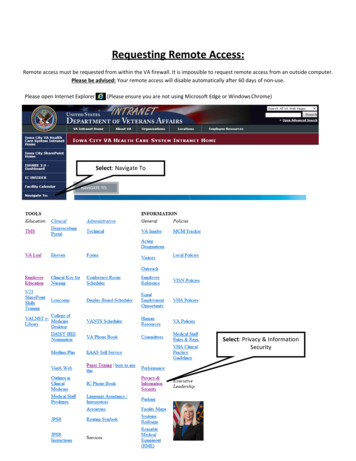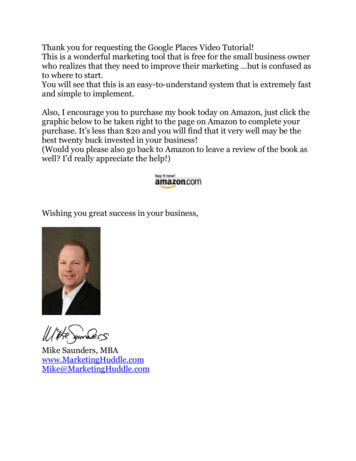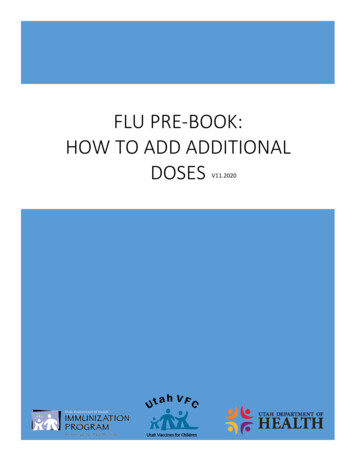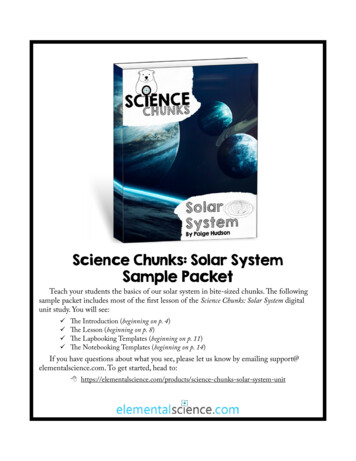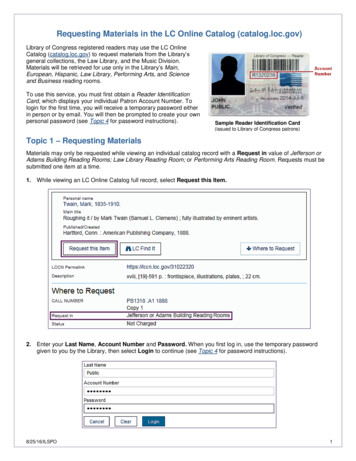
Transcription
Requesting Materials in the LC Online Catalog (catalog.loc.gov)Library of Congress registered readers may use the LC OnlineCatalog (catalog.loc.gov) to request materials from the Library’sgeneral collections, the Law Library, and the Music Division.Materials will be retrieved for use only in the Library’s Main,European, Hispanic, Law Library, Performing Arts, and Scienceand Business reading rooms.To use this service, you must first obtain a Reader IdentificationCard, which displays your individual Patron Account Number. Tologin for the first time, you will receive a temporary password eitherin person or by email. You will then be prompted to create your ownpersonal password (see Topic 4 for password instructions).Sample Reader Identification Card(issued to Library of Congress patrons)Topic 1 – Requesting MaterialsMaterials may only be requested while viewing an individual catalog record with a Request in value of Jefferson orAdams Building Reading Rooms; Law Library Reading Room; or Performing Arts Reading Room. Requests must besubmitted one item at a time.1. While viewing an LC Online Catalog full record, select Request this Item.2. Enter your Last Name, Account Number and Password. When you first log in, use the temporary passwordgiven to you by the Library, then select Login to continue (see Topic 4 for password instructions).8/25/16/ILSPO1
Reading Room Basic Patrons: please follow step 3aSpecial Researchers: please follow step 3bCongressional Patrons: please follow step 3c3a. Reading Room Basic Patrons - To Request an Item, please select the Delivery Location where you want yourmaterials delivered. If you are in a reading room, you may choose to have your items delivered to a specific deskby choosing Reading Room Desk and providing your desk number (do not enter a desk number if you are not in areading room). Materials without desk numbers will be held for 48 hours at the Book Service desk. Add AdditionalInformation, if needed.8/25/16/ILSPO2
3b. Special Researchers - To Request an Item, please select the Delivery Location where you want your materialsdelivered. On log in, your study desk number will be automatically populated. Select Study Desk if you want yourmaterials delivered to this location. Alternatively, to select a reading room as the Delivery Location, chooseReading Room Desk under Delivery Option, then enter a desk number. Add Additional Information, if needed.3c. Congressional Patrons – To submit a Congressional Request, please fill out the following form.8/25/16/ILSPO3
4. Before sending your request, you may choose to receive email notifications on the status of your request. If youselect Yes, confirm your email address, then click Send Request to complete the transaction.Please note: if you provided an email address during the Reader Registration process, the email address youprovided will appear in Email Address box. If you wish to receive notifications at a different email address, type inthe new address. This new address will be used only for your current request – the next request you issue willreset your email to the address associated with your Patron Account.5. If your request was successful, you will receive the following message:8/25/16/ILSPO4
Topic 2 – Requesting Materials STORED OFFSITEMaterials marked with the legend “STORED OFFSITE” will be delivered the next business day, excluding Saturdays.Reading Room Basic Patrons: please follow step 1aSpecial Researchers: please follow step 1bCongressional Patrons: please follow step 3c above1a. Reading Room Basic Patrons - When selecting an item marked as “STORED OFFSITE,” enter the message“Hold at Book Service desk” in Additional Information. Then select the Delivery Location for the Book Servicedesk where you will pick up your materials. Do not enter a desk number even if you are in a reading room becausethis desk may not be available the next day. Add other Additional Information, if needed.8/25/16/ILSPO5
1b. Special Researchers - When selecting an item marked as “STORED OFFSITE,” select the Delivery Locationwhere you want your materials delivered. On log in, your study desk number will be automatically populated.Select Study Desk if you want your materials delivered to this location. Alternatively, to select a reading room asthe Delivery Location enter the message “Hold at Book Service desk” in Additional Information. Do not entera desk number even if you are in a reading room because this desk may not be available the next day. Add otherAdditional Information, if needed.1c. Congressional Patrons - To submit a Congressional Request for items marked as “STORED OFFSITE,” pleasefill out the same form described in step 3c above.8/25/16/ILSPO6
2. Before sending your request, you may choose to receive email notifications on the status of your request. If youselect Yes, confirm your email address, then click Send Request to complete the transaction.Please note: if you provided an email address during the Reader Registration process, the email address youprovided will appear in Email Address box. If you wish to receive notifications at a different email address, type inthe new address. This new address will be used only for your current request – the next request you issue willreset your email to the address associated with your Patron Account.3. After selecting Send Request, you will receive a message asking you to confirm your understanding that thematerials you requested will be delivered to the Library on the next business day. Select Confirm Request tocomplete your transaction.8/25/16/ILSPO7
Topic 3 – Account InformationIn addition to receiving status updates by email (if you selected this option when submitting your request), you can alsocheck the status of your request and view your charged items using Account Info.1. To access Account Info, log into the LC Online Catalog via the Login link, located at the top right of each page.Select Account Info from the drop-down list. You will then be prompted to log on using your Last Name, AccountNumber, and Password (as described in Topic 1), If you have previously logged onto the system, you may only beprompted for your Account Number.2. Account Info displays a table of your Requested Materials along with their current Status. The initial Status forall requests is Pending. When a request has been successfully filled, the status changed to Item located and intransit (other “status” conditions describe unfilled requests, delays, or substitutions). To re-sort the columns of thetable by Title, Author, Date Processed, etc., click the link in the column header.8/25/16/ILSPO8
Topic 4 – Password Creation and MaintenanceWhen you first log on, use the temporary password supplied by the Library. This password is available: In person from the Center Circulation Desk in the Main or the Science and Business reading roomsBy email, if you provided the Library with your email address when you registered as a reader. From AccountInfo, click Forgot your password? to receive a temporary password at the email address currently on file.Passwords must be 5-12 characters long and may include any combination of letters (upper and lower case) andnumbers. Do not use punctuation, spacing, or special characters (such as asterisks or exclamation points). If you haveproblems, please call the Accounts Unit of Collections Access, Loan and Management Division at 202-707-5441.1. Forgot your password? From Account Info, click Forgot your password? Fill in your Last Name and AccountNumber. A temporary password will be emailed to the address currently associated with your Patron Account.2. Change Your Password – Log into Account Info and click Change Password from Patron Information. Thislink takes you to the Change Your Password form, where you can enter new password information.8/25/16/ILSPO9
Library of Congress registered readers may use the LC Online Catalog \(catalog.loc.gov\) to request materials from the Library's general collections, the Law Library, and the Music Division. Materials will be retrieved for use only in the Library's Main,\ European, Hispanic, Law Library,