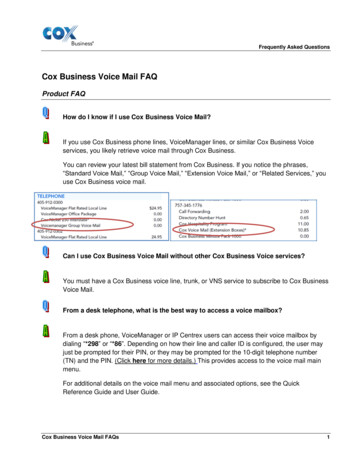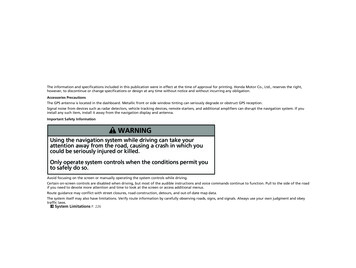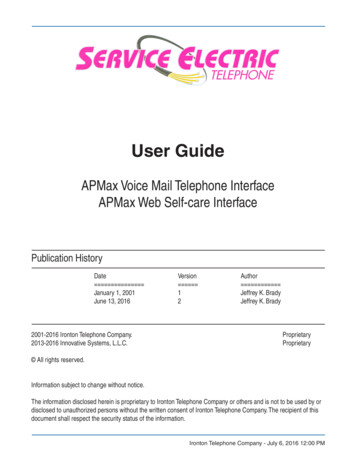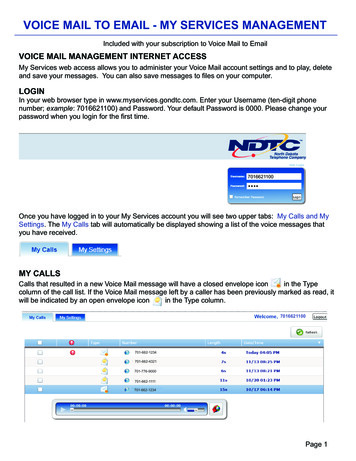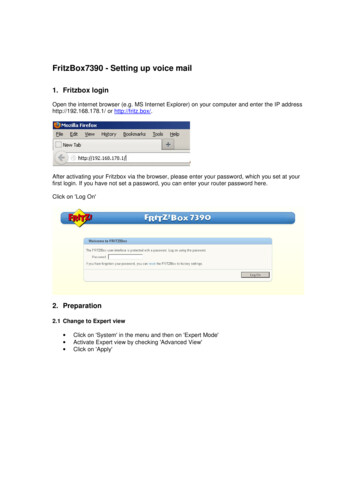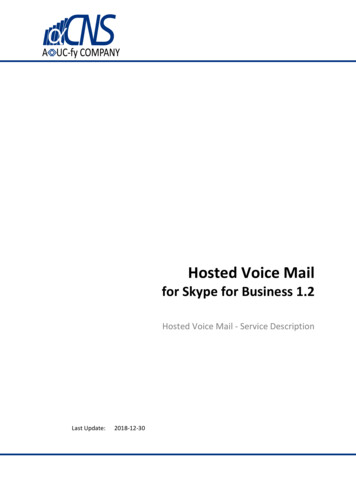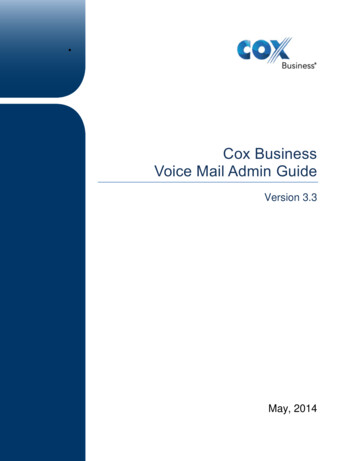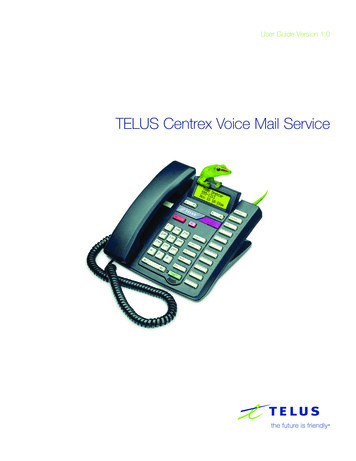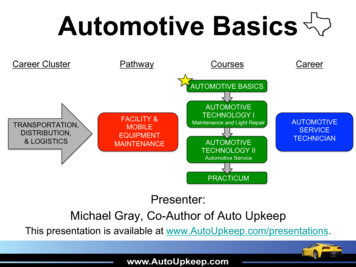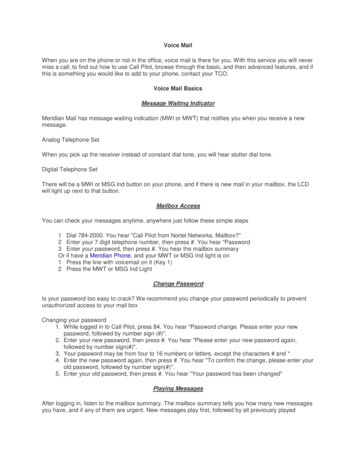
Transcription
Voice MailWhen you are on the phone or not in the office, voice mail is there for you. With this service you will nevermiss a call; to find out how to use Call Pilot, browse through the basic, and then advanced features, and ifthis is something you would like to add to your phone, contact your TCO.Voice Mail BasicsMessage Waiting IndicatorMeridian Mail has message waiting indication (MWI or MWT) that notifies you when you receive a newmessage.Analog Telephone SetWhen you pick up the receiver instead of constant dial tone, you will hear stutter dial tone.Digital Telephone SetThere will be a MWI or MSG Ind button on your phone, and if there is new mail in your mailbox, the LCDwill light up next to that button.Mailbox AccessYou can check your messages anytime, anywhere just follow these simple steps1 Dial 784-2000. You hear "Call Pilot from Nortel Networks. Mailbox?"2 Enter your 7 digit telephone number, then press #. You hear "Password3 Enter your password, then press #. You hear the mailbox summaryOr if have a Meridian Phone, and your MWT or MSG Ind light is on1 Press the line with voicemail on it (Key 1)2 Press the MWT or MSG Ind LightChange PasswordIs your password too easy to crack? We recommend you change your password periodically to preventunauthorized access to your mail boxChanging your password1. While logged in to Call Pilot, press 84. You hear "Password change. Please enter your newpassword, followed by number sign (#)".2. Enter your new password, then press #. You hear "Please enter your new password again,followed by number sign(#)".3. Your password may be from four to 16 numbers or letters, except the characters # and *4. Enter the new password again, then press #. You hear "To confirm the change, please enter yourold password, followed by number sign(#)".5. Enter your old password, then press #. You hear "Your password has been changed"Playing MessagesAfter logging in, listen to the mailbox summary. The mailbox summary tells you how many new messagesyou have, and if any of them are urgent. New messages play first, followed by all previously played
messages, in chronological order.Listen to the first message announcement. You hear the message envelope, with the sender's name andthe date and time of the message.To play the messagePress 2. Message playsTo skip backPress 1. Message plays 5 seconds earlierTo skip forwardPress 3. Message plays 5 seconds laterTo pausePress # Message playback stopsTo continuePress 2. Message playback resumesTo go to the next messagePress 6. Next message playsTo go to the previous messagePress 4. Previous message playsTo go to a specific messagePress 86 (message number), #. Specified message playsTo delete a messagePress 76 while playing the message or its announcement. You hear"Message deleted"To restore a deleted messagePress 76 again. You hear "Message restored"(within the current session only)To replay the message envelopePress 72. Message envelope plays.Recording a GreetingYou can record a greeting by:1.While logged in to Call Pilot, press 82. You hear "For your external greeting, press 1, For yourinternal greeting, press 2"2. Press 1 for external greeting.If you want to hear the current greeting, press 2. The current greeting plays3. Press 5 to record. Wait for the tone before you start to speak. Recording beginsPress # to end the recording. You hear "recording stopped"When you have finished recording you can play the greeting, re-record it, or delete it. You hear "To replaythe greeting, press 2. To re-record it, press 5. To exit, press 4."Deleting a greeting1. While logged in to Meridian Mail, press 82. You hear "For your external greeting, press 1, For yourinternal greeting, press 2"2. Press 1 for external greeting3. Press 76 to delete the current greeting. The greeting is deletedIf you choose to record your internal greeting, callers from base will hear that greeting. If you do notrecord an internal greeting, your external greeting will be used.
Call Pilot offers many features beyond a standard answering machine.Editing MessagesBefore you send a message which you have recorded from your mailbox, you can check itand edit it if required.Editing your message1.2.3.4.5.6.7.8.9.ToToToToplay your message, press 2skip back, press 1skip forward, press 3pause, press #o To continue press 2To erase the message and re-record, press 5 while at the beginning of the messageo Wait for the tone, then record. Press # to end the recording. The newmessage records over the old one. You hear "Recording stopped"To add to the end of the message, press 5 while at the end of the messageo Wait for the tone, then record. Press # to end the recording. The newmessage is added. You hear "Recording stopped"To re-record part of the message, press 5 while at the place in the message whereyou want to starto Wait for the tone, then record. Press # to end the recording. The newmessage records where you start. You hear "Recording stopped"To delete the message entirely, press 76. You hear "Message deleted"To play the message envelope, press 72. Message envelope plays.Composing MessagesYou can compose a message to one or more people or distribution lists, then edit themessage if necessary, and send it when you are ready.To compose and send a message1. While logged in to Call Pilot, press 75 to compose a message. You hear "Compose.Enter a list of mailboxes"2. Enter the first mailbox or distribution list number, then press #. You hear "Name ormailbox/list number)" Continue to enter mailbox or distribution list numbers followed by # until youhave finished, then press # again. You hear "To begin recording press 5. Toend recording press number sign"3. Press 5 to record. Wait for the tone, then record your message. Recording begins.End the recording by pressing #. You hear "Recording stopped" To edit or tag the message before sending it, see Editing Your Messages, andTagging Messages
4. To send the message, press 79. You hear "Message sent"Deleting MessagesYour mailbox will go out of service if you have too many messages in your mailbox. So howdo you avoid this? Clear them out; its as easy as 1, 2, 3.Deleting messages1. Press 76 to delete each message while playing the message or its envelope2. Deleted messages are removed when you press 81 or hang up.3. Press 81 to empty your mailbox if you wish to log in again without hanging upNote: Your played messages may be automatically deleted on a schedule set byyour Meridian Mail systemReplying to MessagesYou can record a reply to a message sender, and send your reply to all other recipients ofthe message, if they are known to Call PilotReplying to a message1. Immediately after listening to the message, press 71 to reply to the sender. You hear"Reply to (sender's mailbox number or name)" Meridian Mail automatically addresses yourreply to the sender.2. When you are ready, press 5 to record your reply. Wait for the tone, then beginrecording.3. When you have finished recording, press #. You hear "Recording stopped".4. To edit or tag your reply, see Editing your messages, and Tagging messages5. To send the message, press 79. You hear "Message sent"Sending a reply to all recipients1. If you want to play the list of recipients to whom your reply will be sent, press 72 Youhear the contents of the message envelope, containing the list of recipients2. Press 74 to reply to all recipients. You hear "Reply an To (sender's mailbox number orname)" Meridian Mail automatically addresses your reply to all recipients3. To record and send your reply, repeat steps 2 to 4 above
Tagging MessagesTagging is an indication on how you want your message handled in a special way.Tagging Messages1. After recording a message, press 70. You hear "Message options" "For"For"For"For"For"ForUrgent delivery, press 1".Standard delivery, press 2."Economy delivery, press 3."Private delivery, press 4."Acknowledgement, press 5. "Timed delivery, press 6." been tagged for (tag option) delivery"Get HelpWhile logged into Call Pilot you can get help at any time by pressing:* General help7* Message command help8* Mailbox command helpHelp DeskIf you still are experiencing difficulties; call 784-2500 option 1 and someone will assist you.
Voice Mail When you are on the phone or not in the office, voice mail is there for you. With this service you will never miss a call; to find out how to use Call Pilot, browse through the basic, and then advanced features, and if this is something you would like to add to your phone, contact your TCO. Voice Mail Basics Message Waiting Indicator