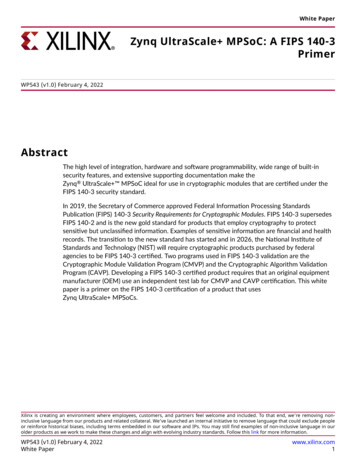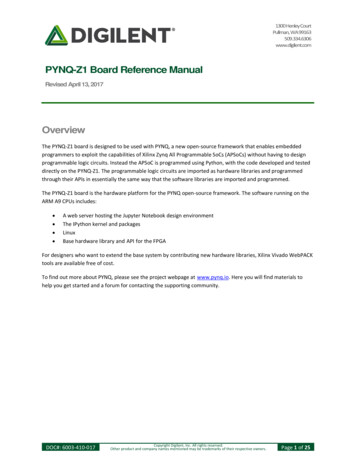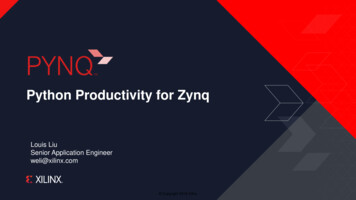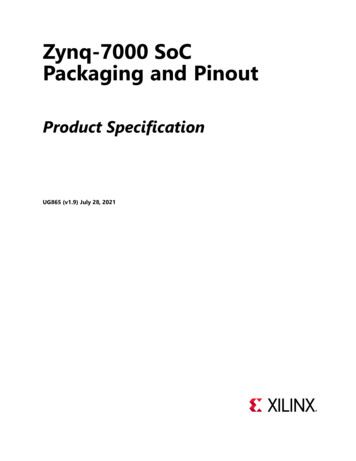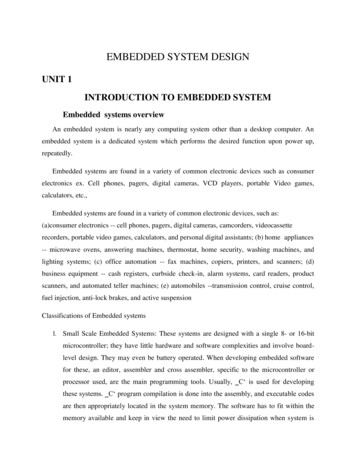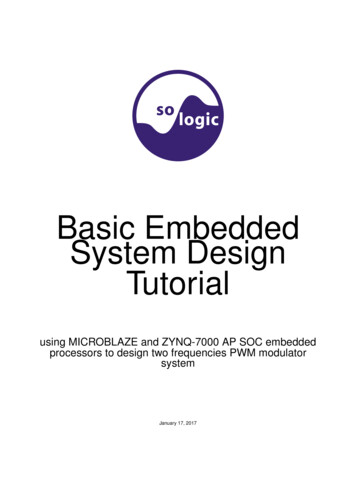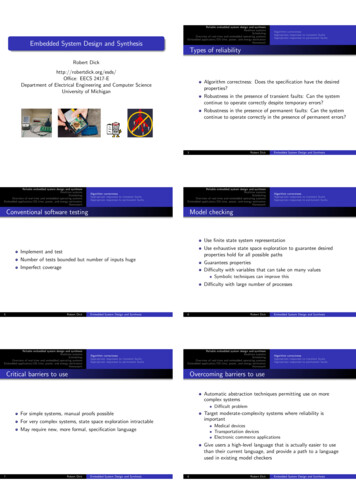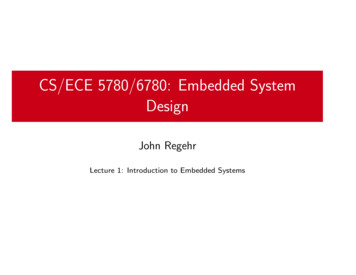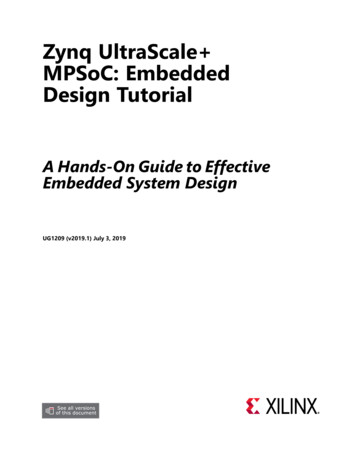
Transcription
Zynq UltraScale MPSoC: EmbeddedDesign TutorialA Hands-On Guide to EffectiveEmbedded System DesignUG1209 (v2019.1) July 3, 2019
Revision HistoryThe following table shows the revision history for this document.SectionRevision Summary07/03/2019 Version 2019.1General updatesValidated with Vivado Design Suite and PetaLinux2019.1.Zynq UltraScale MPSoC: Embedded Design TutorialUG1209 (v2019.1) July 3, 2019www.xilinx.comSend Feedback2
Table of ContentsRevision History . . . . . . . . . . . . . . . . . . . . . . . . . . . . . . . . . . . . . . . . . . . . . . . . . . . . . . . . . . . . . . . . . . . . 2Chapter 1: IntroductionAbout This Guide . . . . . . . . . . . . . . . . . . . . . . . . . . . . . . . . . . . . . . . . . . . . . . . . . . . . . . . . . . . . . . . . . . 5How Zynq UltraScale Devices Offer a Single Chip Solution. . . . . . . . . . . . . . . . . . . . . . . . . . . . . . . . 6How the Vivado Tools Expedite the Design Process . . . . . . . . . . . . . . . . . . . . . . . . . . . . . . . . . . . . . . 9What You Need to Set Up Before Starting . . . . . . . . . . . . . . . . . . . . . . . . . . . . . . . . . . . . . . . . . . . . . 10Chapter 2: Zynq UltraScale MPSoC Processing System ConfigurationZynq UltraScale System Configuration . . . . . . . . . . . . . . . . . . . . . . . . . . . . . . . . . . . . . . . . . . . . . . .Example Project: Creating a New Embedded Project with Zynq UltraScale MPSoC . . . . . . . . . . .Example Project: Running the “Hello World” Application from Arm Cortex-A53 . . . . . . . . . . . . . .Example Project: Running the “Hello World” Application from Arm Cortex-R5 . . . . . . . . . . . . . . .Additional Information . . . . . . . . . . . . . . . . . . . . . . . . . . . . . . . . . . . . . . . . . . . . . . . . . . . . . . . . . . . .1314252932Chapter 3: Build Software for PS SubsystemsProcessing Units in Zynq UltraScale . . . . . . . . . . . . . . . . . . . . . . . . . . . . . . . . . . . . . . . . . . . . . . . . . 34Example Project: Create a Bare-Metal Application Project in SDK. . . . . . . . . . . . . . . . . . . . . . . . . . 35Example Project: Create Linux Images using PetaLinux . . . . . . . . . . . . . . . . . . . . . . . . . . . . . . . . . . 45Chapter 4: Debugging with SDKXilinx System Debugger . . . . . . . . . . . . . . . . . . . . . . . . . . . . . . . . . . . . . . . . . . . . . . . . . . . . . . . . . . . . 51Debugging Software Using SDK. . . . . . . . . . . . . . . . . . . . . . . . . . . . . . . . . . . . . . . . . . . . . . . . . . . . . . 53Debugging Using XSCT . . . . . . . . . . . . . . . . . . . . . . . . . . . . . . . . . . . . . . . . . . . . . . . . . . . . . . . . . . . . . 56Chapter 5: Boot and ConfigurationSystem Software . . . . . . . . . . . . . . . . . . . . . . . . . . . . . . . . . . . . . . . . . . . . . . . . . . . . . . . . . . . . . . . . . 67Linux on APU and Bare-Metal on RPU . . . . . . . . . . . . . . . . . . . . . . . . . . . . . . . . . . . . . . . . . . . . . . . . 69Boot Sequence for SD-Boot. . . . . . . . . . . . . . . . . . . . . . . . . . . . . . . . . . . . . . . . . . . . . . . . . . . . . . . . . 69Boot Sequence for QSPI Boot Mode. . . . . . . . . . . . . . . . . . . . . . . . . . . . . . . . . . . . . . . . . . . . . . . . . . 79Boot Sequence for QSPI-Boot Mode Using JTAG . . . . . . . . . . . . . . . . . . . . . . . . . . . . . . . . . . . . . . . . 90Boot Sequence for USB Boot Mode . . . . . . . . . . . . . . . . . . . . . . . . . . . . . . . . . . . . . . . . . . . . . . . . . . 93Secure Boot Sequence . . . . . . . . . . . . . . . . . . . . . . . . . . . . . . . . . . . . . . . . . . . . . . . . . . . . . . . . . . . . 100Zynq UltraScale MPSoC: Embedded Design TutorialUG1209 (v2019.1) July 3, 2019www.xilinx.comSend Feedback3
Chapter 6: System Design ExamplesDesign Example 1: Using GPIOs, Timers, and Interrupts . . . . . . . . . . . . . . . . . . . . . . . . . . . . . . . . . 134Design Example 2: Example Setup for Graphics and Display Port Based Sub-System . . . . . . . . . 154Appendix A: Debugging Problems with Secure BootDetermine if PUF Registration is Running . . . . . . . . . . . . . . . . . . . . . . . . . . . . . . . . . . . . . . . . . . . . 161Read the Boot Image . . . . . . . . . . . . . . . . . . . . . . . . . . . . . . . . . . . . . . . . . . . . . . . . . . . . . . . . . . . . . 161Appendix B: Additional Resources and Legal NoticesXilinx Resources . . . . . . . . . . . . . . . . . . . . . . . . . . . . . . . . . . . . . . . . . . . . . . . . . . . . . . . . . . . . . . . . .Solution Centers. . . . . . . . . . . . . . . . . . . . . . . . . . . . . . . . . . . . . . . . . . . . . . . . . . . . . . . . . . . . . . . . .Documentation Navigator and Design Hubs . . . . . . . . . . . . . . . . . . . . . . . . . . . . . . . . . . . . . . . . . .Design Files for This Tutorial . . . . . . . . . . . . . . . . . . . . . . . . . . . . . . . . . . . . . . . . . . . . . . . . . . . . . . .Xilinx Resources . . . . . . . . . . . . . . . . . . . . . . . . . . . . . . . . . . . . . . . . . . . . . . . . . . . . . . . . . . . . . . . . .Training Resources. . . . . . . . . . . . . . . . . . . . . . . . . . . . . . . . . . . . . . . . . . . . . . . . . . . . . . . . . . . . . . .Please Read: Important Legal Notices . . . . . . . . . . . . . . . . . . . . . . . . . . . . . . . . . . . . . . . . . . . . . . .Zynq UltraScale MPSoC: Embedded Design TutorialUG1209 (v2019.1) July 3, 2019www.xilinx.comSend Feedback1621621621631631641654
Chapter 1IntroductionAbout This GuideThis document provides an introduction to using the Xilinx Vivado Design Suite flow forusing the Zynq UltraScale MPSoC device. The examples are targeted for the XilinxZCU102 Rev1 evaluation board. The tool versions used are Vivado and the Xilinx SoftwareDevelopment Kit (SDK) 2019.1.Note: To install SDK as part of the Vivado Design Suite, you must choose to include SDK in theinstaller. See Xilinx Software Development Kit, page 8.The examples in this document were created using the Xilinx tools running on Windows 10,64-bit operating system, and PetaLinux on Linux 64-bit operating system. Other versions ofthe tools running on other Window installs might provide varied results. These examplesfocus on introducing you to the following aspects of embedded design.Note: The sequence mentioned in the tutorial steps for booting Linux on the hardware is specific tothe PetaLinux tools released for 2019.1, which must be installed on the Linux host machine forexercising the Linux portions of this document. Chapter 2, Zynq UltraScale MPSoC Processing System Configuration describescreation of a system with the Zynq UltraScale MPSoC Processing System (PS) andrunning a simple “Hello World” application on Arm Cortex -A53 and Cortex-R5processors. This chapter is an introduction to the hardware and software tools using asimple design as the example. Chapter 3, Build Software for PS Subsystems describes steps to configure and buildsoftware for processing blocks in processing system, including application processingunit (APU), real-time processing unit (RPU), and platform management unit (PMU). Chapter 4, Debugging with SDK provides an introduction to debugging software usingthe debug features of the Xilinx Software Development Kit (SDK). This chapter uses theprevious design and runs the software bare metal (without an OS) to show how todebug. This chapter also lists Debug configurations for Zynq UltraScale MPSoC. Chapter 5, Boot and Configuration shows integration of components to configure andcreate Boot images for a Zynq UltraScale system. The purpose of this chapter is tounderstand how to integrate and load Boot loaders.Zynq UltraScale MPSoC: Embedded Design TutorialUG1209 (v2019.1) July 3, 2019www.xilinx.comSend Feedback5
Chapter 1: Introduction Chapter 6, System Design Examples highlights how you can use the software blocks youconfigured in Chapter 3 to create a Zynq UltraScale system. Appendix B, Additional Resources and Legal Notices provides links to additionalresources related to this guide.Example ProjectThe best way to learn a tool is to use it. This guide provides opportunities for you to workwith the tools under discussion. Specifications for sample projects are given in the examplesections, along with an explanation of what is happening behind the scenes. Each chapterand examples are meant to showcase different aspects of embedded design. The exampletakes you through the entire flow to complete the learning and then moves on to anothertopic.Additional DocumentationAdditional documentation is listed in Appendix B, Additional Resources and Legal Notices.How Zynq UltraScale Devices Offer a Single ChipSolutionZynq UltraScale MPSoC, the next generation Zynq device, is designed with the idea ofusing the right engine for the right task. The Zynq UltraScale comes with a versatileProcessing System (PS) integrated with a highly flexible and high-performanceProgrammable Logic (PL) section, all on a single System on Chip (SoC). The ZynqUltraScale MPSoC PS block includes engines such as the following: Quad-core Arm Cortex-A53 based Application Processing Unit (APU) Dual-core Arm Cortex-R5 based Real Time Processing Unit (RPU) Arm Mali-400 MP2 based Graphics Processing Unit (GPU) Dedicated Platform Management Unit (PMU) and Configuration Security Unit (CSU) List of High Speed peripherals, including Display port and SATAZynq UltraScale MPSoC: Embedded Design TutorialUG1209 (v2019.1) July 3, 2019www.xilinx.comSend Feedback6
Chapter 1: IntroductionThe Programmable Logic Section, in addition to the programmable logic cells, also comesintegrated with few high performance peripherals, including the following: Integrated Block for PCI Express Integrated Block for Interlaken Integrated Block for 100G Ethernet System Monitor Video Codec UnitThe PS and the PL in Zynq UltraScale can be tightly or loosely coupled with a variety ofhigh performance and high bandwidth PS-PL interfaces.To simplify the design process for such sophisticated devices, Xilinx offers the VivadoDesign Suite, Xilinx Software Development Kit (SDK), and PetaLinux Tools for Linux. This setof tools provides you with everything you need to simplify embedded system design for adevice that merges an SoC with an FPGA. This combination of tools enables hardware andsoftware application design, code execution and debug, and transfer of the design ontoactual boards for verification and validation.The Vivado Design SuiteXilinx offers a broad range of development system tools, collectively called the VivadoDesign Suite. Various Vivado Design Suite Editions can be used for embedded systemdevelopment. In this guide we will utilize the System Edition. The Vivado Design SuiteEditions are shown in the following figure.Zynq UltraScale MPSoC: Embedded Design TutorialUG1209 (v2019.1) July 3, 2019www.xilinx.comSend Feedback7
Chapter 1: IntroductionX-Ref Target - Figure 1-1Figure 1-1:Vivado Design Suite EditionsOther Vivado ComponentsOther Vivado components include: Embedded/Soft IP for the Xilinx embedded processors Documentation Sample projectsXilinx Software Development KitThe Software Development Kit (SDK) is an integrated development environment,complementary to Vivado, that is used for C/C embedded software application creationand verification. SDK is built on the Eclipse open-source framework and might appearfamiliar to you or members of your design team.Zynq UltraScale MPSoC: Embedded Design TutorialUG1209 (v2019.1) July 3, 2019www.xilinx.comSend Feedback8
Chapter 1: IntroductionWhen you install the Vivado Design Suite, SDK is available as an optional software tool thatyou must choose to include in your installation. For details, refer to InstallationRequirements, page 10.For more information about the Eclipse development environment, refer tohttp://www.eclipse.org.Other SDK components include: Drivers and libraries for embedded software development Linaro GCC compiler for C/C software development targeting the Arm Cortex-A53and Arm Cortex-R5 MPCore processors in the Zynq UltraScale Processing SystemPetaLinux ToolsThe PetaLinux tools set is an Embedded Linux System Development Kit. It offers amulti-faceted Linux tool flow, which enables complete configuration, build, and deployenvironment for Linux OS for the Xilinx Zynq devices, including Zynq UltraScale .For more information, see the PetaLinux Tools Documentation: Reference Guide (UG1144)[Ref 7].The PetaLinux Tools design hub provides information and links to documentation specific toPetaLinux Tools. For more information, see Documentation Navigator and Design Hubs.How the Vivado Tools Expedite the Design ProcessYou can use the Vivado Design Suite tools to add design sources to your hardware. Theseinclude the IP integrator, which simplifies the process of adding IP to your existing projectand creating connections for ports (such as clock and reset).You can accomplish all your hardware system development using the Vivado tools alongwith IP integrator. This includes specification of the Zynq UltraScale Processing System,peripherals, and the interconnection of these components, along with their respectivedetailed configuration.SDK is used for software development and is available either as part of the Vivado DesignSuite, or it can be installed and used without any other Xilinx tools installed on the machineon which it is loaded. SDK can also be used to debug software applications.The Zynq UltraScale Processing System (PS) can be booted and run without programmingthe FPGA (programmable logic or PL). However, in order to use any soft IP in the fabric, orto bond out PS peripherals using EMIO, programming of the PL is required. You canprogram the PL using SDK or using the Vivado Hardware Manager.Zynq UltraScale MPSoC: Embedded Design TutorialUG1209 (v2019.1) July 3, 2019www.xilinx.comSend Feedback9
Chapter 1: IntroductionFor more information on the embedded design process, refer to the Vivado Design SuiteTutorial: Embedded Processor Hardware Design (UG940) [Ref 2].For more information about the Zynq UltraScale Processing System, refer to the ZynqUltraScale Processing System Product Guide (PG201) [Ref 9].What You Need to Set Up Before StartingBefore discussing the tools in depth, you should make sure they are installed properly andyour environments match the requirements mentioned in the "Example Project" section ofthis guide.Hardware Requirements for this GuideThis tutorial targets the Zynq UltraScale ZCU102 evaluation board. The examples in thistutorial were tested using the ZCU102 Rev 1 board. To use this guide, you need thefollowing hardware items, which are included with the evaluation board: ZCU102 Rev1 evaluation board AC power adapter (12 VDC) USB Type-A to USB Micro cable (for UART communications) USB Micro cable for programming and debugging via USB-Micro JTAG connection SD-MMC flash card for Linux booting Ethernet cable to connect target board with host machine Monitor with Display Port (DP) capability and at least 1080P resolution. DP cable to connect the Display output from ZCU102 Board to a DP monitor.Installation RequirementsVivado Design Suite and SDKMake sure that you have installed the 2019.1 Vivado HL System Edition tools. Visithttps://www.xilinx.com/support/download.html to confirm that you have the latest toolsversion.Ensure that you have both the Vivado Design Suite and SDK Tools installed. When youinstall the Vivado Design Suite, SDK is available as an optional software tool that you mustelect to include in your installation by selecting the Software Development Kit check box,as shown in the following figure. To install SDK by itself, you can deselect the other softwareproducts and run the installer with only Software Development Kit selected.Zynq UltraScale MPSoC: Embedded Design TutorialUG1209 (v2019.1) July 3, 2019www.xilinx.comSend Feedback10
Chapter 1: IntroductionX-Ref Target - Figure 1-2Figure 1-2:Vivado Installer - Select Software Development KitFor more information on installing the Vivado Design Suite and SDK, refer to the VivadoDesign Suite User Guide: Release Notes, Installation, and Licensing (UG973) [Ref 3].IMPORTANT: Installation does not create an SDK desktop shortcut by default. You can launch the SDKbinary from C:\Xilinx\SDK\2019.1\bin\xsdk.bat.PetaLinux ToolsInstall the PetaLinux Tools to run through the Linux portion of this tutorial. PetaLinux toolsrun under the Linux host system running one of the following: RHEL 7.2/7.3 (64-bit) CentOS 7.2/7.3 (64-bit) Ubuntu 16.04.1/2 (64-bit)Note: For more information, see Xilinx Answer 70395.This can use either a dedicated Linux host system or a virtual machine running one of theseLinux operating systems on your Windows development platform.When you install PetaLinux Tools on your system of choice, you must do the following: Download PetaLinux 2019.1 SDK software from the Xilinx Website. Download the ZCU102 PetaLinux BSP (ZCU102 BSP (prod-silicon)) from the 2019.1downloads page.Zynq UltraScale MPSoC: Embedded Design TutorialUG1209 (v2019.1) July 3, 2019www.xilinx.comSend Feedback11
Chapter 1: Introduction Add common system packages and libraries to the workstation or virtual machine. Formore information, see the Installation Requirements from the PetaLinux ToolsDocumentation: Reference Guide (UG1144) [Ref 7].Prerequisites 8 GB RAM (recommended minimum for Xilinx tools) 2 GHz CPU clock or equivalent (minimum of 8cores) 100 GB free HDD spaceExtract the PetaLinux PackageBy default, the installer installs the package as a subdirectory within the current directory.Alternatively, you can specify an installation path. Run the downloaded PetaLinux installer.Note: Ensure that the PetaLinux installation path is kept short. The PetaLinux build will fail if the pathexceeds 255 characters.bash ./petalinux-v2019.1-final-installer.runPetaLinux is installed in the petalinux-v2019.1-final directory, directly underneaththe working directory of this command. If the installer is placed in the home directory/home/user, PetaLinux is installed in /home/user/petalinux-v2019.1-final.Refer to Chapter 3, Build Software for PS Subsystems for additional information about thePetaLinux environment setup, project creation, and project usage examples. A detailedguide on PetaLinux Installation and usage can be found in the PetaLinux ToolsDocumentation: Reference Guide (UG1144) [Ref 7].Software LicensingXilinx software uses FLEXnet licensing. When the software is first run, it performs a licenseverification process. If the license verification does not find a valid license, the licensewizard guides you through the process of obtaining a license and ensuring that the licensecan be used with the tools installed. If you do not need the full version of the software, youcan use an evaluation license.For installation instructions and information, see the VivadoDesign Suite User Guide: Release Notes, Installation, and Licensing (UG973) [Ref 3].Tutorial Design FilesSee Design Files for This Tutorial, page 163 for information about downloading the designfiles for this tutorial.Zynq UltraScale MPSoC: Embedded Design TutorialUG1209 (v2019.1) July 3, 2019www.xilinx.comSend Feedback12
Chapter 2Zynq UltraScale MPSoC ProcessingSystem ConfigurationNow that you have been introduced to the Xilinx Vivado Design Suite, you will beginlooking at how to use it to develop an embedded system using the Zynq UltraScale MPSoC Processing System (PS).The Zynq UltraScale device consists of Quad-Core Arm Cortex -A53 based APU,Dual-Core Arm Cortex-R5 RPU, Mali 400 MP2 GPU, and many hard Intellectual Propertycomponents (IPs), and Programmable Logic (PL). This offering can be used in two ways: The Zynq UltraScale PS can be used in a standalone mode, without attaching anyadditional fabric IP. IP cores can be instantiated in fabric and attached to the Zynq UltraScale PS as aPS PL combination.Zynq UltraScale System ConfigurationCreation of a Zynq UltraScale system design involves configuring the PS to select theappropriate boot devices and peripherals. To start with, as long as the PS peripherals andavailable MIO connections meet the design requirements, no bitstream is required. Thischapter guides you through creating a simple PS-based design that does not require abitstream.In addition to the basic PS configuration, this chapter will briefly touch upon the concept ofIsolation Configuration to create subsystems with protected memory and peripherals. Thisadvanced configuration mode in the PS Block enables you to setup subsystems comprisingMasters with dedicated memory and peripherals. The protection is provided by the XMPUand the XPPU in Zynq UltraScale PS block. The isolation configuration also allows theTrustZone settings for components to create and configure the systems in Secure andNon-Secure Environments.Zynq UltraScale MPSoC: Embedded Design TutorialUG1209 (v2019.1) July 3, 2019www.xilinx.comSend Feedback13
Chapter 2: Zynq UltraScale MPSoC Processing System ConfigurationExample Project: Creating a New Embedded Projectwith Zynq UltraScale MPSoCFor this example, you will launch the Vivado Design Suite and create a project with anembedded processor system as the top level.Starting Your Design1. Start the Vivado Design Suite.2. In the Vivado Quick Start page, click Create Project to open the New Project wizard.3. Use the information in the table below to make selections in each of the wizard screens.Table 2-1:New Project Wizard OptionsWizard ScreenProject NameProject TypeSystem PropertySetting or Command to UseProject nameedt zcu102Project LocationC:/edtCreate Project SubdirectoryLeave this checkedSpecify the type of sources for yourdesign. You can start with RTL or asynthesized EDIF.RTL ProjectDo not specify sources at this timecheck boxLeave this unchecked.Add SourcesDo not make any changes to this screen.Add ConstraintsDo not make any changes to this screen.Default PartSelectBoardsDisplay NameZynq UltraScale ZCU102Evaluation BoardProject SummaryReview the project summaryNew Project Summary4. Click Finish. The New Project wizard closes and the project you just created opens in theVivado design tool.Creating a Block Design ProjectYou will now use the IP Integrator to create a Block Design project.1. In the Flow Navigator, under IP Integrator, click Create Block Design.Zynq UltraScale MPSoC: Embedded Design TutorialUG1209 (v2019.1) July 3, 2019www.xilinx.comSend Feedback14
Chapter 2: Zynq UltraScale MPSoC Processing System ConfigurationX-Ref Target - Figure 2-1Figure 2-1:Create Block Design ButtonThe Create Block Design wizard opens.2. Use the following information to make selections in the Create Block Design wizard.Table 2-2:Setting in Create Block Design WizardWizard ScreenCreate Block DesignSystem PropertySetting or Command to UseDesign Nameedt zcu102Directory Local to Project Specify Source SetDesign Sources3. Click OK.The Diagram window view opens with a message that states that this design is empty. Toget started, you will next add some IP from the catalog.4. Click the Add IP button.5. In the search box, type zynq to find the Zynq device IP.6. Double-click the ZYNQ UltraScale MPSoC IP to add it to the Block Design.The Zynq UltraScale MPSoC processing system IP block appears in the Diagram view,as shown in the following figure.X-Ref Target - Figure 2-2Figure 2-2:Zynq UltraScale MPSoC Processing System IP BlockZynq UltraScale MPSoC: Embedded Design TutorialUG1209 (v2019.1) July 3, 2019www.xilinx.comSend Feedback15
Chapter 2: Zynq UltraScale MPSoC Processing System ConfigurationManaging the Zynq UltraScale Processing System in VivadoNow that you have added the processor system for the Zynq MPSoC to the design, you canbegin managing the available options.1. Double-click the ZYNQ UltraScale Processing System block in the Block Diagramwindow.The Re-customize IP dialog box opens, as shown in the following figure. Notice that bydefault, the processor system does not have any peripherals connectedX-Ref Target - Figure 2-3Figure 2-3:Re-customize IP Dialog Box2. Click Cancel to exit the dialog box without making changes to the design.TIP: In the Block Diagram window, notice the message stating that designer assistance is available, asshown in the following figure. When designer assistance is available, you can click the link to haveVivado perform that step in your design.X-Ref Target - Figure 2-4Figure 2-4:Designer Assistance LinkZynq UltraScale MPSoC: Embedded Design TutorialUG1209 (v2019.1) July 3, 2019www.xilinx.comSend Feedback16
Chapter 2: Zynq UltraScale MPSoC Processing System Configuration3. You will now use a preset template created for the ZCU102 board. Click the Run BlockAutomation Link.The Run Block Automation dialog box opens.4. Click OK to accept the default processor system options and make default pinconnections.This configuration wizard enables many peripherals in the Processing System with somemultiplexed I/O (MIO) pins assigned to them according to the board layout of theZCU102 board. For example, UART0 and UART1 are enabled. The UART signals areconnected to a USB-UART connector through UART to the USB converter chip on theZCU102 board.5. To verify, double-click on the Zynq UltraScale Processing System block in the blockdiagram window.Note the check marks that appear next to each peripheral name in the Zynq UltraScale device block diagram, signifying the I/O Peripherals that are active.X-Ref Target - Figure 2-5Figure 2-5:I/O Unit with Active Peripherals IdentifiedZynq UltraScale MPSoC: Embedded Design TutorialUG1209 (v2019.1) July 3, 2019www.xilinx.comSend Feedback17
Chapter 2: Zynq UltraScale MPSoC Processing System Configuration6. In the block diagram, click one of the green I/O Peripherals, as shown in the previousfigure. The IO Configuration dialog box opens for the selected peripheral.X-Ref Target - Figure 2-6Figure 2-6:I/O Configuration Page of the Re-customize IP Dialog BoxThis page enables you to configure low speed and high speed peripherals. For thisexample, you will continue with the basic connection enabled using Board preset forZCU102.7. In the Page Navigator, select PS-PL Configuration.8. In PS-PL Configuration, expand PS-PL Interfaces and expand the Master Interface.For this example, because there is no design in PL, you can disable the PS-PL interface.In this case, AXI HPM0 FPD and AXI HPM1 FPD Master Interfaces can be disabled.9. De-select AXI HPM0 FPD and AXI HPM1 FPD.Zynq UltraScale MPSoC: Embedded Design TutorialUG1209 (v2019.1) July 3, 2019www.xilinx.comSend Feedback18
Chapter 2: Zynq UltraScale MPSoC Processing System ConfigurationThe PS-PL configuration looks like following figure.X-Ref Target - Figure 2-7Figure 2-7:PS-PL Configuration10. Click OK to close the Re-customize IP wizard.Isolation ConfigurationThis section is for reference only. It explains the importance of Isolation Configurationsettings for different use-cases. Different use-cases may need to establish IsolationConfigurations on an as-need basis. Isolation configuration is optional and you can set it asper your system requirement. Safety/Security critical use cases typically require isolationbetween safe/non-safe or secure/non-secure portions of the design. This requires asafe/secure region that contains a master (such as the RPU) along with its slaves (memoryregions and peripherals) to be isolated from non-safe or non-secure portions of the design.In such cases, the TrustZone attribute can be applied to the dedicated peripherals ormemory locations. In this way only a valid and trusted master can access the secure slaves.An other use-case requiring Isolation is for Platform and Power management. In this case,independent subsystems can be created with Masters and slaves. This is used to identifydependencies during run-time power management or warm restart for upgrade or recovery.An example of this use-case can be found on the Zynq UltraScale Restart solution wikipage. The Xilinx Memory Protection Unit (XMPU) and Xilinx Peripheral Protection Unit(XPPU) in Zynq UltraScale provide hardware protection for memory and peripherals. Theseprotection units complement the isolation provided by TrustZone (TZ) and the ZynqUltraScale MPSoC SMMU.The XMPU and XPPU in Zynq UltraScale allow Isolation of resources at SoC level. ArmMMU and Trustzone enable Isolation within Arm Cortex-A53 Core APU. Hypervisor andSMMU allows setting Isolation between Cortex-A53 cores. From a tools standpoint, theseProtection Units can be configured using Isolation Configuration in Zynq UltraScale PS IPwizard. The Isolation settings are exported as an initialization file which is loaded as a partZynq UltraScale MPSoC: Embedded Design TutorialUG1209 (v2019.1) July 3, 2019www.xilinx.comSend Feedback19
Chapter 2: Zynq UltraScale MPSoC Processing System Configurationof the bootloader, in this case the First Stage Boot Loader (FSBL). For more details, see theZynq UltraScale MPSoC Technical Reference Manual (UG1085) [Ref 5].1. Double-click the Zynq UltraScale Processing System in the block diagram window, ifit is not open.2. Select Switch To Advanced Mode.Notice the protection elements indicated by red blocks in the wizard.X-Ref Target - Figure 2-8Figure 2-8:PS Configuration Advanced Mode3. To create an isolation setup, click Isolation Configuration.This tutorial does not use Isolation Configuration and hence, no Isolation relatedsettings are requested.4. Click OK to close the Re-customize IP wizard.Note: For detailed steps to create isolation configuration, see XAPP1320.Validating the Design and Connecting PortsUse the following steps to validate the design:1. Right-click in the white space of the Block Diagram view and select Validate Design.Alternatively, you can press the F6 key.2. A message dialog box opens and states "Validation successful. There are no errors orcrit
The Software Development Kit (SDK) is an integrated development environment, complementary to Vivado, that is used for C/C embedded software application creation . PetaLinux Tools The PetaLinux tools set is an Embedded Linux System Development Kit. It offers a multi-faceted Linux tool flow, which enables complete configuration, build, and .