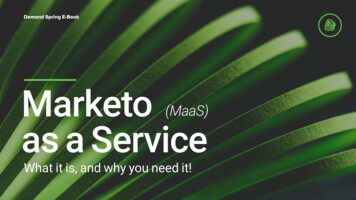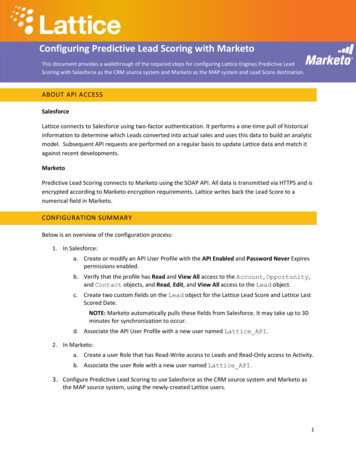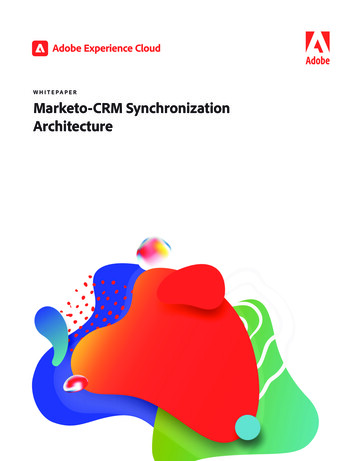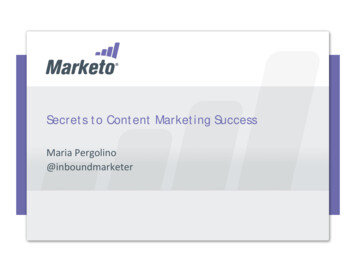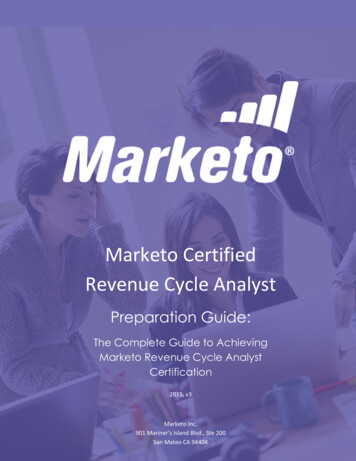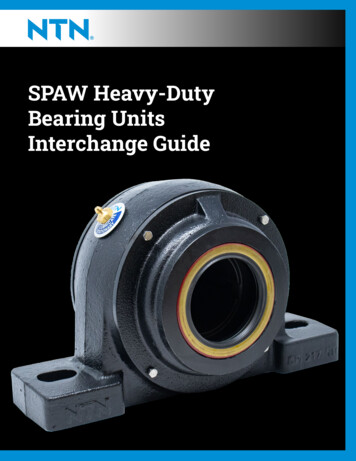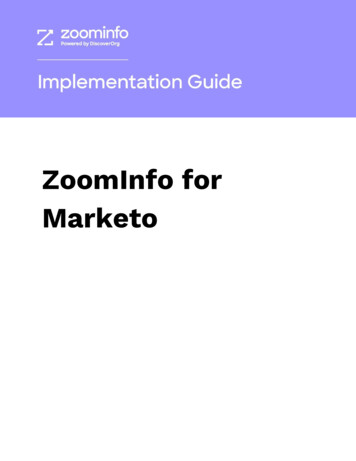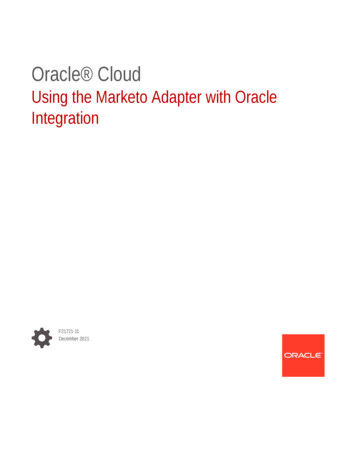
Transcription
Oracle CloudUsing the Marketo Adapter with OracleIntegrationF21721-11December 2021
Oracle Cloud Using the Marketo Adapter with Oracle Integration,F21721-11Copyright 2019, 2021, Oracle and/or its affiliates.Primary Author: Oracle CorporationThis software and related documentation are provided under a license agreement containing restrictions onuse and disclosure and are protected by intellectual property laws. Except as expressly permitted in yourlicense agreement or allowed by law, you may not use, copy, reproduce, translate, broadcast, modify, license,transmit, distribute, exhibit, perform, publish, or display any part, in any form, or by any means. Reverseengineering, disassembly, or decompilation of this software, unless required by law for interoperability, isprohibited.The information contained herein is subject to change without notice and is not warranted to be error-free. Ifyou find any errors, please report them to us in writing.If this is software or related documentation that is delivered to the U.S. Government or anyone licensing it onbehalf of the U.S. Government, then the following notice is applicable:U.S. GOVERNMENT END USERS: Oracle programs (including any operating system, integrated software,any programs embedded, installed or activated on delivered hardware, and modifications of such programs)and Oracle computer documentation or other Oracle data delivered to or accessed by U.S. Government endusers are "commercial computer software" or "commercial computer software documentation" pursuant to theapplicable Federal Acquisition Regulation and agency-specific supplemental regulations. As such, the use,reproduction, duplication, release, display, disclosure, modification, preparation of derivative works, and/oradaptation of i) Oracle programs (including any operating system, integrated software, any programsembedded, installed or activated on delivered hardware, and modifications of such programs), ii) Oraclecomputer documentation and/or iii) other Oracle data, is subject to the rights and limitations specified in thelicense contained in the applicable contract. The terms governing the U.S. Government’s use of Oracle cloudservices are defined by the applicable contract for such services. No other rights are granted to the U.S.Government.This software or hardware is developed for general use in a variety of information management applications.It is not developed or intended for use in any inherently dangerous applications, including applications thatmay create a risk of personal injury. If you use this software or hardware in dangerous applications, then youshall be responsible to take all appropriate fail-safe, backup, redundancy, and other measures to ensure itssafe use. Oracle Corporation and its affiliates disclaim any liability for any damages caused by use of thissoftware or hardware in dangerous applications.Oracle, Java, and MySQL are registered trademarks of Oracle and/or its affiliates. Other names may betrademarks of their respective owners.Intel and Intel Inside are trademarks or registered trademarks of Intel Corporation. All SPARC trademarks areused under license and are trademarks or registered trademarks of SPARC International, Inc. AMD, Epyc,and the AMD logo are trademarks or registered trademarks of Advanced Micro Devices. UNIX is a registeredtrademark of The Open Group.This software or hardware and documentation may provide access to or information about content, products,and services from third parties. Oracle Corporation and its affiliates are not responsible for and expresslydisclaim all warranties of any kind with respect to third-party content, products, and services unless otherwiseset forth in an applicable agreement between you and Oracle. Oracle Corporation and its affiliates will not beresponsible for any loss, costs, or damages incurred due to your access to or use of third-party content,products, or services, except as set forth in an applicable agreement between you and Oracle.
ContentsPreface12AudiencevDocumentation AccessibilityvDiversity and InclusionviRelated ResourcesviConventionsviUnderstand the Marketo AdapterMarketo Adapter Capabilities1-1Marketo Adapter Restrictions1-2What Application Version Is Supported?1-2Workflow to Create and Add a Marketo Adapter Connection to an Integration1-2Create a Marketo Adapter ConnectionPrerequisites for Creating a Connection2-1Create a Connection2-2Configure Connection Properties2-3Configure Connection Security2-3Test the Connection2-3Upload an SSL Certificate32-4Add the Marketo Adapter Connection to an IntegrationBasic Info Page3-1Invoke Action Page3-1Invoke Operations Page3-2Invoke Configure Fields Page3-5Summary Page3-6iii
45Implement Common Patterns Using the Marketo AdapterSynchronize Marketo Leads with a Salesforce Application4-1Process Large Data Sets Asynchronously with Different Bulk Import Operations4-3Process Large Data Sets Asynchronously with Different Bulk Extract Operations4-7Troubleshoot the Marketo AdapterMarketo Adapter Endpoint Configuration Issues5-1iv
PrefaceThis guide describes how to configure this adapter as a connection in an integration in OracleIntegration.Note:The information in this guide applies to all of your Oracle Integration instances. Itdoesn’t matter which edition you’re using, what features you have, or who managesyour cloud environment. You’ll find what you need here, including notes about anydifferences between the various flavors of Oracle Integration when necessary.Topics: Audience Documentation Accessibility Diversity and Inclusion Related Resources ConventionsAudienceThis guide is intended for developers who want to use this adapter in integrations in OracleIntegration.Documentation AccessibilityFor information about Oracle's commitment to accessibility, visit the Oracle AccessibilityProgram website at http://www.oracle.com/pls/topic/lookup?ctx acc&id docacc.Access to Oracle SupportOracle customers that have purchased support have access to electronic support through MyOracle Support. For information, visit http://www.oracle.com/pls/topic/lookup?ctx acc&id info or visit http://www.oracle.com/pls/topic/lookup?ctx acc&id trs if youare hearing impaired.v
PrefaceDiversity and InclusionOracle is fully committed to diversity and inclusion. Oracle respects and values havinga diverse workforce that increases thought leadership and innovation. As part of ourinitiative to build a more inclusive culture that positively impacts our employees,customers, and partners, we are working to remove insensitive terms from ourproducts and documentation. We are also mindful of the necessity to maintaincompatibility with our customers' existing technologies and the need to ensurecontinuity of service as Oracle's offerings and industry standards evolve. Because ofthese technical constraints, our effort to remove insensitive terms is ongoing and willtake time and external cooperation.Related ResourcesSee these Oracle resources: Oracle Cloudhttp://cloud.oracle.com Using Integrations in Oracle Integration Using the Oracle Mapper with Oracle IntegrationConventionsThe following text conventions are used in this document:ConventionMeaningboldfaceBoldface type indicates graphical user interface elements associatedwith an action, or terms defined in text or the glossary.italicItalic type indicates book titles, emphasis, or placeholder variables forwhich you supply particular values.monospaceMonospace type indicates commands within a paragraph, URLs, codein examples, text that appears on the screen, or text that you enter.vi
1Understand the Marketo AdapterReview the following conceptual topics to learn about the Marketo Adapter and how to use itas a connection in integrations in Oracle Integration. A typical workflow of adapter andintegration tasks is also provided.Topics Marketo Adapter Capabilities Marketo Adapter Restrictions What Application Version Is Supported? Workflow to Create and Add a Marketo Adapter Connection to an IntegrationNote:There are overall service limits for Oracle Integration. A service limit is the quota orallowance set on a resource. See Service Limits.Marketo Adapter CapabilitiesThe Marketo Adapter enables you to create an integration with a Marketo application. Youcan configure the Marketo Adapter as an invoke connection in an integration in OracleIntegration.The Marketo Adapter provides the following benefits: Supports all custom objects created by the user at Marketo.com, along with standardobjects. Provides metadata caching support. Provides invoke (target) support for performing the following types of operations againstobjects from the Lead Database module of the Marketo application: –Create or Update Information (create or update records from Marketo)–Query Information (get records from Marketo)–Delete Information (delete records from Marketo)–Bulk Extract (extracts bulk records from Marketo)–Bulk Import (import bulk records into Marketo)Supports Marketo APIs protected using OAuth 2.0 two-legged authentication.The Marketo Adapter is one of many predefined adapters included with Oracle Integration.You can configure the Marketo Adapter as an invoke connection in an integration in OracleIntegration.1-1
Chapter 1Marketo Adapter RestrictionsMarketo Adapter RestrictionsNote the following Marketo Adapter restrictions.The bulk extract feature has the following restrictions: Maximum concurrent export jobs: 2 Maximum queued export jobs: 10 File retention period: 10 days Maximum time span for date range filter (createdAt or updatedAt): 31 days Maximum limit of daily export quota: 500 MB per daySee Bulk Extract.Note:There are overall service limits for Oracle Integration. A service limit is thequota or allowance set on a resource. See Service Limits.What Application Version Is Supported?For information about which application version is supported by this adapter, see theConnectivity Certification Matrix.See Connectivity Certification Matrix.Workflow to Create and Add a Marketo Adapter Connectionto an IntegrationYou follow a very simple workflow to create a connection with an adapter and includethe connection in an integration in Oracle Integration.This table lists the workflow steps for both adapter tasks and overall integration tasks,and provides links to instructions for each step.StepDescriptionMore Information1Access Oracle Integration.Go to https://hostname:port number/ic.2Create the adapter connections Create a Marketo Adapter Connectionfor the applications you want tointegrate. The connections canbe reused in multipleintegrations and are typicallycreated by the administrator.3Create the integration. Whenyou do this, you add trigger(source) and invoke (target)connections to the integration.Create Integrations of Using Integrations in OracleIntegration and Add the Marketo AdapterConnection to an Integration.1-2
Chapter 1Workflow to Create and Add a Marketo Adapter Connection to an IntegrationStepDescriptionMore Information4Map data between the triggerconnection data structure andthe invoke connection datastructure.Map Data of Using Integrations in Oracle Integration5(Optional) Create lookups thatmap the different values usedby those applications to identifythe same type of object (suchas gender codes or countrycodes).Manage Lookups of Using Integrations in OracleIntegration6Activate the integration.Activate Integrations of Using Integrations in OracleIntegration7Monitor the integration on thedashboard.Monitor Integrations of Using Integrations in OracleIntegration8Track payload fields inmessages during runtime.Assign Business Identifiers for Tracking Fields inMessages and Manage Business Identifiers forTracking Fields in Messages of Using Integrations inOracle Integration9Manage errors at the integration Manage Errors of Using Integrations in Oraclelevel, connection level, orIntegrationspecific integration instancelevel.1-3
2Create a Marketo Adapter ConnectionA connection is based on an adapter. You define connections to the specific cloudapplications that you want to integrate. The following topics describe how to defineconnections.Topics Prerequisites for Creating a Connection Create a Connection Upload an SSL CertificatePrerequisites for Creating a ConnectionYou must satisfy the following prerequisites to create a connection with the Marketo Adapter: Create an API Only User Role Obtain the Client ID and Client Secret Obtain the Munchkin IDCreate an API Only User RoleYou must create a new user with the API Only role. Once done, create a custom service touse with the REST API.1.Log in to your Marketo account.2.On the Home page, click Admin.3.Click Users & Roles, and click Invite New User.4.Enter an email address, first name, and last name for the API Only user, and click NEXT.5.Select Admin or API Role in the Roles field, select the API Only check box, and thenclick NEXT.6.Click SEND.Create a Custom Service:1.On the Home page, navigate to Admin LaunchPoint.2.Click LaunchPoint, click New, and then click New Service.3.Enter a display name for the service, select Custom from the dropdown list, select theAPI Only user from the dropdown list, and then click CREATE.Obtain the Client ID and Client Secret1.Log in to your Marketo account.2.On the Home page, click Admin.3.In the left pane, click LaunchPoint.2-1
Chapter 2Create a Connection4.Click View Details. Marketo populates the Details section with the following IDs: Client Id Client SecretObtain the Munchkin ID1.Log in to your Marketo account.2.On the Home page, click Admin.3.In the left pane, click Munchkin.The Munchkin ID appears in the Munchkin Account ID field.Create a ConnectionBefore you can build an integration, you have to create the connections to theapplications with which you want to share data.To create a connection in Oracle Integration:1.In the left navigation pane, click Home Integrations Connections.2.Click Create.Note:You can also create a connection in the integration canvas of:3. An orchestrated integration (See Define Inbound Triggers andOutbound Invokes.) A basic routing integration (See Add a Trigger (Source) Connection.)In the Create Connection — Select Adapter dialog, select the adapter to use forthis connection. To find the adapter, scroll through the list, or enter a partial or fullname in the Search field and clickSearch.4.In the Create Connection dialog, enter the information that describes thisconnection.a.Enter a meaningful name to help others find your connection when they beginto create their own integrations. The name you enter is automatically added incapital letters to the Identifier field. If you modify the identifier name, don'tinclude blank spaces (for example, SALES OPPORTUNITY).b.Enter optional keywords (tags). You can search on the connection keywordson the Connections page.c.Select the role (direction) in which to use this connection (trigger, invoke, orboth). Only the roles supported by the adapter are displayed for selection.When you select a role, only the connection properties and security policiesappropriate to that role are displayed on the Connections page. If you selectan adapter that supports both invoke and trigger, but select only one of thoseroles, you'll get an error when you try to drag the adapter into the section youdidn't select. For example, let's say you configure a connection for the Oracle2-2
Chapter 2Create a ConnectionService Cloud (RightNow) Adapter as only an invoke. Dragging the adapter to atrigger section in the integration produces an error.d.5.Enter an optional description of the connection.Click Create.Your connection is created. You're now ready to configure the connection details, such asconnection properties, security policies, connection login credentials, and (for certainconnections) agent group.Configure Connection PropertiesEnter connection information so your application can process requests.1.Go to the Connection Properties section.2.In the Munchkin ID field, enter the munchkin ID. See Obtain the Munchkin ID.Configure Connection SecurityConfigure security for your Marketo Adapter connection.1.Go to the Security section.2.In the Client Id field, enter the client ID that you obtained after performing the steps in theprerequisites section. See Obtain the Client ID and Client Secret.3.In the Client Secret field, enter the client secret that you obtained after performing thesteps in the prerequisites section. See Obtain the Client ID and Client Secret.4.In the Confirm Client Secret field, re-enter the client secret a second time forconfirmation.Test the ConnectionTest your connection to ensure that it's configured successfully.1.In the page title bar, click Test. What happens next depends on whether your connectionuses a Web Services Description Language (WSDL) file.If Your Connection.Then.Doesn't use a WSDLThe test starts automatically and validates the inputs you provided for theconnection.Uses a WSDLA dialog prompts you to select the type of connection testing to perform: 2.Validate and Test: Performs a full validation of the WSDL, includingprocessing of the imported schemas and WSDLs. Completevalidation can take several minutes depending on the number ofimported schemas and WSDLs. No requests are sent to theoperations exposed in the WSDL.Test: Connects to the WSDL URL and performs a syntax check onthe WSDL. No requests are sent to the operations exposed in theWSDL.Wait for a message about the results of the connection test. If the test was successful, then the connection is configured properly.2-3
Chapter 2Upload an SSL Certificate 3.If the test failed, then edit the configuration details you entered. Check fortypos, verify URLs and credentials, and download the diagnostic logs foradditional details. Continue to test until the connection is successful.When complete, click Save, then click.Upload an SSL CertificateCertificates are used to validate outbound SSL connections. If you make an SSLconnection in which the root certificate does not exist in Oracle Integration, anexception is thrown. In that case, you must upload the appropriate certificate. Acertificate enables Oracle Integration to connect with external services. If the externalendpoint requires a specific certificate, request the certificate and then upload it intoOracle Integration.To upload an SSL certificate:1.In the left navigation pane, click Home Settings Certificates.All certificates currently uploaded to the trust store are displayed in the Certificatesdialog. Thelink enables you to filter by name, certificate expiration date, status, type, category,and installation method (user-installed or system-installed). Certificates installedby the system cannot be deleted.2.Click Upload at the top of the page.The Upload Certificate dialog box is displayed.3.Enter an alias name and optional description.4.In the Type field, select the certificate type. Each certificate type enables OracleIntegration to connect with external services. X.509 (SSL transport) SAML (Authentication & Authorization) PGP (Encryption & Decryption)X.509 (SSL transport)1.Select a certificate category.2-4
Chapter 2Upload an SSL Certificatea.Trust: Use this option to upload a trust certificate.i.b.Click Browse, then select the trust file (for example, .cer or .crt) to upload.Identity: Use this option to upload a certificate for two-way SSL communication.i.Click Browse, then select the keystore file (.jks) to upload.ii.Enter the comma-separated list of passwords corresponding to key aliases.Note:When an identity certificate file (JKS) contains more than one privatekey, all the private keys must have the same password. If the privatekeys are protected with different passwords, the private keys cannot beextracted from the keystore.iii. Enter the password of the keystore being imported.c.Click Upload.SAML (Authentication & Authorization)1.Note that Message Protection is automatically selected as the only available certificatecategory and cannot be deselected. Use this option to upload a keystore certificate withSAML token support. Create, read, update, and delete (CRUD) operations are supportedwith this type of certificate.2.Click Browse, then select the certificate file (.cer or .crt) to upload.3.Click Upload.PGP (Encryption & Decryption)1.Select a certificate category. Pretty Good Privacy (PGP) provides cryptographic privacyand authentication for communication. PGP is used for signing, encrypting, anddecrypting files. You can select the private key to use for encryption or decryption whenconfiguring the stage file action.a.b.Private: Uses a private key of the target location to decrypt the file.i.Click Browse, then select the PGP file to upload.ii.Enter the PGP private key password.Public: Uses a public key of the target location to encrypt the file.i.Click Browse, then select the PGP file to upload.ii.In the ASCII-Armor Encryption Format field, select Yes or No. Yes shows theformat of the encrypted message in ASCII armor. ASCII armor is a binary-totextual encoding converter. ASCII armor formats encrypted messaging in ASCII.This enables messages to be sent in a standard messaging format. Thisselection impacts the visibility of message content. No causes the message to besent in binary format.iii. From the Cipher Algorithm list, select the algorithm to use. Symmetric-keyalgorithms for cryptography use the same cryptographic keys for both encryptionof plain text and decryption of cipher text.c.Click Upload.2-5
3Add the Marketo Adapter Connection to anIntegrationWhen you drag the Marketo Adapter into an integration, the Adapter Endpoint ConfigurationWizard appears. This wizard guides you through configuration of endpoint properties.The following sections describe the wizard pages that guide you through configuration of theMarketo Adapter as an invoke in an integration. The Marketo Adapter cannot be configuredas a trigger connection in an integration.Topics: Basic Info Page Invoke Action Page Invoke Operations Page Invoke Configure Fields Page Summary PageBasic Info PageYou can enter a name and description on the Basic Info page of each adapter in yourintegration.ElementDescriptionWhat do you want to callyour endpoint?Provide a meaningful name so that others can understand theresponsibilities of this connection. You can include English alphabeticcharacters, numbers, underscores, and hyphens in the name. You can'tinclude the following characters: What does this endpointdo?No blank spaces (for example, My Inbound Connection)No special characters (for example, #;83& or righ(t)now4)except underscores and hyphensNo multibyte charactersEnter an optional description of the connection’s responsibilities. Forexample:This connection receives an inbound request tosynchronize account information with the cloudapplication.Invoke Action PageSelect the action to perform.3-1
Chapter 3Invoke Operations PageElementDescriptionSelect Action Query Information: Retrieves informationfrom the Marketo applicationcorresponding to the selected object andoperation.Create or Update Information: Performsoperations for account creation,opportunity status update, and so on.Delete Information: Deletes records fromthe Marketo application.Extract Bulk Data: Extracts a largevolume of records from Marketo forobjects such as Leads, Activities,Program Members, and CustomObjects.Import Bulk Data: Imports a large volumeof records into Marketo for three objecttypes: Leads, Custom Objects, andProgram Members.Invoke Operations PageEnter the details based on the action you selected on the Action page. Query Information Create or Update Information Delete Information Extract Bulk Data Import Bulk DataNote:Some objects and operations enable you to select the fields to receive (onthe Invoke Configure Fields page) in response to the query operation. Forthe remaining objects, the Invoke Configure Fields page is disabled.Query InformationElementDescriptionField to search onSome operations support a filter for the GEToperation. Select a field from the dropdownlist. The selected field is used to filter therecords.Select ObjectUse the scrolling list to select an object withinthe selected action.3-2
Chapter 3Invoke Operations PageElementDescriptionFilter by object nameType the initial letters of the object name tofilter the display of names in the list. You canalso select a filter type: All: Displays all objects.Standard: Displays standard objectsdelivered as part of the Marketoapplication.Custom: Displays custom objectscreated.Select OperationSelect an operation name, such as GetNamed Accounts.Filter by operation nameType the initial letters of the operation name tofilter the display of names in the list.Specify the Number of Results to Return(Default and Maximum Value is 300)Enter a numerical value between 1 - 300 asthe number of records to return per API call.Create or Update InformationElementDescriptionSelect an action for the sync operationSync operations support the sync action. Select async action: Create Only: Creates a new record. Thisaction does not allow creation of duplicaterecords. Update Only: Updates the existing records inthe Marketo application. Create Or Update: Creates or updatesrecords in the Marketo application. If thematching record is not found, this operationcreates a new record. Otherwise, it updatesthe matching existing record. Create Duplicate (This field is displayed ifyou selected the Lead object.): Creates a newrecord in the application. This action enablesthe creation of duplicate records if the recordalready exists.Field to Deduplicate OnThis field is displayed if you selected the UpdateOnly action. The Field to Deduplicate On fieldenables you to select the Dedupe By options. Id Field: Select this field to use the Id field ofthe selected object to deduplicate records. Dedupe Fields: Select this field to use the setof dedupe fields defined on the selectedobject to deduplicate records.Select ObjectUse the scrolling list to select an object within theselected action.3-3
Chapter 3Invoke Operations PageElementDescriptionFilter by object nameType the initial letters of the object name to filterthe display of names in the list. You can alsoselect a filter type: All: Displays all objects.Standard: Displays standard objectsdelivered as part of the Marketo application.Custom: Displays custom objects created.Select OperationSelect an operation name, such as Get NamedAccounts.Filter by operation nameType the initial letters of the operation name tofilter the display of names in the list.Delete InformationElementDescriptionDelete records byCertain delete operations support the deleteByvalues feature. Select a field by which to deleterecords: Id Field: Select this field to use the Id fieldof the selected object to delete theduplicate records. Dedupe Fields: Select this field to usethe set of dedupe fields defined on theselected object to delete records.Select ObjectUse the scrolling list to select an object withinthe selected action.Filter by object nameType the initial letters of the object name tofilter the display of names in the list. You canalso select a filter type: All: Displays all objects.Standard: Displays standard objectsdelivered as part of the Marketoapplication.Custom: Displays the custom objectscreated.Select OperationSelect an operation name, such as GetNamed Accounts.Filter by operation nameType the initial letters of the operation name tofilter the display of names in the list.Extract Bulk DataElementDescriptionSelect ObjectSelect an object name, such as Leads,Activities, Program Members, and so on.You can also select custom object names.3-4
Chapter 3Invoke Configure Fields PageElementDescriptionFilter by object nameType the initial letters of the object name tofilter the display of names in the list. You canalso select a filter type: All: Displays all objects. Standard: Displays standard objectsdelivered as part of the Marketoapplication. Custom: Displays the custom objectscreated.Select OperationSelect an operation name, such as CreateExport Leads. The operations available forselection are based on the object selected.Filter by operation nameType the initial letters of the operation name tofilter the display of names in the list.An Extract Bulk Data use case is provided. See Process Large Data Sets Asynchronouslywith Different Bulk Extract Operations.Import Bulk DataElementDescriptionSelect ObjectSelect an object within the selected action.Filter by object nameType the initial letters of the object name to filterthe display of names in the list. You can alsoselect a filter type: Select OperationAll: Displays all objects.Standard: Displays standard objectsdelivered as part of the Marketo application.Custom: Displays the custom objectscreated.Select an operation, such as Import ProgramMember. For bulk import operations in Marketo, acomma-separate value (CSV) file is used as input.An Import Bulk Data use case is provided. See Process Large Data Sets Asynchronouslywith Different Bulk Import Operations.Invoke Configure Fields PageIf you selected Query Information or Extract Bulk Data on the Action page, and an object(such as Leads, Program Members, and so on) and an operation (such as Get Leads ById, Create Extract Bulk Data, and so on) on the Operations page, select the fields to use.ElementDescriptionSearch FieldType the initial letters of the field name to filter thedisplay of names in the list.Available FieldsUse the scrolling list to select a field within theavailable fields. A user can select multipleresponse fields from the shuttle object.3-5
Chapter 3Summary PageElementDescriptionSelected FieldsDisplays the list of selected fields.Summary PageYou can review the specified adapter configuration values on the Summary page.ElementDescriptionSummaryDisplays a summary of the configuration values you defined onprevious pages of the wizard.The information that is displayed can vary by adapter. For someadapters, the selected business objects and oper
The Marketo Adapter enables you to create an integration with a Marketo application. You can configure the Marketo Adapter as an invoke connection in an integration in Oracle Integration. The Marketo Adapter provides the following benefits: Supports all custom objects created by the user at Marketo.com, along with standard objects.