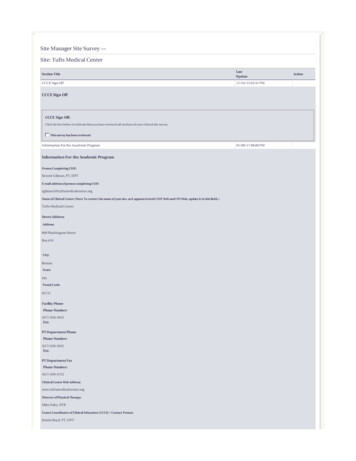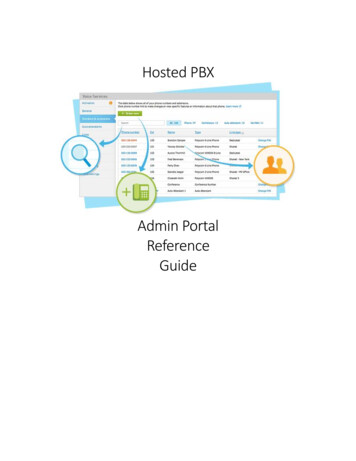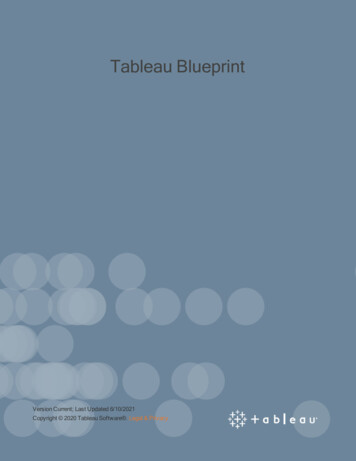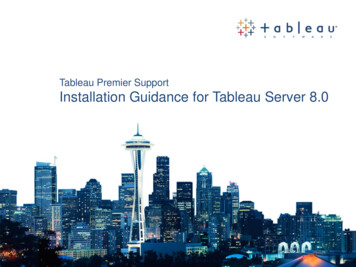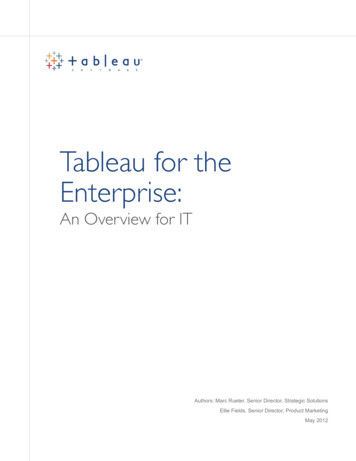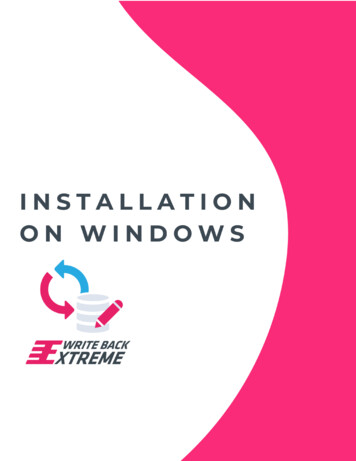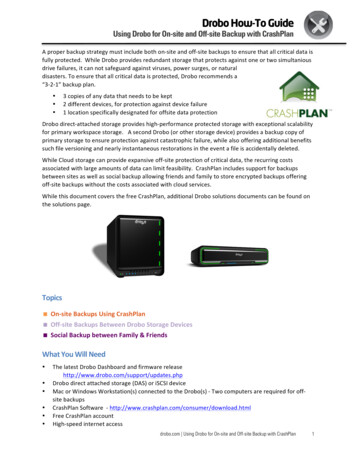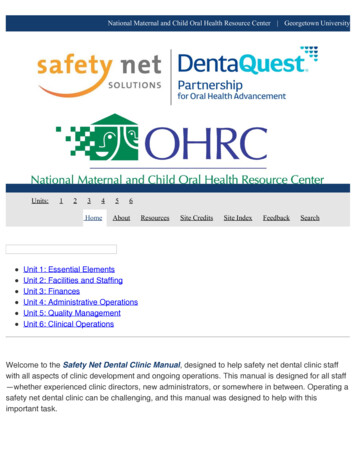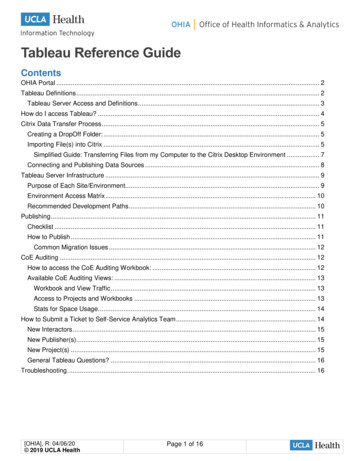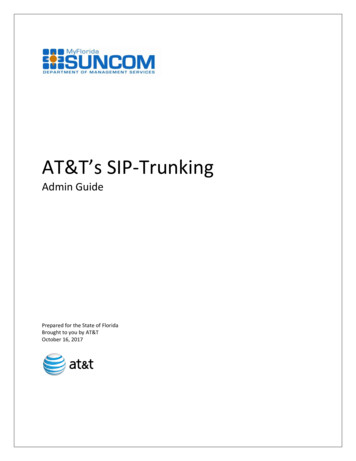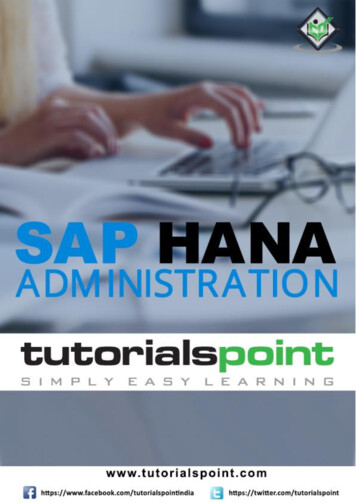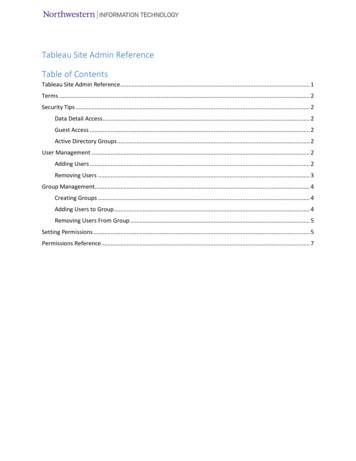
Transcription
Tableau Site Admin ReferenceTable of ContentsTableau Site Admin Reference . 1Terms . 2Security Tips . 2Data Detail Access . 2Guest Access . 2Active Directory Groups . 2User Management . 2Adding Users . 2Removing Users . 3Group Management. 4Creating Groups . 4Adding Users to Group . 4Removing Users From Group . 5Setting Permissions . 5Permissions Reference . 7
TermsSite – A collection of content (workbooks, data sources, users, etc) that's walled off from any othercontent on that instance of Tableau Server.Site Administrator – The person in charge of creating and maintaining a site on Tableau. Their dutiescan include creating and managing users and groups, creating projects to organize content on the site,assigning permissions to allow users to access the content.Workbook – The file created in tableau desktop. Contains data connections, worksheets, anddashboards.Worksheet – An individual visualization. Most likely what you think of when thinking tableau.Dashboard – An interactive view made up of worksheets in the same workbook. Can add filters andother prompts to interact with all the items on the dashboard.Data connection – The Metadata and connection to a database or file.Security TipsData Detail AccessMost built in roles default to being able to download the detail data. Make sure to disable it (look forthis icon in permissions) on any sensitive data you do not wish to be exposed.Guest AccessYou can use the Guest account for embedding worksheets in other websites without any log inprompting. Guest is a member of the all users group, so anytime all users is granted access so is guest.Guest cannot log into Tableau and can only see the embedded links, which can be found under the sharebutton.Active Directory GroupsAD groups can be imported if you use active directory groups in the ADS domain. There are a few thingsto keep in mind if you are considering using them. They are not real time, they refresh on an hourly basis.You must assign a site level to the group when you import it. This site level automatically raisesthe users of the group to match it and adds any users to the site.If a user is removed from the group, their site level role is not changed. You would have tolower or remove the user manually.User ManagementAdding UsersYou may add users to your site. Click on the Users tab and then the Add Users Button.Then click on Active Directory UsersFebruary 2017
You’ll see the following screen.Enter the users netids that you wish to add. And choose a site role. And Click Import Users.See the permission section for details. This will apply the minimum permissions this user has to yoursite. Group membership can increase this level. Viewer can be a safe default if you plan on adding usersto groups. Note unlicensed role cannot log into your site.Removing UsersOn the Users tab, select the user(s) by checking the box. Then click on the action button and chooseremove.February 2017
Group ManagementCreating GroupsYou may create custom groups for your site. Click on the Groups tab and then the Add Groups Button.Click on Local Group. And enter the name of the group and click Create.Adding Users to GroupTo add users to the new group, click on the group name in the group list.You will see an add users button.February 2017
Check the box next to the user’s name(s) you wish to add and click add users.Removing Users From GroupTo remove users from the group. Check the box next to the users name(s) and click on the ActionsMenu and choose remove.You will get a confirmation box to finish the removal, just click remove.Setting Permissions1. On the Content page for a site, click Workbooks, Views, Projects, or Data Sources. To select anitem in the page, select the checkbox for the item.2. Select Actions Permissions to view the current permission rules.February 2017
3. Click a group or user name in the permission rules area to see the resulting permissions. Hoverover a capability box in User Permissions to see a tooltip with details on whether a capability isallowed or denied.Custom indicates a user's capabilities have been changed from the initial settings for their site role orcontent role.February 2017
Permissions ReferencePermissionAppliesWhen allowed, users can.to.ViewworkbooksView the item on Tableau Server.dataNote: When a workbook is configured to show sheets as tabs, all views use the workbook permissions, evensourcesif different permissions are specified on an individual view.viewsprojectsWeb EditworkbooksEdit views in tsOverwrite the resource on the server. When allowed, the user can re-publish a workbook or data source fromTableau Desktop, thereby becoming the owner and gaining access to all permissions. Subsequently, theoriginal owner's access to the workbook is determined by that user's group permissions and by any furtherpermissions the new owner might set.This permission also determines the user's or group's ability to overwrite a workbook after editing it on theserver.February 2017
PermissionAppliesWhen allowed, users can.to.DownloadworkbooksDownload a workbook from the server, and also save an edited workbook as a new workbook on the server.Download DatadataDownload the data source from the server.SourcesourcesDeleteworkbooksWorkbook/Save AsDelete the resource.datasourcesviewsFilterworkbooksModify filters in the view, keep only filters, and exclude data.viewsAdd CommentsworkbooksAdd comments to views in a workbook.viewsViewCommentsDownloadSummary DataDownload FullDataDownloadImage/PDFworkbooksView the comments associated with the views in a workbookviewsworkbooksView the aggregated data in a view, or in the user’s selection within the view, and download that data as atext file.viewsworkbooksView the raw data behind each row in a view, as restricted by any marks the user has selected, and downloadthe data as a text file.viewsworkbooksDownload each view as an image.viewsFebruary 2017
PermissionAppliesWhen allowed, users can.to.ShareCustomizedMoveworkbooksMake saved customizations to a view available for others to see. Users can create custom views usingCustom Views in Tableau Server.viewsworkbooksMove workbooks between projects.Note: Only administrators can move data sources between projects.SetPermissionsworkbooksSpecify permissions for the resource. For workbooks, this permission extends to the views in a workbook.datasourcesviewsConnectdataConnect to the data source on the server. The Connect permission allows a user to connect to a publishedsourcesdata source from an editor (in Tableau Desktop or Tableau Server web editing).If a workbook author embeds credentials in a workbook or view, users who also have the Web Editpermission will be able to access to the workbook's data source regardless of their Connect permissions.Note: If a workbook is configured to show sheets as tabs, all views use the workbook permissions, even ifdifferent permissions are specified on an individual view.Project LeaderprojectsSet permissions for all resources in a project and for the project itself. Can lock project permissions and editdefault permissions. Also can change the owner, move content, and run refresh schedules.February 2017
content on that instance of Tableau Server. Site Administrator – The person in charge of creating and maintaining a site on Tableau. Their duties can include creating and managing users and groups, creating projects to organize content on the site, assigning permissions to File Size: 460KB