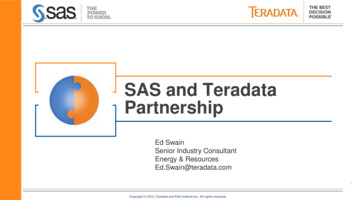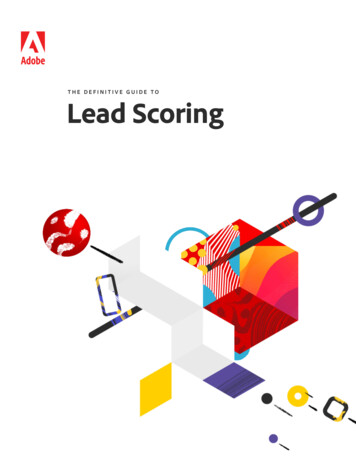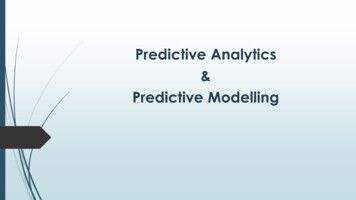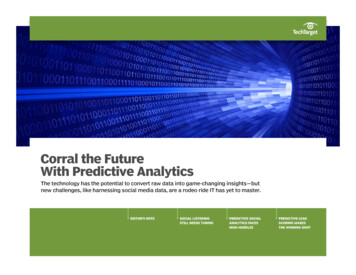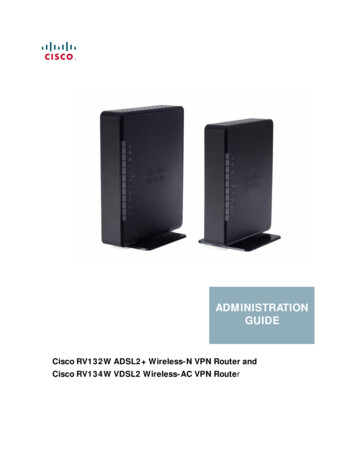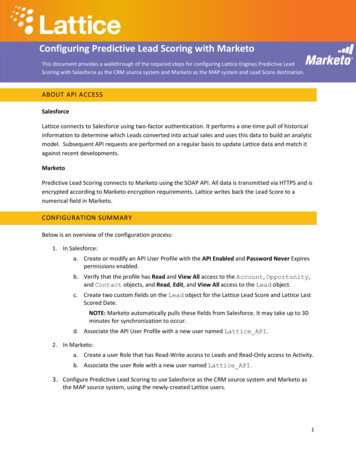
Transcription
Configuring Predictive Lead Scoring with MarketoThis document provides a walkthrough of the required steps for configuring Lattice Engines Predictive LeadScoring with Salesforce as the CRM source system and Marketo as the MAP system and Lead Score destination.ABOUT API ACCESSSalesforceLattice connects to Salesforce using two-factor authentication. It performs a one-time pull of historicalinformation to determine which Leads converted into actual sales and uses this data to build an analyticmodel. Subsequent API requests are performed on a regular basis to update Lattice data and match itagainst recent developments.MarketoPredictive Lead Scoring connects to Marketo using the SOAP API. All data is transmitted via HTTPS and isencrypted according to Marketo encryption requirements. Lattice writes back the Lead Score to anumerical field in Marketo.CONFIGURATION SUMMARYBelow is an overview of the configuration process:1. In Salesforce:a. Create or modify an API User Profile with the API Enabled and Password Never Expirespermissions enabled.b. Verify that the profile has Read and View All access to the Account, Opportunity,and Contact objects, and Read, Edit, and View All access to the Lead object.c. Create two custom fields on the Lead object for the Lattice Lead Score and Lattice LastScored Date.NOTE: Marketo automatically pulls these fields from Salesforce. It may take up to 30minutes for synchronization to occur.d. Associate the API User Profile with a new user named Lattice API.2. In Marketo:a. Create a user Role that has Read-Write access to Leads and Read-Only access to Activity.b. Associate the user Role with a new user named Lattice API.3. Configure Predictive Lead Scoring to use Salesforce as the CRM source system and Marketo asthe MAP source system, using the newly-created Lattice users.1
CONFIGURING SALESFORCETo configure Salesforce for Predictive Lead Scoring, create a Lattice API user and create custom fields tostore the Lattice Lead Score and the date a lead was last scored.To create custom Lattice fields and an API user:1. Create a custom Lattice Lead Score field on the Lead object with the following settings:PropertyValueField LabelLattice Lead ScoreField Namelatticeforleads Score cAPI Namelatticeforleads Score cData TypeNumberLength3Decimal Places02. Create a custom Lattice Last Score Date field on the Lead object with the following settings:PropertyValueField LabelLattice Last Score DateField Namelatticeforleads Last Score Date cAPI Namelatticeforleads Last Score Date cData TypeDate/Time3. Create a User Profile or Permission Set in Salesforce named Lattice API, with the followingaccess: Read and View All access to the Account, Opportunity, and Contact objects. Read, Edit, and View All access to the Lead object. Read permissions for all fields on the above objects. Write permission for the Lattice Lead Score and Last Score Date fields.NOTE: If your Salesforce deployment includes proprietary or confidential data on these objects,you may wish to restrict access to only those fields that are predictive. Consult with your LatticeEngagement Manager to determine which set of fields to include.4. Grant the User Profile or Permission Set the API Enabled and Password Never Expirespermissions under System Permissions.5. Create a Lattice API User that uses the User Profile or Permission Set defined above. Set the Email and Username for the API user to your organization name .pls@lattice-engines.com Check the Generate new password and notify user immediately checkbox to notify theLattice team that the deployment has API access to Salesforce.2
CONFIGURING MARKETOTo configure Marketo for Predictive Lead Scoring, create a Lattice API user in Marketo.To create a Lattice API user:1. Create a Lattice Role with the following Permissions: Access APIAccess API Read-Only ActivityAccess API Read-Write Lead2. Create a Lattice API User that uses the Lattice role defined above.Use the Email/Login specified by your Engagement Manager.3. Copy the User ID, and Encryption Key values for the user.These are required for configuring Predictive Lead Scoring.CONFIGURING PREDICTIVE LEAD SCORINGAfter creating the custom fields and API users in Salesforce and Marketo, configure the connection toPLS through the Web application.To configure Predictive Lead Scoring for Salesforce and Marketo:1. Log in to the Predictive Lead Scoring Web site.2. Click Configure System.The Configure CRM and Marketing Automation screen displays.3. In the Configure CRM Connection pane, select Salesforce.4. Populate the Username and Password fields with the Lattice API user credentials for Salesforce.If required for your network configuration, enter the Security Token:3
5. Click Connect.A message displays if authentication is successful.6. In the Configure Marketing Automation Connection pane, select Marketo.7. Enter the User ID and Encryption Key from Marketo for the API user.This information is available in the Marketo SOAP API Screen under Admin Integration WebServices.8. Click Connect.A message displays if authentication is successful.9. Click Define Lead Flow at the top of the screen:10. In the Lead Source pane, select Marketo.11. In the Lead Score Publishing pane, select Marketo.12. In the Lead text field , specify the Lattice Lead Score field:13. Click Done.The Web application returns to the Status screen to indicate that configuration is complete.After this point, configuration is read-only. Contact Lattice Customer Support if modificationsare required.4
SALESFORCE OBJECT AND FIELD REFERENCELattice accesses the Account, Lead, Opportunity, and Contact objects in Salesforce. Below areexamples of fields that Lattice uses to model ClosedIsWonCreatedDateCONTACTAccountIdId5
Marketo Predictive Lead Scoring connects to Marketo using the SOAP API. All data is transmitted via HTTPS and is encrypted according to Marketo encryption requirements. Lattice writes back the Lead Score to a numerical field in Marketo. CONFIGURATION SUMMARY Below is an overview of the configuration process: 1. In Salesforce: a.