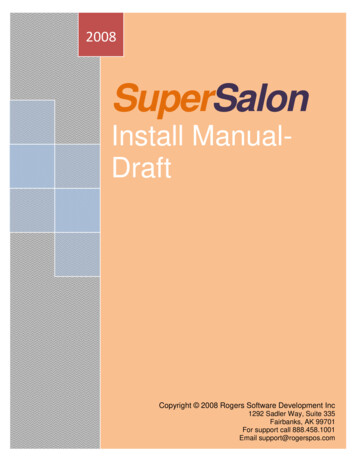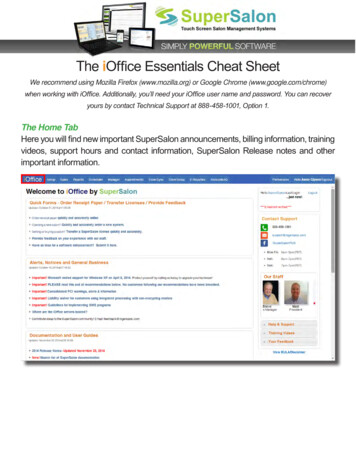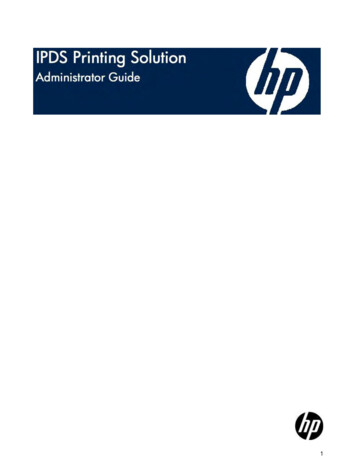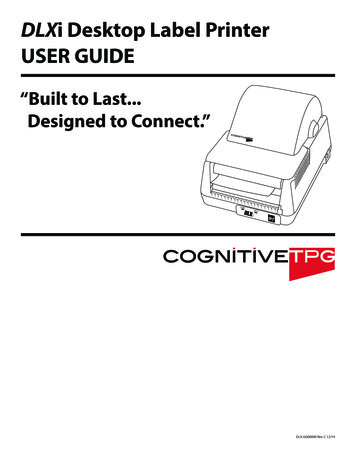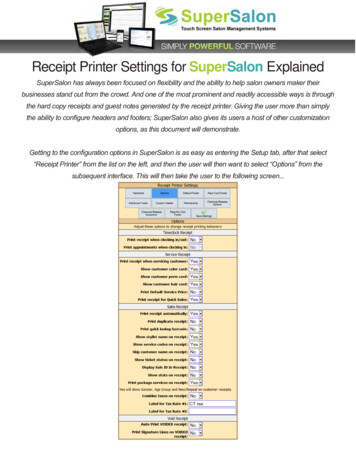
Transcription
Receipt Printer Settings for SuperSalon ExplainedSuperSalon has always been focused on flexibility and the ability to help salon owners maker theirbusinesses stand out from the crowd. And one of the most prominent and readily accessible ways is throughthe hard copy receipts and guest notes generated by the receipt printer. Giving the user more than simplythe ability to configure headers and footers; SuperSalon also gives its users a host of other customizationoptions, as this document will demonstrate.Getting to the configuration options in SuperSalon is as easy as entering the Setup tab, after that select“Receipt Printer” from the list on the left, and then the user will then want to select “Options” from thesubsequent interface. This will then take the user to the following screen.
Receipt Printer Options, at a GlanceThere are several options to choose from in this interface, and they are broken down by four separatesections. Each of these sections corresponds to a specific functionality, and the rundown for each of them isas follows:Timeclock ReceiptThese options control the behavior of the Timeclock function when an employee clocks in and out of the POS.Print receipt when clocking in/out: Setting this to “Yes” will cause the receipt printerto print a confirmation message upon a successful clock in / out.Print appointments when clocking in: Having this set to “Yes” will make the printerinclude the employee’s appointments for that day upon clocking in for their shift.Service ReceiptThese settings govern the receipt printer’s actions when moving a ticket from Waiting to Servicing. Manyestablishments make full use of this functionality as it provides the employee who is performing the service apaper note of unique details pertaining to the customer. The first setting activates the functionality, and if set to“No”, all other settings become null and void.Print receipt when servicing customer: Controls whether the slip is printed or not. Ifset to “Yes”, a guest receipt will print when a ticket is moved from waiting to servicing.The next options govern what is seen on that slip.Show customer color card: If set to “Yes”, the customer’s requested color informationwill be displayed on the hard copy.
Show customer perm card: When set to “Yes”, the client perm information will bedisplayed on the hard copy.Show customer hair card: Having this dropdown set to a “Yes” status will display theunique characteristics of the customer’s hair, as it was setup in their customer profile.Print Default Service Price: Setting this dropdown to “Yes” will tell the system to displaythe default (non-variable) price to the service that is about to be performed.Print receipt for Quick Sales: Determines whether the hard copy will be generated ornot during QuickSales ReceiptThe Sales Receipt is the one that prints whenever the register engages, and currency trades hands. It usuallyheralds the closing of a sale, and provides the customer with their hard copy receipt. There is no way to disablethis functionality, for obvious reasons, but there are several customization options.Print receipt automatically: Having this set to “Yes” will indicate to the system that thereceipt printer is to print the Sales receipt without any manual prompting. Having it set to“No” will populate a button during the checkout process.Print duplicate receipt: Setting this to “Yes” will print two copies of the paper receipt.
Print quick lookup barcode: Selecting “Yes” for this dropdown option will indicate to thesystem that it should include the unique barcode of the products or services purchasedon the hard copy.Show stylist name on receipt: If set to “Yes”, the employee’s name that performed theservice will be on the hard copy receipt. This name will default to the “Nickname” set upin the employee’s profile, located in the Manager tab.Show service codes on receipt: Set to “Yes” if you would like the unique codes for theservices rendered printed on receipts.Skip customer name on receipt: Making sure this is set to “Yes” will mean customernames will never appear on the final receipt.Show ticket status on receipt: Setting this dropdown to “Yes” will mean the currentstatus of the ticket at the time of printing will be included in the hard copy information.This is useful for clients who prepay for services.Display sale ID In receipt: If set to “Yes” the receipt will include the internal ID theSuperSalon database uses to track the sale.Show stats on receipt: Enabling this setting with a “Yes” will cause “new or recurring”,“child, adult or senior”, and “male or female” to be printed on the sales receipt.Print package services on receipt: Setting this dropdown to “Yes” will show theindividual services of a package sale on the hard copy receipt. A “No” will mean only thepackage name will be displayed.Combine taxes on receipt: A “Yes” setting in this dropdown will indicate to the systemthat taxes are to be added together under one row of the receipt. This may conflict withthe next two settings if improperly configured.Label for Tax Rate #1: This text field allows the user to give a specific name to a tax thatmay appear on the receipt.Label for Tax Rate #2: Identical to the previous text field, but intended for secondarytaxes that may or may not appear.
Void ReceiptWhenever a ticket is voided, SuperSalon gives the user the option of printing out a hard copy receipt for eitherthe client, or the business’ records.Auto Print Voided Receipt: Having this setting show as “Yes” will indicate to the systemthat it must automatically print out a hard copy receipt in the event of the voiding of aticket. Vice versa, if set to “No”, a button prompt will appear during the voiding of theticket. This takes place usually after choosing the void reason.Print Signature Lines on Voided Receipt: Choosing “Yes” for this dropdown willinclude lines on the hard copy of the voided receipt for either the client or salon employeeto sign off on.
Service Receipt. Print receipt when servicing customer: Controls whether the slip is printed or not. If set to "Yes", a guest receipt will print when a ticket is moved from waiting to servicing. The next options govern what is seen on that slip. Show customer color card: If set to "Yes", the customer's requested color information