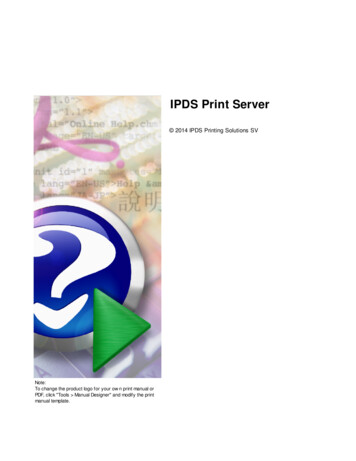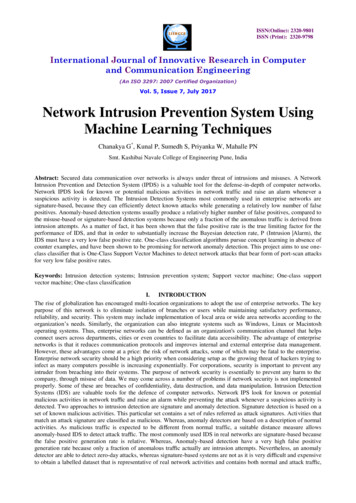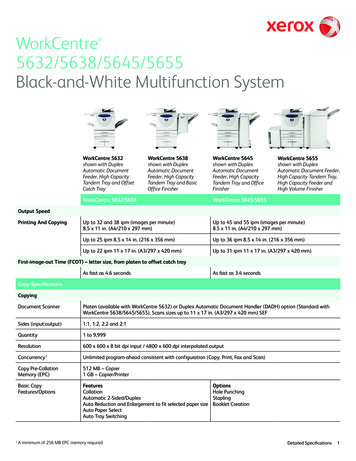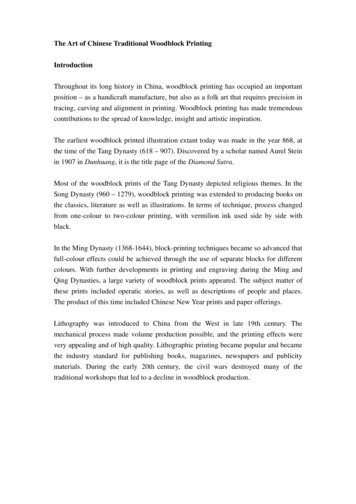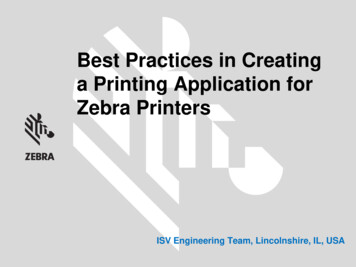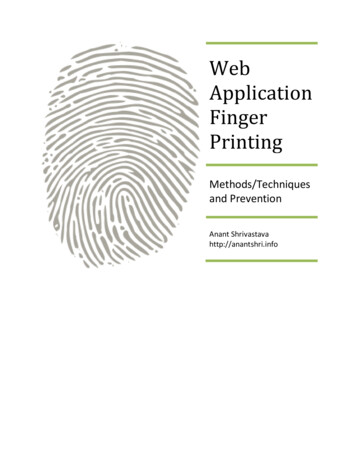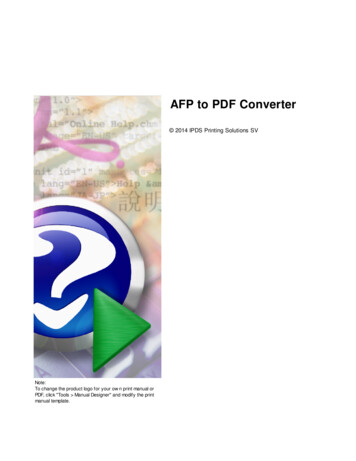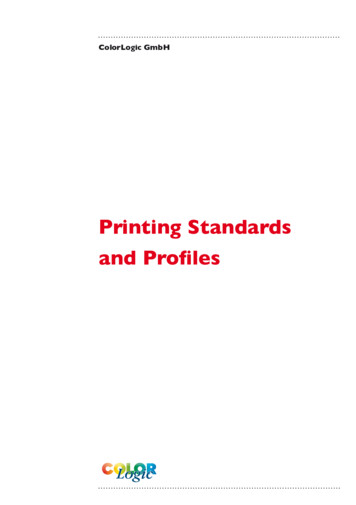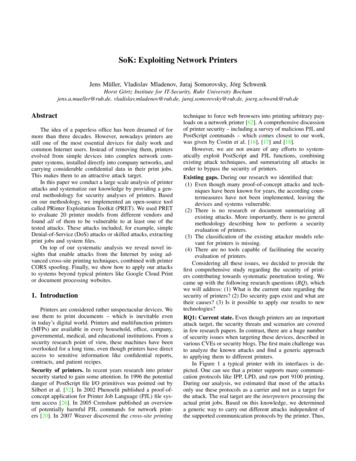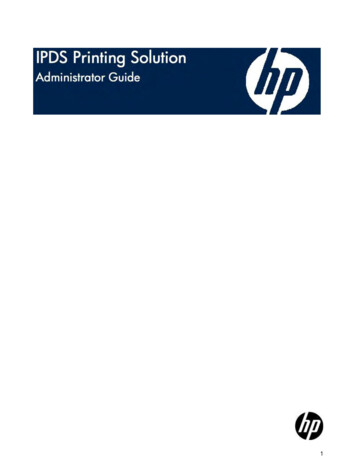
Transcription
1
IPDS Printing SolutionAdministrator GuideReference number: 20091215First edition: December 20092
(c) Copyright 2009 Hewlett-PackardDevelopment Company, L.P.Microsoft, Windows, and Windows NT areU.S. registered trademarks of MicrosoftCorporation.January 2009Confidential computer software. Validlicense from HEWLETT-PACKARD requiredfor possession, use or copying. Consistentwith FAR 12.211 and 12.212, CommercialComputer Software, Computer SoftwareDocumentation, and Technical Data forCommercial Items are licensed to the U.S.Government under vendor's standardcommercial license.The information contained herein is subjectto change without notice. The onlywarranties for HEWLETT-PACKARDproducts and services are set forth in theexpress warranty statements accompanyingsuch products and services. Nothing hereinshould be construed as constituting anadditional warranty. HEWLETT-PACKARDshall not be liable for technical or editorialerrors or omissions contained herein.3
ContentsPreface . 6Administrator Guide Overview . 6Chapter 1: Introduction to IPDSUnpacking. 7Supported Printers . 7Installation Overview . 8Chapter 2: InstallationHardware Installation . 9Verifying the Installation . 9Chapter 3: IPDS-Host SetupIBM Mainframe Configuration . 11Requirements . 11Define the Communications Control Unit to MVS. 12Modify the TCP/IP Profile in MVS. 12Verify the Printer Connection . 14Successful ping: . 14Unsuccessful ping: . 14Handling MVS Connectivity Problems . 14Define the Printer to JES. 15Define the Printer to PSF/MVS . 16Using the HP IPDS Printing Solution with IPDS. 17eServer i5, iSeries or AS/400 Configuration . 18Requirements . 18Creating a Line Description on the eServer i5, iSeries or AS/400. 19Configuring a TCP/IP Host Table Entry . 19Configuring V3R1 or V3R6 . 19Configuring V3R2 . 21Configuring V3R7 or V4R1 . 22Configuring V4R2 and Above . 24Verifying the IPDS Configuration on the eServer i5, iSeries or AS/400 . 264
Chapter 4: IPDS-Printer SetupOptional Setup Procedures. 27Using the printer’s Front Panel . 27Using the printer’s Web Page . 27Using an IPDS-Menu configuration file . 29Chapter 5: TroubleshootingSoftware Updates . 30IPDS Information . 30IPDS Information Page. 30Printer Configuration Page . 30Printer Menu Map . 30Command & ASCII Dumps . 30Command Dump . 30ASCII Dump . 31Diagnostic Tools and Utilities . 31IPDS Troubleshooting . 31Appendix A: IPDS Option MenuIPDS Option Menu Setup . 34Appendix B: IPDS Input Menu & Output MenuIPDS Input Menu Setup. 38IPDS Output Menu Setup . 39IPDS Tray Mapping Procedure . 39IPDS Tray Mapping Examples . 40Appendix C: IPDS Fonts5
PrefaceThis document provides detailed explanations and procedures for installing, configuringand utilizing the IPDS Printing Solution.Administrator Guide OverviewThis guide is organized into the following sections:Chapter 1: Introduction to IPDS – Provides an overview of the components andfunctions of the HP IPDS Printing Solution (IPDS solution, or IPDS).Chapter 2: Installation – Instructions to install and test the hardware and softwarecomponents of IPDS.Chapter 3: IPDS-Host Setup – How to set up the IPDS host.Chapter 4: IPDS-Printer Setup – Describes the different optional-methods that canbe used to setup or re-configure the IPDS printer.Chapter 5: Troubleshooting – Some common problems and their solution.Appendix A: IPDS Option Menu – Details for using the IPDS Option menu items.Appendix B: IPDS Input and Output Menus – Details for using PCL values toconfigure the IPDS Input and Output menus to re-map IPDS Drawer commands.Appendix C: IPDS Fonts –Information that shows how IPDS fonts are mapped to HPPCL fonts when the Font Mapping parameter is active.Throughout this guide, the following alerts are used to denote important sections oftext:WARNING: Highlights a specific procedure or practice which, if not followed correctly, couldcause personal injury or catastrophic loss of data or equipment.CAUTION: Highlights procedures which, if not heeded, could damage the product or adverselyaffect the functionality.NOTE: Provides useful information relevant to the described feature or procedure.TIP: Offers a tip, shortcut, or useful information.6
Chapter 1: Introduction to IPDSThe IPDS Printing Solution is an in-printer solution that gives HP LaserJet printers andHP Multi-Function Printing devices (MFP) the ability to process standard LaserJet andLaserJet MFP documents and automatically detect and process Intelligent Printer DataStream (IPDS) documents.UnpackingCheck the packaging for water or physical damage, and notify the carrier immediately ifany damage is evident.Keep the original packaging in case anything needs to be moved or shipped. Thefollowing items are included in the package: A USB or CompactFlash card (Flash Device). This hardware component must beinstalled into the HP LaserJet printer or MFP. A CD-ROM containing:oAdministrator GuideoAdditional technical informationoSetup and Troubleshooting toolsSupported PrintersIPDS is currently available for numerous HP printers. To see a list of currentlysupported printers, go to www.hp.com/go/laserjetfonts and click on IPDS Emulation.7
Installation OverviewThe installation of IPDS onto an HP printer is accomplished by performing the followingsteps:1. Physically installing a pre-programmed Flash Device (USB or CompactFlash) in aLaserJet/MFP or using a network to send an IPDS installation file to a printer’sexisting flash device (Hard Disk, USB, or CompactFlash).2. Changing a specific Jetdirect setting to significantly improve IPDS performance.3. Configuring the IPDS Host and the IPDS Printer.4. Validating the IPDS Installation.8
Chapter 2: InstallationThis section describes the procedures required to install and perform a basicconfiguration of the IPDS.Hardware InstallationInstalling the hardware component of IPDS into the HP LaserJet must be done inaccordance with HP’s written instructions for each printer model. It is important that theUSB or CompactFlash (Flash Device) be installed in an appropriate slot. On someprinters, there is a reserved slot. Placing the Flash Device in the reserved slot mayprevent the printer from initializing.Refer to your printer’s User’s Guide for the specific steps of installing optional USB orCompactFlash cards.CAUTION: Do not put the CompactFlash card into a slot reserved for printer system firmware.Verifying the InstallationReplace any printer covers that were removed to install the Flash Device.1. Plug in the printer’s power cord.2. Power on the printer.3. After the printer has completely booted and is ready, verify the installation wassuccessful by printing an HP configuration page. The Installed Personalities andOptions section on the Configuration page should contain the following newentries:IOF 8(-):IOF 15(-):IPDS(active) . . .MHP-I(active). . .If these entries are not present on the HP configuration page, then the installationwas not successful. This could be due to one or more of the following reasons:oThe CompactFlash or USB was installed incorrectly. Power down thedevice and assure proper installation of the CompactFlash or USB.9
oThe IPDS Flash Device does not support the HP printer model in which itwas installed.4. Set the following LaserJet printer options from the printer’s Control Panel or byusing the printer’s Embedded Web Server:oDefault Personality set to Auto.oI/O time out value set to 30 (this is a LaserJet setting not an IPDS menusetting)The Jetdirect network interface must be re-configured to significantly reduce thetime that is required to print IPDS jobs.CAUTION: Though making this change is not difficult, it is suggested that a knowledgeableprinter specialist execute this change .NOTE: This procedure must be repeated any time the Jetdirect firmware is updated or the printer’sNVRAM setting are reset to their factory-default values.The following steps will guide you through the process to enable the Jetdirectinterface’s Buffer Packing option:1. Start a Telnet session with the HP Jetdirect card (e.g. type telnet 10.0.0.10 from acommand prompt).2. Type: menu; press Enter.3. Select option 2. TCP/IP Menu; press Enter.4. Select option 2. TCP/IP Print Options; press Enter.5. Select Y to change settings; press Enter.6. Press Enter until you locate the Buffer Packing setting.7. Set Buffer Packing to 1; press Enter.NOTE: Using a 1 value will Disable Buffer Packing even though some older printers may displaythe setting as Enabled.8. Press Enter until you locate Change Settings Y/N.9. Select N.10. Select 0 to return to the Main Menu; press Enter.11. Select 0 to Exit Telnet; press Enter.12. Select Y to Save Settings; press Enter.After completing these steps, you will need to setup the configuration of the HP printerand the IBM host by following the detailed steps described later in this AdministratorGuide and in the Appendices.10
Chapter 3: IPDS-Host SetupIn this chapter you will configure the IBM eServer i5, iSeries or AS/400 or mainframe –zSeries host as well as customize the IPDS printer to obtain successful IPDS printing.IBM Mainframe ConfigurationThe basic configuration of the printer’s Ethernet connection should already have beencompleted for TCP/IP Printing. The printer’s IP address is found on the printer’sconfiguration page. Additional IPDS configuration options for the printer can be setthrough the printer’s front panel, the printer’s Web page or by using the IPDS menuconfiguration file on the IPDS CD.Several steps are required to configure the MVS system to print AFP/IPDS files to anHP IPDS printer installed using PPR/PPD (TCP/IP). These steps are as follows:1. Define the MVS communications control units to MVS.2. Modify the TCP/IP profile on your MVS system.3. Ping the printer.4. Define the printer as a writer-controlled printer to JES.5. Define the printer to PSF/MVS with PRINTDEV.NOTE: This section does not provide all the information you need to install and configure TCP/IPon your MVS system.For more information, refer to IBM publications TCP/IP for MVS: Customization andAdministration Guide, or PSF V3R1.0 for OS/390 Customization, or PSF/MVS: SystemProgramming Guide.RequirementsMake sure that you have at least the following or newer, installed and configured onyour system: PSF/MVS Version 2.2.0 with APAR OW15599MVS Scheduler with APRA 0212236TCP/IP Version 3 Release 1 or higher, installed and configured on MVSTo obtain the PTF’s associated with these APAR’s, contact the IBM Support Center.11
Define the Communications Control Unit to MVSIf you have not already done so, define the communications control unit (such as a3172) on the MVS system. Use either an MVS configuration program (MVSCP) or ahardware configuration definition (HCD), depending on the version of your MVSsystem: When using a version earlier than MVS 4.1.0, use an MVSCP.When using a version of MVS 4.1.0 or later, use an HCD or an MVSCPFor more information about using these methods, refer to the IBM publicationsMVS/ESA Migration Planning: Dynamic I/O Configuration or MVS/ESA HardwareConfiguration: Using the Dialog.Modify the TCP/IP Profile in MVSThe TCP/IP profile contains system configuration statements used to initialize theTCP/IP address space. Some statements require special considerations when you areprinting from PSF/MVS. The following example shows the specific statements thatrequire consideration shown in UFFERPOOLSIZEUCBPOOLSIZEKEEPALIVEOPTIONS INTERVAL ENDGARBAGE FALSEENDKEEPALIVEOPTIONS GATEWAY;* Network First hop9 DEFAULTNET9.99.12.254LinknamePacketSizeSubnet maskSubnetvalueBPCLANBPCLAN200020000.255.255.0 0.99.12.00.255.255.0 012
The following is a description of each statement that needs special consideration, theapplication, and the changes they make necessary.NOTE: Be aware that if you change any of the values in the TCP/IP profile, you will need to restartTCP/IP in order for the changes to take place.DATABUFFERPOOLSIZE - defines the number and size of the data buffers. It isrecommended that you specify 160 data buffers and a buffer size of 32768.SMALLDATABUFFERPOOLSIZE - defines the number of small data buffers. It isrecommended that you specify at least 256 small data buffers.TINYDATABUFFERPOOLSIZE - defines the number of tiny data buffers. It isrecommended that you specify at least 256 tiny data buffers.KEEPALIVEOPTIONS - PSF relies on TCP to detect when a connection with a printeris no longer usable. When no data has been exchanged between PSF/MVS and theprinter, TCP periodically sends keep-alive probes to the printer. These periodic probes,called keep-alive transmissions, enable TCP to discover when a connection is nolonger usable, even if the printer is abruptly powered off or is no longer accessiblethrough the network.The frequency of keep-alive transmissions is controlled by the INTERVAL parameteron the KEEPALIVEOPTIONS statement. The frequency applies to all TCP applicationsthat direct TCP to send keep-alive transmissions. The default frequency is after abouttwo hours of inactivity.When printing IPDS on an HP IPDS printer, it is recommended that you specify ashorter interval than the default, such as 10 minutes, for the interval between keepalive transmissions. Also, if any target host requires that the keep-alive packet containdata, include the statement SENDGARBAGETRUE.GATEWAY - The Packet size parameter of the GATEWAY statement defines themaximum transmission unit (MTU) for the MVS host. For network printers, the MTUsize is fixed at 1024 bytes. The value cannot be adjusted.13
Verify the Printer ConnectionPing the PrinterTo verify that the IBM MVS system can establish a connection with the printer, ping theprinter from the MVS system. From a TSO session, enter the following: TSO Ping ip addressIn JES2, enter the following command from the System Display and SearchFacility (SDSF) menu 6: ping ip addressThe ip address specifies the IP address of the NIC. The following shows examples ofa successful ping and an unsuccessful ping.Successful ping:EZA04581 Ping V3R1: Pinging host 9.99.12.33(Use ATTN to interrupt.)EZA04631 PING: Ping #1 response took 0.084 seconds. Successes so far 1.Unsuccessful ping:EZA04581 Ping V3R1: Pinging host 9.99.12.33(Use ATTN to interrupt.)EZA04631 PING: Ping #1 timed out.Handling MVS Connectivity ProblemsIf you encounter problems when pinging the printer from MVS, here is how to resolvethem:Ping is not SuccessfulIf the ping is not successful, verify the following: The printer is powered on.The IP address is unique in the TCP/IP network.The Maximum Transmission Unit (MTU) size of the IP packet for the MVS systemis equal to the MTU size of the network printer that is fixed at 1024. To change theMTU size for the MVS system, change the GATEWAY statement in the MVSTCP/IP profile and restart TCP/IP to activate the changes.Ping is SuccessfulA successful ping usually indicates that the MVS system can communicate with theprinter. However, you might receive a successful ping even though the IP address of14
the printer is a duplicate of another IP address. If PSF is unable to establish a networkconnection with the printer or if PSF output for the printer prints elsewhere, follow thesesteps to determine whether the IP address of the printer is unique:1. Turn off the printer.2. Wait at least 5 minutes for TCP/IP to clear the Address Resolution Protocol (ARP)tables. (If your installation specified a longer interval on the ARPAGEconfiguration statement in the TCP/IP profile, you may need to wait longer. Forinformation about the ARPAGE statement, refer to the IBM TCP/IP MVSCustomization and Administration Guide.)3. Enter the ping command again from the MVS system. If you receive a successfulresponse to the ping command, there is a duplicate IP address.Define the Printer to JESWhen IPDS is used with JES, it must be defined for deferred printing mode with JES. The JES2 printer definition initialization member, located in the system PARMLIBis shown below:FSS (FSS1), PROC PSFPROC,HASPFSSM HASPFSSMPRT1 FSS FSS1,MODE FSS,PRMODE (LINE,PAGE,SOSI1),CLASS C, UCS 0, SEP, NOSPEPDS, CKPTPAGE 100DRAIN, MARK, TRKCELL YESThe above example is correct for JES2 3.11 and above. For earlier versions ofJES2, the statement is FSSDEF and would be stated as FSSDEFFSSNAME FSS1.The value specified for the PROC parameter must match the name on thePSF/MVS startup procedure. The JES3 printer definition is shown below. This example is not executable, but isintended to help the JES3 systems programmer define the printer to the MVShost.FSSDEF, TYPE WTR, FSSNAME FSS1, PNAME PSFPROC,SYSTEM SYS1, TERM NODEVICE, JNAME PRT1,JUNIT (,SYS1,,OFF), FSSNAME FSS1, MODE FSS,PM (LINE,PAGE,SOSI1),CHARS (YES,GT12),The value specified for the JNAME parameter must match the name of the printerin the PSF/MVS startup procedure.The value specified for the PNAME parameter must match the name on thePSF/MVS startup procedure.15
Define the Printer to PSF/MVSEach printer must be defined to PSF with a PRINTDEV statement in the PSF/MVSstartup procedure.Currently, IBM does not supply a network printer-specific writer procedure. (Rememberthat the printer appears to the IBM mainframe as a network printer.) However, theAPSWPROT sample from the APAR medium (noted above in Section 8.2.1) can becopied and modified for network printers.Make sure that you specify 300-pel font libraries even though the printer may supporthigher resolutions. The following is a sample procedure (PSFPROC) that can bemodified to suit your installation.The following is a description of the statements to be used in the PSF Startup Proc:FAILURE – Specifies the action PFS/MVS to take after a printing failure or a TCP/IPnetwork failure. If FAILURE WCONNECT and the printer is connected to another hostwhen PSF/MVS attempts to establish a connection on TCP/IP, PSF/MVS continuouslyretries (up to the limit specified in CONNINTV) until the printer becomes available.FAILURE STOP stops the attempt to connect the printer.TIMEOUT – Specifies the action that PSF/MVS takes after a timeout when no output isavailable on JES. The DISCINTV parameter specifies the timeout interval.TIMEOUT REDRIVE requests that PSF/MVS redrive the printer FSA using the valueof the MGMTMODE parameter. TIMEOUT STOP requests that PSF/MSV stop theprinter FSA, which can then be restarted only by an operator command.MGMTMODE – Set this parameter to OUTAVAIL. OUTAVAIL requests that PSF start acommunications session with the printer only when output is available on the JESspool.DISCINTV – Specifies the disconnect interval in seconds. The value can range fromzero to 86,400. It is suggested that the setting be 15. When no output is available fromJES for this time period, PSF/MSV ends the session with the printer. If the value is setto zero, PSF/MSV does not end the session because there is no output.IPADDR – Specifies the IP address of the printer. Replace the xxx.xxx.xxx.xxx with theIP address of the printer’s Ethernet connection.PORTNO – Specifies the TCP/IP socket that is used for AFP/IPDS printing. Thisparameter must be 9100.16
For more information on the PRINTDEV statement, see the IBM publication PSF/MSVSystem Programming Guide.Using the HP IPDS Printing Solution with IPDSIn normal operation, a session with the printer is maintained while there is output onthe JES spool and the printer is available. When there is no more output on the spooland the disconnect interval expires, PSF/MVS ends the session with the printer.PSF/MVS attempts to restart the session when there is more work on the spool for theprinter. After the session is restarted, PSF/MVS must reload the resources required forthe print jobs.To use an HP IPDS printer with your MVS system, use the following JES operatorcommands:Starting the HP IPDS PrinterTo start the printer on MVS, do the following:1. Start TCP/IP.2. Power on the printer.3. Start the printer FSA.oFor JES2: Sprinter-nameoFor JES3:VARY printer-name, ONStopping the HP IPDS PrinterYou can stop the printer on MVS in the following ways:The preferred method is to first stop the PSF FSA for the printer by entering thefollowing command from the MVS console: For JES2: Printer-name For JES3:VARY printer-name, OFFCANCEL printer-name where printer-name specifies the name of the printer FSA.The printer can then be turned off. To end the PSF FSA for the printer, use the JES commands. If you are unable topurge or cancel the printer using the JES commands, enter the followingcommand:MODIFY FFSname, FORCE, printer-name17
eServer i5, iSeries or AS/400 ConfigurationThe basic configuration of the printer’s Ethernet connection should already have beencompleted for TCP/IP Printing. The printer’s IP address is found on the printer’sconfiguration page. Configuration options for IPDS can be set through either theprinter’s front panel, the printer’s Web page, or by using a menu-configuration file.Several steps are required to configure the IBM host system to enable IPDS printing toa an HP printer with IPDS installed. These include ensuring that PSF/400 is installed,that your eServer i5, iSeries or AS/400 has the required PTF’s installed and configuredproperly to support TCP/IP printing, verifying that line descriptions and host TCP/IPtable entries are made, configuring printer devices for use with PSF/400, andconfiguring the data area that is used by AFP.RequirementsMake sure that the eServer i5, iSeries or AS/400 host is running a version of OS/400that supports TCP/IP, has PSF/400 installed, and that you have the most recent PTF’sinstalled and configured.The PTF information presented below may have been superseded with more recentreleases. For versions not shown below, check with IBM for the appropriate PTFinformation. Additional information about PTF’s to use can be obtained from IBM’seServer i5, iSeries or AS/400 service Web site. http: //as400service.rochester.ibm.comOS/400 V3R1GeneralC6198310 Cumulative tape or laterSF35164 TCP/IP for PSF/400 (order cover letter only)SF24140 IPDS pass through (order cover letter only)SocketsSF30018WRKAFP2SF40039PSF/400APAR SA44304OS/400 V3R2PSF/400APAR SA44304OS/400 V3R6GeneralC5346360 Cumulative tape or laterSF45620 TCP/IP for PSF/400 (order cover letter only)SF45624 IPDS pass throughSocketsSF30508WRKAFP2SF3146118
PSF/400APAR SA44304OS/400 V3R7PSF/400APAR SA44304Creating a Line Description on the eServer i5, iSeries or AS/400If the HP IPDS printer and the eServer i5, iSeries or AS/400 host are not on the sameLAN segment, verify that there is a route defined in the TCP/IP route List. If there is nota route defined, use the eServer i5, iSeries or AS/400 ADDTCPRTE COMMAND tocreate a route definition.Also, verify if a line description has been created for the line to which the IPDS printerwill be attached. If there is not a line description, use the eServer i5, iSeries or AS/400CRTLINETH to create an Ethernet line description.Configuring a TCP/IP Host Table EntryThis step is optional – IBM suggests that a host entry may be created in the TCP/IPtable. Use the eServer i5, iSeries or AS/400 CFGTCP command to add the host nameand TCP/IP address of the printer’s Ethernet connection.Configuring V3R1 or V3R6PSF/400 for V3R1 or V3R6Use the following instructions to create a printer device description:1. At the eServer i5, iSeries or AS/400 command line, enter the commandCRTDEVPRT.2. Press the F11 key to display the keywords.3. In the Device Description (DEVD) field, enter the name of the printer. The namemay be comprised of the letters A-Z and numerals 0-9. It must begin with a letter,and a maximum of 10 characters is allowed.4. In the Device Class (DEVCLS) field, enter *RMT.5. In the Device Type (TYPE) field, enter *IPDS.6. In the Device Model (MODEL) field, enter 0.7. In the Advanced Function Printing (AFP) field, enter *YES.8. In the AFP Attachment (AFPATTACH) field, enter *APPC.9. In the Font (FONT) field, enter an appropriate value such as 11.19
10. In the Form Feed (FORMFEED) field, enter *AUTOCUT.11. In the Remote Location (RMTLOCNAME) field, enter TCPIP.AFP for V3R1 or V3R6Use the following instructions to create a data area that is used by PSF/400:1. At the eServer i5, iSeries or AS/400 command line, enter the commandWRKAFP2.2. Press the F11 key to display the keywords, then press F10 to display additionalvalues.3. In the Printer Device Name (DEVD) field, enter the name of the printer. This namemust be identical to the name entered for the device name in the DEVD field inthe CRTDEVPRT command.4. In the IPDS Pass Through (IPDSPASTHR) field, enter *NO.You may to set this value to *YES if you have applications
The basic configuration of the printer's Ethernet connection should already have been completed for TCP/IP Printing. The printer's IP address is found on the printer's configuration page. Additional IPDS configuration options for the printer can be set through the printer's front panel, the printer's Web page or by using the IPDS menu-