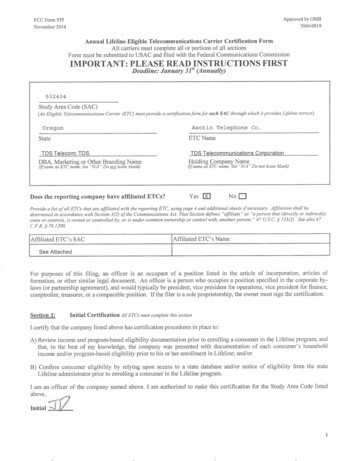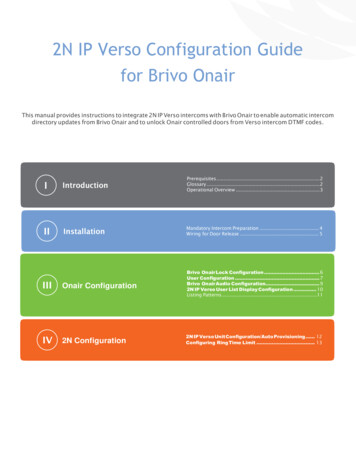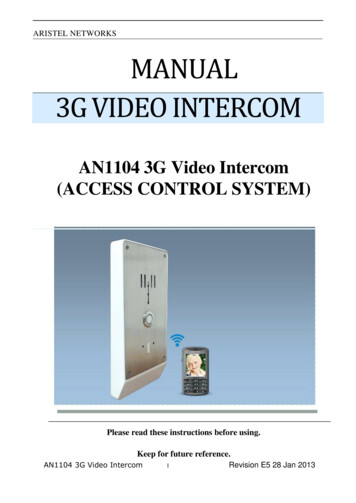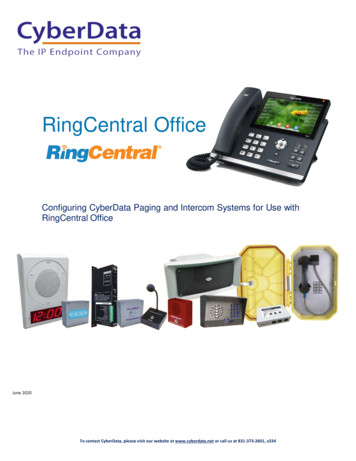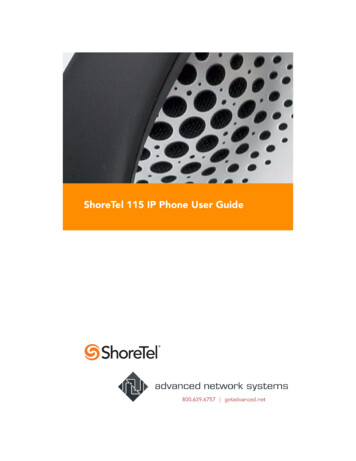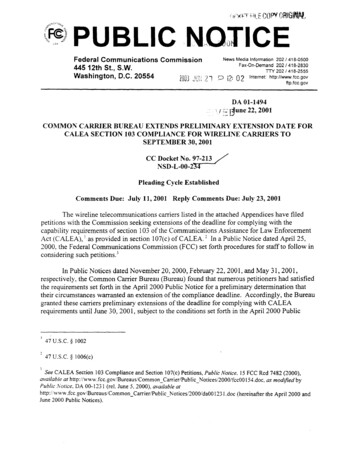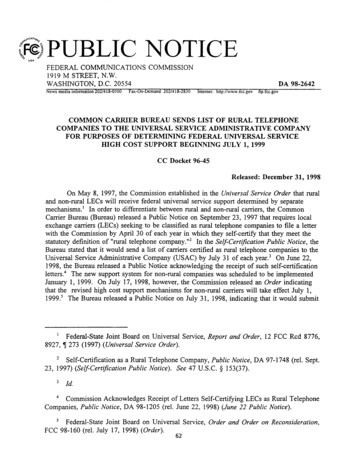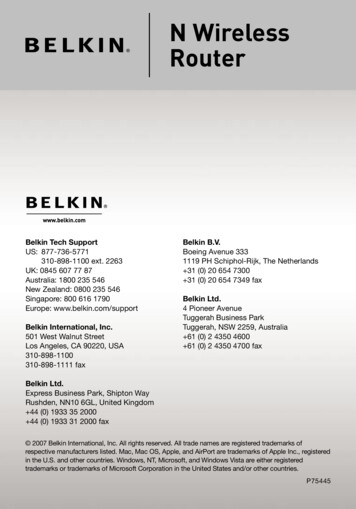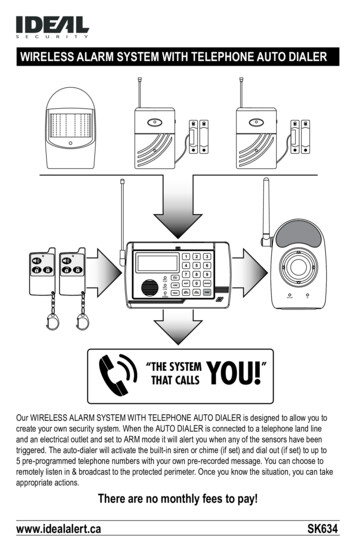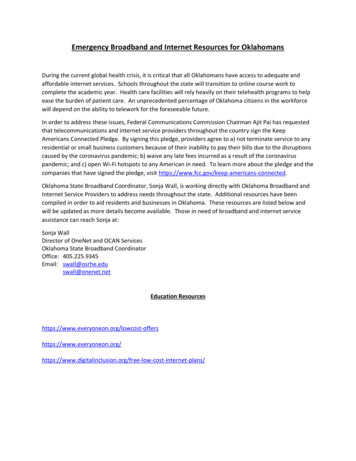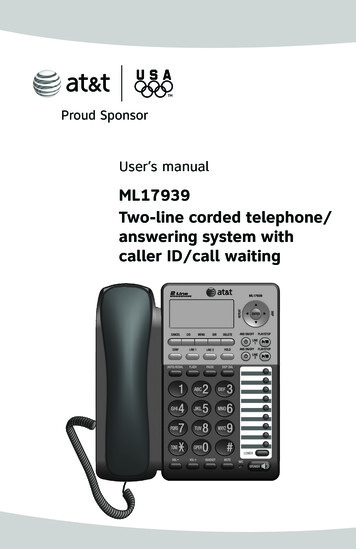Transcription
SMART HOME SECURITYWireless Digital Telephone & IntercomInstruction ManualERA Home SecurityStraight Road, Short Heath, Willenhall, West Midlands, WV12 5RAemail: Model: E2000 V1.0C/Customer Helpline0345 257 2500
ContentsPrior To UseImportant InformationPRODUCT GUARANTEE Cont.1Part One: Telephone HandsetBasic Functions1616Safety Precautions12Making a call16Unpacking3Receiving a call17Phone Layout & Key Functions4Key Descriptions7Muting the Microphone18Adjusting Audio Volume1810. Neglect.11. The loss of any stored data on your product.This guarantee is in addition to your contractual and statutory rights and does not affect your statutory rightsTo make a claimPlease contact Customer Support either by telephone on 0345 257 2500 or email intercoms@eraeverywhere.com with full details of your claim. Ifyour claim satisfies our Conditions and is not subject to any of our Exclusions, we will agree with you the repair, replacement, substitution or refundof payment of goods. For product returns you will be issued with a Return Authorisation Number (RAN). Please note: Returns will not be acceptedunless accompanied by a RAN.*Terms and conditions apply.LCD Window Icons Description9Setting the Ringtone19Disposal and RecyclingBattery Installation10Last Number Redial20Disposal of this product is covered by the Waste Electrical or Electronic Equipment (WEEE) Directive. It should not be disposed of withother household or commercial waste.Installation Instructions12Telephone Handset Charging14Turning Telephone Handset On/Off15Caller ID (CID) Book22Key Lock24Selecting a Language24Handset Name25Auto Answer25Paging26Dial Mode26Handsfree27Flash Signal27At the end of its useful life the packaging and product should be disposed of via a suitable recycling centre. Please contact your localauthority or the retailer from where the product was purchased for information on available facilities.52
PRODUCT GUARANTEE *We at ERA firmly believe in the quality of our goods. Our technology achieves outstanding performance and durability and we can therefore offer, inaddition to your statutory rights, an additional limited guarantee. In the event of any material defects in any product manufactured by us due tofaulty design, materials and/or workmanship, and which arise following correct installation and during normal use in accordance with ourinstructions, as included in the product packaging, within the period of two years from the date of purchase, we will either repair, provide areplacement, substitute with an equivalent product free of charge from our then current range or refund in full the amount paid for the product atpoint of purchase.ConditionsIn order to take advantage of our guarantee, you must comply with the following conditions:1. This limited guarantee is not transferable and is extended only to, and is solely for the benefit of, the original purchaser of the product. Pleaseretain your dated sales invoice as proof of purchase and forward this to us if you wish to make a claim under this guarantee.2. Products must be installed, used and maintained in accordance with our instructions otherwise the guarantee will be invalidated.3. The product must not be damaged or modified in any way nor must it have been subjected to any unauthorised repairs.ExclusionsThis guarantee does not cover:1. Periodic maintenance, repair and replacement of parts due to fair wear and tear.2. Abuse or misuse, including but not solely limited to the failure to use this product for its normal purposes or in accordance with ERA's instructionson usage and maintenance.3. Failure of the product arising from incorrect installation or use not consistent with the instructions supplied and the cost of any removal orinstallation of products.4. Accidents, Acts of God, lightning, water, fire, public disturbances, improper ventilation, voltage fluctuations or any cause beyond the control ofERA (Force Majeure).5. Unauthorised modifications carried out to the product.6. Damage caused by incorrect/improper use of supplied batteries.7. Alteration to, deletion, removal or illegibility of the Serial Number as shown on the Product Label.8. Consumables: any damages so caused by the use of batteries not supplied by ERA.9. Repair or attempted repairing by bodies who are not ERA authorised repairers.51Contents28Technical Specifications47Menu Map2829Troubleshooting48Phone Book30Base Station (BS) Settings33Additional Accessories49Notes50Product Guarantee51Disposal and Recycling52Advanced FunctionsMenu NavigationHandset (HS) Settings35Registration39Using more than one Handset40Caller ID on call waiting42Part Two: Outdoor StationFeature ListDSL Service (Noise Filter)434546
Prior To UseNotesImportant InformationPLEASE READ THIS MANUAL CAREFULLY BEFORE OPERATING THE SYSTEM AND RETAIN FOR FUTURE REFERENCE.Any repairs must be carried out by an ERA Authorised Repair Centre. Misuse or attempted repairs to any component part of thisproduct will invalidate the warranty.The photocopying, copying, reproduction, translation to any language, modification, storage in a retrieval system orretransmission, in whole or in part, in any form or by any means, electronic, mechanical or otherwise of this manual, Is strictlyprohibited without the prior written permission of ERA Home Security.150
Additional AccessoriesAdditional Accessories are available for the E2000 Digital Telephone & Intercom system. Including:n Safety Precautions1. Follow all warning symbols as marked on the product parts.2. Avoid spilling liquid on the telephone handset or base station.Additional Handset and ChargerE2000HSCOutdoor Station Rain CoverCLOSRCOutdoor Station Power SupplyCLOSPSUUnlock ModuleCL3660UM3. Unplug this product from the wall outlet before cleaning, then use a damp cloth to wipe. Do not use liquid or aerosolcleaners.4. Do not place objects on the power supply line cord that may cause damage.5. In the event of the product developing a fault refer servicing to an ERA Approved Repair Centre only.Notes6. Pay attention to the polarity of the batteries, insert batteries in accordance with polarity symbols (this instruction isfound in the ‘installing batteries’ section.)7. Use only the rechargeable batteries supplied/as indicated in the Instruction Manual.8. Do not mix exhausted batteries with full batteries. Exhausted batteries must be disposed of in a responsible manner.9. If the telephone handset is not to be used for a long period of time, remove the batteries to prevent possible leakage.10. Use only the power supply indicated in the Instruction Manual.492
Troubleshootingn UnpackingPlease make sure that all parts listed below are present when unpacking the box. If for any reason a part is missing ordamaged, please contact the customer help line on 0345 257 2500.SymptomNo oorStationMountingbracketCheck & RemedyCheck that the power adapter is properly connected.Check that the telephone line cord is properly connected.Check that the handset batteries in full power.Check that the handset batteries are installed properly.No dial toneCheck that the telephone line cord is properly connected.Check that the power adapter is properly connected.Nothing appearson the displayCheck that the handset batteries are installed properly.Check that the handset batteries in full power.Check that the handset is on.Handset seemsto have very shortbattery lifeCheck the charge contacts.Consistently short battery life may indicate that replacement of the batteries is necessary.Make sure the right batteries be used.Caller’s numberis not displayedMake sure you have subscribed to a Caller ID service via your network provider.The caller may have withheld their details.Let the phone ring a couple of times as there may be a delay in receiving the Caller ID information.SMART HOME SECURITYWireless Digital Telephone & IntercomE2000Instruction ManualMENU/RC/Customer Helpline0345 257 2500Instruction manual2 AAA Ni-MHbatteries2 C cellbatteriesTelephoneBase PSULine cord**The shape of the plugs can vary according to each country’s specification.348
Technical Specificationsn Phone Layout & Key FunctionsTelephone HandsetFrequency Range1.881 1.897GHzChannels120 Duplex channelsCarrier Power 250mWModulationGFSKFrequency Stability - 50 KHzCharging time15 hoursAmbient temperatureNormal: 15 C 35 C , Extreme: 0 C 40 CHumidity0% 90%Dimensions (mm)Indoor phone: (Base): 110 x 100 x 58; (Handset): 150 x 50 x 28;Outdoor station: 176.5 x 60 x 34Power Supply?47Indoor phone (Base) input: 7.5V, 300mA;(Handset) input: Ni-MH 1.2V x 2, 600mAhOutdoor station input: 2 C size alkaline batteriesDesign and specifications are subject to change without notice.EarpieceDisplayMenu/OK keySpeakerUp/CID keyMENU/RC/Cancel/Mute keyEnd keyDial/Speaker keyRedial keyDown/Phonebook keyInt keyAlphanumerickeysR keyBatterycompartmentcoverh keyBack ViewFront ViewMicrophoneCharging contacts4
n Phone Layout & Key Functions (continued)If you subscribe to a DSL serviceTelephone BasePlease attach a noise filter (contact your DSL provider) to the telephone line between the base unit andCharge pinsBack and Underneath Viewsthe telephone line jack in the event of the following:- Noise is heard during conversations.- Caller ID features do not function properly.DC 7.5VPhoneLine JackDC 7.5VPower JackTo single-linetelephone jackFront View5Noise filterPage button46
n Phone Layout & Key Functions (continued)Feature ListIndoor phone1.88 GHz DECT technology with GAPThe system can be extended by a further 3HandsetsPhonebook with up to 50 entries9 VIP ring tones setting for phonebook entriesRedial book with up to 10 entries10 ring tones and 6 volume levels (5 levels off)Key tone ON/OFF selectableFull handsfree speakerphoneInternal callCall transfer3-way conference callReceiver/Speaker volume adjustable (5 levels)PIN protectionPredialingRedial, Flash, Pause, MuteTONE/PULSE dialing mode selectableFLASH time selectableOptional Unlock Module activation45Call duration displayReal time clock (set time)Keypad lock13 languages selectableAuto answer ON/OFF selectableAlarm clock include snooze optionHandset Name settingLCD backlightOutdoor StationBack ViewCall buttonCaller ID12FSK and DTMF dual system Caller IDCaller ID / Call WaitingCaller ID list with up to 40 entriesIncoming calls can be called back/added tophonebook/deleted34Outdoor station2-way communication with Telephone HandsetNo wiring required, battery operatedMains power option (power supply availableseparately: (CLOSPSU)Front View51. 12V DC Positive input2. 12V DC Negative input3. Lock control positive terminal4. Lock control negative terminal5. Silica gel plug6
n Key Descriptions2. To callWhen the visitor presses the Call button on the Outdoor Station, the handset will sound the tone set. If the calledDial/Speaker keyMake/Answer a call.Activates the speakerphone if pressed during a call.End/Power keyEnd a call.Long press to activate power on/off, as described on page 15.handset is on an external line, the handset user will hear prompt tones, which allows them to hang up and wait for thedoorbell tone to sound again.3. TalkingThe host can press thekey on the handset to talk with the visitor. Press thekey to complete the conversation.Navigation key:Up/CID keyScroll up through lists and option menu.Increase the earpiece/speakerphone volume during a call.Enter the CID book, as described on page 22.Down/Phonebook keyScroll down through lists and option menu.Decrease the earpiece/speakerphone volume during a call.Enter the Phonebook, as described on page 31.INT keySet up an internal call to another handset.Transfer an incoming call to another handset.Set up a conference call with an external line and an internal handset.744
n Key Descriptions (continued)Part Two: Outdoor Station1. To registerRedial keyEnter the redial book, as described on page 20.Insert a pause when pre-dialing a number.Your Outdoor Station is already registered to the Base Station and is named number 2.If you need to re-register the Outdoor Station to the Base Station follow the below instructions:Hold thekey on the bottom of the Baste Station for 5 seconds or longer, and then release. Press the Call button onthe Outdoor Station, then using a paper clip or similar object, press the Register button (underneath the grommet) onthe back of the Outdoor Station for 5 seconds or longer, until you hear the prompt tone confirming the registration toMENU/Rthe Base Station. Remember to replace the grommet covering the register button.If you cannot register the Outdoor Station to the Base Station, disconnect the power supply from the Base Station andremove the batteries from the Outdoor Station for 5 minutes, then try again.C/Call buttonRegister button(underneath grommet)43Menu/OK key (left)Enter the menu functions in standby mode.Confirm selections & actions.Performs "Flash" function.Cancel/Mute key (right)Return to the previous menu.Enter to mute during a call.Delete an incorrect character/digit.KeyPress and hold to turn on/off keypad lock function.Set up a conference call, as described in page 41.8
n Caller ID on call waitingn LCD Window Icons DescriptionWhen you subscribe to Call Waiting service fromNew CallSignal Iconyour local telephone company, the telephone willNote:If you have transferred an external call to anotherIndicates you have missed one orIndicates whether the current signaldisplay the name and number of the second callerhandset, you cannot use the call waiting function viamore calls.exists or not. If the handset is too farwhile you are having a conversation.the second handset.Off Hookthe LCD.from the base, this icon will blink onIndicates the line is engaged.Keypad LockHands-freeThis icon appears when the keypad isIndicates the handsfree function islocked.Caller ID info displayedCaller 14361234Caller two's informationis displayedCaller 14Caller 22915678enabled.1. When you are on the line, the telephone willBattery IconIndicates battery charge level.automatically display the name and number of thesecond caller.2. Press theMENU/Rkey to answer the second caller.3. When you have finished, press the MENU/R key to continuewith your conversation with the first caller.942
Setting up a 3-way conference calln Battery InstallationWhen you have both an external call and an intercom call inTelephone Handsetprogress, you can set up a three-way conference call, like this:1. During an external call, press thekey and then inputThe rechargeable Ni-MH batteries (AAA size, 1.2V, 600mAh) areincluded with this phone. Install the batteries before use.the number of the handset you want to join the 3-waycall.1. Slide the battery cover in the direction of the arrow andpull it out.2. The called party presskey to answer.2. Insert new batteries as indicated, matching correct3. The calling party can press thekey to start the 3-waypolarity ( ,-).call.3. To replace the batter y cover,4. Either of the two internal handsets can press theto leave the conference call at any time.keyNotes:Reversing the orientation may damage thehandset.slide the cover up until it snapsThe batteries need to be replaced if theyin place.do not recover their full storage capacitiesafter recharging.When replacing the batteries, always useNote:If one of the handsets drops the conference call, theremaining handsets will continue the conference.41good quality Ni-MH re-chargeablebatteries. Never use other batteries orconventional alkaline batteries.10
n Battery Installation (continued)n Calling with more than one HandsetOutdoor StationIf you have more than one handset registered to theInstall the two C size batteries supplied into the batterysame base station, you can make internal calls andcompartment before fixing the Outdoor Station in position.transfer an external call between the registered handsets.Making an internal callNote:During the internal call, if an external call comes in,the LCD will show the caller's number. You shouldpress thekey to end the internal call first thenpress thekey to answer the call.1. Slide the battery cover downwards in the direction of thearrow and remove.1. Press thekey, the LCD displays as follows, theninput the number of the handset you want to call.2. Insert batteries as indicated, matching correct polarity ( ,-).You can transfer an external call between the handsetsthat are registered to the same base station.Notes:3. Replace the battery cover by sliding in anupwards direction until it snaps in place.12345Reversing the orientation may damage theunit.2. If the handset entered is valid, the called handset willWhen replacing the batteries, always usering and display HSX CALLING. The handset usergood quality C size alkaline batteries.can press thepowering by batteries.1. During an external call, press thekey then inputthe number of the handset you want to transfer thecall to.key to answer the internal call.You do not need to connect the DCpositive input and negative input, ifCall transfer between handsets3. At the end of your conversation, press thekey.2. If the called party can answer your call, they can pressthekey to talk with you. At this time you caninform him/her of the incoming call.3. When the called party answers, press thekey orreplace the handset to the base station to completethe transfer.1140
n Installation Instructionsn RegistrationThe supplied handset is already registered with the base4. If the base is found, you will be prompted to enter thestation and named number 1. You can register up to 5PIN code (the default one is 0000). Enter it then presshandsets (including the outdoor station) to the sametheMENU/Rkey. If the PIN code is correct, thebase station in order to share the same line with otherRegistration tone will sound and then the basepeople.assigns a number to the handset, otherwise awarning tone will sound, and then the handsetBefore registering a handset to the base station, youshould press and hold thereturns to the previous registration state.2. PressorDC 7.5Von the base, and the other end to a standard phone wall outlet.2. Connect the modular end of the AC power adapter to thepower jack on the base, then plug the AC adapter into astandard AC wall outlet.To AC wall outletTo phone wall outlet5. If the base is not found, the handset will behaveaccording to the Out of Range condition.key.MENU/R1. Connect one end of the phone line cord to the phone line jackkey on the bottom of thebase station for about 5 seconds then release it.1. Press theTelephone Base StationOutdoor Station1. Choose a suitable location for the outdoor station. Be sure to consider the average height of visitors.key repeatedly to chooseREGISTER, then press theMENU/R2. Fix the mounting bracket securely in place.key.3. Pull the outdoor station in a downward direction onto the mounting bracket and insert the retaining screw at3. Useornames list, press thekey to scroll through the BaseMENU/Rkey to choose a base toyour necessary. The handset will search for therequested base and the relevant information willflash on the LCD.39the bottom of the unit.4. If connecting the outdoor station to a Power Supply Unit (PSU) in place of battery power operation, connect thePSU to the DC positive input and negative input. Do NOT insert batteries if powering via a PSU. Moreover, ifunlocking function is necessary, you also need to connect other two terminals.12
Selecting a Base StationHandset ResetThis function allows you to select a base station fromThis function allows you to reset the handset settings tothose already registered to the handset. You can accessthe factory default.the options by scrolling the menu.1. Press the110.01. Press theMENU/R2. Press2. Pressorkey repeatedly to choose HSSETTING menu, then press theMENU/RortheorMENU/Rkey to choose the SELECT BS, pressorkey to select the base youMENU/Rkey. If you select a non-existent base, the handset will sound a warning tone.The silica gel plug on the rear of the outdoor station is used to prevent the screws from rusting. Remove the silicagel plug to expose the screws for connecting an optional PSU and/or optional Unlock Module. Replace the plugonce the wires are connected.key.ormenu, press thekey to choose the HS DEFAULTMENU/Rkey. You will be prompted toenter the PIN code.want, then press theNote:MENU/Rkey.key.4. You can usekey repeatedly to choose HSSETTING menu, then press the3. Press3. Presskey.MENU/Rkey.4. Enter the PIN code (the default one is 0000), then presstheMENU/Rkey. If the PIN code is validated all handsetsettings will return to the factory default, otherwise awarning tone will be heard and the settings will5. The display will show SELECT BS X. Press theMENU/Rkeyremain.to confirm. A confirm tone will be heard.Result: After resetting, the handset will return to standbymode.1338
Setting Date & TimeUnlock module (optional)1. Date Format2. Pressorkey repeatedly to choose HSSETTING menu, then press the3. PresstheorMENU/Rkey to choose SET DATE or SETTIME menu, press thekey.MENU/RorMENU/Rkey to choose DATE & TIME, presskey.key.Connect the wire between the outdoor station and the unlock module, please seethe figure on the right.5. Enter the current date or time by numeric keypad andpress thekey.MENU/RDoorbell1. Press the4. PressMENU/Rkey to save and exit.Note:At step 5 you need to enter the time in 24-Hourformat.4. Press theMENU/Rkey to choose DATE FORM.5. You can useorWallkey to choose the Dateformat (DD-MM/MM-DD), press theMENU/Rkey to save.n Telephone Handset Charging2. Setting date & timeImportant Note:1. Press theBefore initial operation, FULLY CHARGE THE HANDSET for approx. 15 hours.MENU/R2. Presskey.orkey repeatedly to choose HSSETTING menu, then press theMENU/RMENU/RC/To charge the handset, place it on the charging dock.key.When the handset is placed on the charging dock the Charge indicator light on the3. Pressthe37orMENU/Rkey to choose DATE & TIME, presshandset will illuminate.key.14
n Turning Telephone Handset On/OffWhen the handset is in ‘power off’ mode and you placeIf the handset is successful in finding a base, theit on the base, it automatically turns on. To turn thehandset will enter standby mode, the display will showhandset on or off in standby mode, follow these steps:keyicon and current time. If the handset is unsuccessful inuntil the display is switched on. While the handsetfinding a base, the handset will behave according to thesearches for a base, the signal icon will flash and the‘Out of Range’ condition.following message will be displayed.Note:If the battery power is very low when you place thehandset on the base, the following message will bedisplayed.searching2. To turn off the handset, keep theuntil the display disappears.Key ToneEvery time you press a key, your handset acknowledgesit with a key tone. You can disable the key tone for silent1. Press theMENU/Rkey.use. In certain error conditions, a warning tone willthe handset number or the handset name (if you haveone saved as described on page 25), signal icon, battery1. To turn the handset on, press and hold theAudio SetupYou can also use the menu to adjust the audio volume.2. Pressorkey repeatedly to choose HSSETTING menu, then press the3. Press thethe4. UseMENU/R----key.key to choose AUDIO SETUP, pressorsound when an incorrect key is pressed.1. Press theMENU/R2. Presskey.orkey repeatedly to choose HSSETTING menu, then press thekey.key to choose SPEAKER VOL orEARPIECE V, pressMENU/R3. Usepress thekey.4. Press the5. The display shows the current setting. Use theMENU/Rkey.orMENU/RMENU/RMENU/Rkey.key to choose TONE SETUP menu,key.key again to choose KEY TONE.orkey to choose the volume level (VOLUME 1VOLUME 5), press thekey pressedMENU/R5. You can useorkey to choose ON or OFF toenable or disable the function.6. Press theMENU/Rkey.Note:For normal use, we recommend you leave thekey tone enabled. This makes the phone easierto use.1536
Part One: Telephone Handsetn Handset (HS) Settings6. Press theSetting an Alarm NotificationMENU/Rkey, a beep sounds and the displayshows SNOOZE ON/OFF, you can pressYou are able to set the alarm on the handset and adjustthe alarm settings.1. Press theMENU/R2. Pressorkey.MENU/Rkey repeatedly to choose HSMENU/Rorkey.key again to choose ALARM.key to select ON/OFF, press thekey.5. If you select ON, the display indicates you to enterthe time in HH:MM format.off.key.4. The display shows the current set. Use theMENU/RMENU/R7. When the alarm sounds, press any key to switch itSETTING menu, then press the3. Press thekey to enable or disable the snooze functionon the alarm and press theNotes:At step 5 you need to enter the time in 24-Hourformat.If you press any key at the right time the alarm toring, the alarm will be silent.If you choose SNOOZE ON, the alarm will ring atregular intervals of 10 minutes.Basic FunctionsorAll descriptions in this manual assume that the handset is in standby mode. To set the telephone to standby mode pressthekey.n Making a CallYou can enter the desired phone number in standbymode, which allows you to make corrections beforedialing. Follow these steps:1. Pick up the handset and press thekey.Result: Theicon appears on the LCD.2. Dial a telephone number.3. To end the call, either press thekey or1. Enter a telephone number (up to 32 digits). Checkit. You can also use thekey to insert a pause.replace the handset on the base.Note:To make a call to the last number you dialed,use the Redial feature. For details, see page20.Note:If you make a mistake while entering a number,press the C/ key to clear the last digit.2. When the number appears correctly, press thekey.3516
n Receiving a CallWhen a new call is received, the call informationResult: After you hang up, the LCD displays the callwill appear on the LCD screen.number is displayed.key. If you haveactivated the Auto Answer function, when thehandset is on the base, simply lift it up toThis function allows you to reset the base stationcurrently active Base Station. The default PIN is 0000.setting to the factory default.1. Press the1. Press theYo u c a n s e l e c t t h e r i n g e r v o l u m e b y u s i n gorkey when the phone rings with anincoming call.If the polyphonic ring tone is set, the ring tonehung-up or after another handset had answered2. To end the call, either press thekey.MENU/RNotes:2. Pressorkey repeatedly to choose BSSETTING menu, then press the3. Usepress theorMENU/RMENU/Rkey.key to choose MODIFY PIN menu,key orthe call.key.orkey repeatedly to choose BSSETTING menu, then press the3. PressorMENU/RMENU/Rkey.key to choose BS DEFAULT, presskey. You will be prompted to enter the PINcode.4. The display shows "PIN?" to prompt you to enter theold PIN. Enter it then pressMENU/Rkey. If the old PIN4. Enter the PIN code (the default PIN is 0000), thencode is correct, you will be prompted to enter a newpress thePIN code, otherwise a warning beep will sound andBase settings will be returned to the factor ythe handset will return to MODIFY PIN menu.default, otherwise the settings will remain.5. Enter the new PIN, press theMENU/Rkey. You will berequested to confirm the PIN code. Enter the new PINagain then press the17MENU/R2. Pressthekey.may continue for 4 seconds after the caller hasanswer.replace the handset on the base.Base Station ResetThis function allows you to change the PIN number of theduration.If the caller can be identified, the caller's phone1. To answer the call, press theModify the PIN NumberMENU/RMENU/Rkey. If the PIN code is validated allResult: After resetting, the handset will return tostandby mode.key to confirm and exit.34
n Base Station (BS) SettingsTerminate Handset (HS)n Muting the MicrophoneFlash TimeThis function allows you to delete a handset registrationYou can select to change the Flash time by the followingfrom the base station.steps:1. Press the1. Press theDuring a conversation, you can temporarily switch yourTo mute your microphone, press thephone’s microphone off, so that the other party cannotconversation. The "CALL MUTED" appears on the LCD.2. Pressorkey repeatedly to choose BSSETTING menu, then press the3. Press theMENU/RMENU/Rkey.key again to choose TERMINATE HS.The display shows "PIN?" to prompt you to enter thekey.MENU/R2. Pressorin the room but do not want the other party tokey repeatedly to choose BSSETTING menu, then press the3. UseorPress theMENU/RMENU/RMENU/Ror4. Use theorkey to select a handset. If youselect the current handset or a non-existent handset,a warning tone will be heard.theMENU/RC/key again. Thehear you.key to choose the FLASH TIME menu.key.4. The display shows the current setting. Use thekey.To unmute the microphone, press thenormal condition will be restored.key.PIN Code (The default PIN Code is "0000"). Then pressthekey during thehear you.Example: You want to say something to another personkey.MENU/RC/n Adjusting Audio Volumekey to select SHORT/LONG, presskey.During a conversation, you can use theorYou can also select the earpiece volume or thekey to adjust the level of the earpiece (or thespeaker volume by the AUDIO SETUP in the Menuhandsfree speakerphone, if activated) volume fromunder HS SETTING, as described on page 36.V O L 1 to V O L 5 . T h e s e l e c te d vo l u m e w i l l b e5. Press theMENU/Rkey to confirm, and the selected handsetdisplayed on the LCD screen.will behave according to the unregistered condition.3318
n Setting the RingtoneYou can select your own external (from the telephoneResult: You can select the ringtone from Melody 1 to 10 orNetwork) or internal (from other handsets registeredadjust the volume from Volume 1 to 5, or off.to the same base) ring tone and adjust the volume.When you adjust the ring tone or volume, thephone plays the selected melody or sounds the1. Press theMENU/Rkey.Dialing a Phone book NumberDeleting Phone book EntriesFind out the number you want to dial. Refer to "Viewing1. Press thethe Phone book Entries". Then press the2. Press theout
7. When the alarm sounds, press any key to switch it off. Notes: At step 5 you need to enter the time in 24-Hour format. If you press any key at the right time the alarm to ring, the alarm will be silent. If you choose SNOOZE ON, the alarm will ring at regular intervals of 10 minutes. MENU/R MENU/R MENU/R MENU/R MENU/R MENU/R